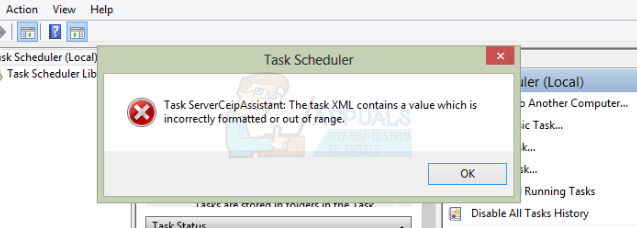This situation usually happens while upgrading or downgrading, however users who haven’t done either aren’t completely excluded. When you’re upgrading from Windows 7, 8 or 8.1 to Windows 10, or when downgrading from Windows 10 to either of the aforementioned editions, having this issue is more common than Microsoft would care to admit, and they haven’t really done much to fix it.
However, there are a couple of things that you can try by yourself, and they have all been reported to work and fix the broken Windows Task Scheduler. They’re all fairly easy to understand and to, and require little to no technical knowledge, so let’s get into them.
Method 1: Use a System Restore image
This method is not for everyone – it requires that you have a System Restore image which is fully working, and at a time where there were no issues with the Task Scheduler. It should also be with the operating system that you’re using, meaning that if you upgraded to Windows 10, then went back to Windows 7 and you’re having this issue, the image should be from before you upgraded to Windows 10. Most people should have this, as creating a restore point before you upgrade is a common precaution.
Method 2: Check the Time Zone settings
Even though unexpected, having an incorrectly set time zone might cause a number of problems, from the aforementioned one with the Task Scheduler, to inability to use Windows Updates, etc. However, this is easily fixable.
Method 3: Use Windows Update
Since this issue has appeared many more times than Microsoft expected, they have actually released a few updates that promised to fix it, and they usually work.
Method 4: Use Repair Tasks
If all else fails, even though it shouldn’t, there is a program created by a Microsoft employee which is meant to discover and fix any potential Windows Tasks issues, known as Repair Tasks. You can download it here. The installation process is straightforward, just head to your Downloads folder and double-click the executable file, then follow the wizard. When it’s installed, you can launch it, and it will fix your Task Scheduler issues. This issue is one of many that Microsoft overlooked with their operating system, but there is more than one solution available for anyone that is having it. Just try the methods above – one of them will undoubtedly fix your Windows Task Scheduler.
FIX: Task Scheduler service is not available. Task Scheduler will attempt to…Fix: Task Scheduler Error 0x80070057FIX: Task Scheduler says “One or more specified arguments not valid"FIX: Task Scheduler Failed to Start Error Value 2147943785