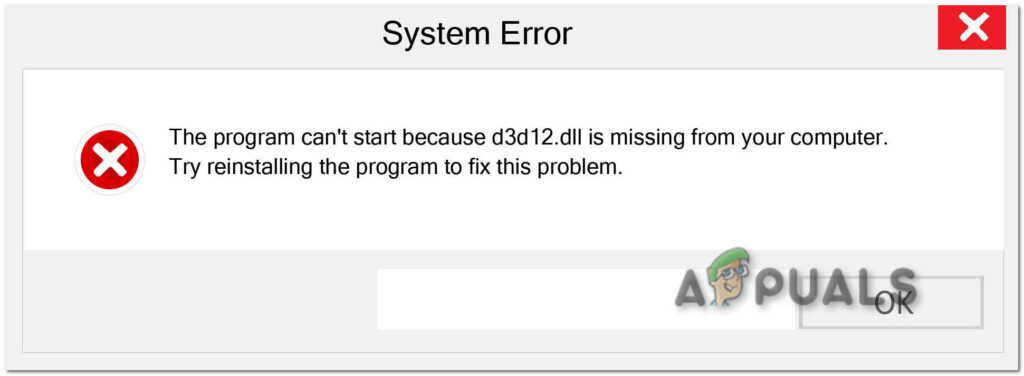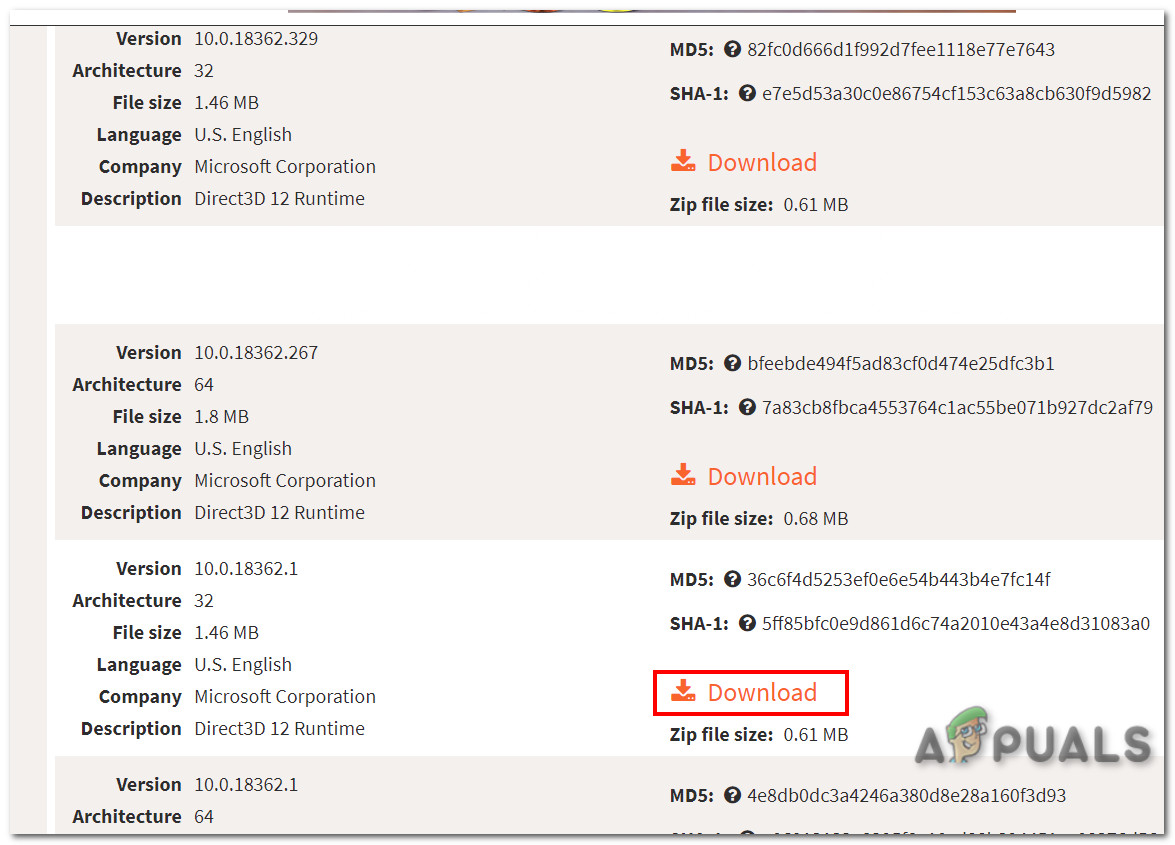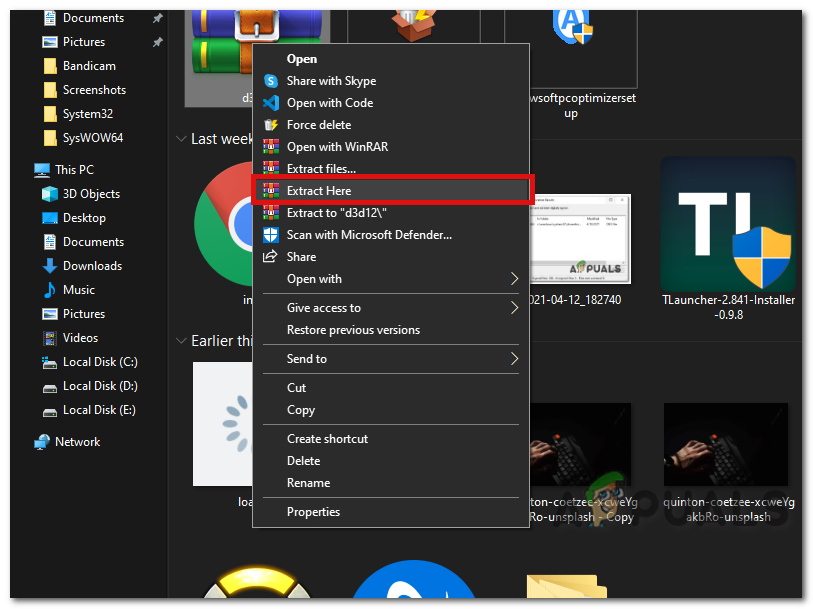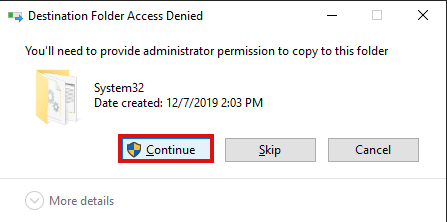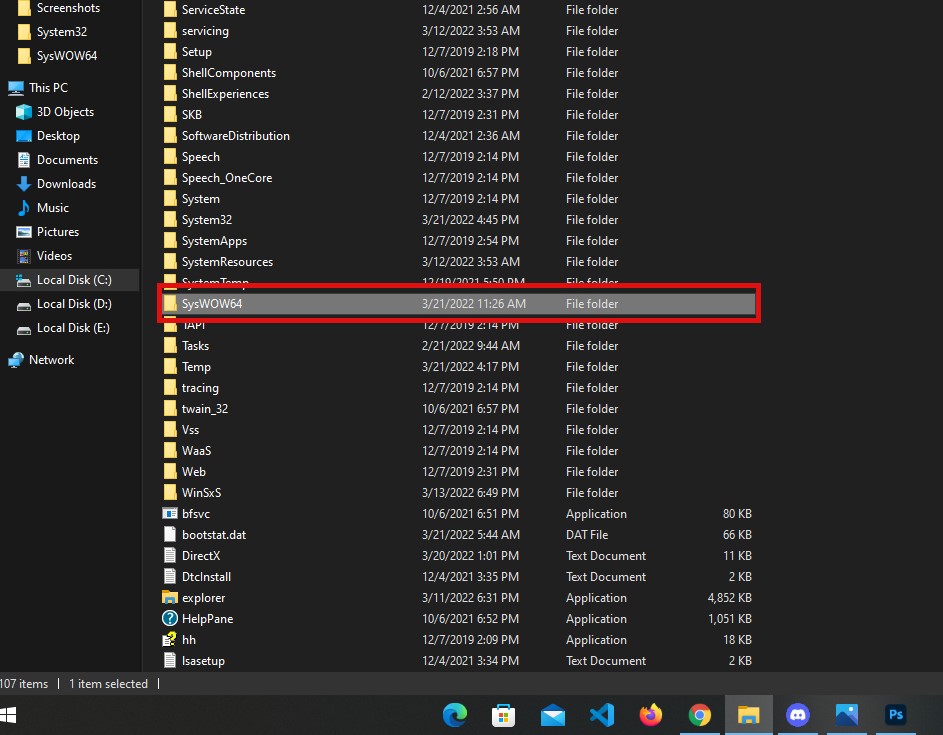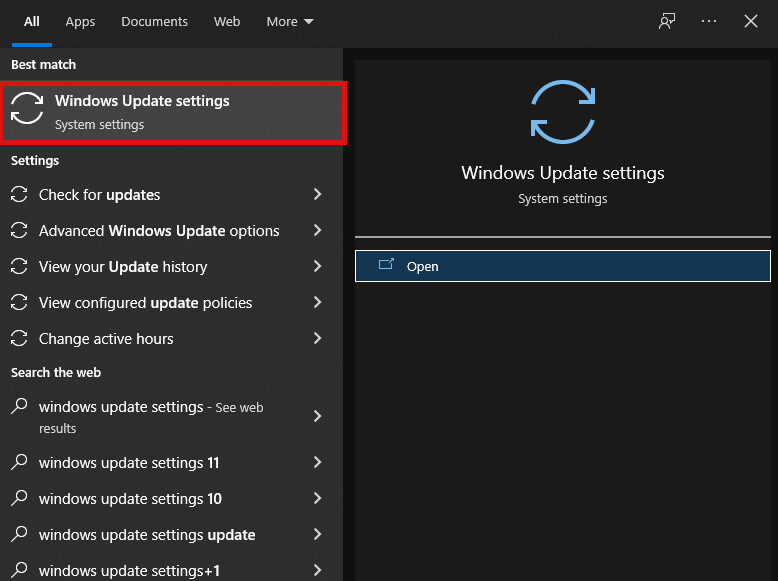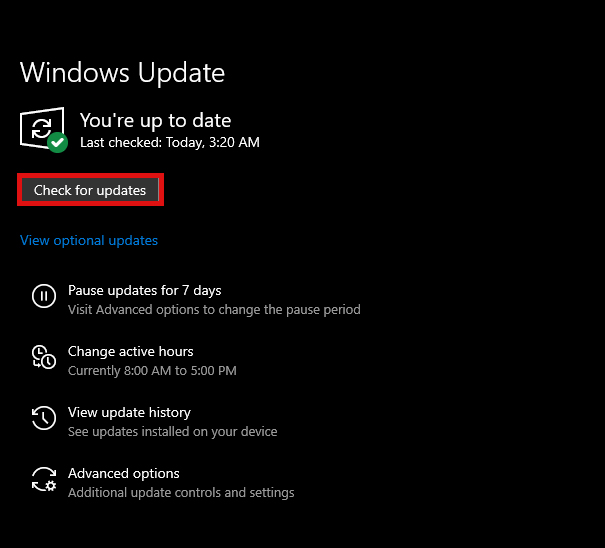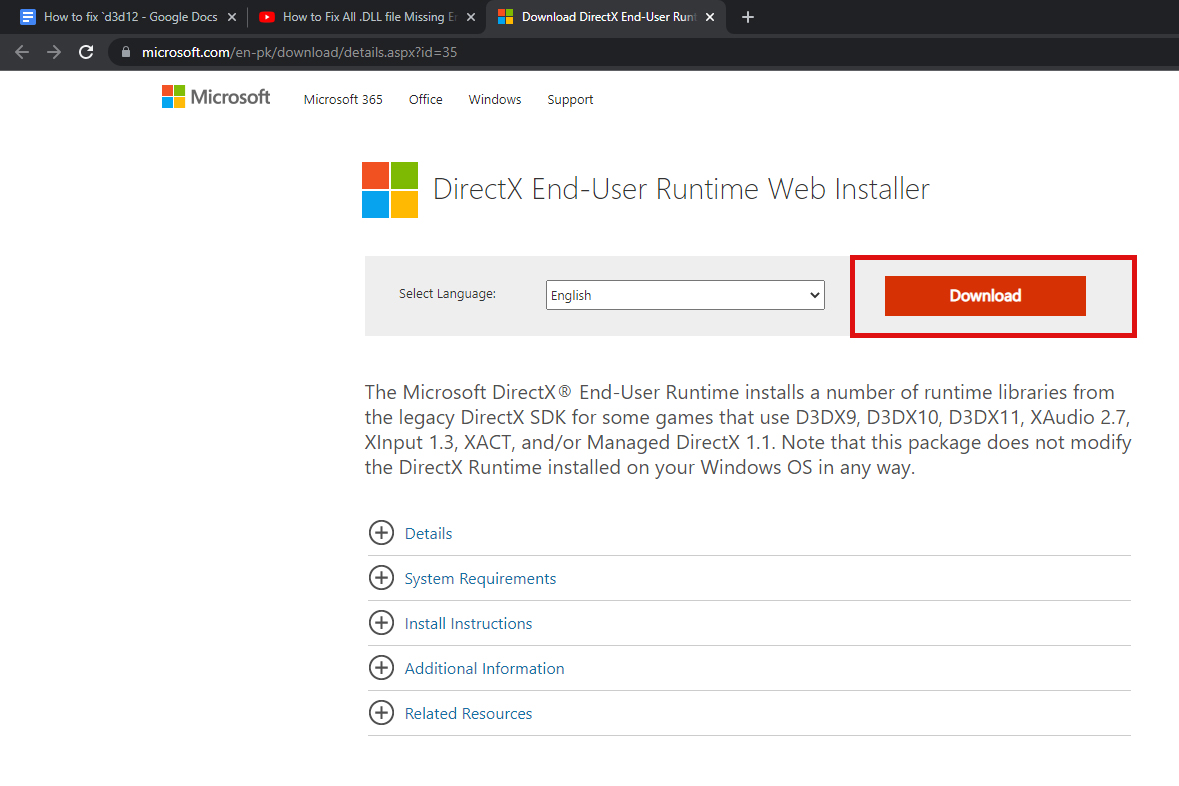When you install a program it assumes that you have a DirectX library and mandatory components but when the program is unable to find d3d12.dll for some reason. This message will show up on the screen. There are multiple causes for this issue to occur, we have listed some common causes below:-
Corrupted DLL – This usually happens when windows deleted d3d12.dll and the files get corrupted. For example, suppose you are trying to save a file and the file gets crashed during the saving process so that file will count in corrupting files, and windows will detect it and delete it immediately.Deleted DLL – In most cases, some applications if they are downloaded from third-party sources they remove the DLL file as it can cause some issues.Malicious DLL File – Your antivirus can also delete this DLL file if the file is downloaded from a third-party website it might be malicious and can run in the background, so most of the time your anti-virus can detect the file and remove it from your computer. In that case, we will have to download the original or fresh DLL file from the official website.
Now that we know the causes, let’s jump straight to the solutions. Before we start fixing this issue, we are hoping that you checked the system requirements of the game, to check the system requirements, search on Google type your game system requirement for example Valorant system requirements. If the requirement of the game says windows 10 or higher and you have windows 7 or less, in this case, you have to install the operating system according to the requirements because the older Windows version doesn’t support DirectX 12.
Manually Re-download the D3D12.dll file
As we mentioned before d3d12.dll is a required file of DirectX, so we will start with this one. In most cases, if you download the correct file into system32, then reinstalling the d3d12.dll will solve your issue, and I personally fixed this. To download click here or open your favorite browser type d3d12.dll download.
Recover d3d12.dll using Command Prompt,
This command will scan all protected system files, and replace corrupted files with a cached copy, to do this
Update Your Windows
The best approach is to update the Windows to the latest, to update the windows.
Download DirectX End-User Runtime Web Installer
Downloading the DirectX End-User Runtime Web Installer may fix your d3d12.dll missing error, basically, this is a collection of DirectX libraries and components, these collections and libraries are required to run several graphical interfaces on Windows. This program will download all the currently available versions of DirectX, for download click here or open your favorite browser type DirectX End-User Runtime Web Installer download.
Malware Infection
If you have downloaded the application from a third-party source then malicious viruses might be hidden in the application as a DLL file and run in the background, your Antivirus or Windows defender found and deleted malware files and d3d12.dll file might be deleted with those files to prevent this, you have to download the application/game from the official website. You can also try to disable your antivirus temporarily and download the official file then try if your game is working.
Re-install the Application/Game
Reinstalling the application will fix the missing d3d12.dll error, uninstall your application/game from the control panel then restart your PC, and download the application from the official source. if your application offers the repair option, you should choose that first and check if it helps. We hope you have successfully solved the D3d12.dll error if you have any doubts we would like to hear in the comments.
Fix Windows Update Error 0XC19001E2 in Windows 10 (Fix)FIX: Windows Defender Error The service couldn’t be started Error code:…How to Fix ‘System 53 Error has Occured’ Error on Windows?[FIX] ‘An Error Occured while Trying To Copy a File’ Filmora Installation Error…