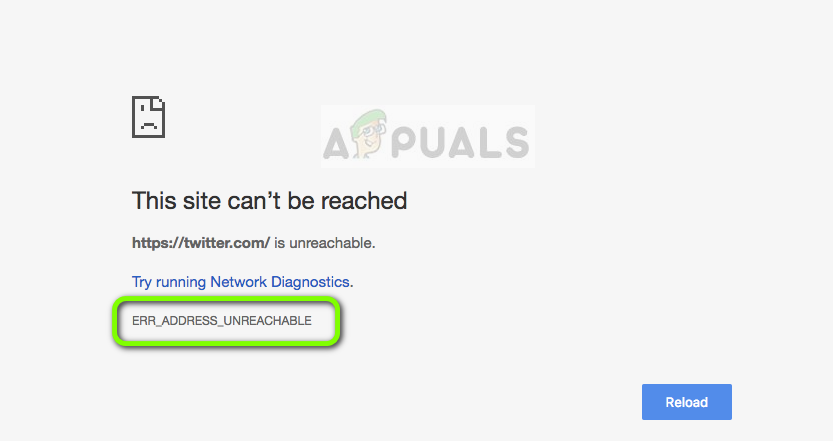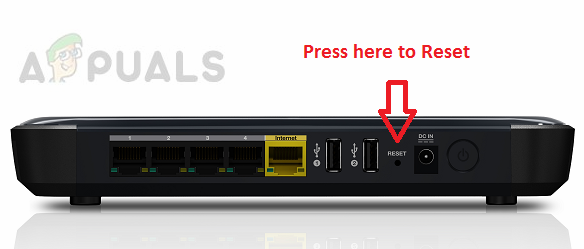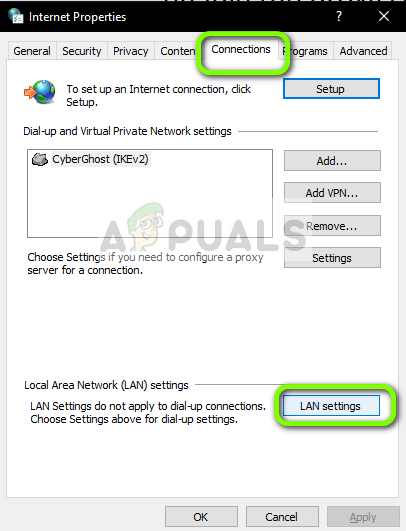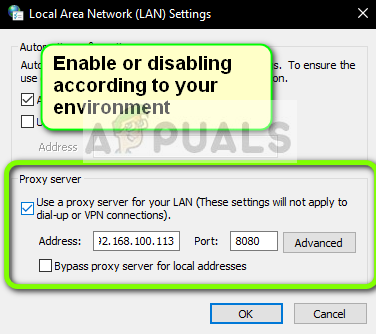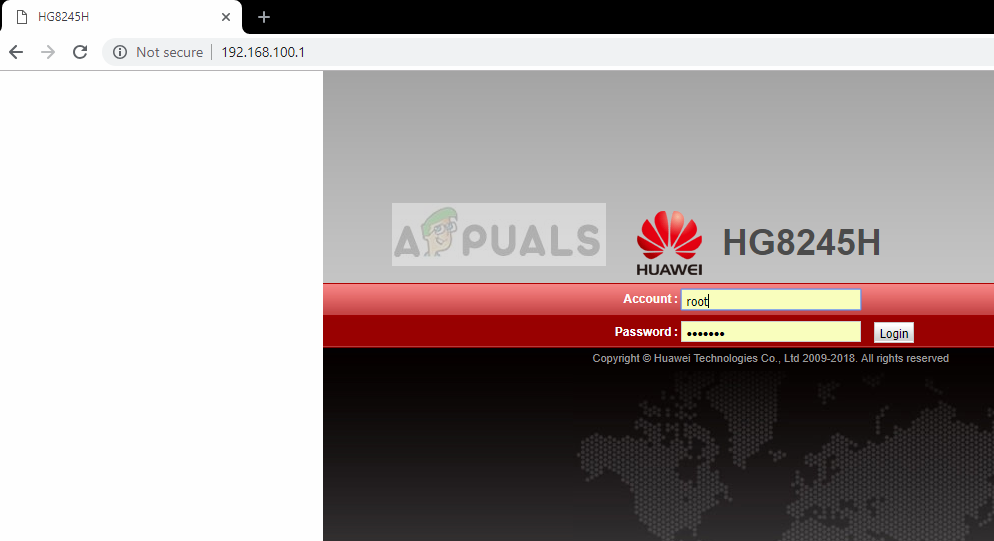If the problem is on your side, the router or your internet settings are mostly in fault. If the issue is on the server’s side, the server might not be accepting the requests on the required port addresses. This is a very generic issue and if the issue is at the client’s side, it is mostly fixed instantly.
What causes the error “ERR_ADDRESS_UNREACHABLE” in Google Chrome?
The reasons why you might experience this error message when accessing websites on Google Chrome are but are not limited to: Before we start with the solutions, you need to make sure that you are connected to the proper internet network. If you are trying to access a private address, you need to be in that network. We will elaborate this point further down in the solutions.
Restart your Router
In a majority of the cases, restarting the router fixed the error messages instantly. There are numerous cases where the router goes into an error state which is quite common with network devices. A simple restart will usually fix this error message. If this is unable to solve your issue and you are still experiencing the error message, you can browse to all the other solutions. If even they don’t work, you can try resetting your router. Do note that you might need to know the details that your ISP uses in your router to make it operational so give them a call before resetting to ask the details.
Disable/Enable Proxy server
If you are using a proxy server outside of your organization or office, you will not be able to access the internet. A proxy server adds an additional component before accessing the internet to save time and bandwidth etc. These proxy servers are mostly not implemented outside of office and hospital environments. According to your situation, you should either disable or enable the proxy server on your computer.
Check Address
Another scenario where you might experience this error message is when you are trying to access a private address while connected to a public network. Site address such as ‘192.168.1.8’ etc. usually corresponds to a private address that is only accessible in private networks. Make sure that the address you are trying to access is not bound because of networks. If it is, make sure that you connect to the proper network and then try accessing it again. In addition to the above solutions you should also try the following workarounds:
Try accessing the website on another network with a different ISP.Try accessing the site using another browser. If everything works perfectly in the other browser, it signifies that there are issues with your browser and you can go ahead and either reset or reinstall it.Try in the incognito tab. This will help troubleshoot whether your browser add-ons are responsible for the error you are experiencing.Try accessing the website on another device while on the same network. Do the same later on while connected to a different network. This will help diagnose further and help isolate the issue to either your device or your network.If every solution fails, feel free to contact your ISP.
Check the Google Chrome Version and the Last Time Chrome UpdatedGoogle Rolls Out New Google Assistant “Snapshot”: A Revamped Version of Google…Fix: ERR_CONNECTION_TIMED_OUT on Google ChromeHow to Fix Server DNS address could not be found on Google Chrome