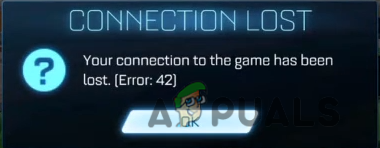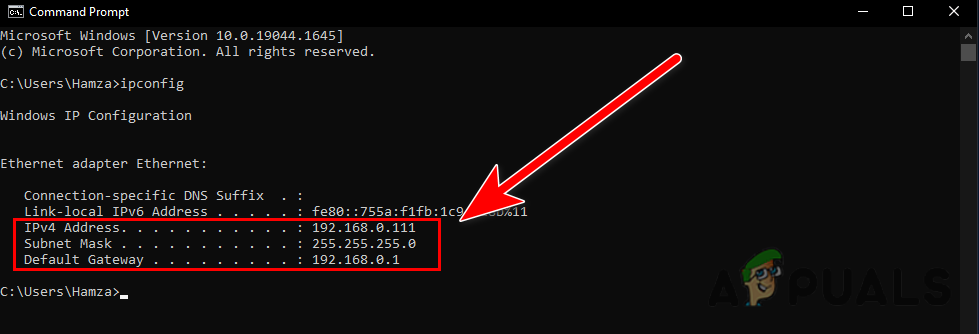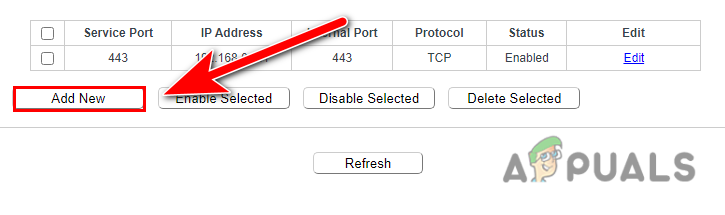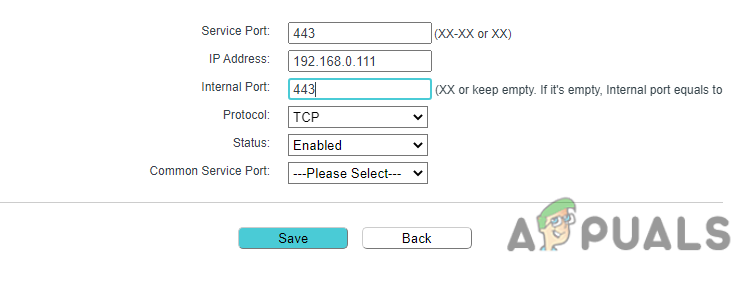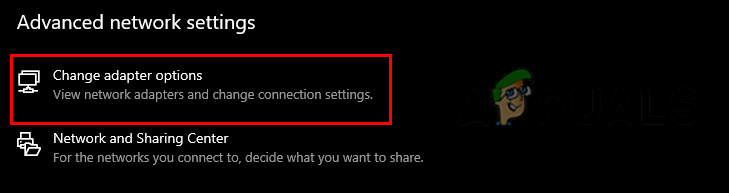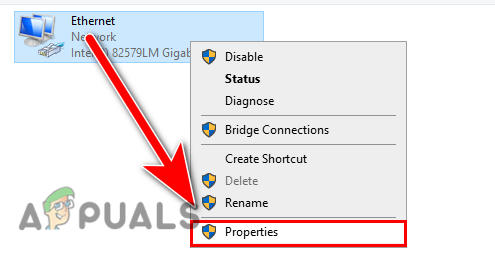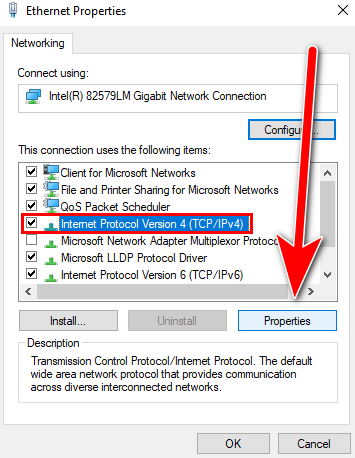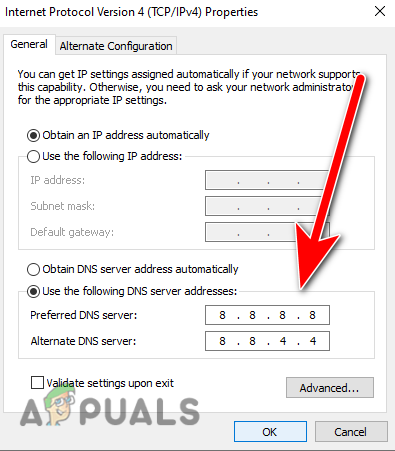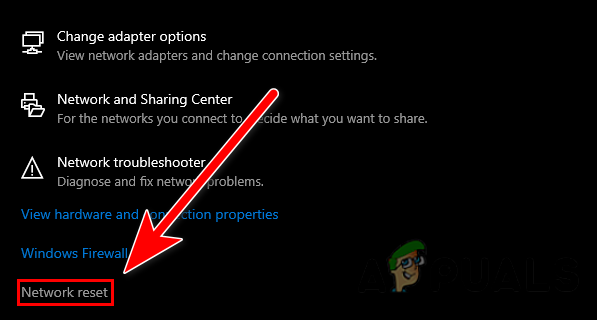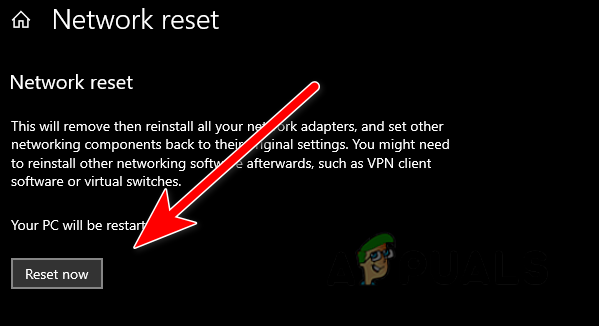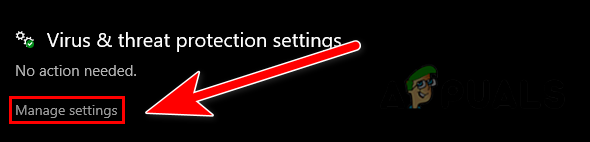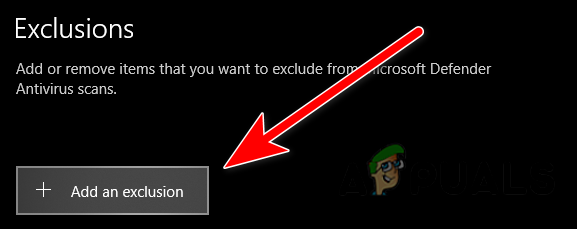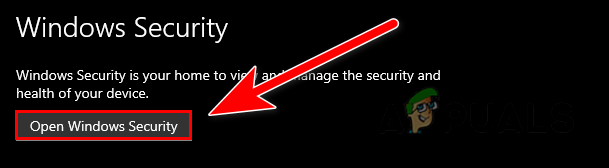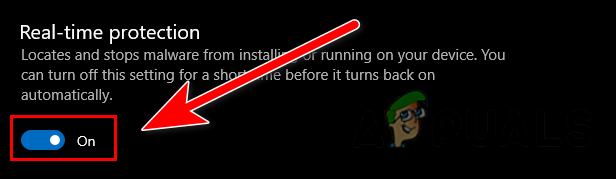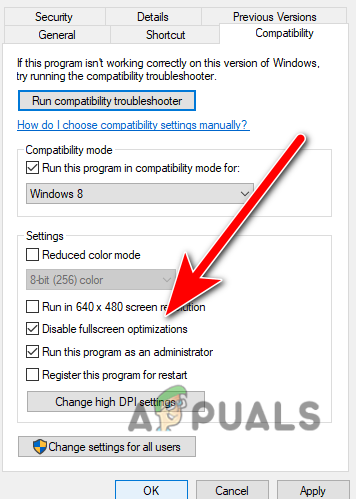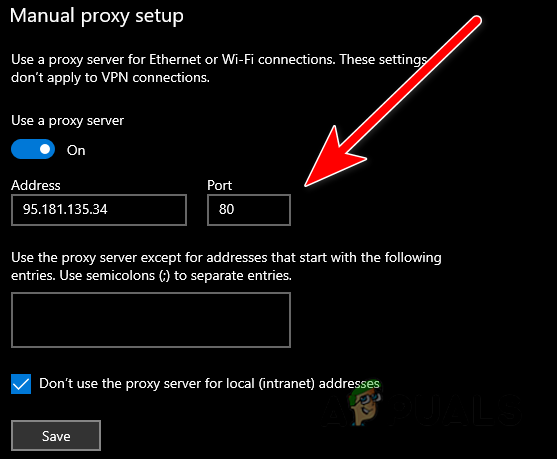We had a looked into this and discovered more possible reasons why your game is losing the connection. Now we know the causes, let’s have a look into the potential solution.
Check the Server Status
Before getting into the solutions, we suggest you check the Rocket League server status from the official community or a website because sometimes the Rocket League server goes down. According to the Rocket league developers, the issue could occur when the servers are having some problems. For that reason, make sure to check the server status. If the servers are down, then wait until the servers get stable, but if it’s not, then move on to the other solutions that might help you resolve error code 42.
Check the Minimum Game Requirements
The low or end system specification can be the reason why your game loses the connection. According to the devs, if you do not meet the game’s minimum requirements, the error could occur because your game is not loading as fast as it should. Check the minimum requirements of the Rocket League to ensure that there is no problem with your system specs. Below are the minimum game requirements.
OSWindows 7 (64 bit) or Newer (64 bit) Windows OS. OSWindows 7 (64 bit) or Newer (64 bit) Windows OS.Processor 2.5 GHz Dual-core. Processor3.0+ GHz Quad-core.Memory4GB. Memory8GB.Storage20GB. Storage20GB.Direct X DirectX 11. Direct X DirectX 11.GraphicsNVIDIA GeForce 760, AMD Radeon R7 270X.
Restart the Console and Game
The best common fix for error code 42 is to simply restart your console or your game because restarting the console or game fixes errors if they occur as a bug in the game. Generally, the Rocket League does not load correctly, and it can cause error code 42, so the best approach is to restart the game or console to ensure that the loading is not preventing you from playing the game.
Enable Port Forwarding
In most cases, rocket league ports can be blocked by the Router. A router connects to your ISP (Internet Service Provider). Inside that Router, the ports, also known as gateways, protect you while browsing the internet. Sometimes those gateways block the program it should not, like Rocket League and other programs. Every Router setting is a little different, but we will guide you similarly to the other Router settings. If you run into problems, try searching your Router support website for more detailed info on port forwarding. Note- If your network is private then this method will not work for you you can check your network status from here. Rocket League must be running on your system when you performed port forwarding, so the port can be seen as open during the check. Follow the below steps to enable the port forwarding:-
Use Google Public DNS
If there is an indication that the error appears due to the default DNS server, then switching to the Google DNS will fix this error code 42. DNS servers can boost gaming performance by blocking malicious data. It also allows users to enjoy a smooth gaming experience by preventing nasty viruses from running applications on Windows. There are some better DNS for better security. Still, when changing the DNS settings, we highly recommend you go for a Google DNS server because they provide better speed, reliability, and performance than others. Follow the steps to use the Google DNS:-
Restart Your Router (Power cycle)
As we mentioned before, an unstable internet connection can cause error code 42. Doing a power cycle is a good place to start when you have an internet connection problem. A slow internet connection speed could happen when your router needs to reboot. Rebooting the Router clears the device cache to keep the internet connections stable and allows the router or the modem to run more smoothly. Below are the steps that you can follow to power cycle your router.
Reset Network Settings
Rocket league requires a stable internet connection to provide a better gaming experience to its players. Still, if you did some optimization with your network settings, you may not have a lousy internet because you change the network settings and have an error code 42. The error also occurs if your internet adapters get corrupted for some reason. Resetting the Internet settings will install a new IP address and the new network adapters. It will also delete all the previous optimization or network settings. If the error appears due to wrong network settings, resetting the network will resolve your issue. Below are the steps to reset your network settings.
Use Ethernet instead Wifi (If possible)
There is no doubt the wifi connections have improved a lot, but for the accurate result or better gaming performance, we prefer to use an Ethernet connection instead of Wi-Fi. However, if you use a Wi-Fi connection, you might face problems like ping spikes and high latency when you play Rocket League.
Add an Exclusion in Windows Defender
In most cases, the interference of the third-party software can prevent the game from running correctly, even though it can happen with the Windows defender. We can quickly fix this by including the Rocket league in the exclusion, which means when you add a file in the exclusion, the Windows defender will not scan and interfere again in the selected file. Follow the steps to add a Rocket league in Windows defender.
Turn off Defender Realtime Protection
If adding a file or folder in exclusion did not work for you, your antivirus or Windows defender might be blocking the port, which is used to contact the Rocket League server. To ensure that your antivirus is not blocking the port, you can temporarily disable your antivirus software or the Windows defender to troubleshoot the issue. Follow the steps to turn off the Windows Defender real-time protection. Note- If you are using the third-party antivirus software, temporarily disable your antivirus.
Modify the Compatibility settings
Running a program as an administrator privilege will give the full authority to the program to run smoothly. If your Windows is blocking some part of a game, running a Rocket league as an administrator will fix your issue. Also, modifying the compatibility settings will slightly increase the gaming performance. Follow the mentioned steps to modify the compatibility settings:-
Make sure you aren’t in a restricted region
There are many regions where the Rocket League server is restricted means that you cant play the game if the Rocket League is not available in your area. Below are the regions where the Rocket league access is restricted:-
CrimeaCubaIranNorth KoreaSudanSyriaChina
Enable Proxy settings
If your internet speed is not good enough to run the game, you could use a proxy server as the last option. A proxy server allows the internet connection to speed up the performance and works as a gateway between the server and your system to hide your Ip address. Using a proxy server might fix your error code 42. Below are the steps to enable the proxy server. We looked into every scenario that can prevail in error code 42, and we talked about all the potential solutions that can fix error code 42. However, if the error is still bothering you then you may need an expert to resolve this. We recommend you submit your ticket to Rocket league support and describe your issue to them. You can also apply more troubleshooting methods by visiting here to fix error code 42.
Fix: Rocket League LagHow to Fix Rocket League Crashes and Freezes on Windows 7, 8 and 10Fix: Error 67 Rocket LeagueHow to Fix Rocket League not Recognizing Controller