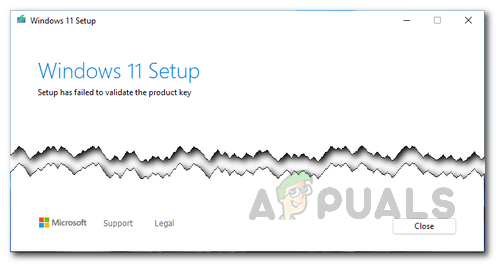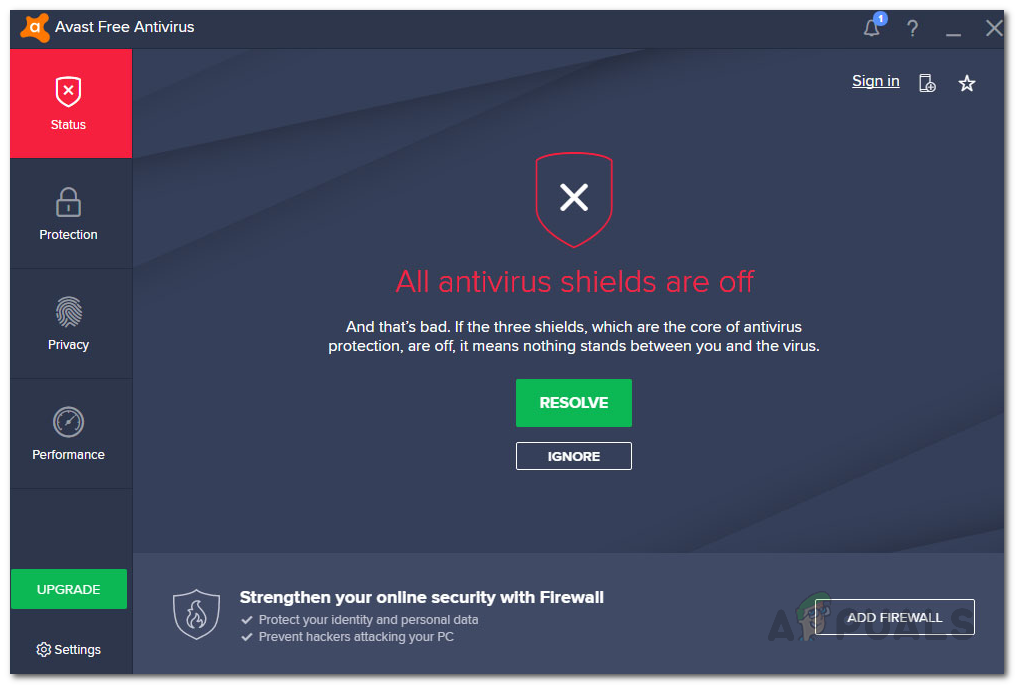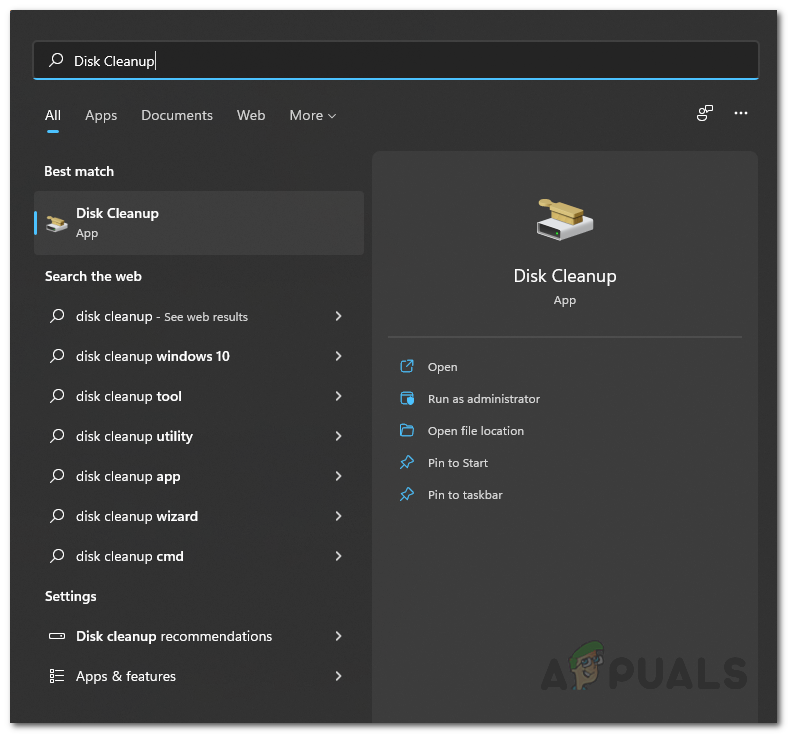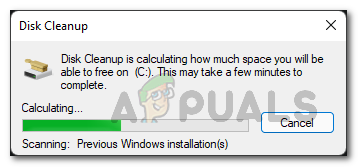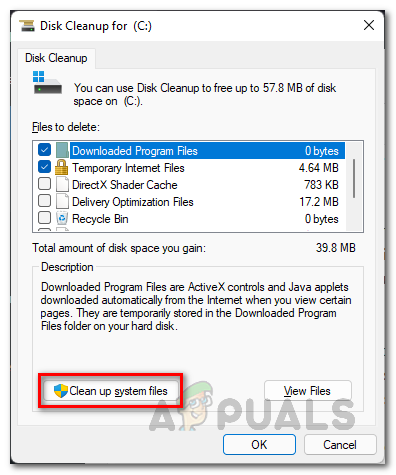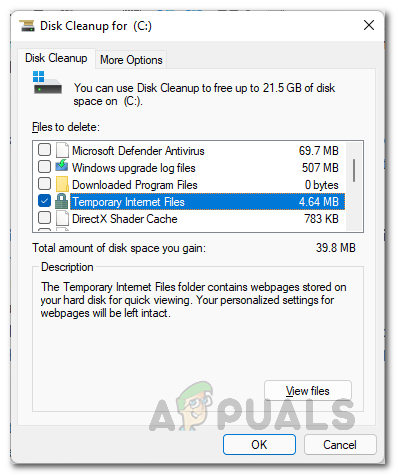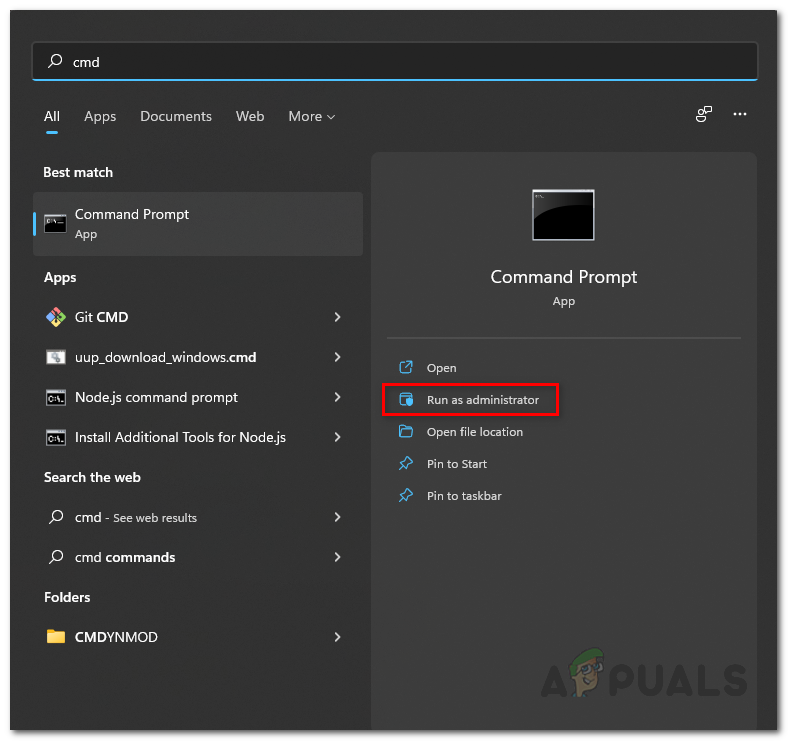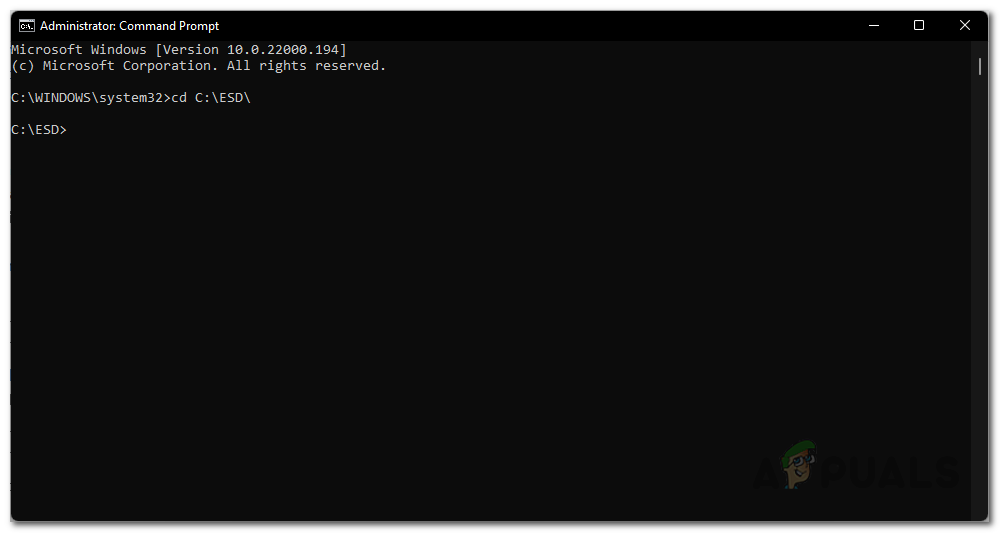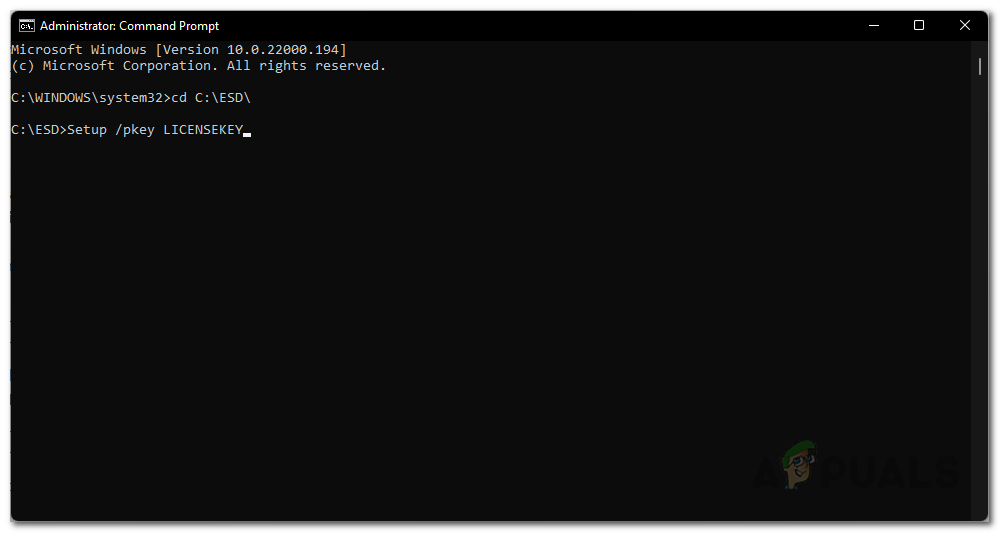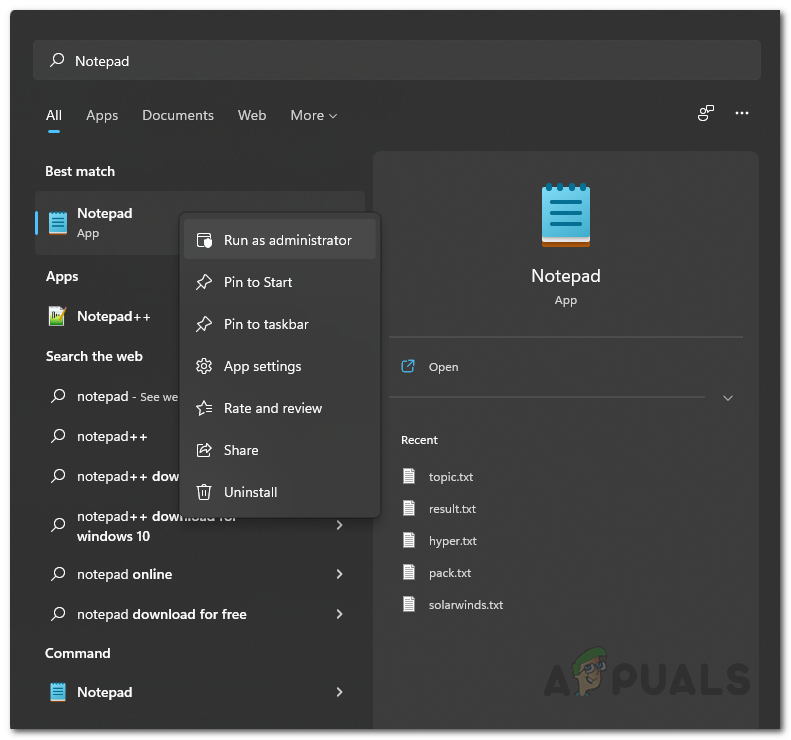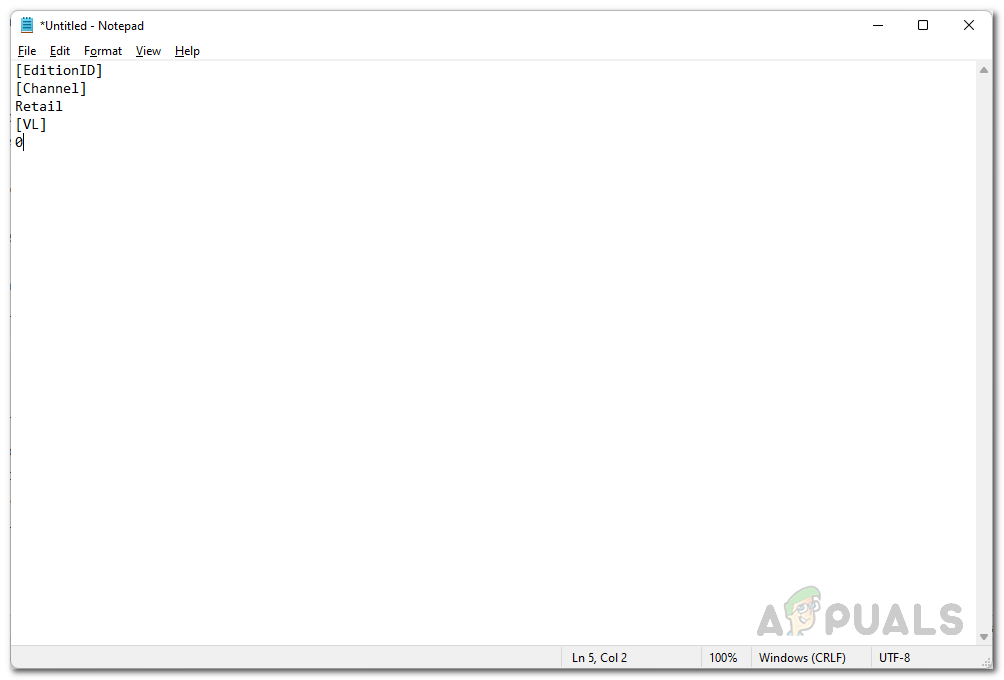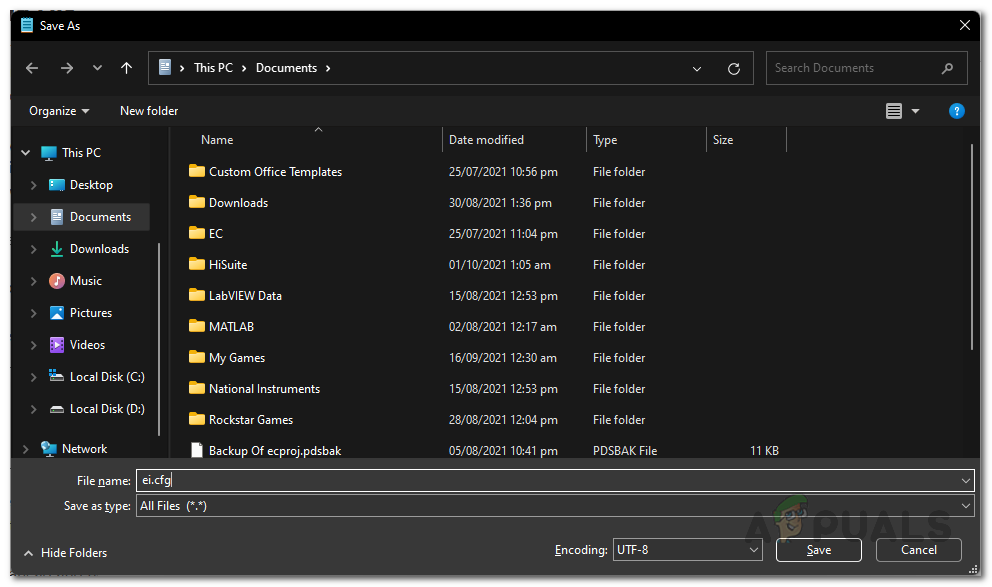As it turns out, Microsoft officially released Windows 11 on the 5th of October. For some users, the update was available through the Windows Settings app where they could use the Windows Update tab to upgrade to Windows 11. However, as per Microsoft, in order to further ready up the new operating system for everyone else, they are offering the operating system to certain users while others are on hold and will be offered the upgrade at a later time. This is to make sure that the upgrade process is smooth on their respective devices. However, if you wish to install Windows 11 without waiting, you can do so by performing an in-place upgrade via the official Windows 11 ISO. The reason the error message in question appears can vary depending on your case, however, usually it is due to the following: Now that we have gone through the possible list of causes, we can get started with the different methods that are available using which you can resolve the error message in question. With that said, let us get started without any further delay.
Turn Off Third-Party Antivirus
As it turns out, the first thing that you should do when you encounter the error problem in question is to go ahead and disable your third-party antivirus program. The error message in question can often be caused due to the interference of the antivirus program installed on your computer. This happens when the antivirus program on your system disrupts the connection that is to be established between the installation media on your computer and the external servers. Therefore, if you find this in such a scenario, you will have to simply disable the antivirus program on your computer before performing the in-place upgrade. In addition to that, you can also choose to completely uninstall the security program on your computer if you wish to as the issues caused by third-party antivirus programs are quite a lot due to false positives. If you are still facing the issue after doing this, move to the next method down below.
Cleanup Temporary Files
Like we have mentioned above, the error message can also be caused when you have run the installation media on your computer previously as well due to which there are traces of it left in the Temp directory of your Windows machine. When this happens, the installation media fails because it detects these remaining files in the said location and as a result you are shown the error message in question. In such a scenario, to fix the problem, you will have to run the Disk Cleanup utility on your system to resolve the problem. Disk Cleanup is a great utility that scans your drives for any unwanted, unused and temporary files and then offers to delete them to clean up some space for you. To use the Disk Cleanup utility, follow the instructions given down below:
Apply Product Key
As the error message suggests, the problem is due to the fact that the product key is not being validated. This happens due to a log file that is stored on your computer. In such a case, to resolve the problem, you can try to enter the product key manually through a command prompt window to the installation media folder. To do this, follow the instructions given down below:
Create Missing Config File
Finally, if none of the above solutions have resolved the problem for you, then it is probably due to the fact that you are missing an important config file in the installation media. This config file is called ei.cfg and is required during the in-place upgrade process. In such a scenario, you can easily resolve the problem by creating this required config file manually inside the Windows 11 ISO. For this, you will need a decompressing utility like 7-zip or WinRar or even WinZip to extract the ISO. Follow the instructions below to add the missing config file:
Troubleshoot Windows 10 Setup Has Failed to Validate the Product KeyFix: Error Code DC040780 Event ID 17, ‘Security Center Failed to Validate…Fix: 1 file failed to validate and will be reacquired SteamFix: Sysprep Was Not Able to Validate Your Windows Installation