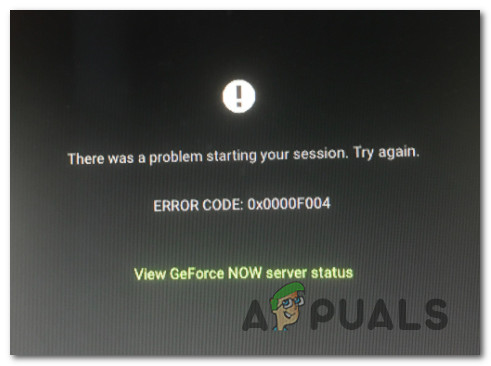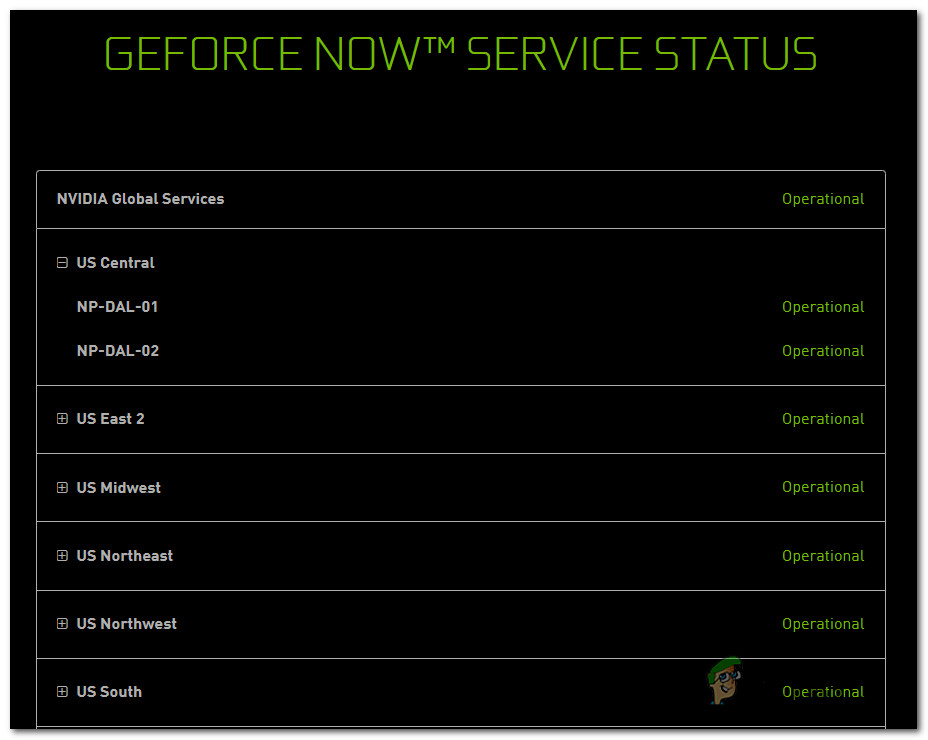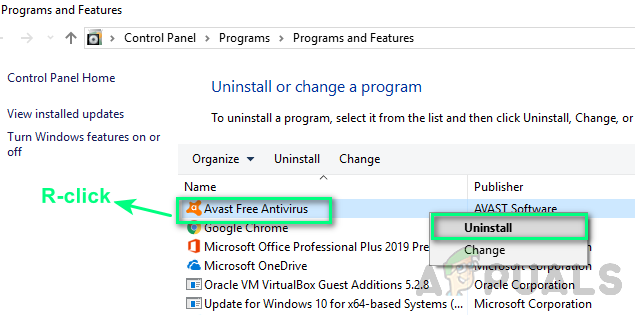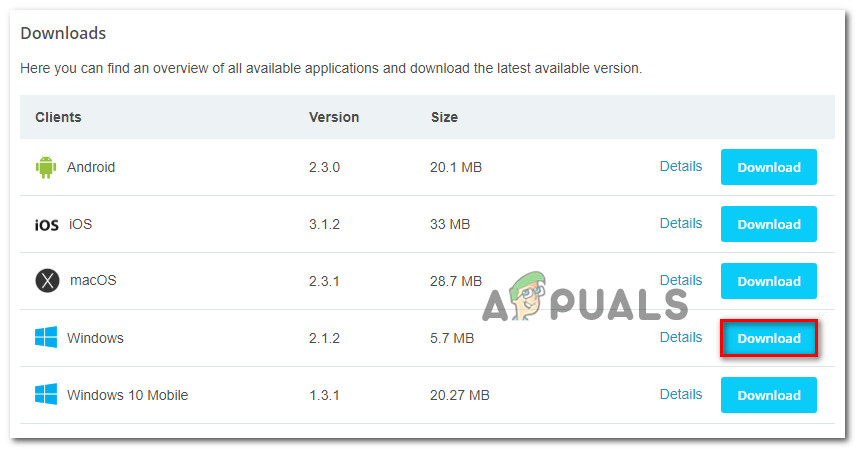After we investigated this particular issue thoroughly, it turns out that several different potential causes might trigger this error code. Here’s a shortlist of scenario in which this problem might occur:
Method 1: Checking the Status of GeForce Now Servers
Before you deploy any of the fixes presented below, you should start by ensuring that Nvidia is not currently dealing with an underlying server issue that’s currently affecting the GeForce Now cloud gaming service. Looking at past occurrences of this issue, the 0X0000F004 error can either occur due to a problem with the Nvidia Global Services or due to a problem with the streaming server that your GeForce Now client is using. To verify this potential problem, access the official GeForce Now service status page and see if you spot any red flags that point towards a server issue. If the status page shows a problem with the NVIDIA Global Services or with the particular cloud gaming server that you’re client is using, chances are the issue is entirely beyond your control. In case you’ve just confirmed a server issue, there is nothing else you can do other than wait for the involved developers to fix the problem. On the other hand, the status page is not reporting any server issues that you should be aware of, chances are the 0X0000F004 error is occurring due to something that’s occurring locally – In this case, start by following the potential fixes below.
Method 2: Switch to a Wired Connection
If you’re working with a limited connection and you’re connected over a wireless connection, you might want to switch over to a cabled connection and see if the 0X0000F004 error stops occurring. Several affected users have confirmed that switching over to a wired connection when using GeForce Now was the only thing that allowed them to stream games without seeing the 0X0000F004 error. If you think this is the cause of your problem, go ahead and connect your PC or macOS via an ethernet cable before attempting to launching GeForce Now once again. Once you are connected via an ethernet cable, open GeForce Now normally and see if the problem is now fixed. In case the same error is still occurring or you were already using a wired cable when attempting to stream games via GeForce Now, move down to the next potential fix below.
Method 3: Disable 3rd party AV interference (if applicable)
As it turns out, one fairly common cause that will cause this 0X0000F004 error with GeForce Now is interference caused by a 3rd party firewall or security suite. There are several 3rd party suites that are known to block connections with the GeForce Now server due to security suspicions. If you’re using a 3rd party suite that includes a firewall solution and you think this scenario is applicable, your should start by disabling the real-time protection before attempting to stream content via GeForce Now once again. In most cases, you will be able to do this by right-clicking on your Firewall / Antivirus icon from the tray-bar and looking for options that will allow you to disable the real-time protection. However, keep in mind that certain firewall suites will maintain the list of blocked connections even after you disable the real-time protection. In this case, the only way of freeing the blocked ports is to uninstall the security suite altogether and make sure that you’re not leaving behind any leftover files that might still cause this behavior. Here’s a short guide that will walk you through the process of uninstalling the overprotective 3rd party firewall via the Programs and Features screen: If this method didn’t fix the issue for you or this scenario was not applicable, move down to the next potential fix below.
Method 4: Switching the Network you’re Connecting to (if applicable)
If you’re attempting to stream games via GeForce Now from some kind of restricted networks like your workplace, school, hotel, or something similar, chances are GeForce Now is blocked by your network administrator. Keep in mind that typically, GeForce Now is on the top of the list of services blocked by network administrators due to its potential of taking a lot of bandwidth. In case you find yourself in this particular scenario, you should be able to fix the problem by only using the GeForce Now service from your home network or another network where this restriction is not imposed. However, if you don’t have a choice but to use a restricted network, follow Method 5 below for an ingenious way of bypassing the restrictions imposed by your network administrator.
Method 5: Using a Gaming-Focused VPN
If none of the instructions above have worked for you and you’re attempting to use GeForce Now from a restricted network, the only way to bypass the restriction is to funnel your connection in a gaming VPN network. Using a VPN is also effective in situations where your ISP is using a Level 3 node that’s causing the 0X0000F004 error. Keep in mind that you don’t necessarily have to go for a paid VPN network – There are plenty of free VPN solutions, but the majority of them have some kind of restriction that will encourage you to update. But before you commit to a monthly VPN plan, take a look at our list of the best VPNs for gaming. However, if you’re looking for specific instructions on setting up a free VPN to use with GeForce Now, follow the instructions below to learn how to install the free version of Hide.Me VPN:
[Fix] Error 0x000001FA with Nvidia GeForce NowValve Announces Steam Cloud Play in Partnership with GeForce NowNvidia is Keeping its Promise to Add More Games to GeForce Now; Square Enix…Android Users Will Be Able To Play PC Games At 120 Hz Thanks To GeForce Now