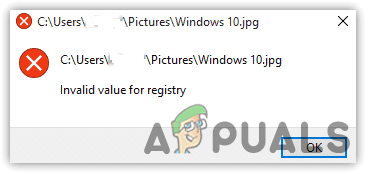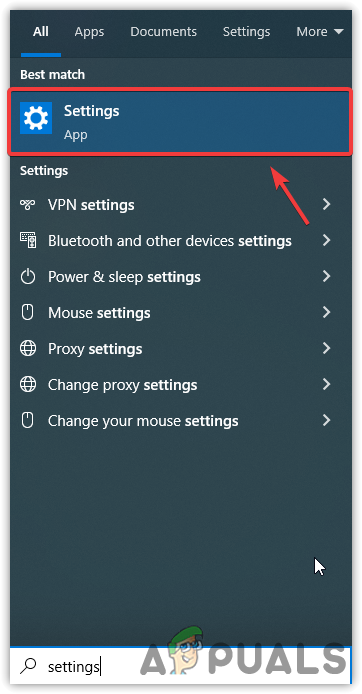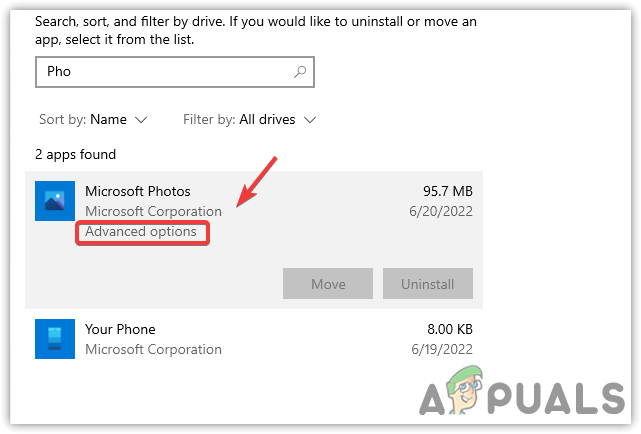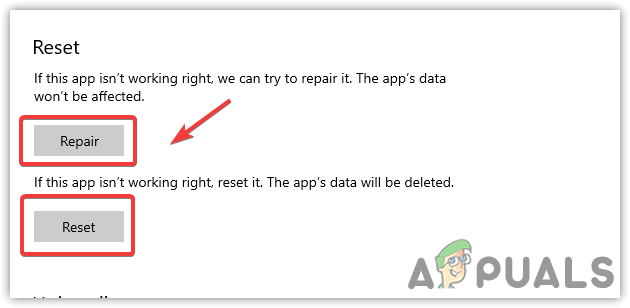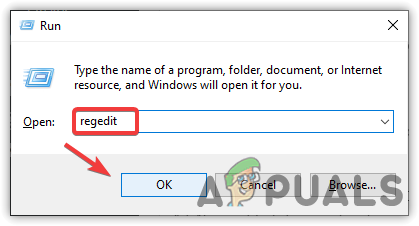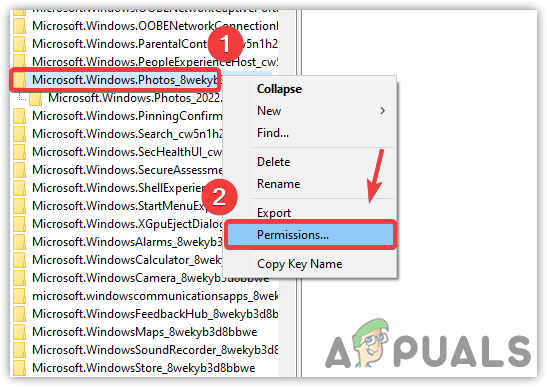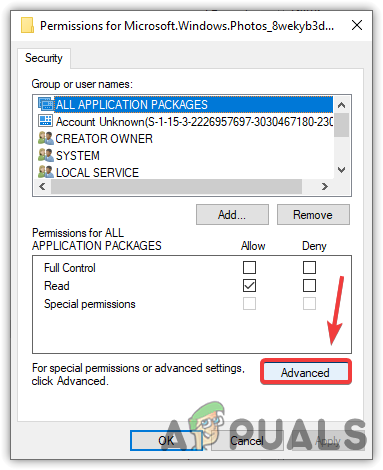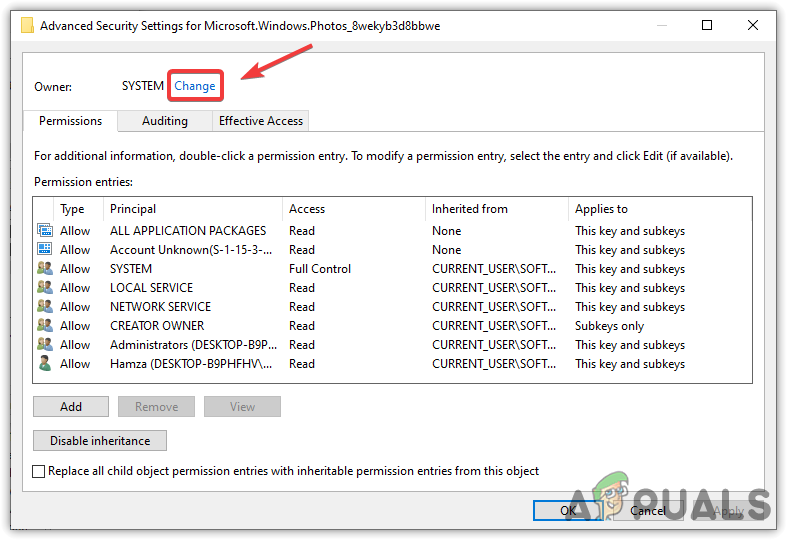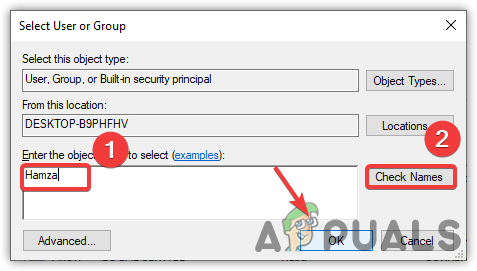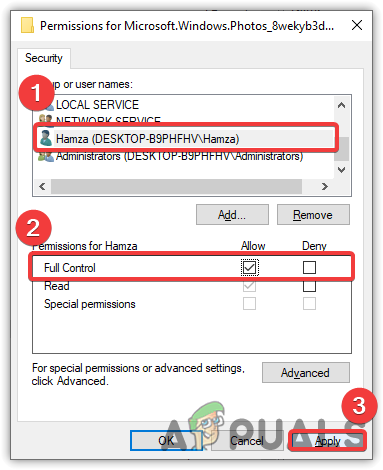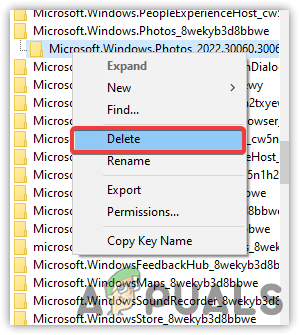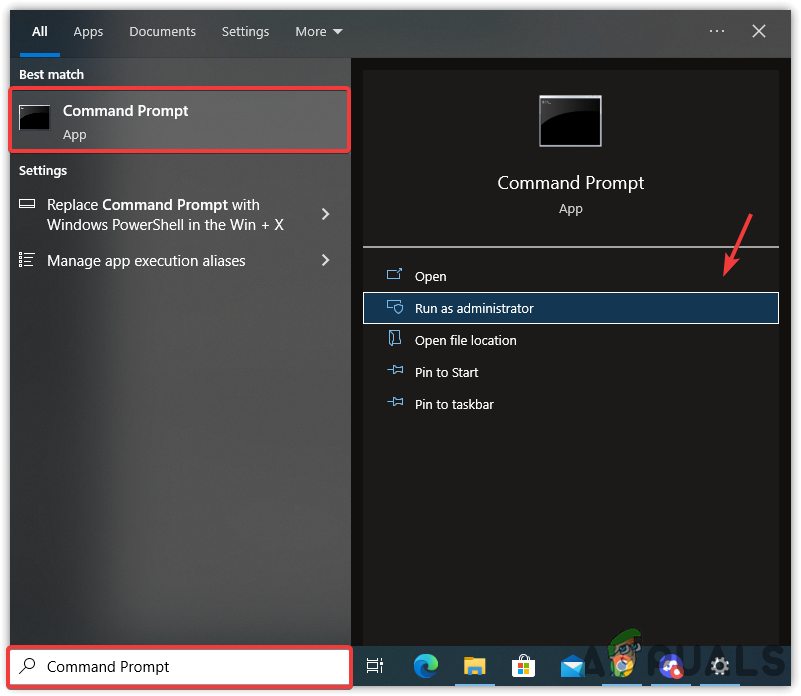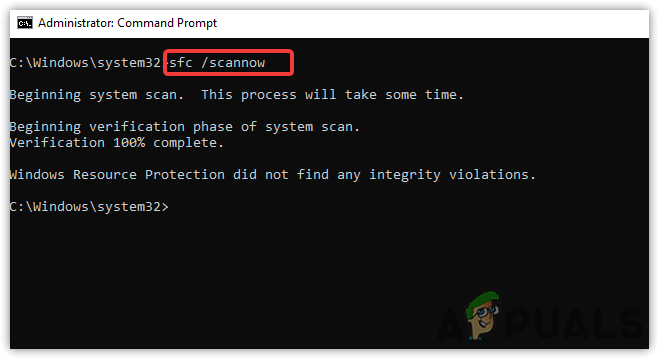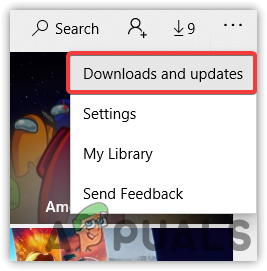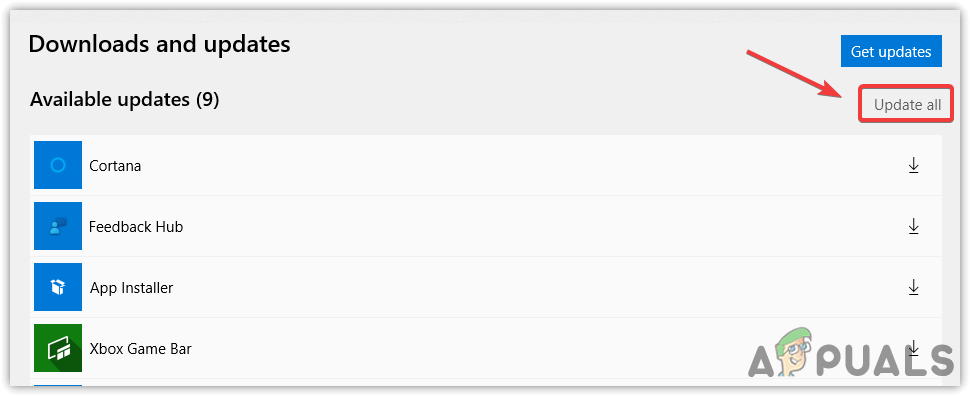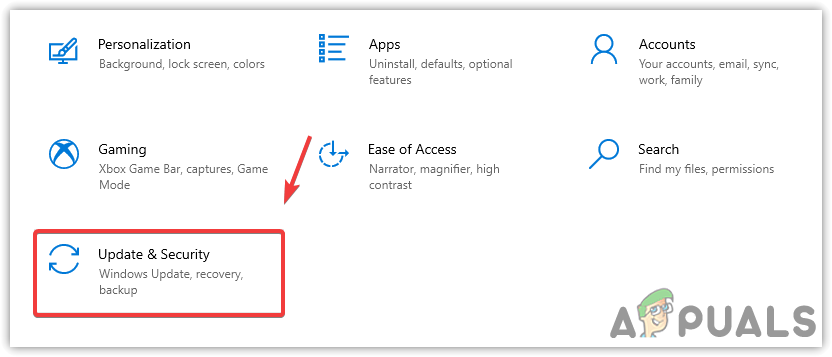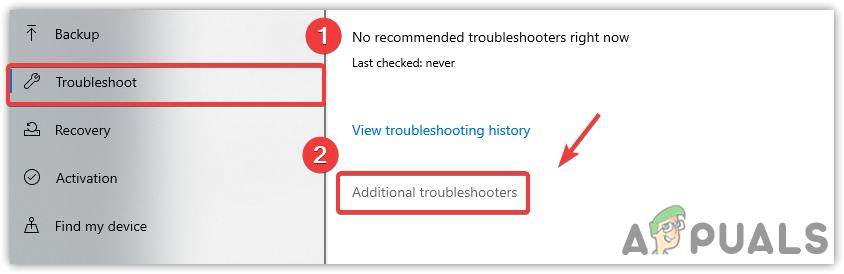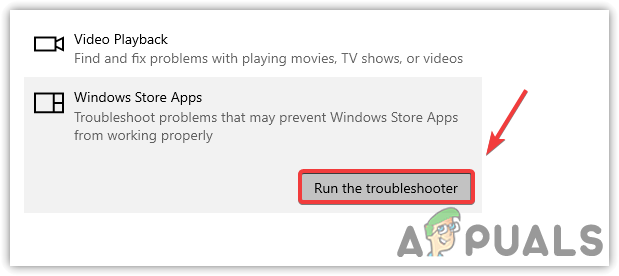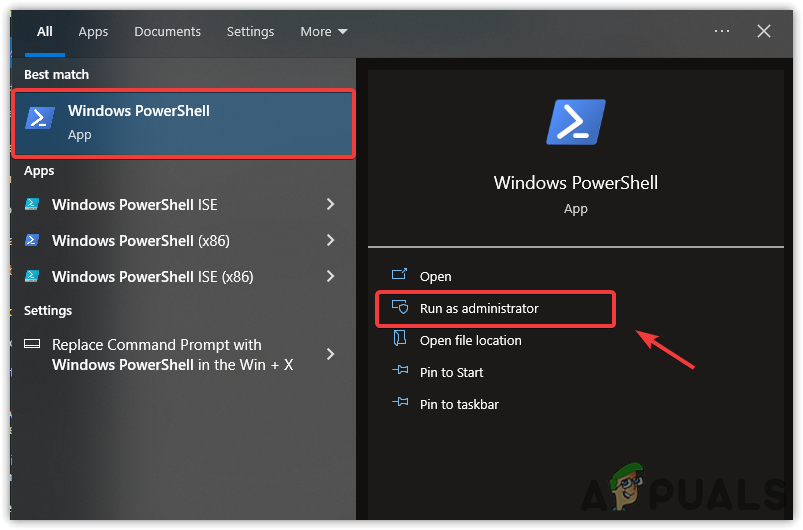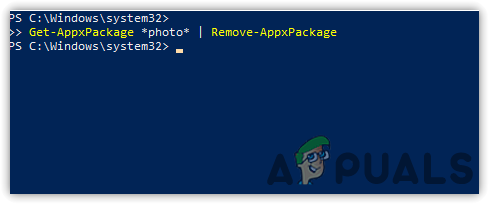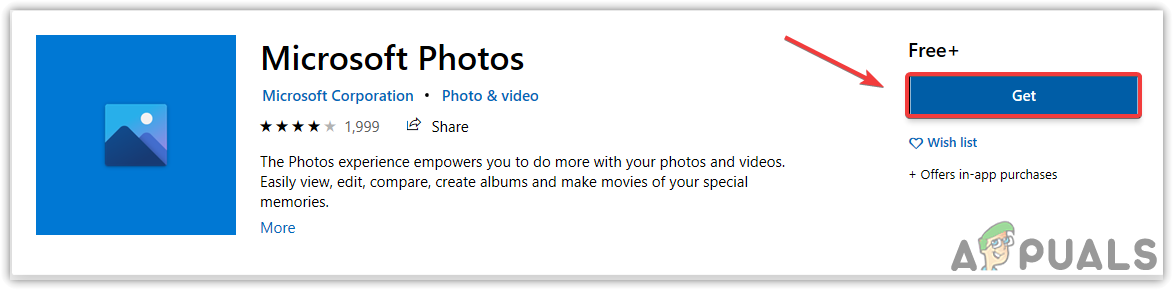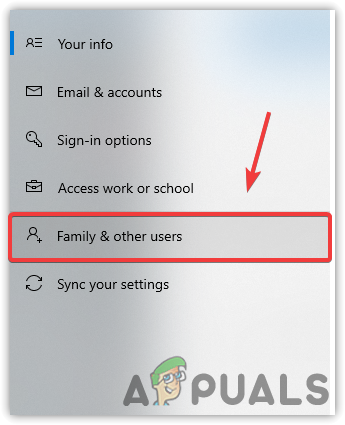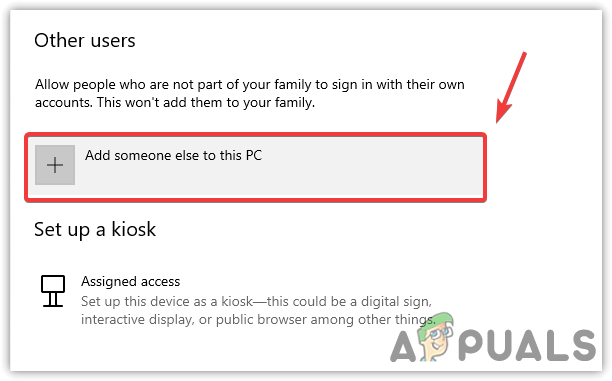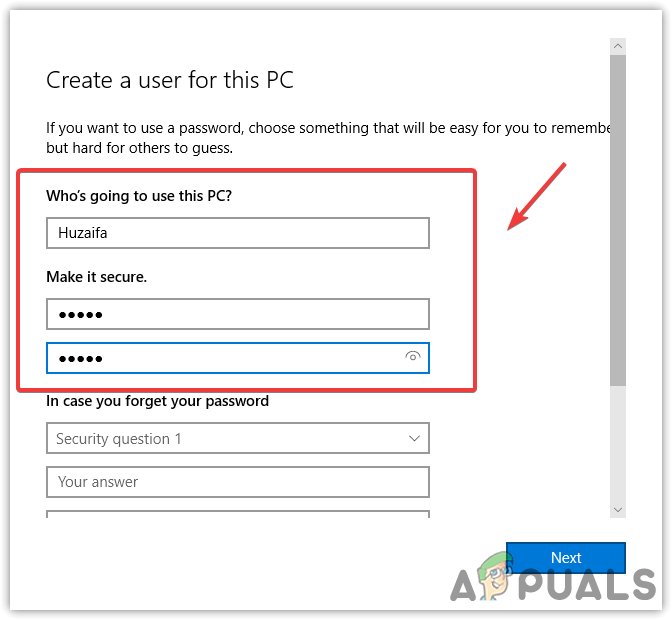We had a research and discovered more reasons that can be included directly or indirectly in causing Invalid Value For the Registry. Although there could be various reasons, we have mentioned the main of them below:-
Corrupted Photos App- It’s been a while since Microsoft apps get corrupted and throw errors like this one. To avoid this, you will have to reset the Microsoft app.Corrupted System Files- As it turns out, corrupt system files can lead you to the Error: Invalid Value For the Registry. You can fix this by running system repair commands.Corrupted Image Files- There is a good possibility that the image file you are trying to open gets corrupted, which is more likely to happen when the user attempts to switch or upgrade Windows. However, you can restore image files by utilizing third-party software, but we prefer to apply the below methods first. If that does not work, use any restore image software that might fix your problem.Outdated Photos App- If the media app you are using gets outdated, then, therefore, it can cause Error: Invalid Value For Registry. To fix this, update your app to the newer version.
1. Reset or Repair Photos App
The first solution on the list is to reset the photos app that will reconfigure the settings as default and delete the app’s cache data that might get corrupted.
2. Modify the Registry settings
When the user updates their Windows to the newer version, all files might not be updated and there is a good possibility that specific files from the Photos App are left outdated in the form of entries. You need to delete them from the registry to fix Error: Invalid Value For Registry. Remember that before making any significant changes, create a registry backup that might be needed in the future if something goes wrong. Follow the steps to modify the registry editor:-
3. Run SFC /Scannow
A corrupted file is one of the main factors that may contribute to causing this issue. Usually, the corruption of any file is due to the system’s random shutdowns that intercept the running background processes, which can cause a corrupted file. To fix this, you must run a command to replace the corrupt file with the cache as Windows saves these cache files for its programs and services.
4. Update Microsoft Photos App
Having an outdated Microsoft Photos App might involve in causing this issue because when there is a major update available for the application, and the user does not update it, then the application will not run like before and can throw the Error: Invalid Value For Registry. You can update the app by following the app below:- Note: In case you have an outdated Windows Photo Viewer, then you will have to update your Windows from the settings to get the latest version of Windows Photo Viewer.
5. Run App Troubleshooter
If none of the methods works, you can use the Windows app troubleshooter which allows users to fix the problems regarding the Windows Store Apps.
6. Reinstall Photo App
You can also reinstall the Photos App if all else are failed to resolve. The issue is more probably can be due to corrupted and outdated files which will fix after you reinstall the media app.
7. Create a New Local Account To Use Photos App
Fortunately, there is another way for fixing this issue is to create another local account for your Windows and check if this fixes the Invalid Value For the Registry. According to the affected users, this method should work for all the users who are encountering Invalid Value For the Registry. If none of the methods worked, you may need to reset Windows OS that will re-create all the files, and remove the corrupted files that may responsible for the Error: Invalid Value For the Registry to occur.
How to Use Google Photos to Store All Your PhotosHow to Fix ‘Word isn’t Your Default Program for Viewing and Editing Docs’How to Delete Viewing History on HuluFix: ‘Oops! We Coudn’t Save that one’ Error in Photos App