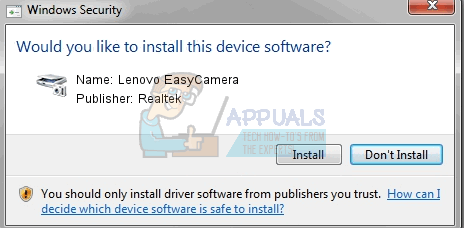This situation was mostly due to incompatibility between their old drivers and Windows 10, and if you’re one of the affected user, you have undoubtedly tried meddling with the drivers in order to solve something. Fortunately, the issue was later resolved with updates for Windows, as well as the drivers for Lenovo, but there are some users still facing it.
If you’re one of them, please read on as there is a plethora of solutions that can help you get your webcam back to its fully operational state.
Method 1: Uninstall, then reinstall the YouCam Software
If you have this software on your computer, chances are it is causing conflicts with your webcam driver. Uninstalling it, and then reinstalling it from Cyberlink’s website has been reported to work, so follow the steps to do that.
Method 2: Update the drivers from the Device Manager
The drivers that worked for your previous operating system may not work with Windows 10, and should be therefore updated.
Method 3: Uninstall the software and let Windows Update find the appropriate one
If Device Manager didn’t find the appropriate drivers, the next step is to let Windows Update search for them. To do this, you should first uninstall the existing ones.
Method 4: Uninstall the drivers, and install the latest ones from Lenovo’s website
If the previous methods failed, you will need to install the latest available drivers for your device. You can find them on Lenovo’s driver download website, by searching for your product.
Alternative step 2: (Applies for Lenovo Z500 laptops)
Open the partition where your operating system is installed after the driver has extracted its files, and open the Drivers folder. Find inside the webcam drivers folder and open it. Inside, you will find drivers for multiple brands – open and install the Chicony ones, and they will fix your error.
Method 5: Manually install the generic USB Video Device drivers
This is the last option as the generic driver may not offer the complete functionality that you would get with the Lenovo Easy Camera driver. It is no secret that upgrading from a previous operating system to Windows 10 caused a lot of problems for a number of users, the webcam problem with Lenovo being one of them. However, there is a fairly decent number of solutions that you can try, and among them there will undoubtedly be one that will help you fix your webcam – so don’t waste a moment and start fixing it.
Lenovo Brings Its Powerful Voice Assistant For Windows 10 to Compete With…Lenovo Vantage app Is Reportedly Causing Orange Screenshots Bug In Windows 10…FIX: Lenovo Yoga 2 Screen Not RotatingHow to Fix Lenovo K8 Plus Baseband Unknown and IMEI Invalid