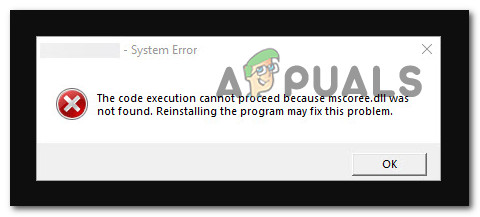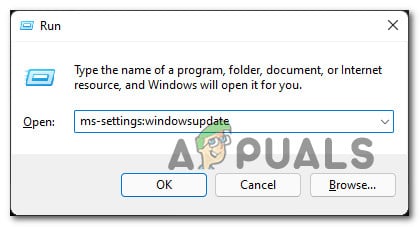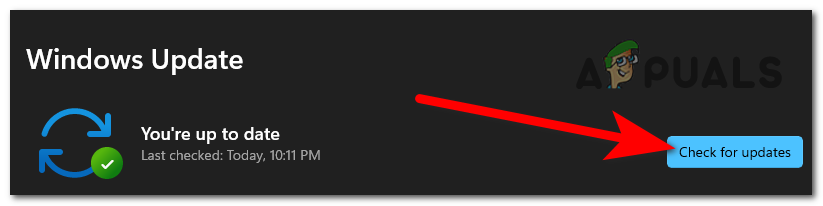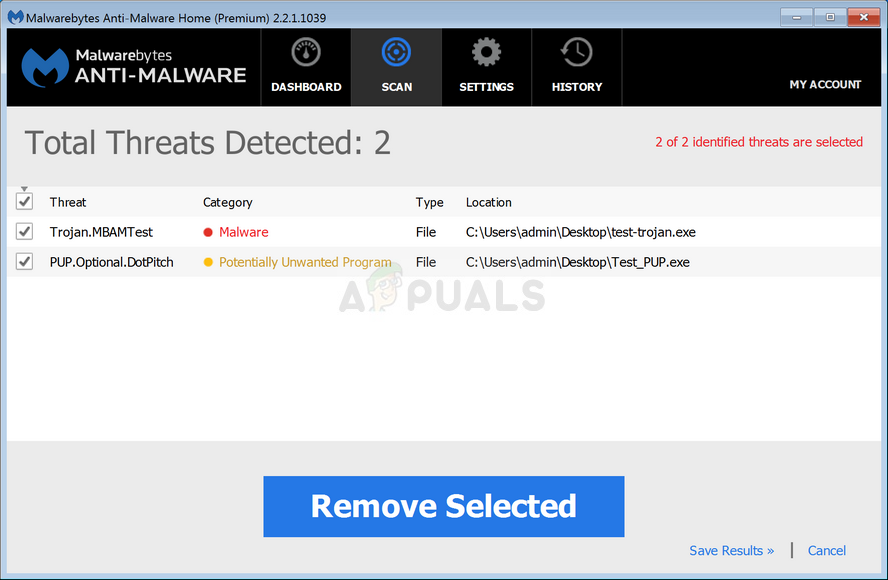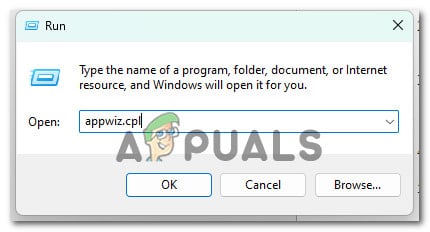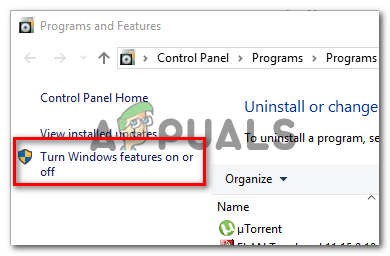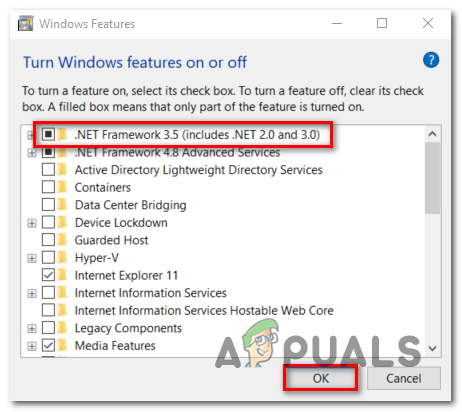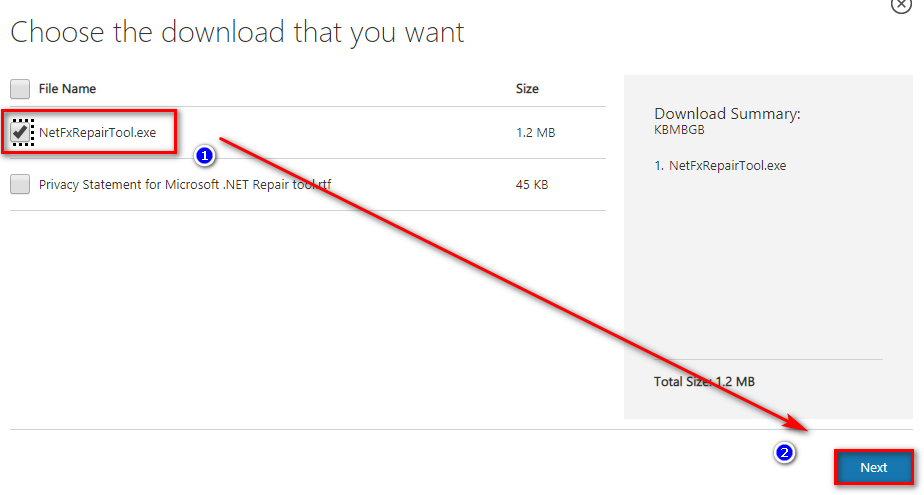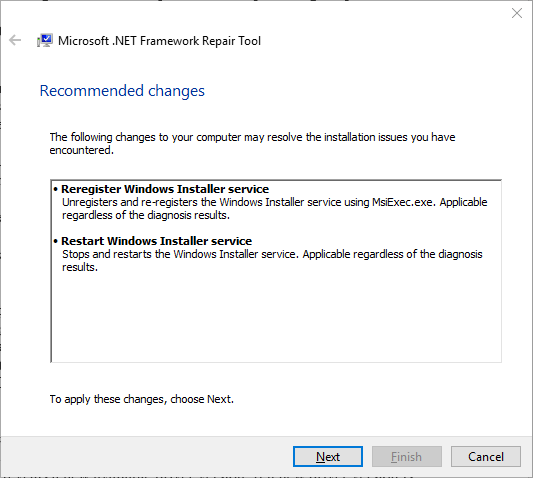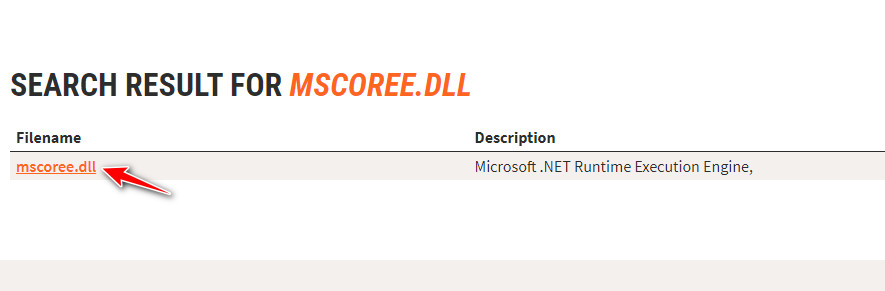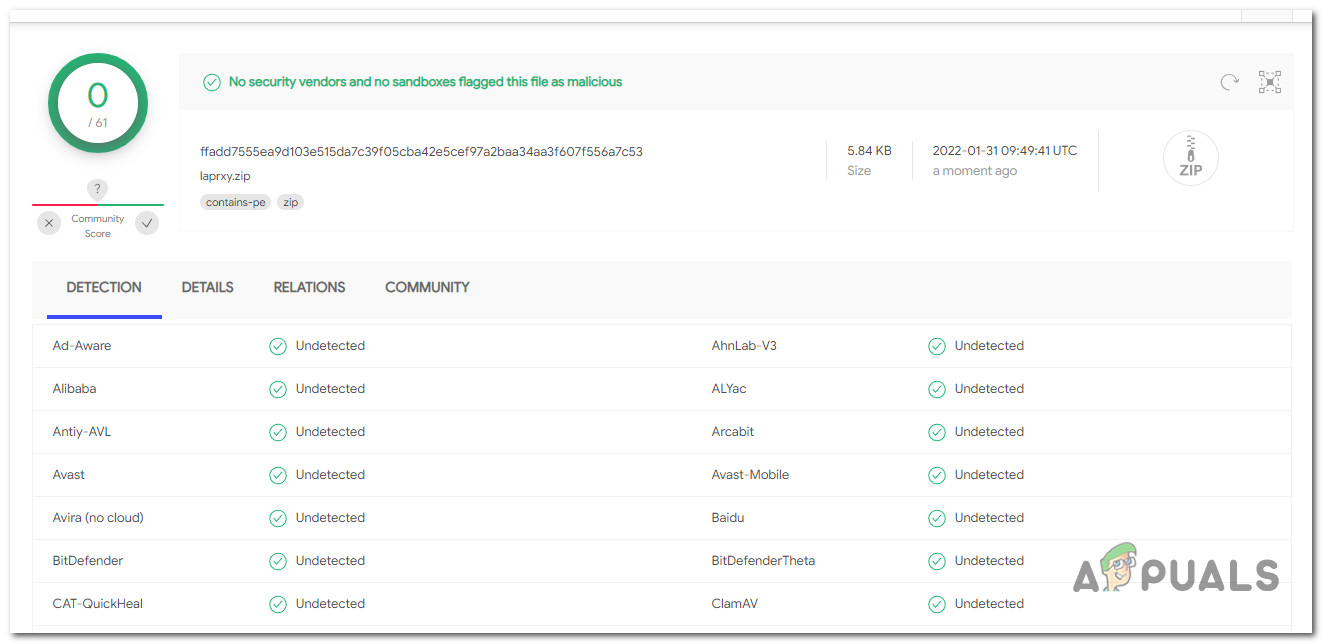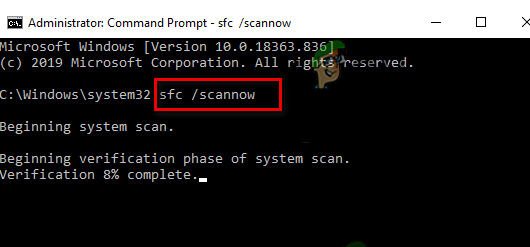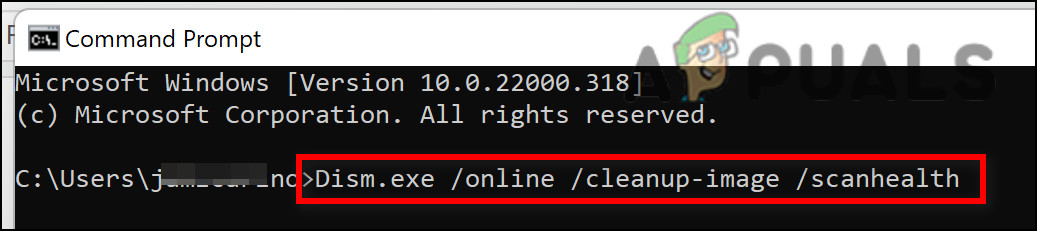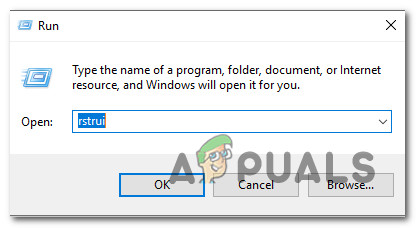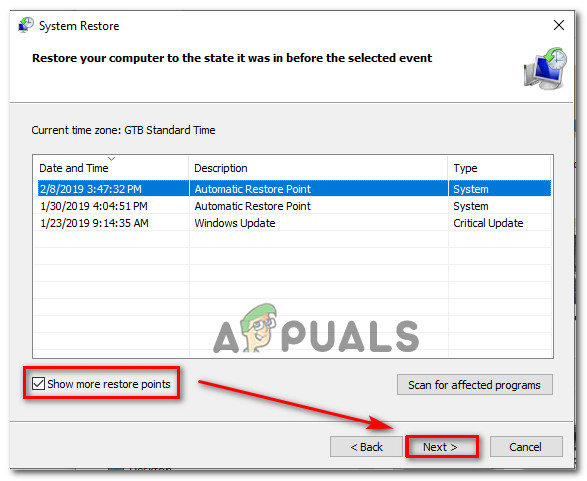After investigating this issue extensively, we realized that there are actually several different underlying causes that might be directly (or indirectly) causing this mscore.dll issue. Here’s a list of culprits that you should pay attention to:
Install Pending Windows Updates
A scenario in which at least one outstanding infrastructure upgrade is waiting to be deployed is one of the most prevalent scenarios in which this error is reported. In this case, the first step in troubleshooting is to apply all outstanding Windows updates. A lot of affected users have reported that upon install every pending Windows update, they we’re able to carry on the installation completely without experiencing the same ‘mscoree.dll missing‘ error. Since Microsoft has made a handful of updates targeted at reducing this sort of problem, this is the potential repair you should start with. To resolve this issue, go to the Windows Update component and make sure you’re running the most recent build for your Windows 11 or Windows 10 version. Here’s how to do this: If the problem is still not resolved even after you made sure that you installed every pending update available for your Windows installation, move down to the next method below.
Deploy a malware scan
One of the most common reasons why mscore.dll disappears from your computer (and cannot be utilized during program or driver installations) is because it was eliminated by an antivirus check. In this instance, you need first check to see if your PC is still infected, then do a manual step to regenerate the Mscore.dll. To ensure that this problem is resolved, conduct a thorough scan with a reputable anti-malware application. When it comes to accomplishing this, there are a number of alternatives, but we recommend doing a thorough Malwarebytes scan because it’s one of the most powerful security scanners that’s equally as successful with malware as it is with adware. Note: Because certain dangerous applications have been known to masquerade as the mscore.dll in order to evade detection by security suites such as Windows Defender, there’s a chance that Windows Defender (or another 3rd party antivirus) will wind up scanning the file indefinitely due to a false positive. https://appuals.com/wp-content/uploads/2022/05/deploying-a-malwarebytes-scan.png https://appuals.com/wp-content/uploads/2022/05/deploying-a-malwarebytes-scan.png
Enable .NET Framework 3.5 / 4.7
Both.NET framework infrastructures include Mscore.dll. If you keep seeing this issue whenever you try to utilize a program that relies on this requirement, the first thing you should do is see if the.NET framework is turned off. If it is, turn it on. Keep in mind that Windows 10 already has a.NET Framework 3.5 archive and Windows 11 has a.NET Framework 4.7 version pre-installed; all you have to do is ask them to install. Several impacted users who were previously getting the error ‘mscoree.dll missing’ while trying to install an update or software that relied on the.NET Framework have reported that the installation ran successfully when they used the Windows features screen. Follow the steps below to install the.NET Framework 3.5 or 4.7 from the Windows Features screen: If the problem is still not fixed, move down to the next potential fix below.
Run the .NET Repair Tool
In rare cases, you may encounter this issue as a result of a corruption in the .NET file library. Using the .NET Repair tool and ensuring that all dependencies are healthy is one method to repair this problem quickly and easily. If you’re only seeing this issue while installing an update or software that relies on the .NET framework, your existing .NET framework installation is most likely damaged. If this is your circumstance, you should be able to fix the problem by upgrading your .NET Framework. If this is the case, the problem should be resolved by replacing the corrupted.NET instances with healthy copies. There are a few options for doing this, but the simplest is to utilize the .NET Framework Repair Tool. The majority of those who were impacted said that after they utilized this confidential Microsoft method to fix the corrupted.NET dependencies, the situation was swiftly cured. On any modern version of Windows, here’s how to use the .NET Framework Repair Tool: Attempt to repeat the action that was previously throwing the ‘mscoree.dll missing‘ error and see if the problem is now fixed. If the same kind of issue is still ongoing, move down to the next method below.
Download & Install mscoree.dll manually (not recommended)
If you have no problems downloading from a third-party directory such as DLL-Files.com, Wikidll.com, or Dlldump.com, the easiest way to solve this problem is to simply download the missing Dynamic Link Library file and paste it where it is needed. Note: It’s always a good idea to check any file you download (regardless of where you get it from) to make sure it’s not infected with malware. To make things easier for you, we’ve put up a tutorial that will lead you through downloading and installing the mscoree.dll file in the proper location: If the same problem is still occuring, move down to the next method below.
Run DISM and SFC Scan
One of the most common reasons of the ‘mscoree.dll missing’ issue is a system file corruption that impacts the process of calling dependencies involved in the operation of installing drivers and software updates. If this condition appears to be relevant, do a scan using two built-in tools: System File Checker (SFC) and Deployment Image Servicing and Management (DISM). While SFC and DISM are similar in some aspects, we recommend running them both in fast succession to improve your chances of restoring damaged system data. If this is the case, start with a simple SFC scan. Keep in mind that this tool is entirely local, and you do not need to be connected to the internet at all times to use it. IMPORTANT: Even though the utility appears to have stalled, it’s crucial not to close the CMD window after initiating this operation. Wait for the operation to complete without disturbing it, as disrupting it might cause logical errors on your HDD or SSD. Reboot your computer after the SFC scan has been performed successfully, and check to see if the problem has been addressed following the next computer startup. If the ‘mscoree.dll missing’ problem continues, conduct a DISM scan and complete the procedure according to the on-screen instructions. Note: DISM downloads healthy replacements to replace faulty system files using a sub-component of Windows Update, but SFC does not. As a result, before starting this step, make sure you have a solid Internet connection. After the DISM scan has completed successfully, restart your computer to verify whether the’mscoree.dll missing’ problem has been repaired. If you’re still having trouble installing updates and apps that rely on this requirement, try the next method below.
Using System Restore
This problem might also occur after a recent system change, such as a new driver installation, an interrupted update, or an AV check that resulted in system files being quarantined. If this scenario applies, you can resolve the problem by using system restore to return your system to a previous state where the problem did not exist. According to several people who have been affected by this issue, you should expect to deal with it after a recent system change (like the installation of an infrastructure update, a driver update, or a cleanup procedure performed by an antivirus). The majority of the harm may be avoided in this circumstance by using System Restore to restore your system to a healthy state prior to the ‘mscoree.dll missing’ problem. Keep in mind that doing this method will erase any changes made since the system restore point was created. Everything will be gone, including any installed programs, changed system preferences, and more. If you’ve chosen to restore your system, proceed as follows: If the same kind of issue is still occuring, move down to the next method below.
Perform a repair install
If none of the alternatives given above have helped you resolve the’mscoree.dll missing’ error while installing updates or apps, you can presume that your issue is caused by an unfixable system corruption problem (with DISM and SFC scans). Several clients who had a similar problem said they were able to remedy the problem after updating all Windows components. This may be accomplished with either an in-place fix (repair install) or a clean install. A clean install is a simpler choice, but it has the drawback of preventing you from maintaining your personal data (apps, games, personal media, and so on) unless you back them up first. The procedure takes a bit longer if you pick a repair install, but the main benefit is that you get to keep all of your personal stuff, including applications, games, personal media, and even certain user settings.
Fix: Cnext.exe cannot start because MSVCP120.dll or Qt5Core.dll is missingFix: SDL.dll is missing or SDL.dll not foundFix: Run DLL BackgroundContainer.dll ErrorFix: Microsoft Word and Outlook 2013 Crashing with ntdll.dll/MSVCR100.dll