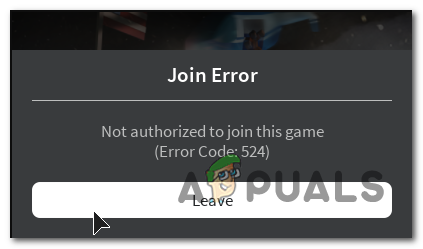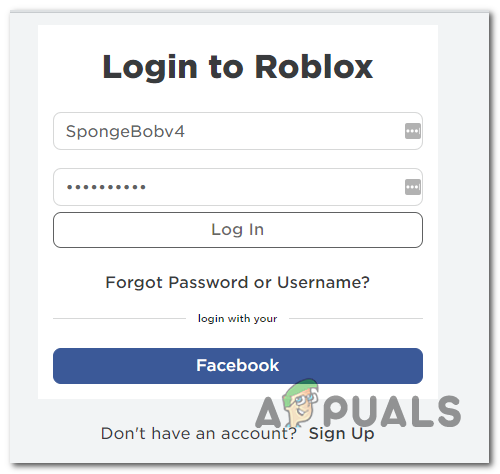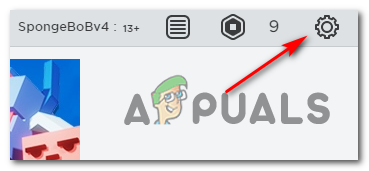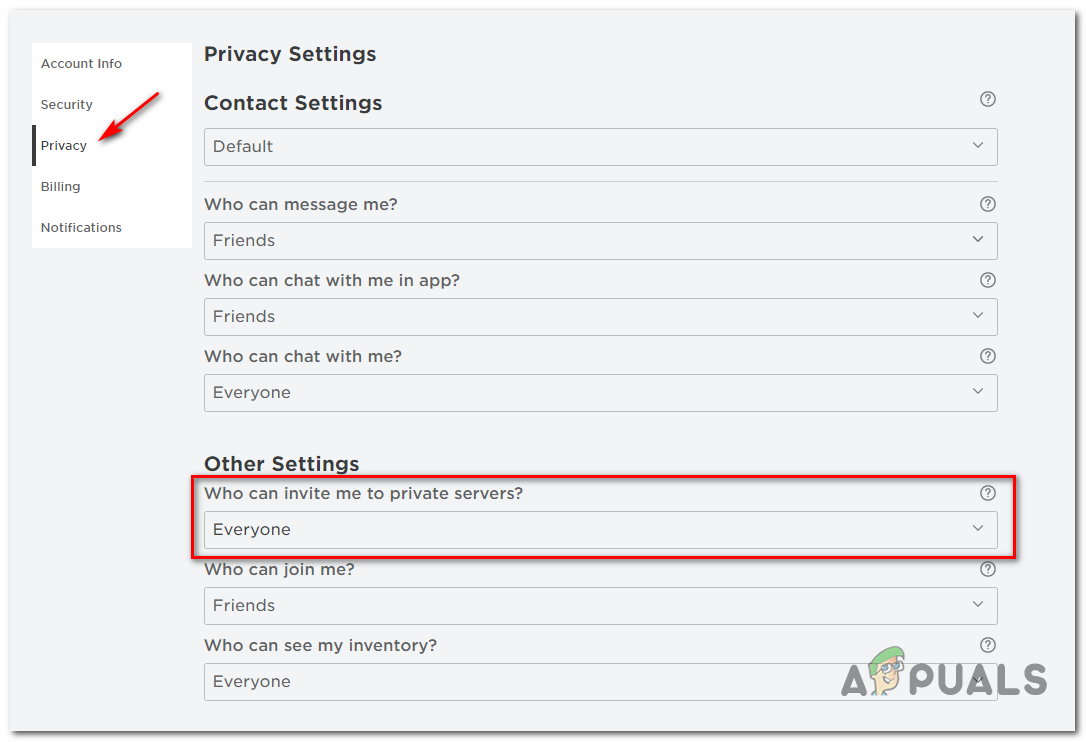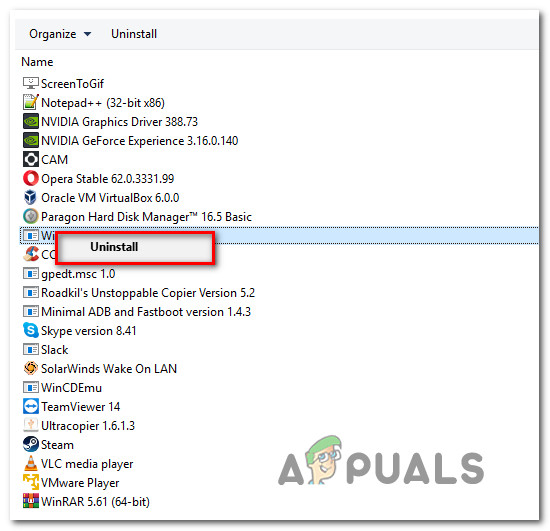After investigating this particular issue, it turns out that there are several different causes that might contribute to the apparition of this error code. Here’s a shortlist of potential culprits that might cause this issue:
Method 1: Checking Roblox Servers
As it turns out, this error code can also occur in instances where there’s an ongoing server problem with Roblox that is affecting the entire infrastructure. If you think this scenario might be applicable, you should start by checking services like DownDetector or IsTheServiceDown. Do your due diligence and use the 2 services to investigate whether other Roblox players are also encountering this problem. If the investigation you just did has revealed that Roblox is currently dealing with a server issue that is entirely beyond your control. In case you already attempted to play a lot of different maps and the end result is the same (error code 524), the only thing you can do is wait for the developers to fix the problem. On the other hand, in case the investigation above have revealed no server problems, move down below to try several different repair strategies that other affected users have used successfully.
Method 2: Using a VPN
In case you are encountering this problem on a PC and you always had problems like this with online games, you might be dealing with some connectivity issues. Some users that were also encountering the error code 524 in Roblox have reported that the problem stopped occurring once they started filtering the connection with the game server through a VPN. This is typically effective if you’re using a tier 3 ISP that is generally bad with maintaining a decent ping. If you think this scenario is applicable, you should install a VPN client and see if that alleviates the connectivity problem. To make things easier for you, we’ve put together a list of reliable VPN clients which include a free version that you can easily install on any Windows version. Here’s a shortlist of VPN services that you should consider using:
WindscribeExpressVPNNordVPNProtonVPN
If you have already tried to use a VPN client and you still encounter the same error code, move down to the next potential fix below. In case installing a VPN client didn’t fix the problem in your case, move down to the next potential fix below.
Method 3: Allow Invitations to VIP Servers
If you’re encountering this problem only when attempting to join VIP servers, it’s most likely because of a Roblox Privacy Setting that is actually inhibiting you from joining VIP servers. Although this setting is supposed to prevent people from inviting you to VIP servers, it might also disable your account’s ability to join a VIP server manually. If this scenario is applicable, you should be able to fix this problem by accessing your Privacy settings and modifying the default behavior for VIP servers (from the Other Settings menu) Here’s a quick guide on how to do this: If the same problem is still occurring, move down to the next potential fix below.
Method 4: Reinstall Roblox
If none of the potential fixes above have allowed you to fix this problem, chances are the issue is occurring due to a bad Roblox update. On certain Windows versions, this update ended up corruption several registry keys essential to the local installation of the game – this is only reported to occur for people that are launching Roblox using a desktop launcher. Several affected users that were previously dealing with the same issue have confirmed that they managed to fix the problem by reinstalling the game in order to force a registry key refresh. On top of this, you should also clear the Roblox folder to ensure that no corrupted data is causing this problem. If you’re unsure on how to do this, follow the instructions below: In case the same problem is still occurring, move down to the next potential fix below.
Method 5: Using the UWP version of Roblox (Windows 10 Only)
If you’re encountering this issue on Windows 10, you might be able to circumvent this error code by launching the UWP (Universal Windows Platform) version of the game instead. This workaround was confirmed to work for several users that were previously encountering the error code 524. Here’s a quick guide on using the Microsoft Store on Windows 10 to install the official UWP app of Roblox: In case you are still seeing the 524 error code, move down to the final method below.
Method 6: Appeal against the Ban
If you’ve burned through all the potential fixes above and none have helped, you should start considering the fact that you might be encountering this error code due to the fact that you’ve been banned. There are two different types of ban in Roblox:
Room (Map) ban – In the vast majority of cases (especially if you don’t have a history of bad behavior) you will receive a room ban. This will only apply to the room that shows this error message. In this case, you should be able to avoid the same error code by connecting to a different room.Permanent ban – If connecting to a different map also returns the same error code and you have previously confirmed that Roblox is not currently dealing with a widespread server issue, there’s a high chance that you received a permanent ban.
If you have received a Permanent ban, the only thing you can do at this point is to open a support ticket and plead your case to lift the ban. Note: In case you knowingly violated a community rule, there is no point in opening a support ticket as you will not win your case and lift the ban. In this case, the only thing you can do is start over with a new account.
Fix: Roblox “Error Code: 524” When Joining a GameHow to Fix EA Error Code 524How to Fix ‘Error 524’ on Cloudflare Server?How to Fix “Error Code: 111” Join Error on Roblox?