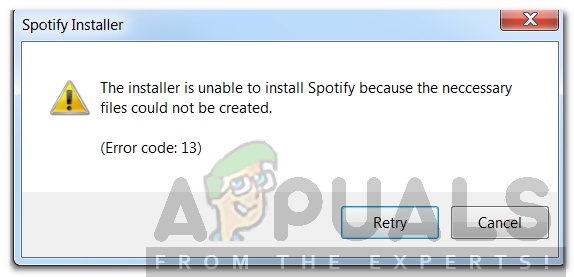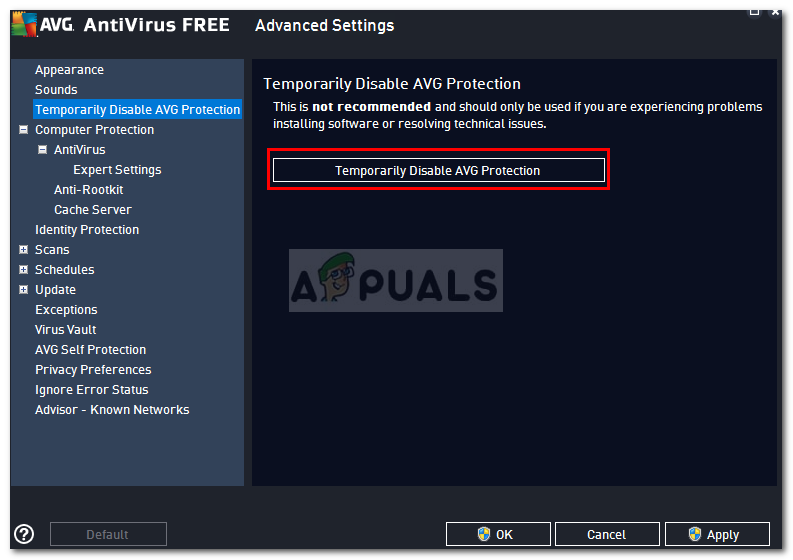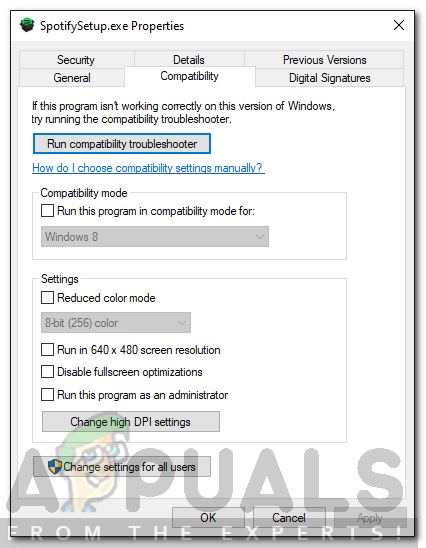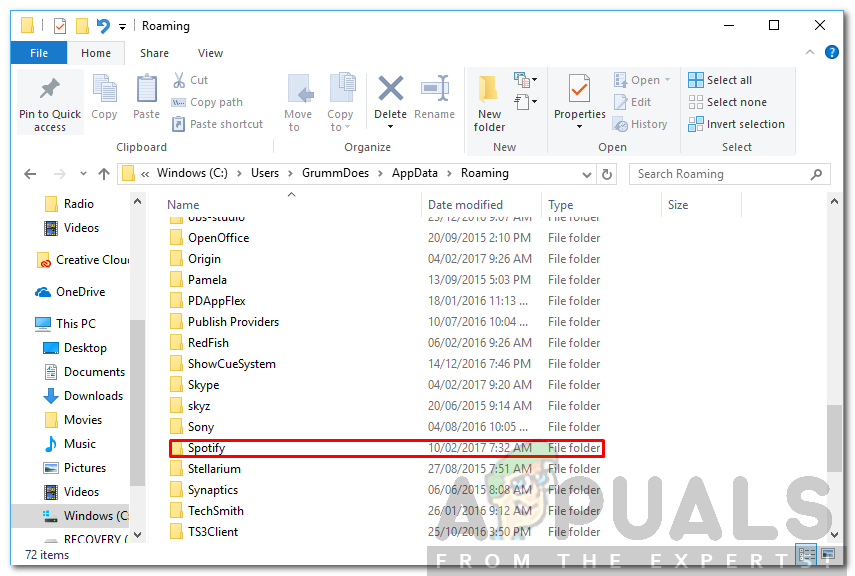The error code is accompanied with an error message that says ‘The installer is unable to install Spotify because the necessary files could not be created’. This is can be due to a variety of things that includes compatibility mode issue or third-party applications interfering. We will look at it in detail in this article and also provide solutions that have worked for other users.
What causes the Error Code 13 During Spotify Installation?
As we know that the error code 13 appears while trying to install the Spotify application, hence, this can be due to the following reasons — With that out of the way, let us get jump into the solutions that you can implement to resolve your issue. Remember, some of them might not work for you so make sure to give them all a try; they are worth it.
Solution 1: Disable Third-Party Antivirus
Antivirus software on your system scans every process on your system to make sure that you are safe of adware and malware. However, in the process, it can sometimes interfere with some processes that have nothing to do with malware. Such is the case with Spotify installer, your antivirus might try to interrupt the process of installation for security purposes and end up messing it up. Therefore, you are advised to turn off your antivirus after you get the error message before running the installer again. Some users have reported that Avast antivirus software was causing the issue for them and that the installation completed successfully after they disabled it temporarily.
Solution 2: Change Compatability Mode
In some cases, the installer that you have downloaded might have compatibility issues due to which the installation doesn’t complete. In such a case, you will have to change the compatibility mode of the installer before running it again. Here’s how to do it:
Solution 3: Delete Old Spotify Folders
When you uninstall an application from your system, some certain files and folders remain even after the uninstallation has completed. These folders are located in the AppData directory which is hidden by default in Windows. You will have to access the folders manually and then delete them. Here’s how to do it:
Solution 4: Starting Windows in Safe Mode
If none of the above solutions work out for you, there is a chance that a background service is intervening with the installation process other than your antivirus software. In such a case, you will have to boot your system in Safe Mode. By doing this, only the essential services that are required for booting your system will be started. The rest will be stopped. Once you boot into Safe Mode, run the installer again and see if it resolves the issue. Please refer to this guide published on our site that explains how to start Windows 10 in Safe Mode in quite a detail. If you are using Windows 8, please refer to this guide instead.
Fix: “A firewall may be blocking Spotify” Error When Logging into SpotifyFix: Spotify Error Code 7How to Fix Spotify Error Code 2?Fix: Spotify Error Code 17