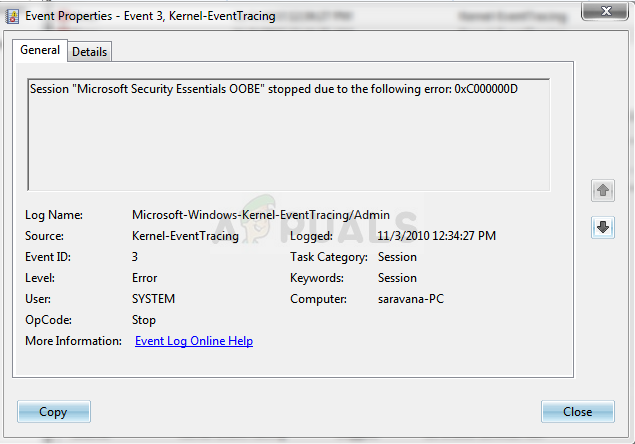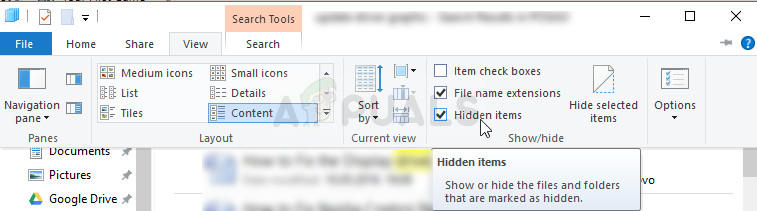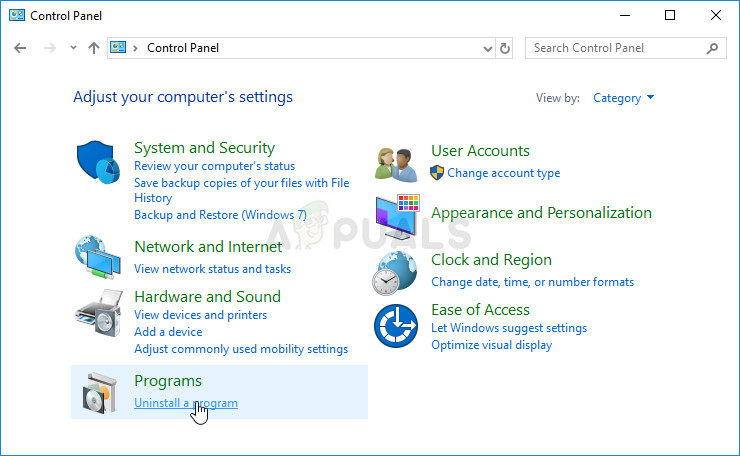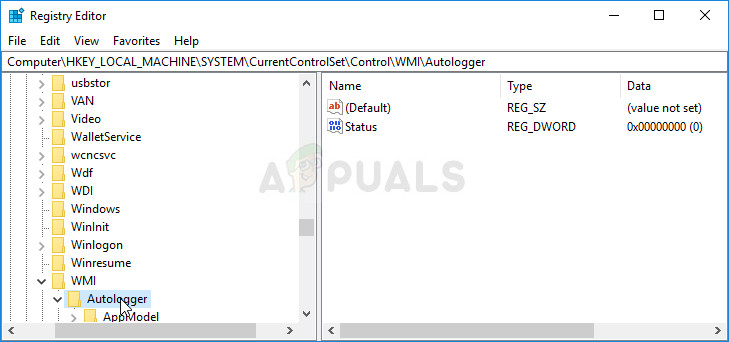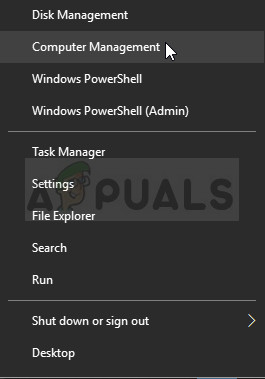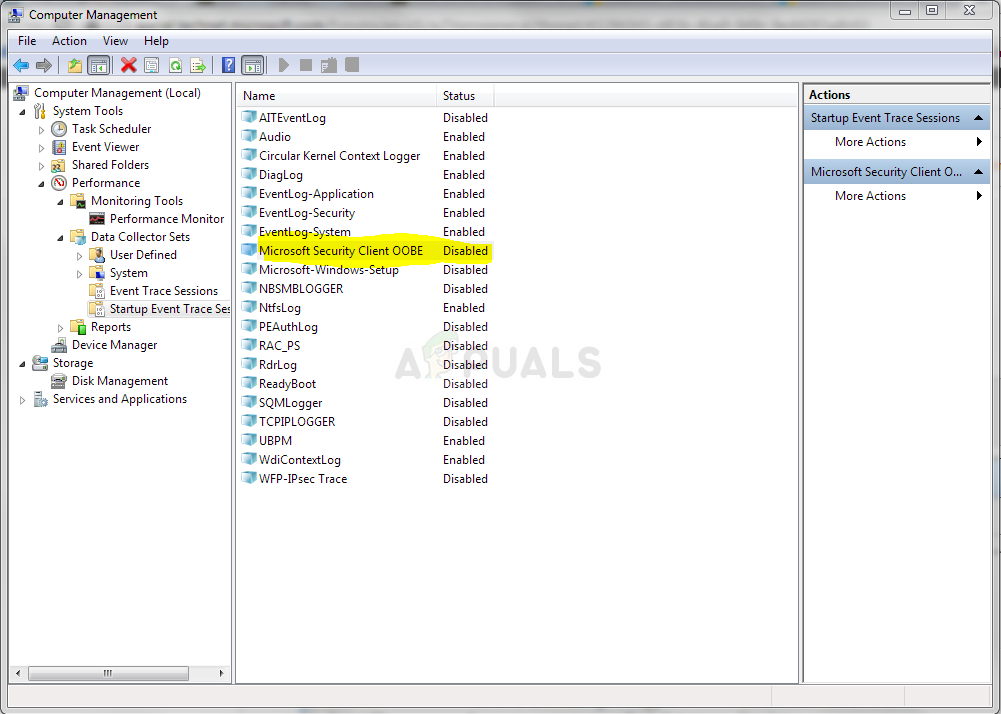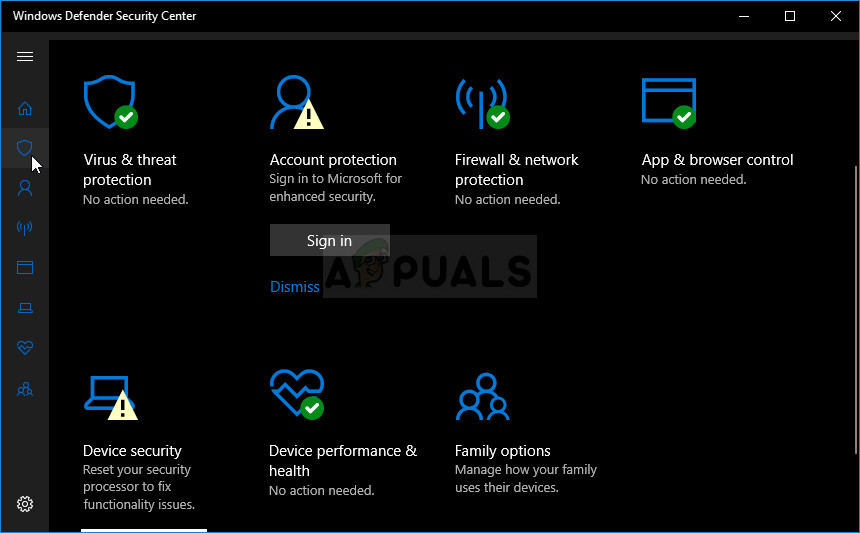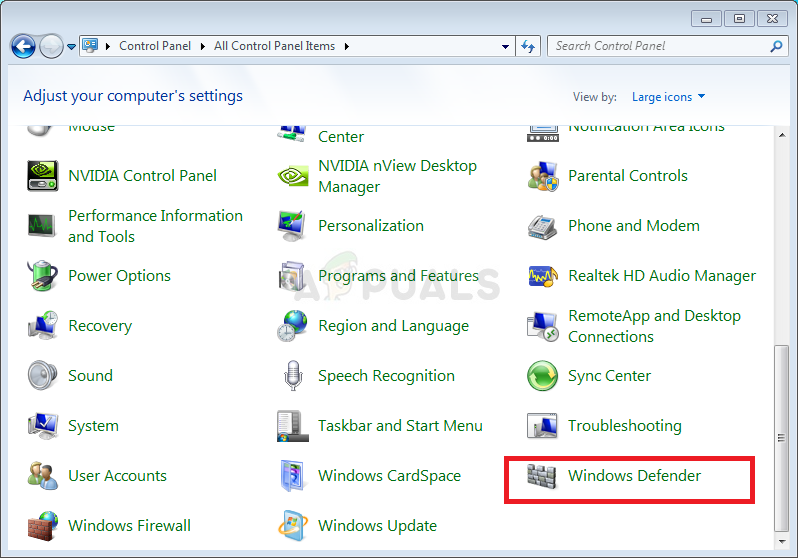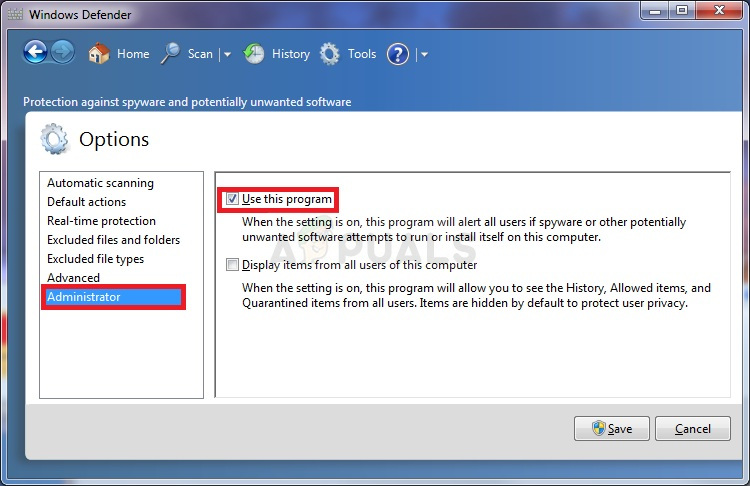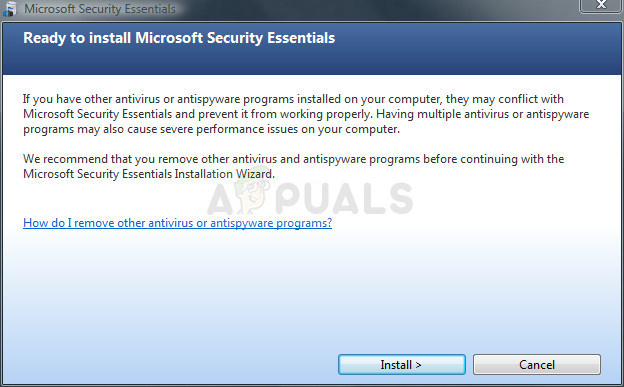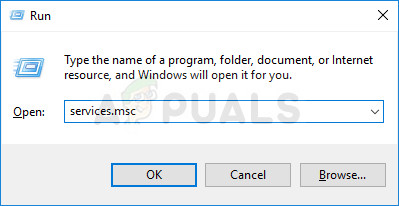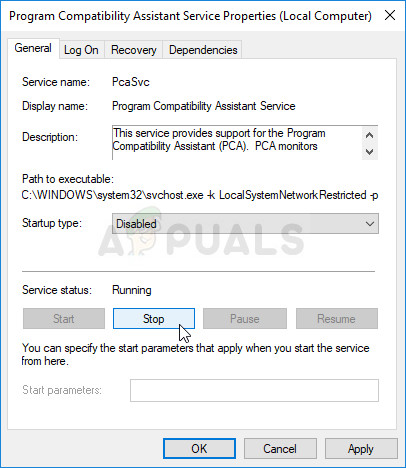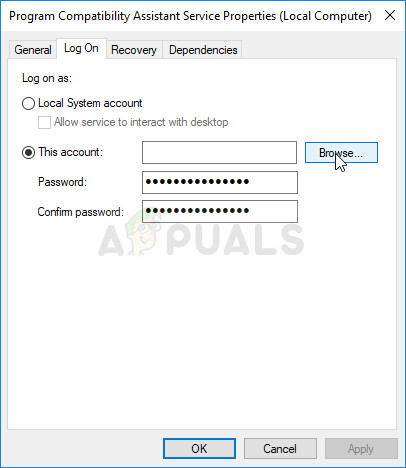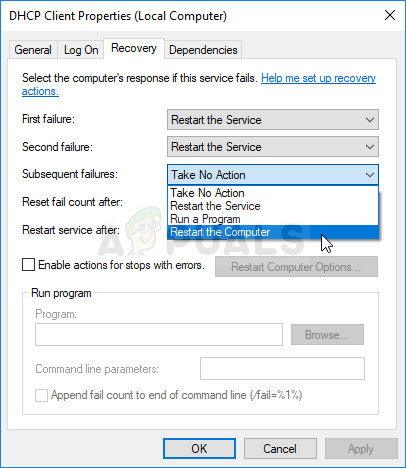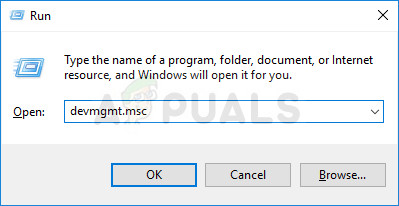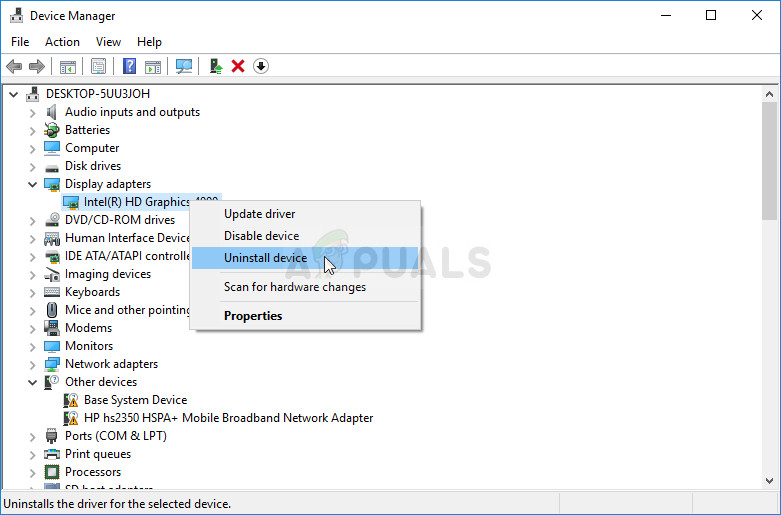Microsoft Security Essentials runs quietly and efficiently in the background so you’re free to use your Windows-based PC the way you want – until an error such as this one appears. Sometimes it’s simply viewable in the Event Viewer on your computer and sometimes it even causes a BSOD! Even though the culprit is this tool, there are various ways to solve this problem so make sure you follow the solutions below!
Solution 1: Delete a Certain File
Plenty of users were able to solve the problem simply by deleting a single file which can easily be located on your computer and they have recommended this solution to everyone. The question to ask is will something happen to your Microsoft Security Essentials installation. The great fact is that this file will be automatically regenerated and you will be able to keep the problem but without the error addition! C:\ProgramData\Microsoft\Microsoft Security Client\Support\EppOobe.etl
Solution 2: Uninstall Microsoft Security Essentials Completely
If you are not using this tool as it came preinstalled on your computer, you can uninstall it and that will probably get rid of the problem. However, sometimes simply uninstalling it won’t solve the problem as there are some remaining registry entries which need to be taken care of. If you once had Microsoft Security Essentials installed on your computer, you should skip the first set of steps and go forward do deleting the registry files!
Now it’s time to get rid of the remaining stuff. First of all, check to see if the file from Solution 1 is still at the same folder and make sure you delete it along with other files which may have remained. Now, as registry goes, it’s enough to delete the registry keys related to the Microsoft Security Client OOBE in order to make the problem go away. HKEY_LOCAL_MACHINE\SYSTEM\CurrentControlSet\Control\WMI\Autologger HKEY_LOCAL_MACHINE\SYSTEM\ControlSet001\Control\WMI\Autologger HKEY_LOCAL_MACHINE\SYSTEM\ControlSet002\Control\WMI\Autologger
Solution 3: Disable the Microsoft Security Client in Computer Management
If you don’t want to uninstall Microsoft Security Essentials as you are using it to protect your computer against various threats, you can simply disable the OOBE as its purpose is not to keep you safe (other services and processes serve that process). OOBE stands for Out-of-box-experience and it involves setting up the core settings which you have already setup. Here is how to disable Microsoft Security Client OOBE in Computer Management from starting up on your computer:
Solution 4: Reinstall Microsoft Security Essentials and Enable Windows Defender
This is a somewhat more advanced fix and it involves reinstalling Microsoft Security Essentials which means you will be able to continue using this tool after this step is over but you hopefully won’t receive the error message. This method is aimed at Windows Vista or newer users.
Windows 10 Users:
Other Versions of Windows:
Solution 5: Disable the Program Compatibility Assistant Service on Your Computer
This service and the Microsoft Security Client OOBE are apparently waging a war and users have reported that simply disabling this service on your computer has managed to solve their problem. The Program Compatibility Assistant detects known compatibility issues in older applications. After you have run an older program in the new version of Windows, it notifies you if there is a problem and offers to fix it the next time you run the program. It’s not beneficial to your computer and you can disable by following the steps below:
You may receive the following error message when you click on Stop: “Windows could not stop the Program Compatibility Assistant Service on Local Computer. Error 1079: The account specified for this service differs from the account specified for other services running in the same process.” If this occurs, follow the instructions below to fix it.
Note: If this does not solve your problem, there is one thing you could do while you are still in the Services window. There are some things which you can tweak with the DHCP Client in order to help you solve the problem, as suggested by a user.
Solution 6: Install the Latest Graphics Card Drivers
It appears that some people experienced the issue because of old graphics card drivers provided by Microsoft for their NVIDIA or AMD graphics card. No matter which card you are using, you should stick to drivers downloaded from their website and not the ones installed automatically by Windows.
Nvidia Drivers — Click Here! AMD Drivers — Click Here!
How to fix Error 0xc000000d “Your PC needs to be repaired”?Fix: Session “EventLog-AirSpaceChannel” Stopped due to the Following Error:…Fix: Session ‘Circular Kernel Context Logger’ Stopped Due to the Following Error…Fix: Session “ReadyBoot” Stopped due to the following Error: 0xc0000188