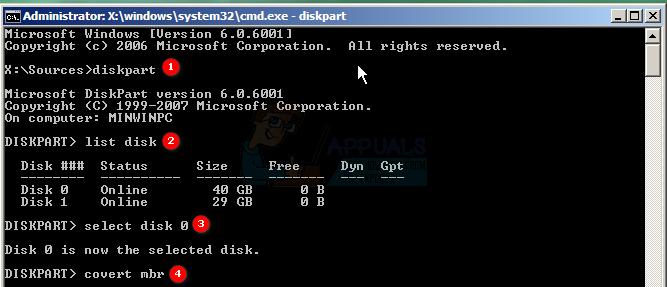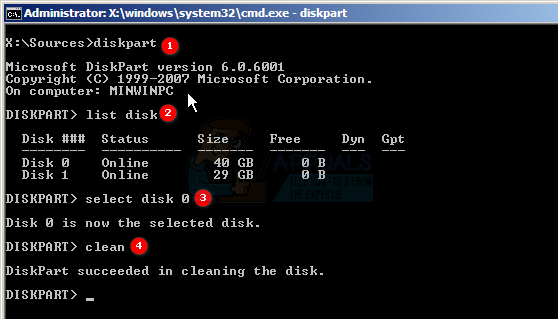Your partitioning system gets installed depending on your booting options and your operating system, if your computer is booting in Legacy BIOS then the MBR system will get installed, however if you boot in UEFI mode, the GPT system will be installed. There’s a way to differentiate both at the moment of installing, the first one will create a 100MB partition for this table, and the latter (UEFI) will create a 500MB partition, this partition will be automatically hidden by the system. Unfortunately both partitioning system are not compatibles, and at the moment of installing, if not set up properly you can get an error saying that Windows cannot be installed to your Disk. Please see how to resolve this issue.
Method 1: Erase your drive to avoid compatibility with previous partitioning systems
Method 2: Select the correct option for booting, Legacy BIOS or UEFI
Method 3: Change the partitioning table from GPT to MBR (Please backup your data if any)
Method 4: Erase partitioning system through command prompt
Fix: The Drive where Windows is installed is locked Windows 10Fix: Windows cannot be Installed to this DiskHow to Fix Printer Driver Package Cannot be InstalledFix: ‘Cannot Access the Network Drive’ Error in Windows