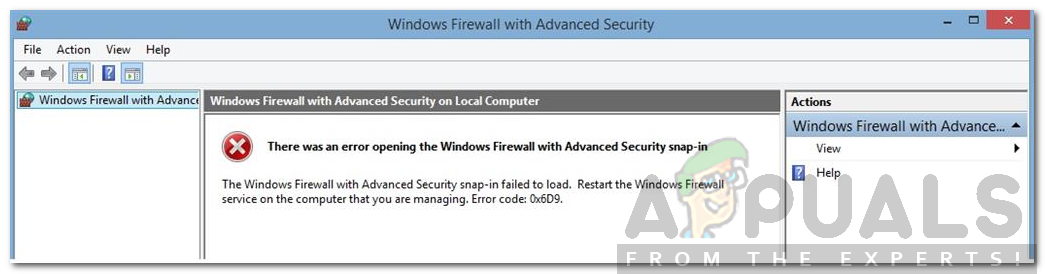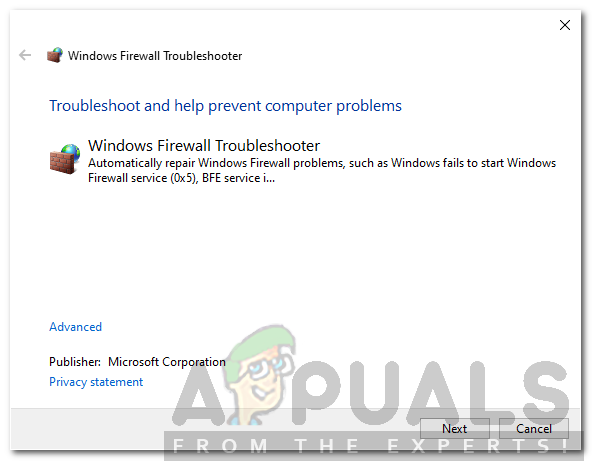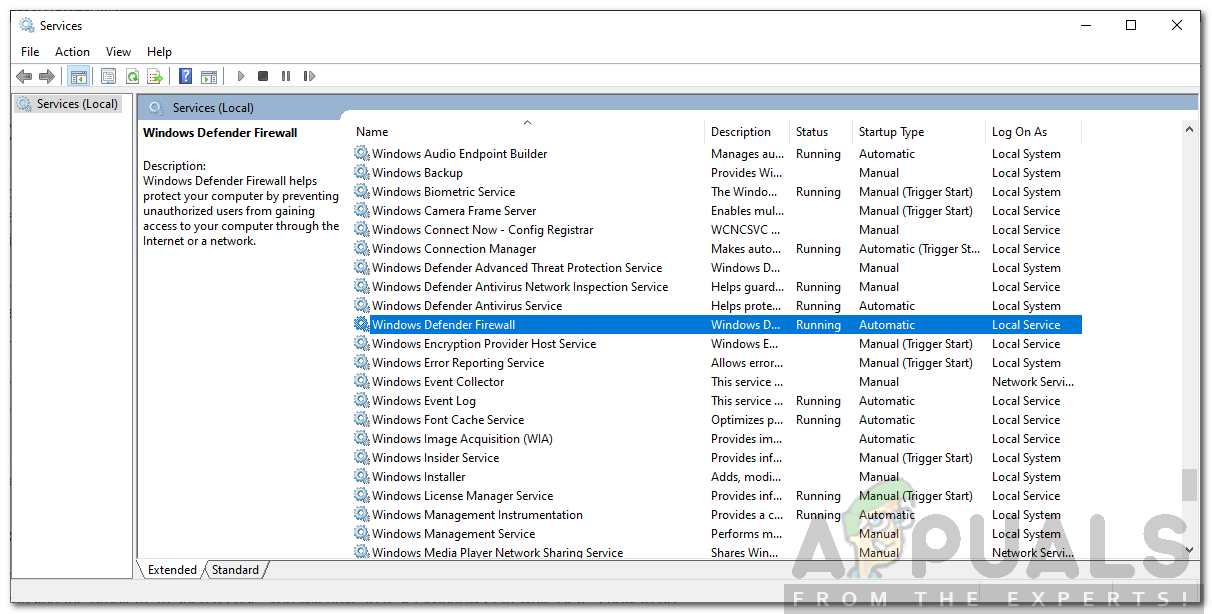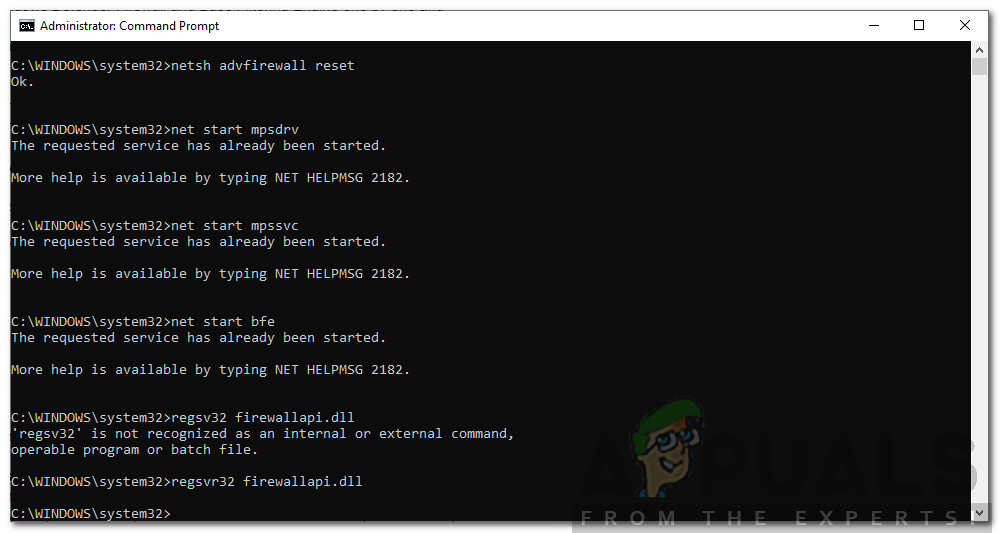This error message often pops up if the Windows Firewall service is not running or if any of the services required for Windows Firewall are not running i.e BFE. Besides, it can be due to a few other reasons that we will discuss below. So let us get into it.
What causes the Windows Defender Firewall Error Code 0x6d9?
The error message suggests that the issue is due to the required services not running. However, that is not it. It can be, overall, due to the following reasons — Now that you know of the causes of the issue, let us get into the solutions that you can implement to get the issue resolved. Please try to implement all of the solutions as some of the mentioned solutions might not work in your case.
Solution 1: Run the Windows Defender Troubleshooter
The first thing you need to do when you face this error is to run the Windows Defender troubleshooter. The troubleshooter will scan for any issues with the Firewall and try to resolve them. Here’s how to do it:
Solution 2: Check the Required Services
Another reason that the Windows Defender Firewall might not be starting is that the services required to initiate the Firewall are not running. The primary service is Windows Firewall service along with a few dependent services that are also needed to be running. You will have to check whether these services are running or not. Here’s how to do it:
Solution 3: Reset Windows Firewall
If the issue is still there even after checking the Windows Firewall services, this can mean that the configuration of the Firewall is causing the problem. In such a case, you will have to reset Windows Firewall. Here’s how to do it:
Solution 4: Perform a System Scan
In case the Windows Defender Firewall still does not start up, there might be chances of malware on your system that might be causing the issue. You can deal with this by downloading this safety scanner provided by Microsoft to scan your system. Just download it and then run it. It will scan your system for any malware and remove it if found. In case you are using a 32-bit Windows, you will have to download the utility from here.
Solution 5: Perform a System Restore
Finally, if your issue has not been resolved after trying all the given solutions, then, you will have to perform a System Restore. A System Restore will restore your operating system to a point in the past. This can help solve many issues. Please refer to this article on our site for a detailed guide on System Restore. If you are using Windows 8 or 7, go ahead to this article instead.
FIX: Windows Defender Error The service couldn’t be started Error code:…How to Fix Windows Defender Error Code 0x8050800c on Windows 10How to Fix Windows Defender Runtime Error Code 1297?Fix: Windows Defender Error Code 0x800b0100