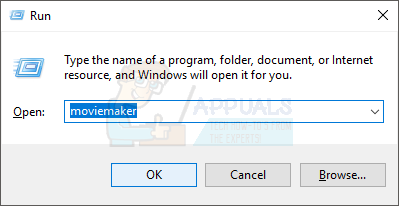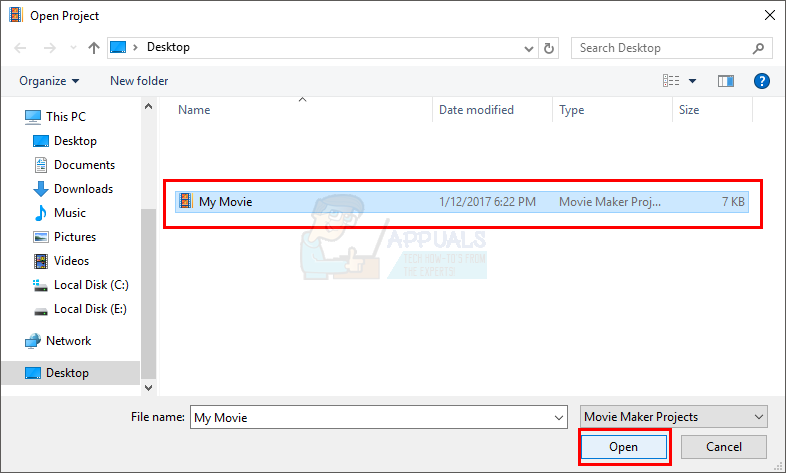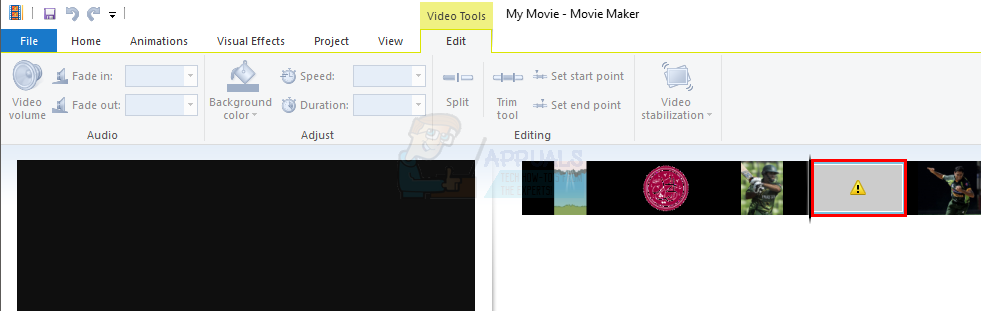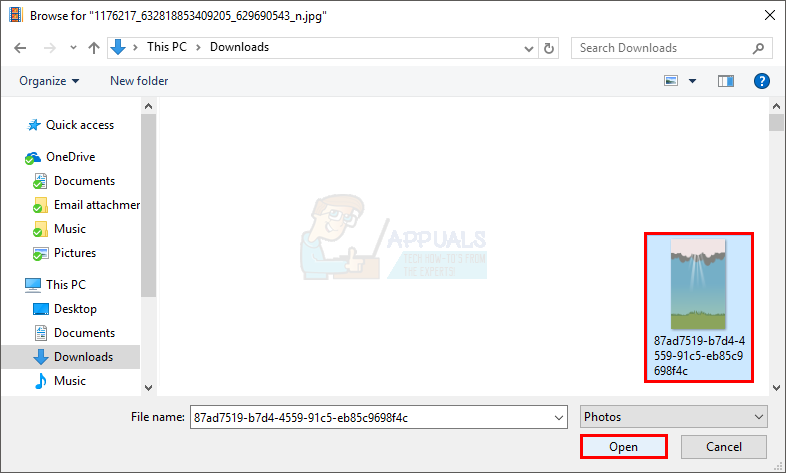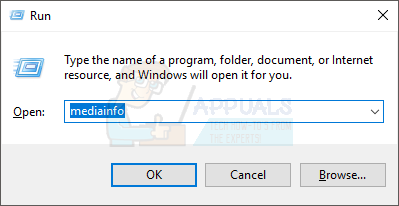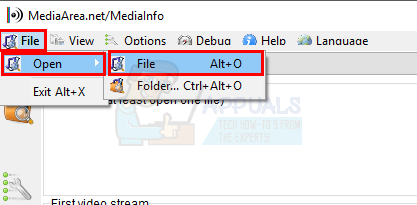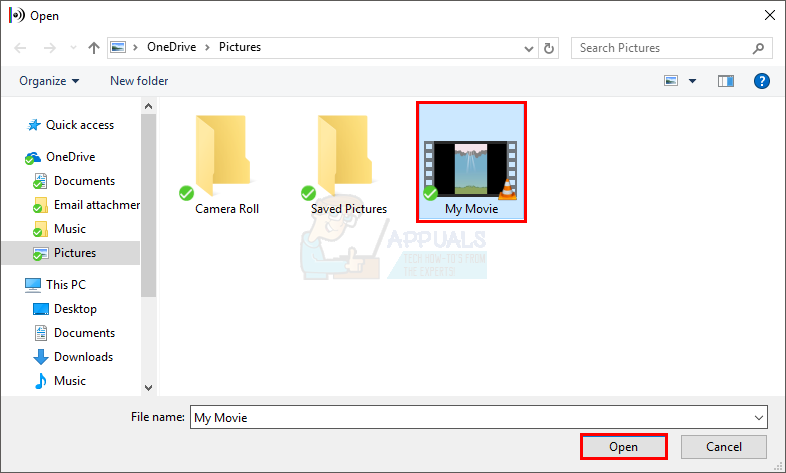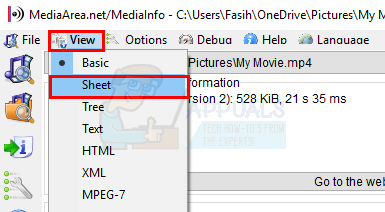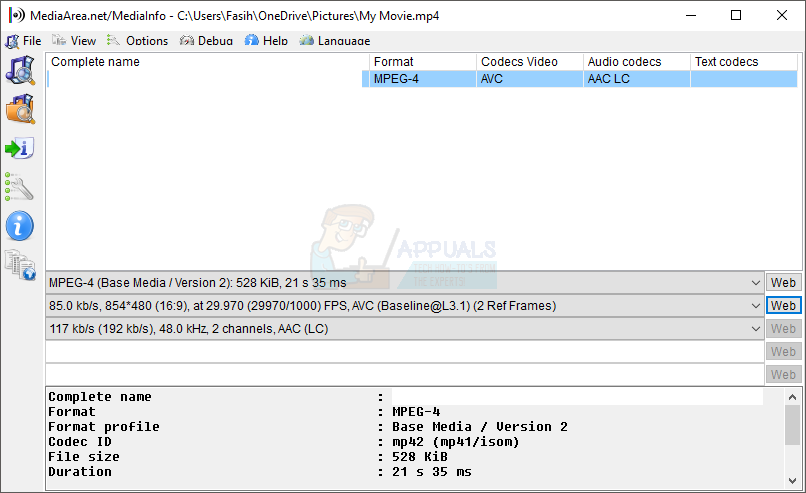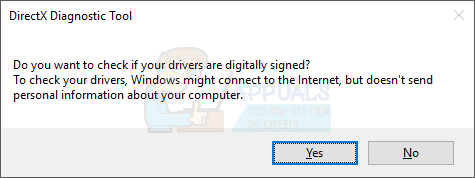Causes of these errors
There are multiple reasons that causes errors like these.
You might not have the latest version of Windows Movie Maker or your video card driversYour media file might not be supported by the Windows Movie MakerYour files or pictures might be removed or relocated from the place they were originally presentYour project files might be used by some other programYou might not have the codecs for the file that you want to work on in Windows Movie Maker
As you can see, there can be multiple reasons so it’s better to first go through the troubleshooting and then follow the Method 1. If that doesn’t solve the problem then keep moving to the next method.
Troubleshooting
Get the latest version
The first thing that you should do is make sure you have the latest version of Windows Movie Maker. Go here and download the Windows Movie Maker for your Windows Version.
Checking the supported files
Some media files are not supported by Windows Movie Maker which might be causing this problem. So go here and check if the file you are using is in the list of supported files.
Method 1: Check if your files are in the same place
The issue can also be caused by the file missing from the location.
Method 2: Checking Codecs
Sometimes the issue might be because of the missing or wrong codecs. Audio and Video files require proper codecs for them to work properly. Go here and download MediaInfo. Once the download is finished, double click the file and follow the instruction on the screen. Once it is installed, follow the following steps
Method 3: Check and update the video card drivers
To make sure you have the latest video card drivers:
Check if your drivers are up to date and there are no problems detected. To make sure you have the latest drivers, go to your video card manufacturer’s website and check the latest version of your video card driver.
Method 4: closing other opened files
This issue can also be caused if your files are being used by another program or opened somewhere else. Close every other program that is running and close the Window Movie Maker as well. Run the Window Movie Maker again and check for errors.
Method 5: Lowering the Video quality
Lowering the video quality from High-definition (1080p) to high definition (720p) might solve the problem as well. If you have selected High-definition (1080p) as your output quality then try lowering it.
Fix: Windows Movie Maker YouTube Login IssuesHow to Fix Windows Transcoder Has stopped working (Movie Maker)New Windows 11 Insider Preview Build Resurrects Movie Maker, Albeit For a PriceFix: Movie Maker Won’t Show Pictures or Video Only Plays Audio