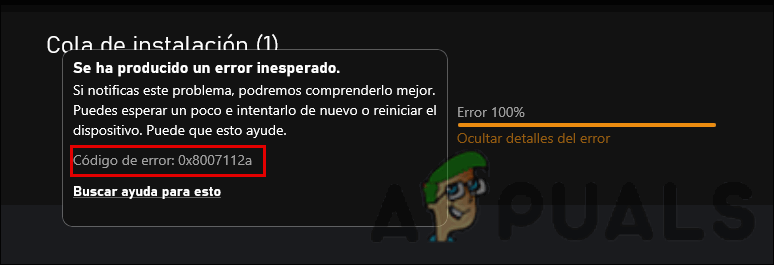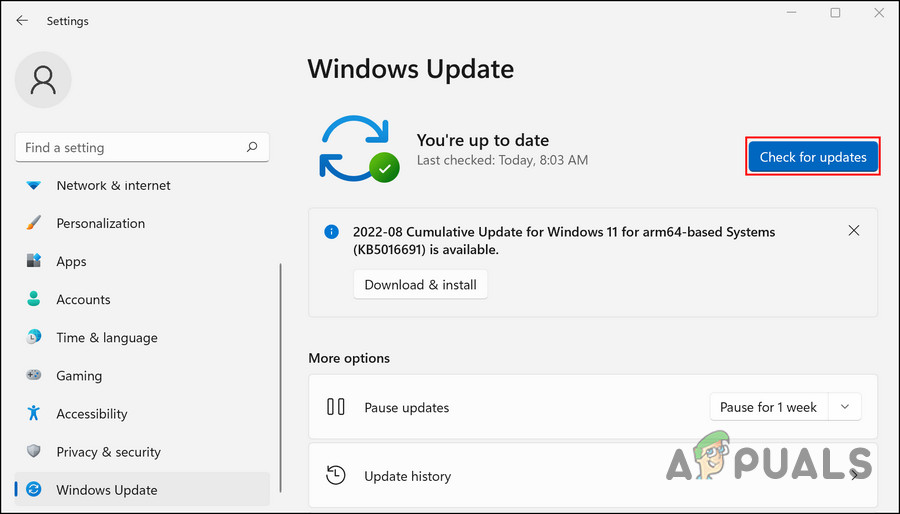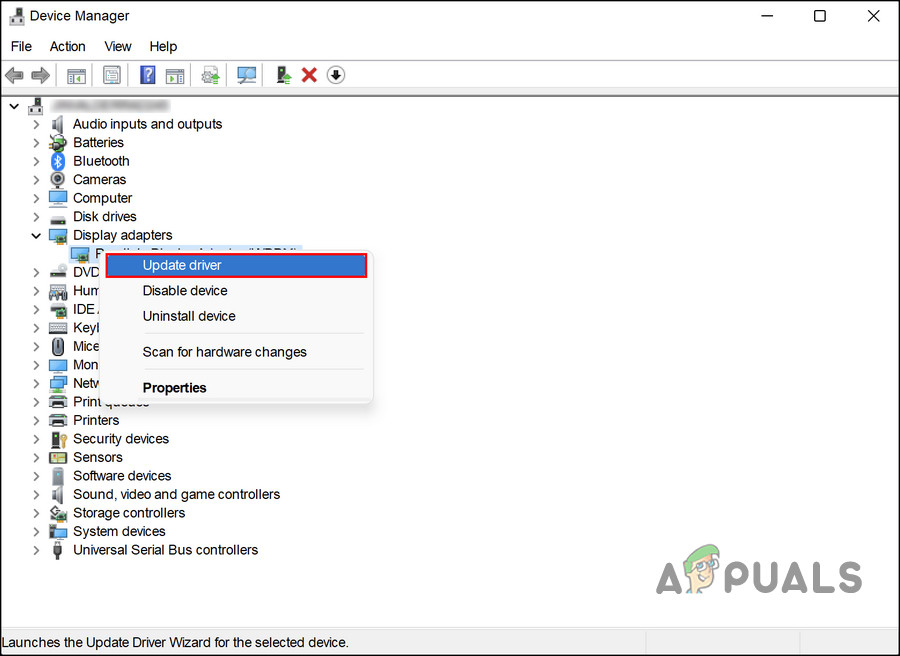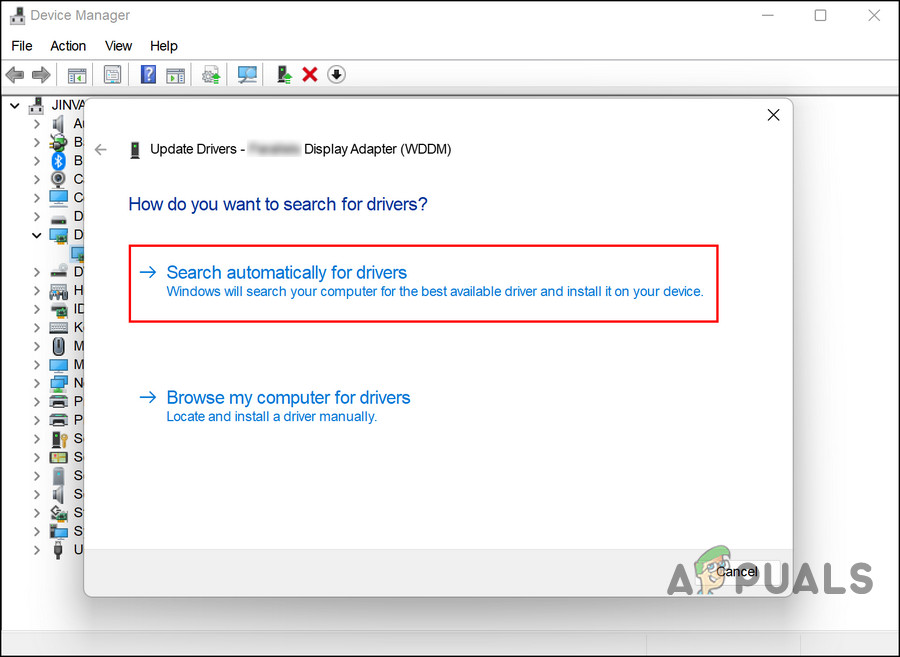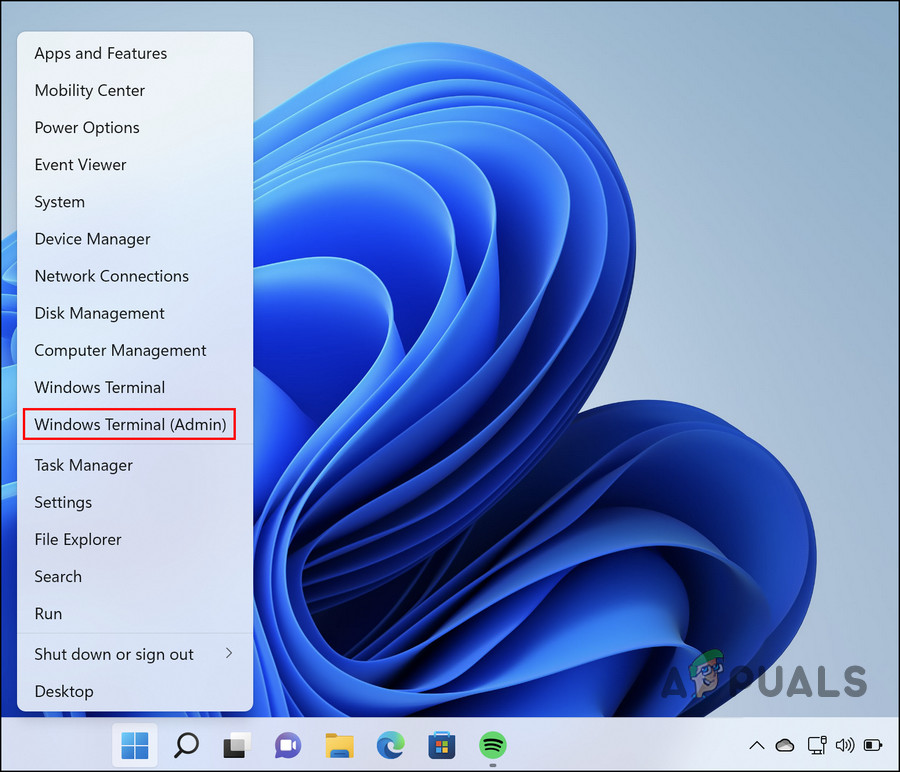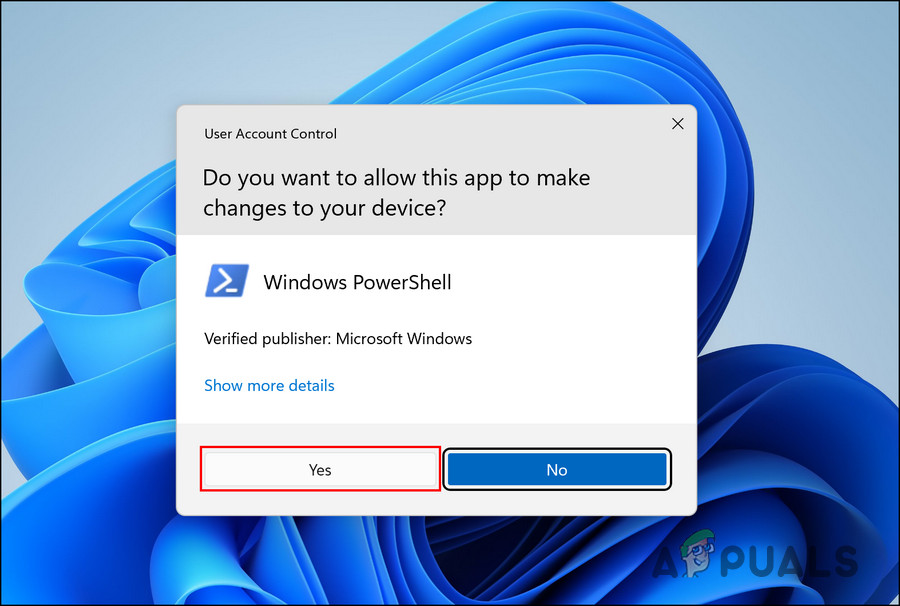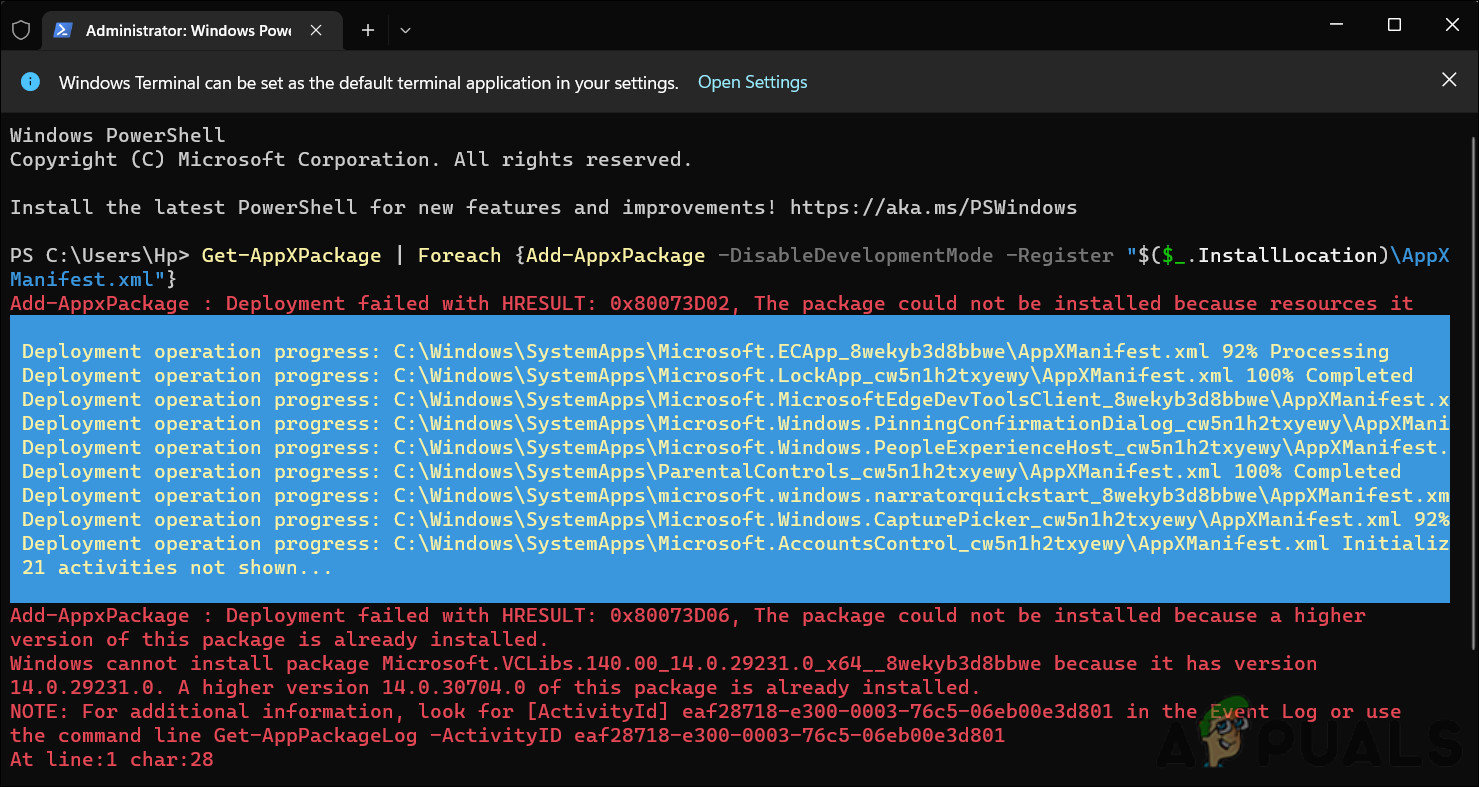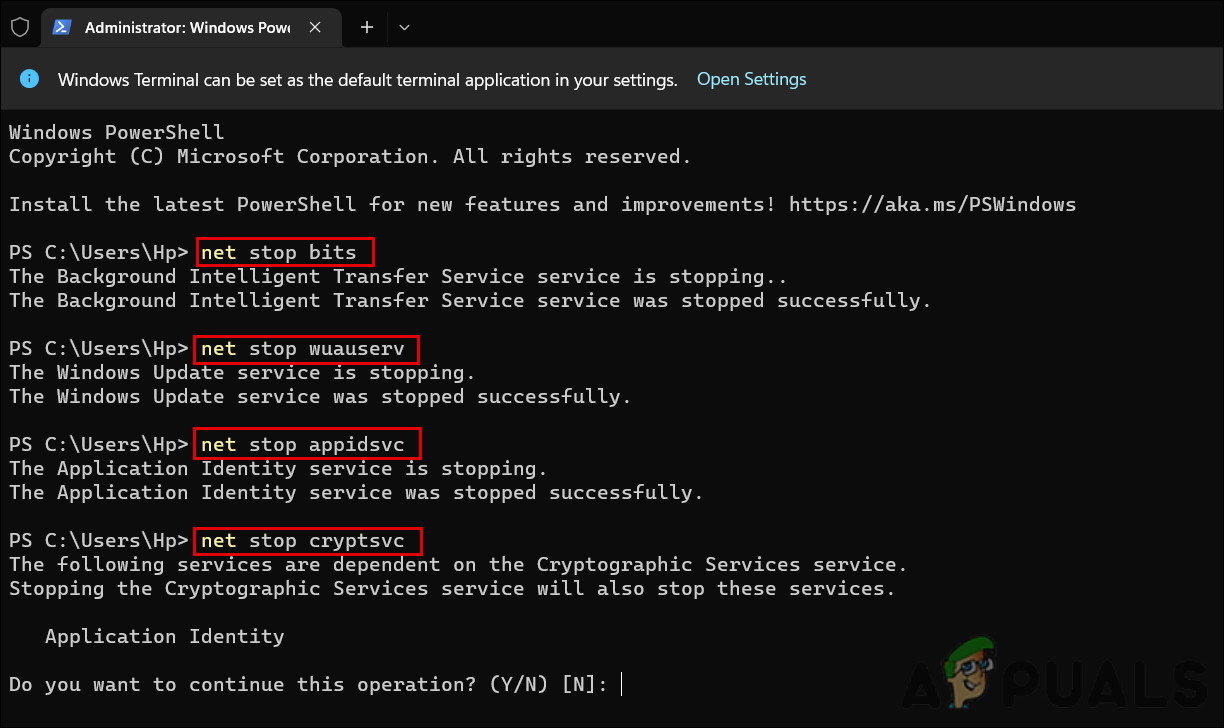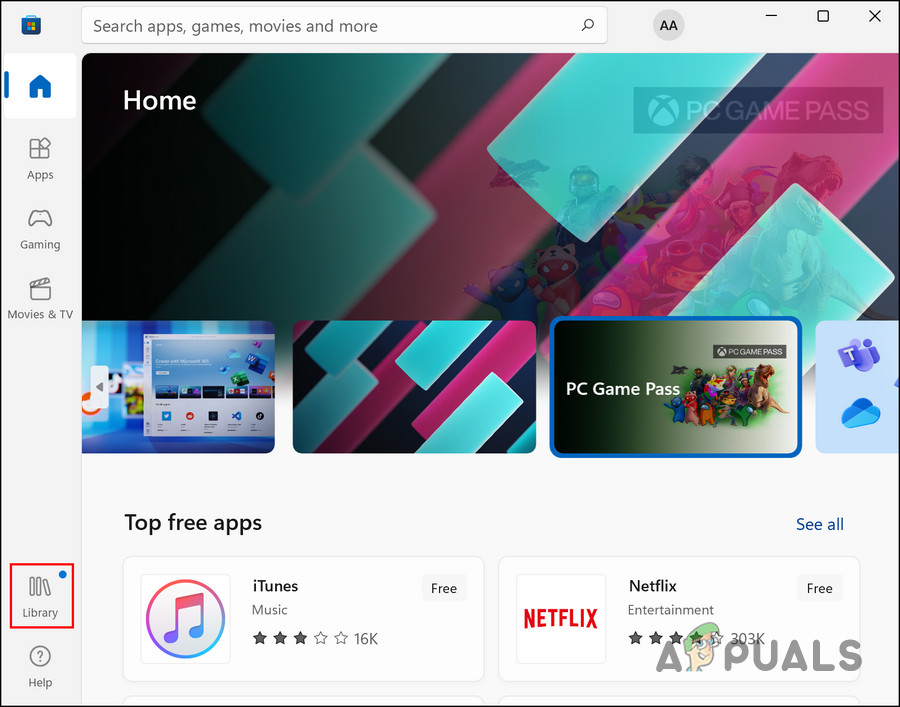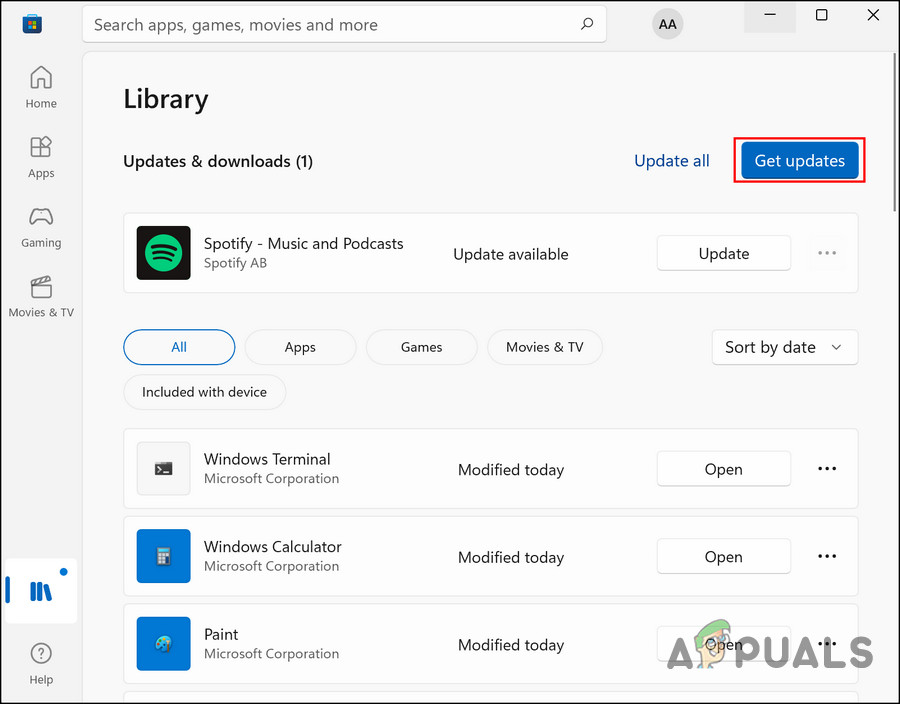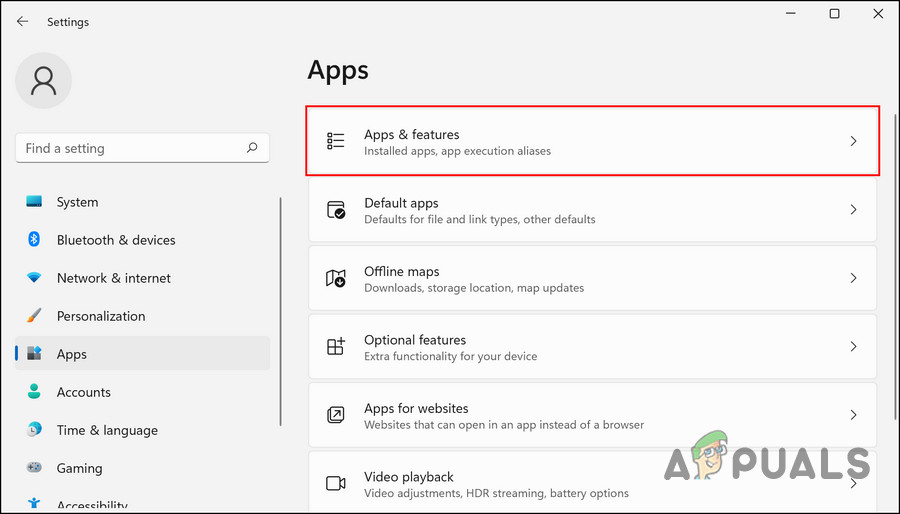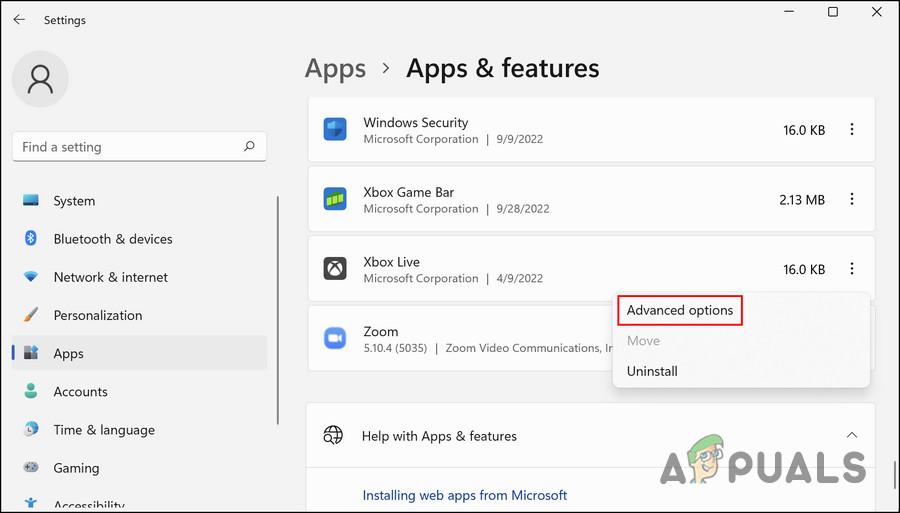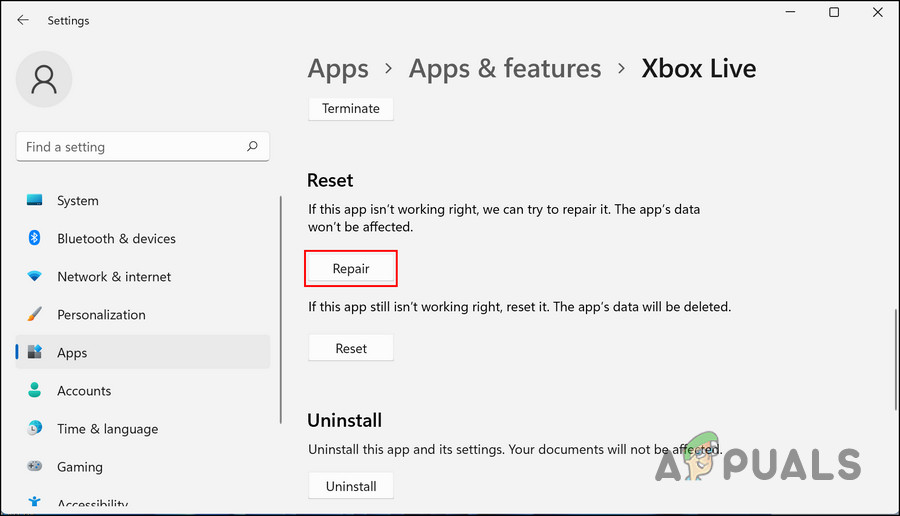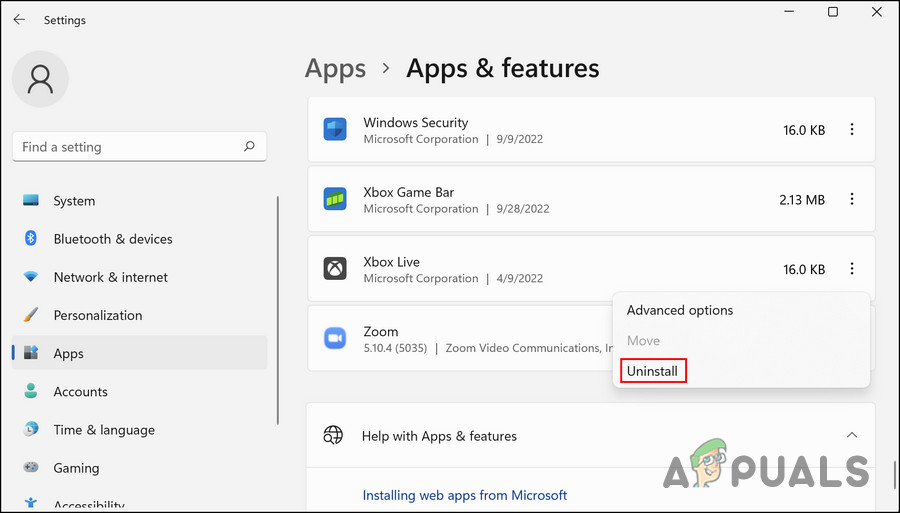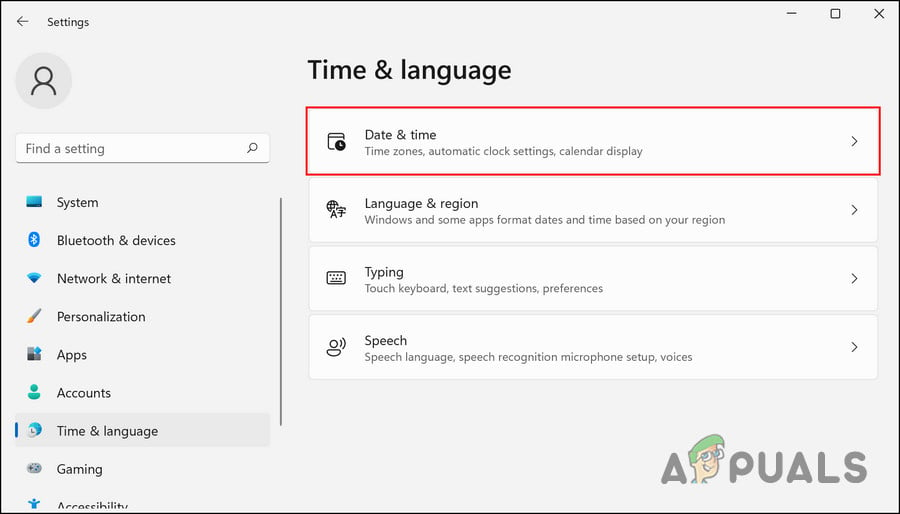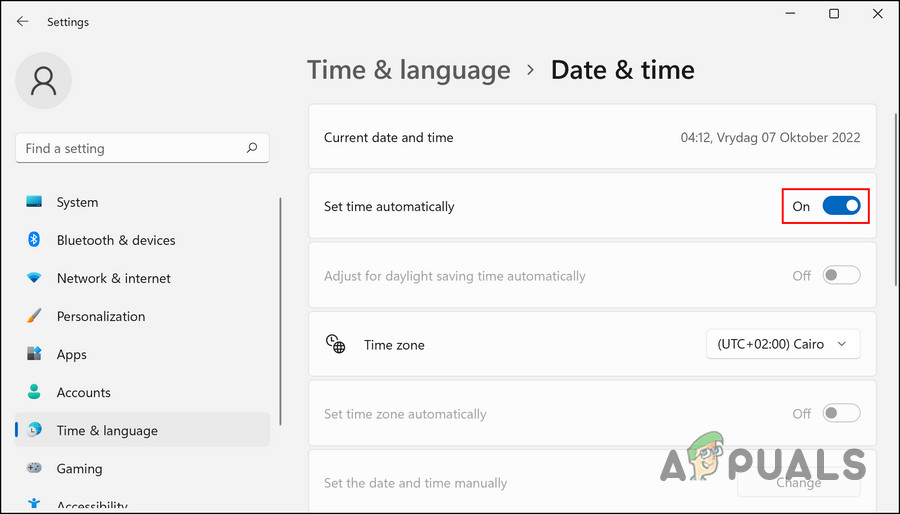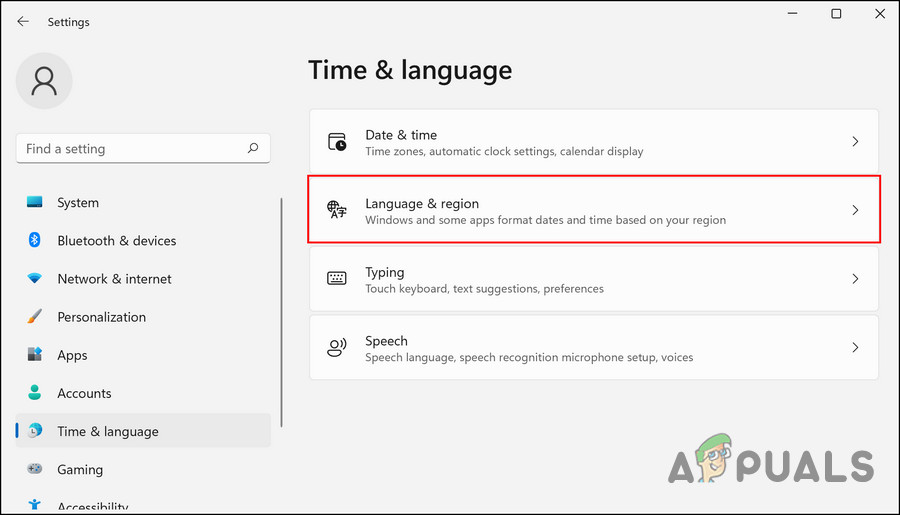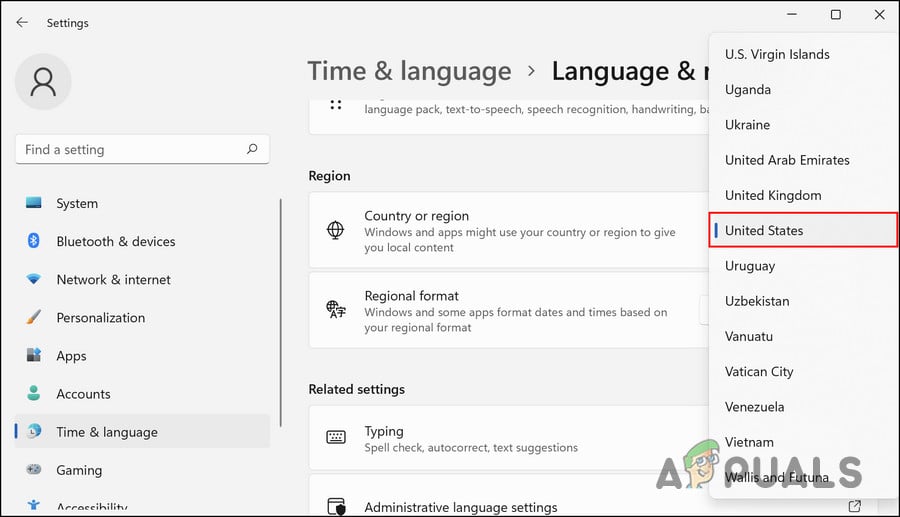We had a look into the problem and discovered that it can be caused by a number of reasons such as outdated systems and incompatible drivers. Below, we have discussed the troubleshooting methods you can try to resolve the problem. However, before you proceed, we recommend restarting your PC if you have not tried that yet. In case the error is caused due to a temporary glitch in the system, performing a reboot will fix it. If the error persists, proceed with the solutions below one by one.
1. Update Windows
The first thing that we recommend doing is installing the latest Windows updates because you might be facing the issue because of an incompatibility between the Xbox app and the system. In case the issue is being caused due to incompatibility, updating Windows to the latest available build should fix the problem. Windows updates are also packed with bug fixes, so even if a bug is a culprit, they are likely to help you fix the issue. Here is how you can install the latest Windows updates: After all the updates are installed, restart your computer and check if the issue is resolved.
2. Update Relevant Drivers
Like the system, the drivers also need to be up to date for apps like Xbox to function properly. In the case of this error, the relevant driver (graphics card driver) can be outdated, which is causing the problem at hand. The solution, in this case, is simple, as all that you need to do is update the driver to its latest build. We will be using the Device Manager utility for this purpose. Here is what you need to do: Once the driver is installed, check if you can now install the targeted games using the Xbox application.
3. Repair Windows Store and Xbox Application
Another fix that worked for users was repairing the Windows Store and the Xbox application. There are two methods of doing this, and we have explained both in detail below. If the first method does not work for you, proceed with the second method, which also involves repairing the update components of Windows. Here is all that you need to do: Once the command is executed, check if the issue is resolved. If the error persists, proceed with the following steps:
4. Update the Xbox App
Your Xbox app itself might be outdated, which is resulting in the problem. Fortunately, updating the app is quite simple, and should help you fix the problem. Here is how you can do that:
5. Repair the Xbox App
If the issue is being caused by an issue (such as a corruption error or bug) within the Xbox application, you can also try repairing the app using the built-in repair feature. We will be using the Settings app for this method as well. Follow these steps to proceed:
6. Adjust the Region Settings
Some users also reported success after they adjusted the region settings of their system. Apparently, changing the region to the United States for a short period of time fixes the problem. While the exact reason as to why this happens is unclear, we suggest you give it a go and check if that fixes the problem for you. You can change the region settings back once you have fixed the problem.
[FIX] 0x8007112A Error when Moving or Deleting FoldersCast Your Windows Screen To An Xbox One With New Wireless Display App On The…New Xbox App on iOS Allows Streaming Xbox One Games to iPhoneHow to Fix Xbox App Error 0x406 on Windows?