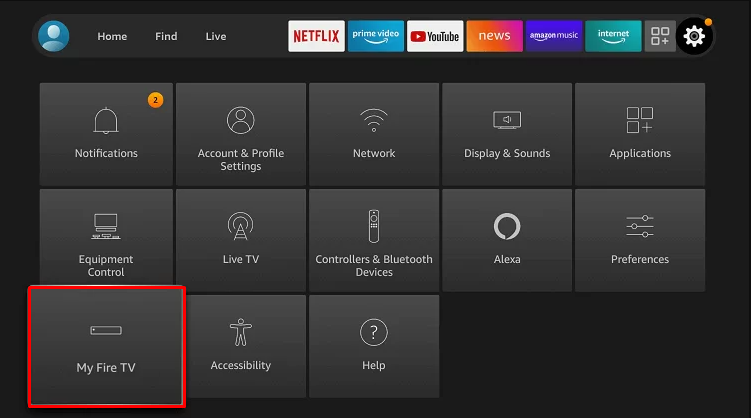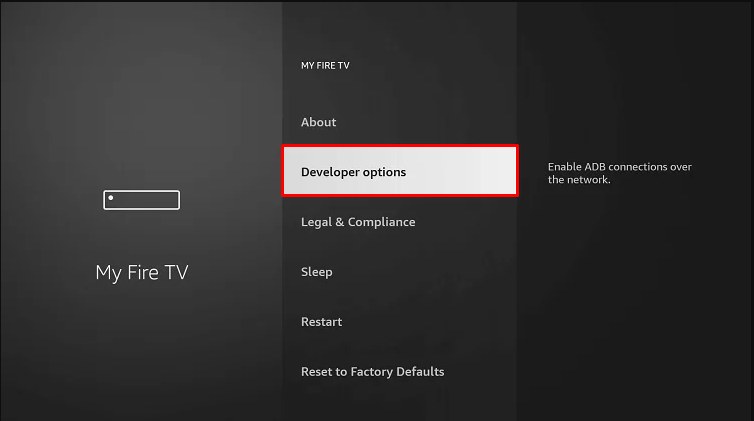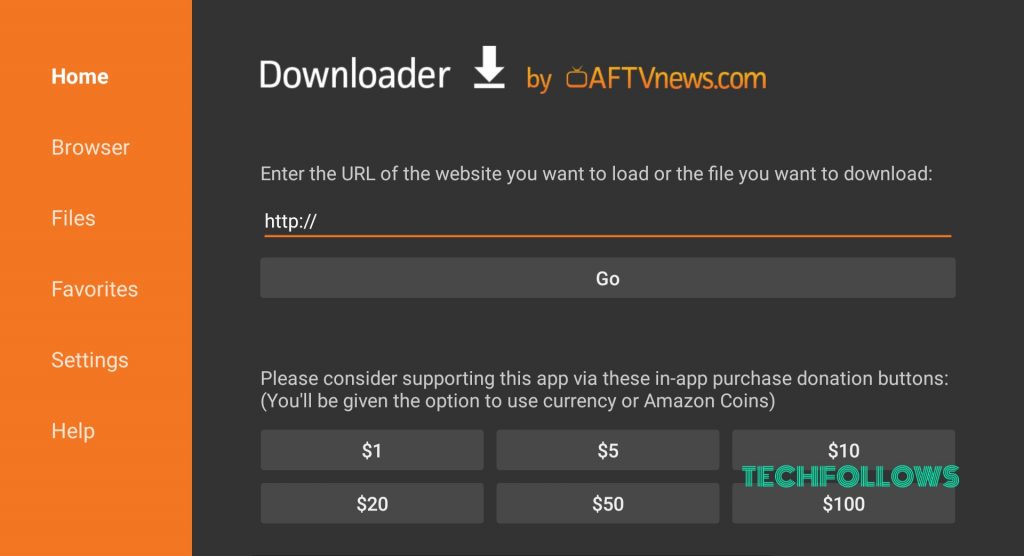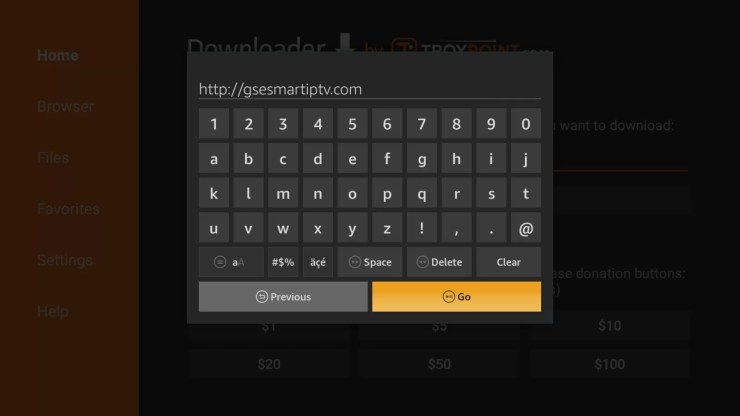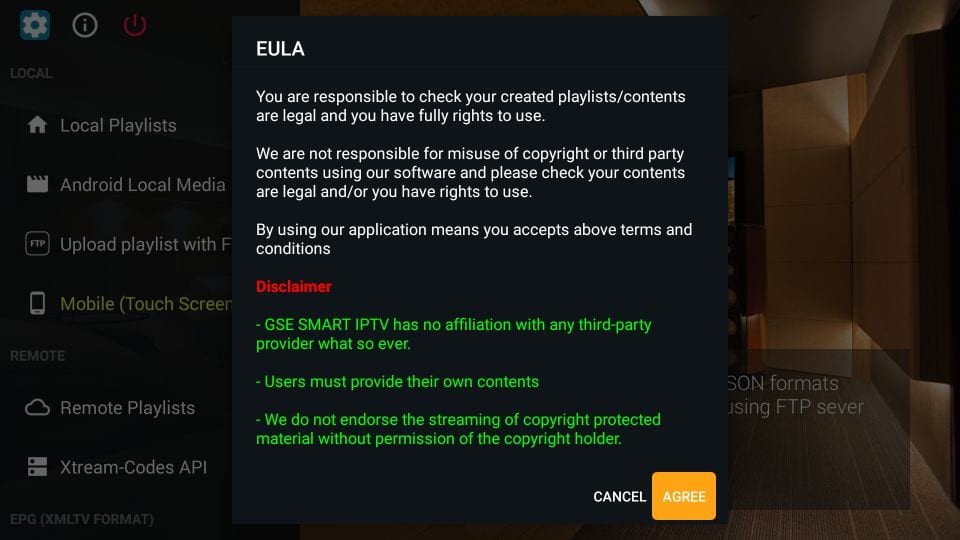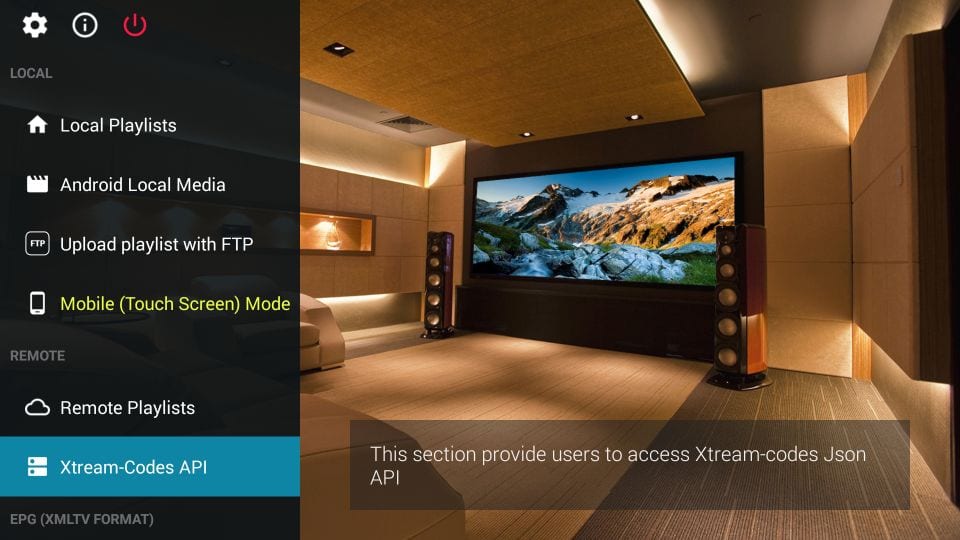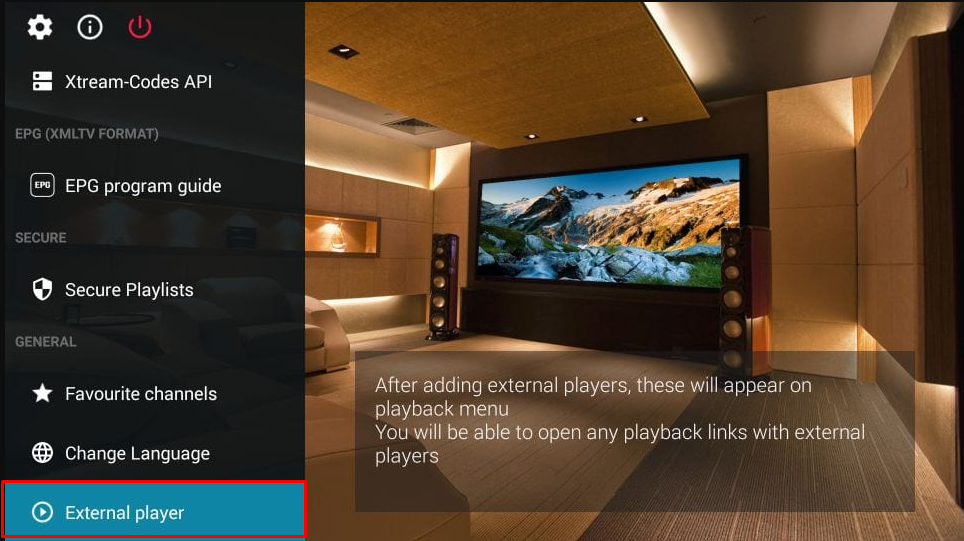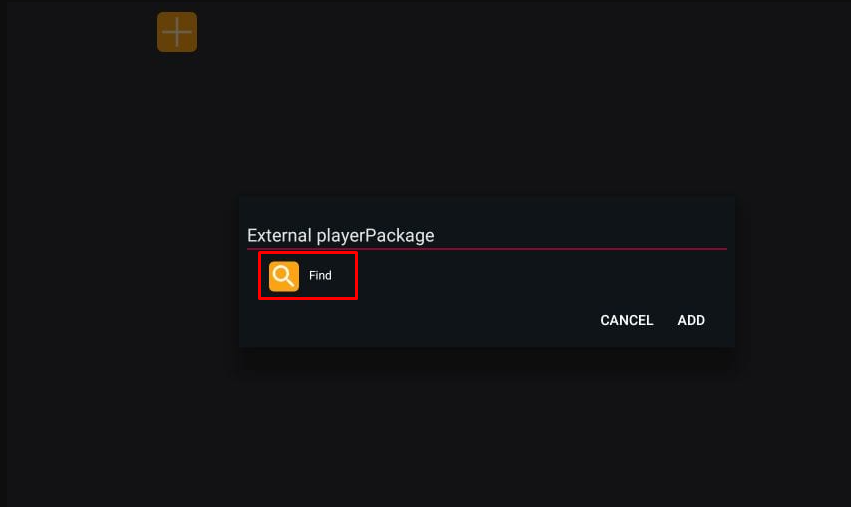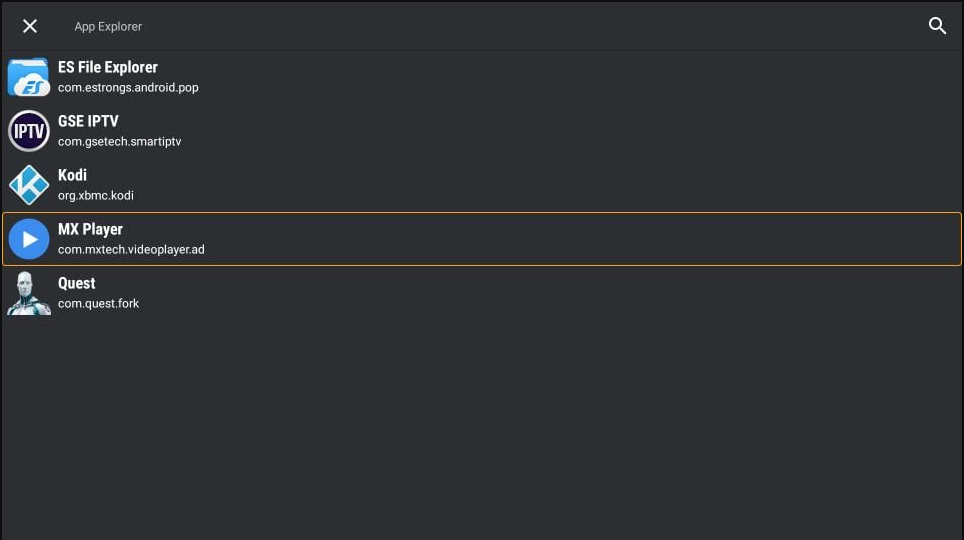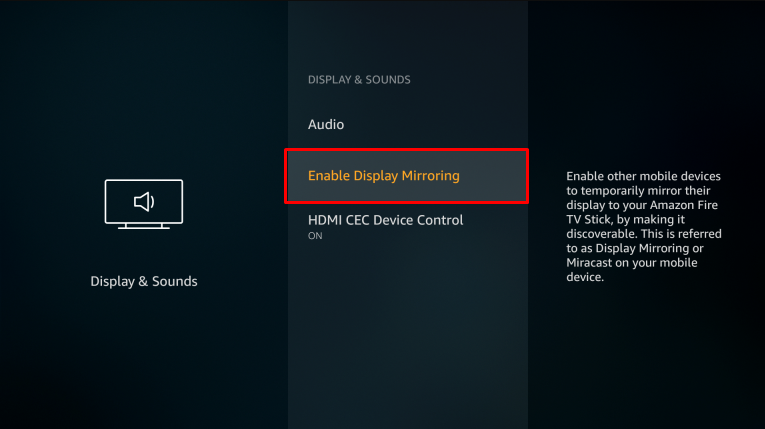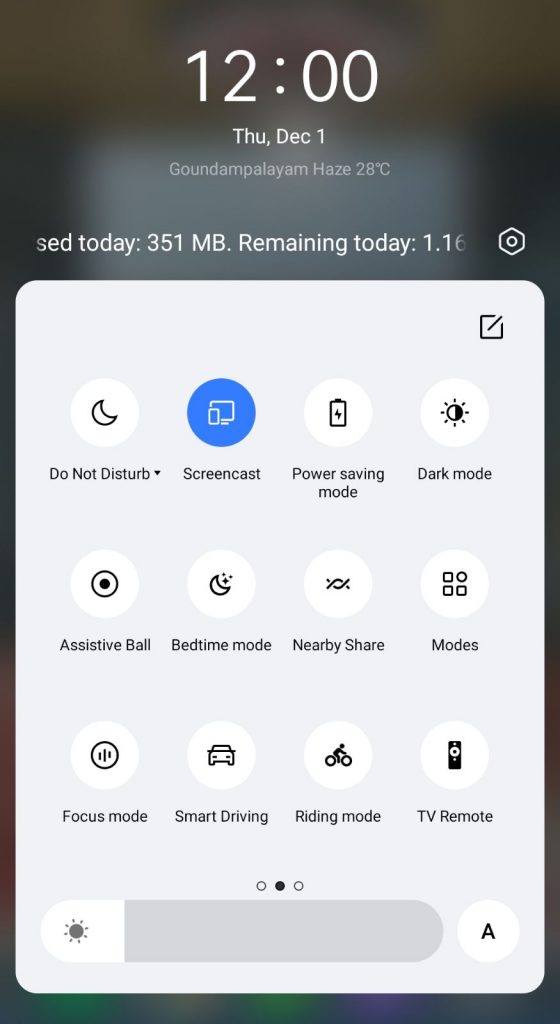How to Install GSE Smart IPTV on Firestick
#1. Turn On your Firestick-connected TV and connect the Firestick to a WiFi. #3. Once downloaded, Go to the Settings of your Firestick. #4. Locate and select the option My Fire TV. #5. Hit the Developer options. #6. Tap the option ABD debugging and turn it On. #7. Also, click Install unknown apps and enable the Downloader app by clicking the toggle switch. #8. Launch the Downloader app on Firestick. #9. Enter the GSE Smart IPTV APK link and hit the Go button. #10. Wait for the GSE Smart IPTV APK file to download. #11. Finally, select the Install button to download the app on your Firestick. Note: You can also download GSE Smart IPTV using the ES File Explorer on your Firestick
How to Use GSE Smart IPTV on Firestick
#1. Launch the GSE Smart IPTV on your Firestick. #2. Click the Agree button on the EULA agreement form. #3. Click the Hamburger icon at the top left. #4. The GSE Smart IPTV provides you with a list of options given below.
Local Playlists – By selecting this option, you can stream the videos from the local storage. Android Local Media – This allows you to view all the media files without adding them to your playlists. Upload Playlist with FTP – You can download the playlist directly from the FTP server using this option. Mobile Mode or TV Mode – By clicking this option, you can change the resolution of the video. Remote Playlists – The remote playlist helps you to add the M3U URL or JSON URL of your IPTV Provider. Xtreme-Codes API – You can select this option to add the Xtreme Codes of your IPTV service provider. EPG program Guide – By using this option, you can import the EPG guide of your provider.
How to Add External Player on GSE Smart IPTV
Although GSE Smart IPTV is a player, it allows you to add an external video player to stream the IPTV content. #1. Launch the GSE Smart IPTV on your Firestick-connected TV. #2. Click the Hamburger icon at the top left corner. #3. Scroll down and click the External Player option. #4. Click the Plus + icon and tap the Find option from the popup menu. #5. Choose the media player you have installed on your Firestick. Here, we have selected the MX Player. Finally, click Add to complete the process.
How to Screen Mirror GSE Smart IPTV on Firestick
You can also mirror your Android Phone screen on Firestick and can stream videos from the GSE Smart IPTV mobile app. #1. Launch a browser on your Android Phone. #2. Download the GSE Smart IPTV APK file from an APK website and install it on your Android Phone. #3. Then, connect your Android Phone and Firestick to the same WiFi. #4. Enable Screen Mirroring on your Firestick. To do it, refer to the steps below. Go to Settings → Tap Display & Sounds → Click Enable Display Mirroring → Turn ON. #5. Go to the Notification Panel on your Android Phone and hit the Cast icon. #6. On the pop-up menu, select your Firestick device to mirror the Android Phone screen. #7. Once mirrored, launch the GSE Smart IPTV on your Android Phone and add the M3U URL of your IPTV Provider. #8. Play any content on the GSE Smart IPTV player and stream it on your Firestick-connected TV. Comment * Name * Email * Website