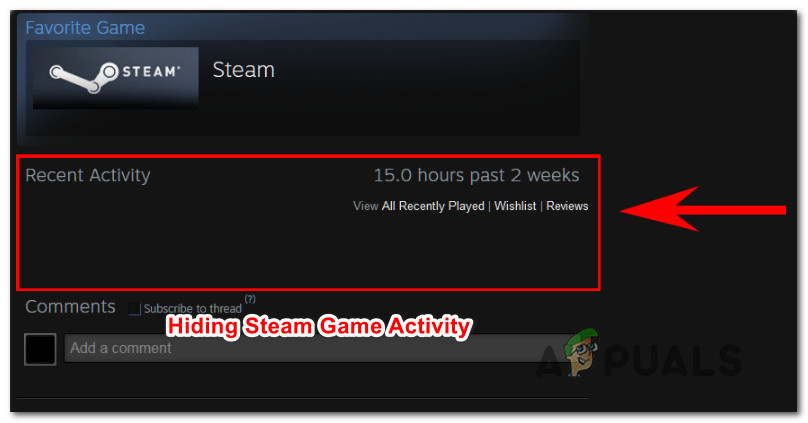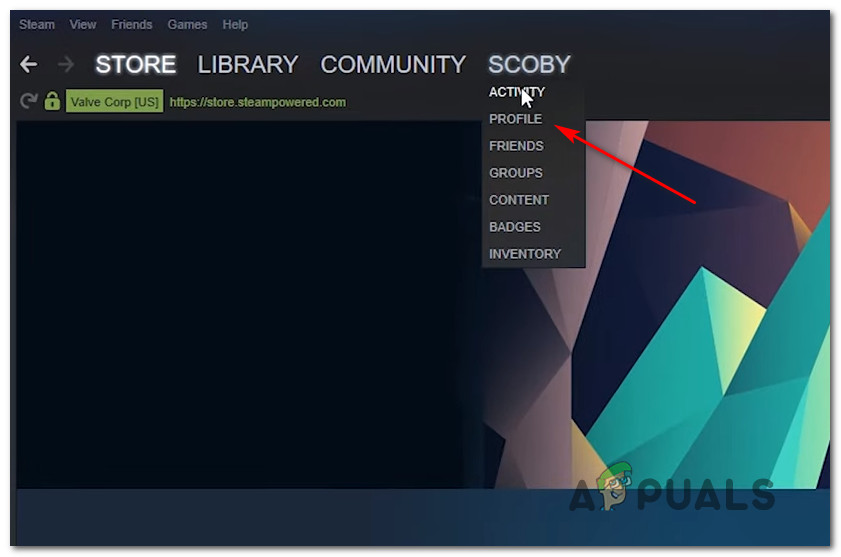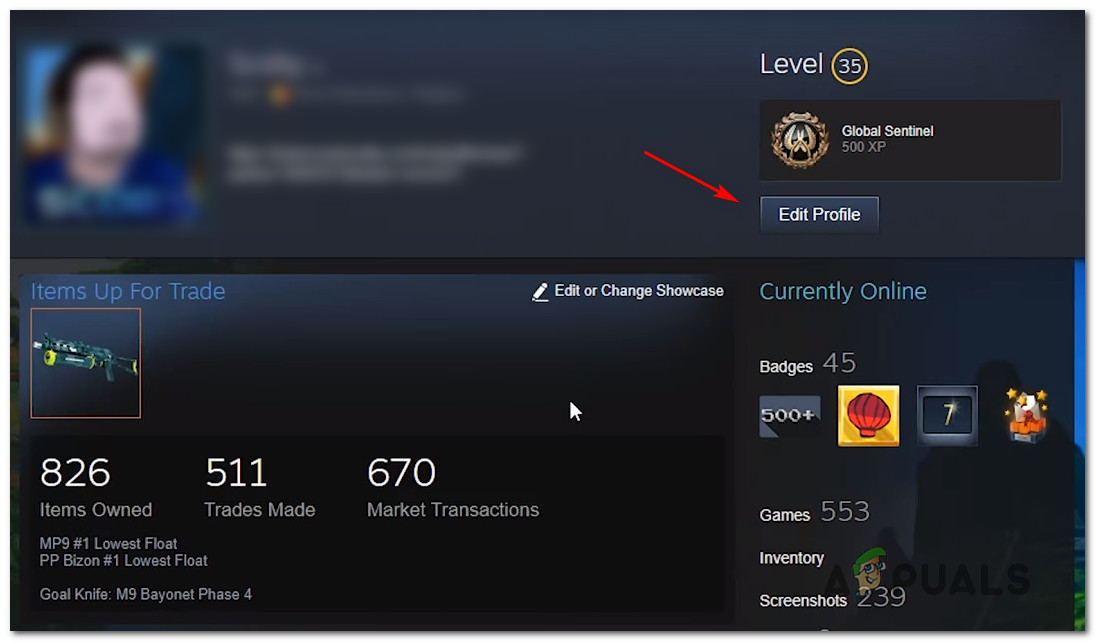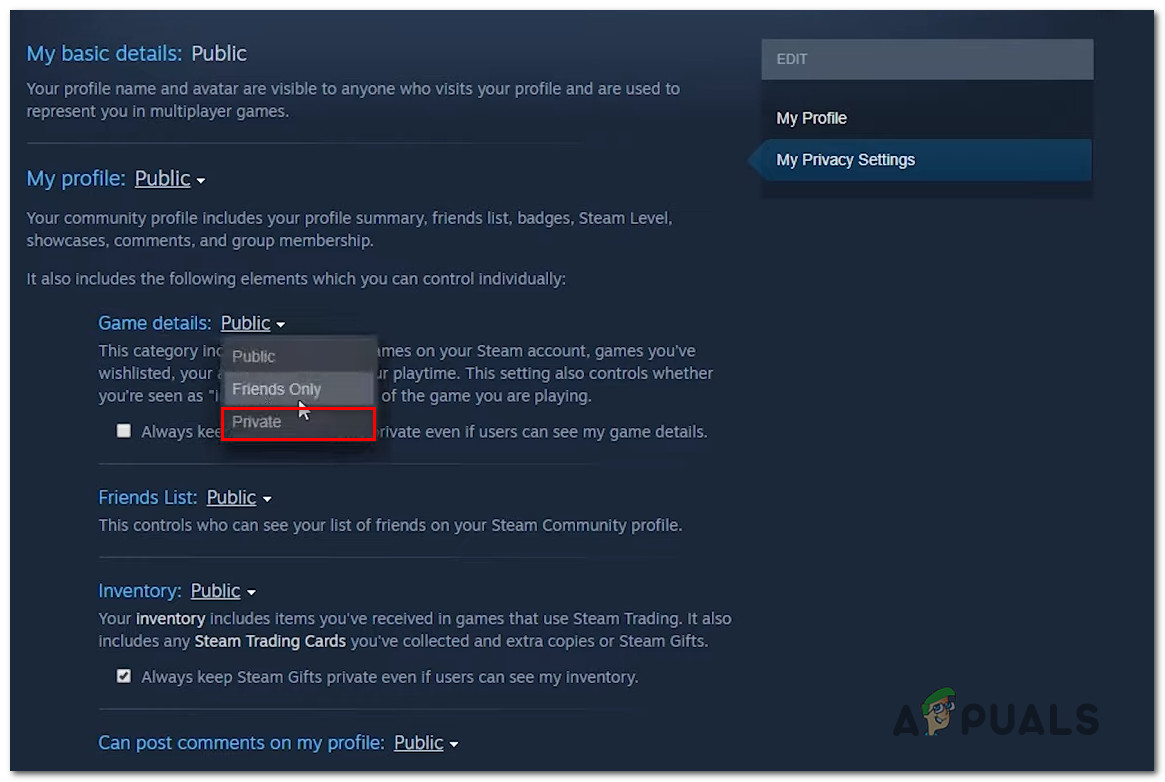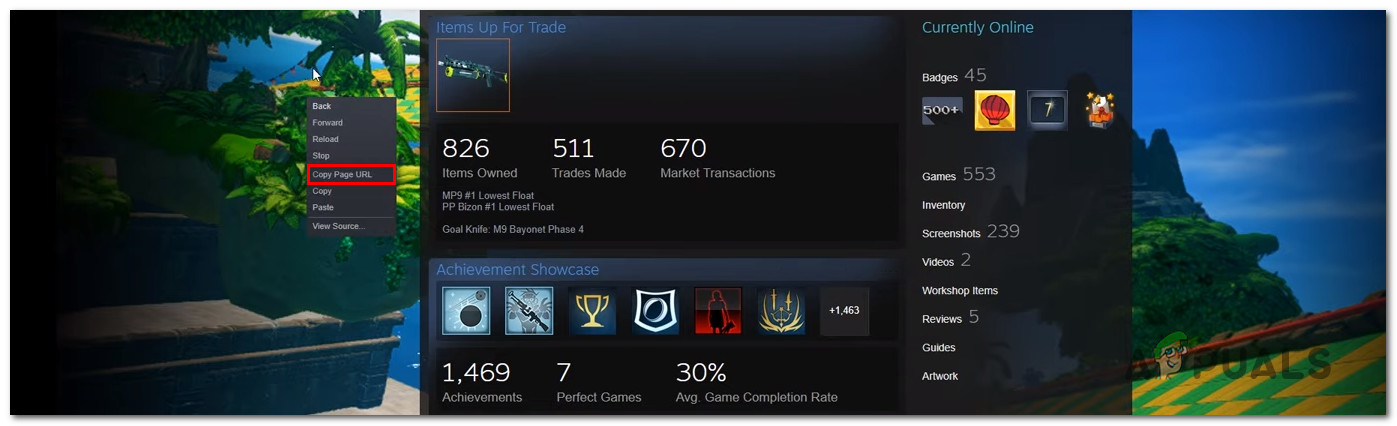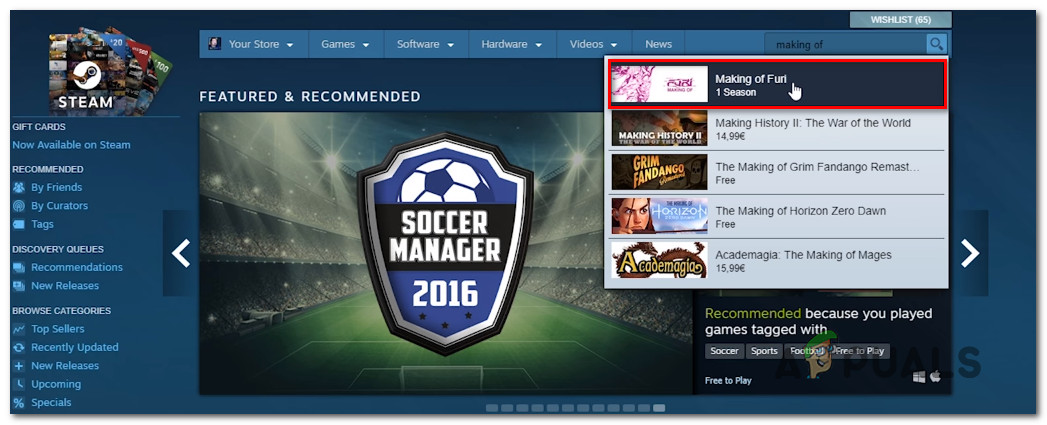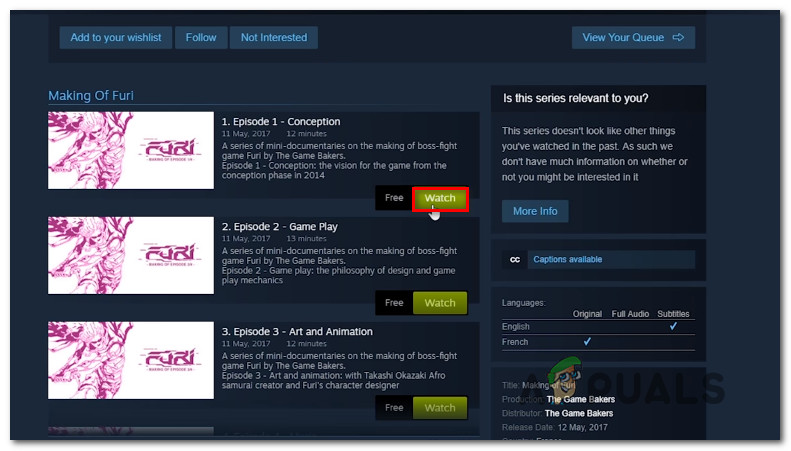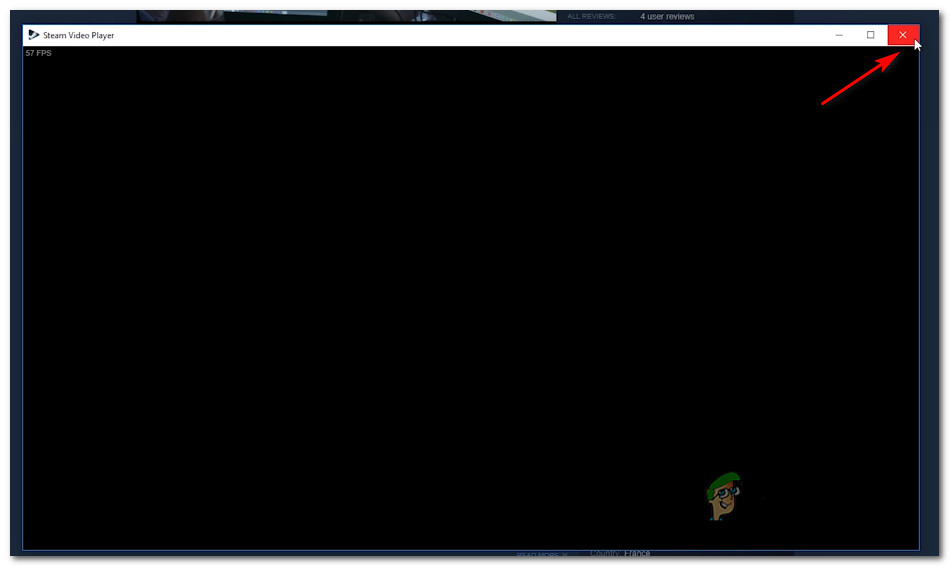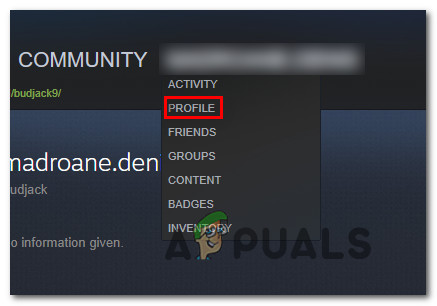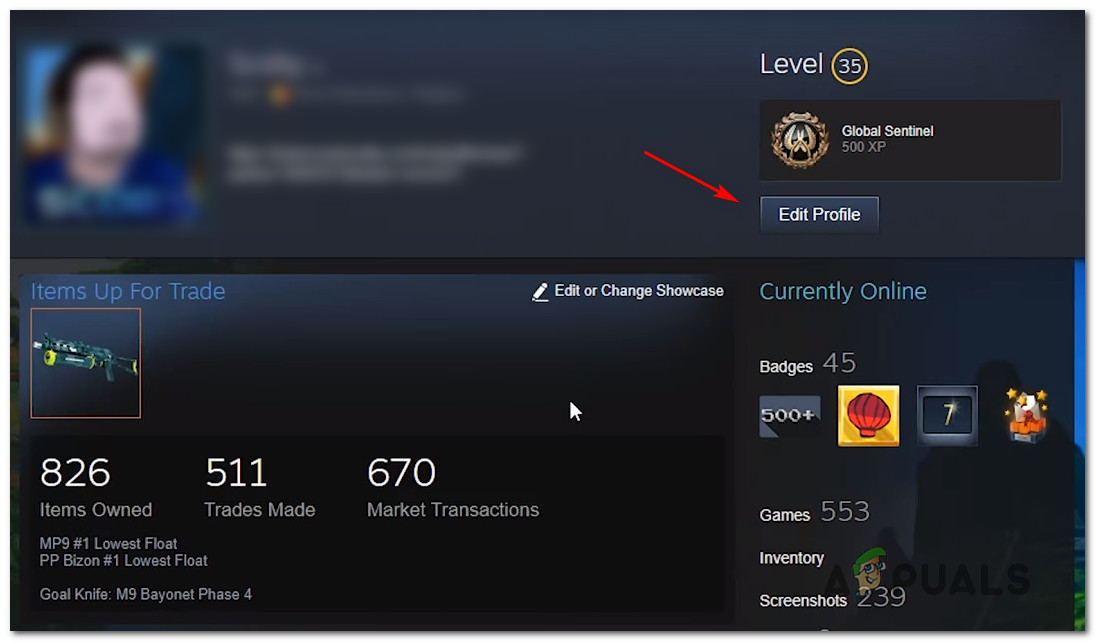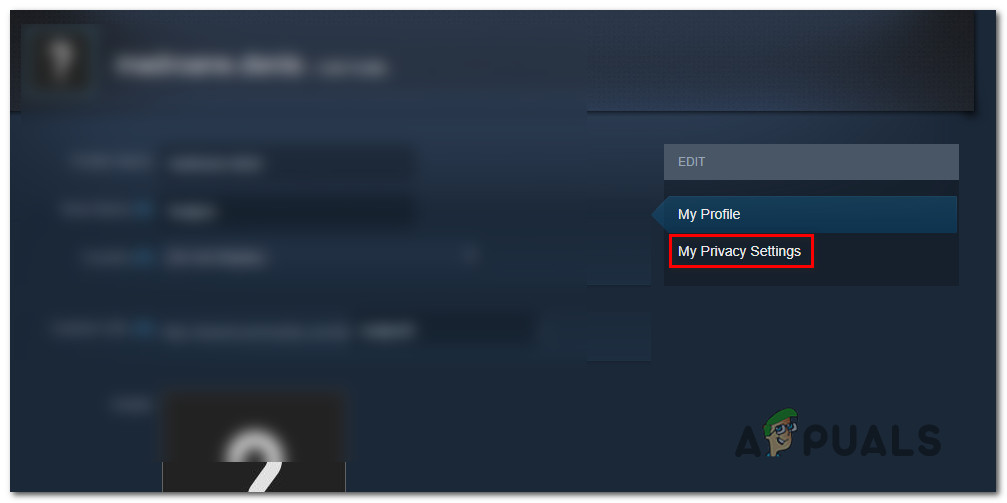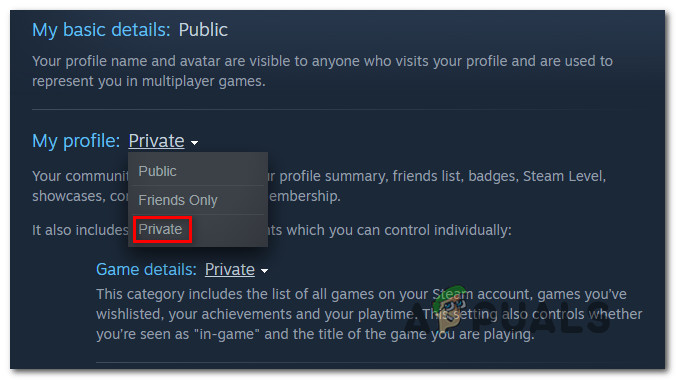With this in mind, we have put together a list of methods that will allow you to hide your Steam activity and continue playing without being poked at or questioned by your friends or followers.
How to hide Game Activity on Steam
We manage to find three different methods that will allow you to accomplish virtually the same thing. Feel free to follow whichever method is more convenable to the situation that you’re finding yourself in. Each of the following three methods is confirmed to work by at least one user that attempted to accomplish the same thing.
Method 1: Hiding your Steam activity from Privacy settings
Not too long ago, Steam updated, which makes it easier to hide your game activity from other players. This is the most efficient way of hiding your Steam activity from friends and followers and is confirmed to work by the vast majority of users. As opposed to the other two fixes featured below, this approach will hide the game activity forever and will not affect any other Steam components present on your account profile. Here’s what you need to do to his your Steam Activity from your Privacy settings:
Method 2: Using free watchable episodes
Several users have discovered that you can hide your Steam game activity by using a set of free watchable episodes to remove the game activity entirely. This might seem like a weird fix, but a lot of users have managed to hide their recent Steam activity by following the guide below. What happens is, Steam is not able to recognize the video that is being played until it fully loads up and starts playing on your screen. So by clicking the Watch button (as you’ll see below), Steam will pick up that there’s a new option that is being added. But if you manage to close it down before it can load up, what ends up happening is Steam will wipe out the previous Recent Activity versions. So if you repeat this action with the first 3 episodes of “Making of Furi” all of your Game activity will be removed. Here’s what you need to do to apply this workaround: If this method isn’t applicable to your current scenario, move down to the next method below.
Method 3: Setting your profile to Private
A more drastic approach to resolve this issue is to set your Profile as Private. But keep in mind that going this route essentially means that you’ll be completely isolated from your friends and other gamers that you encounter while you play. Game details, Friend List, Inventory and even the ability to post comments will be severely limited while Private mode is enabled. If you want to go through with this, here’s a quick guide on setting your profile to Private:
How to Hide a Friends Post on Facebooks NewsfeedFix: Steam Friends Network UnreachableFix: Fallout 76 Friends List Not Working GlitchFix: Cannot Add Friends to Uplay