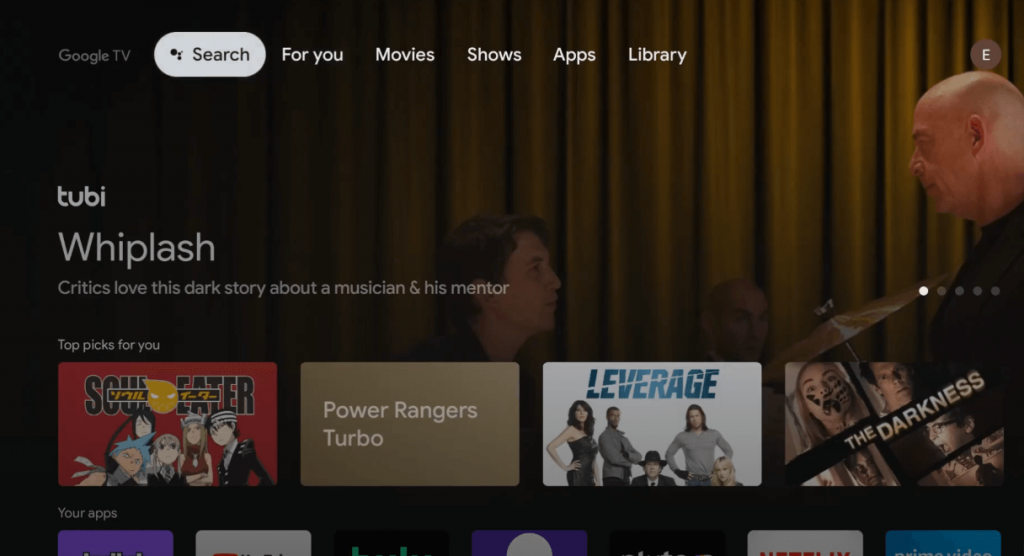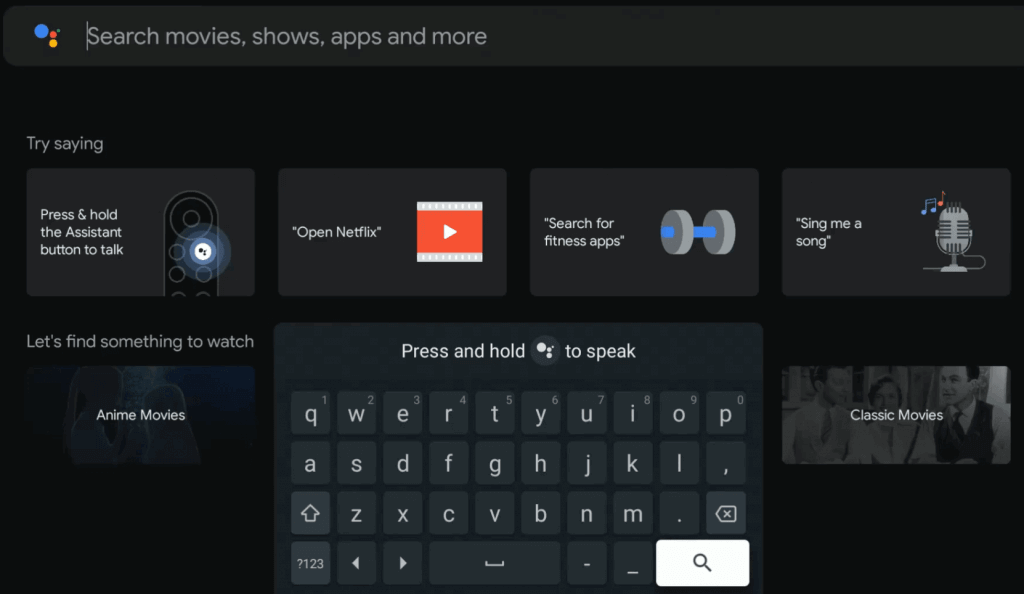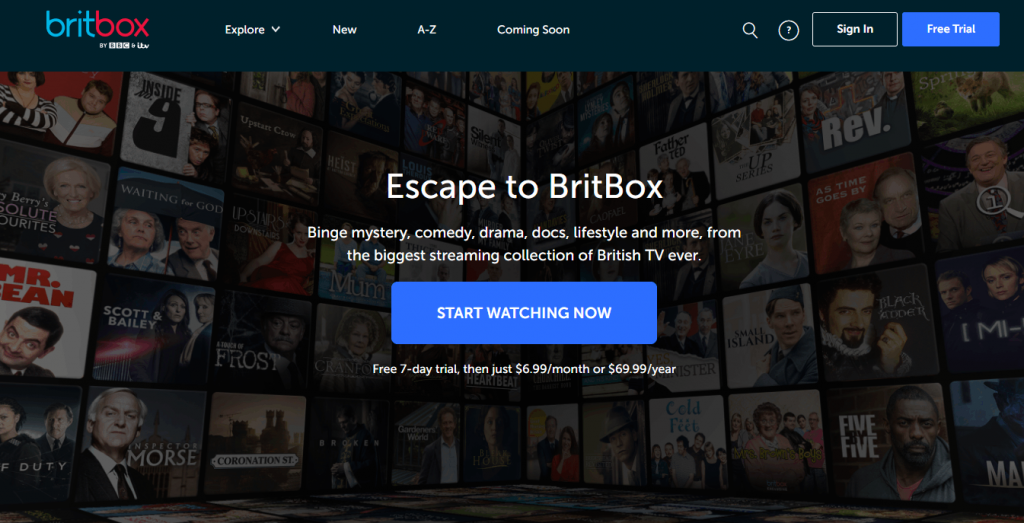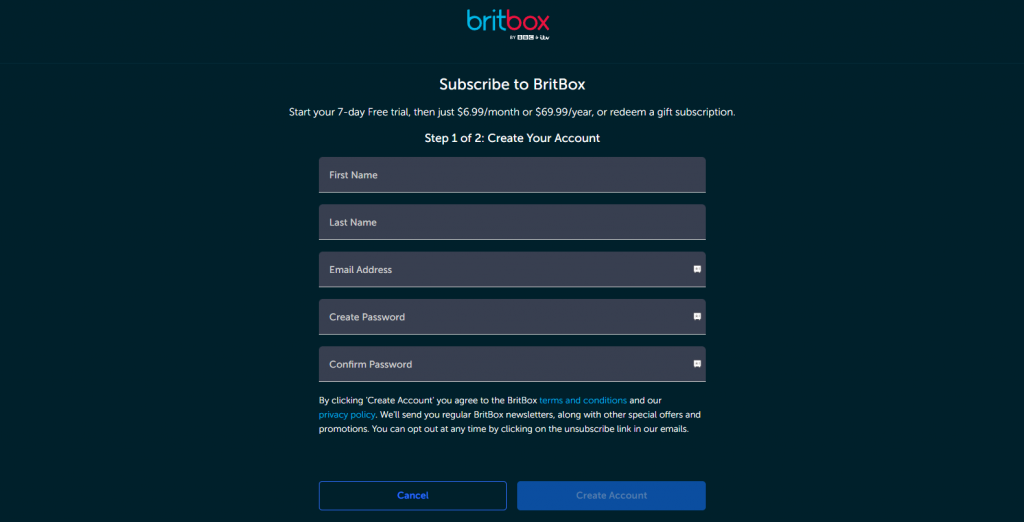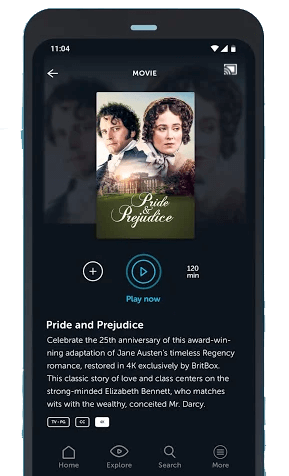How to Download BritBox on Google TV
Step1. Turn On your Chromecast with Google TV and connect it to an internet connection. Step2. Click the Search tab on the top. Step3. Type BritBox and then search for it. Step4. Choose the BritBox app from the search suggestions. Step5. Tap Install to download the app. Step6. BritBox will take a few minutes to install. Step7. Click on the Open button to launch the BritBox app. Step8. Sign in with your Britbox credentials and start watching your favorite content. Note: You can also sideload this app on Google TV using the Downloader app.
How to Create a Britbox Account
Step1. Go to the Britbox website (https://britbox.com) from a browser on your PC. Step2: Click the Free Trial button in the top right corner. Step3. Provide the necessary details and click Create Account. Step4. Now, select the subscription that suits you. Step5: Provide your billing details and click Submit. Step6: After successful payment, you will get access to the Britbox content.
How to Cast BritBox on Google TV
To cast BritBox, you should have the latest version of the BritBox app on your Android or iOS device. Step1. Connect both the Google TV and smartphone to the same WiFi Network. Step2. Install the BritBox app on your mobile phone.
Android – Play StoreiOS – App Store
Step3. Open BritBox and log in to your account. Step4. Tap the Cast icon on the top-right corner. Step6. The app will show the available devices connected to the same network. Step7. Choose your Google TV from the available device. Now, play your desired content on the BritBox app and enjoy watching it on the TV.
Other Compatible Devices
BritBox is accessible with other devices like
Britbox on FirestickAndroid TVVizio Smart TVChromecast BritboxLG TVApple TVBritbox on Roku