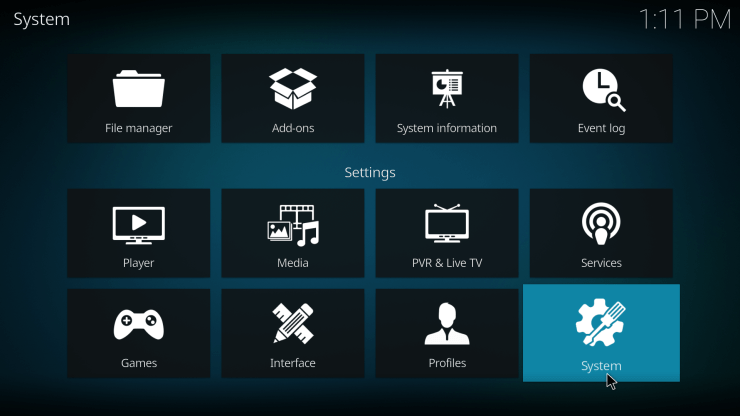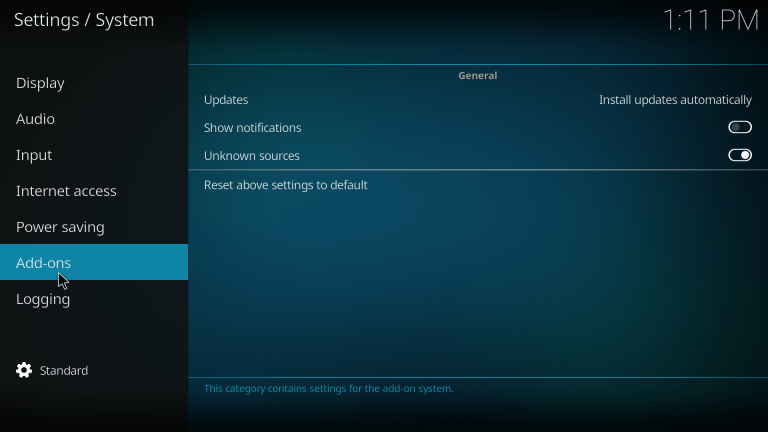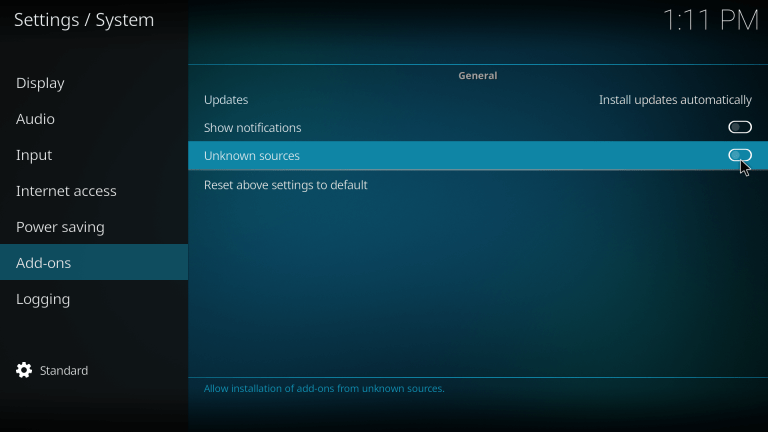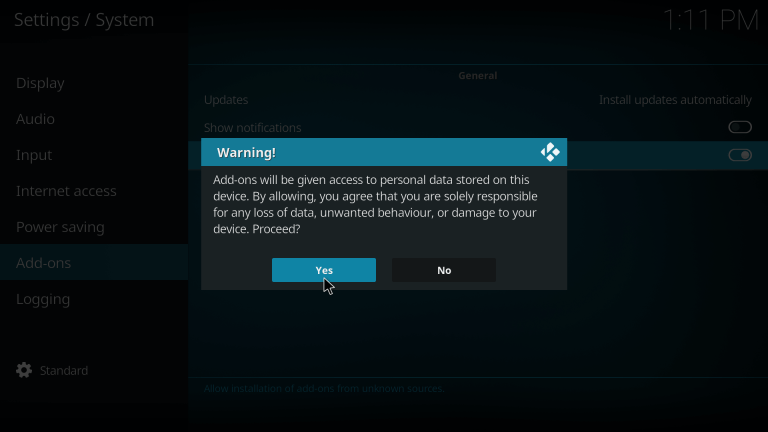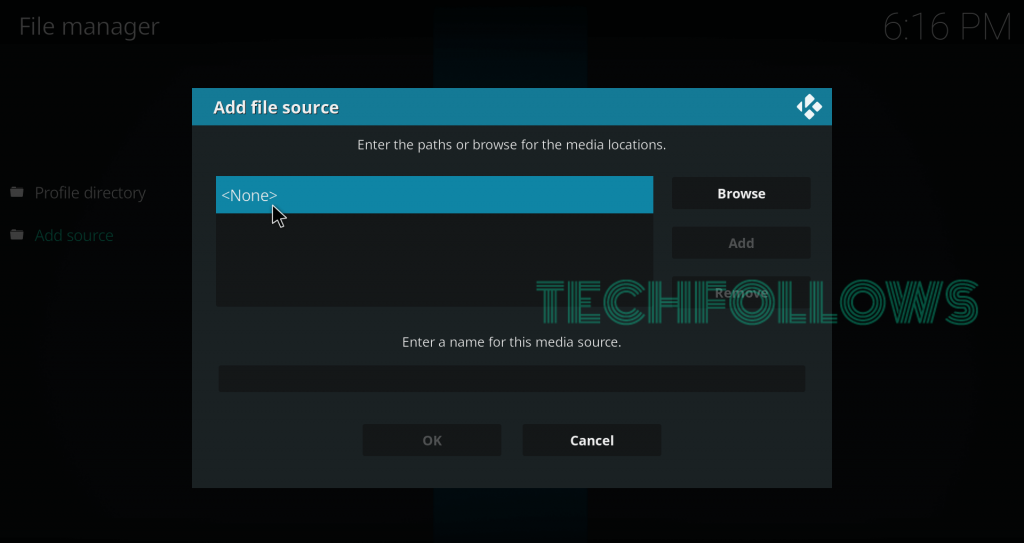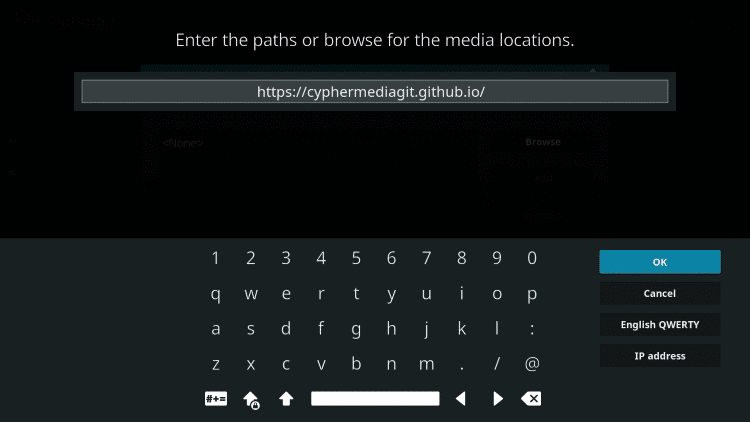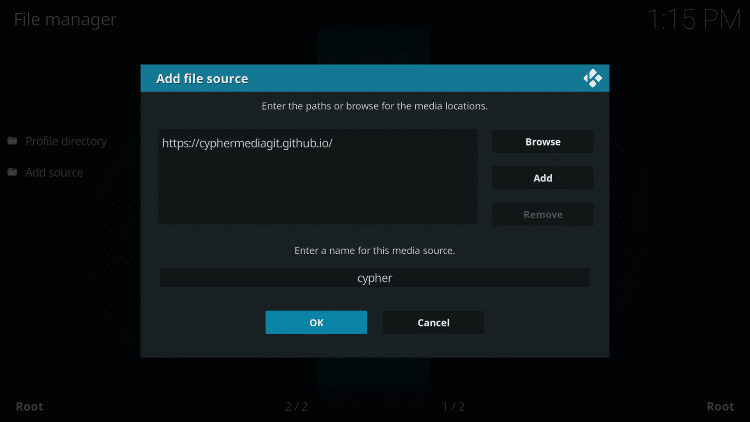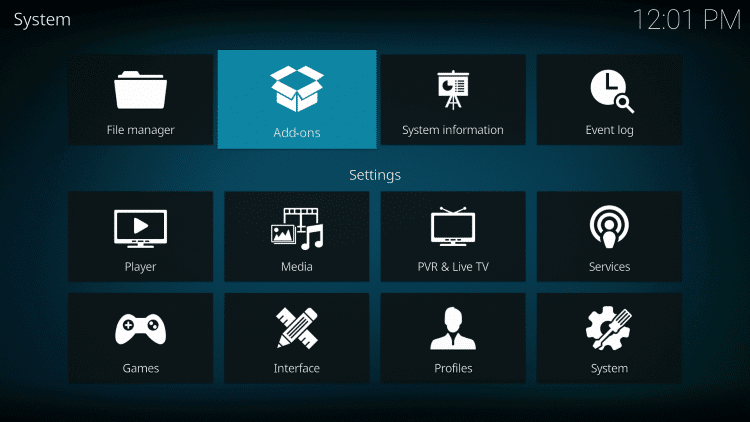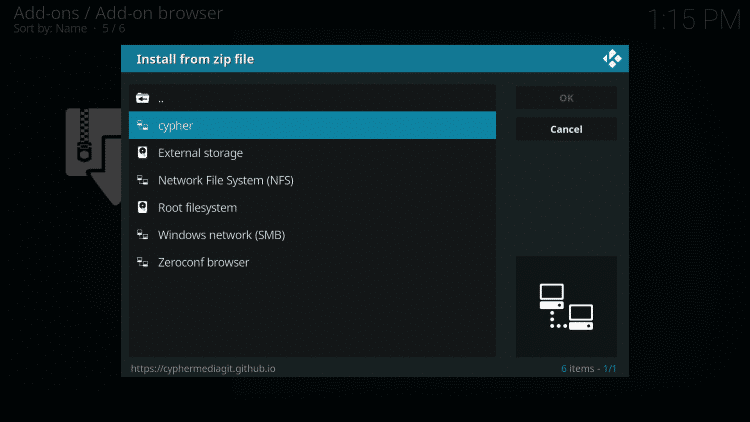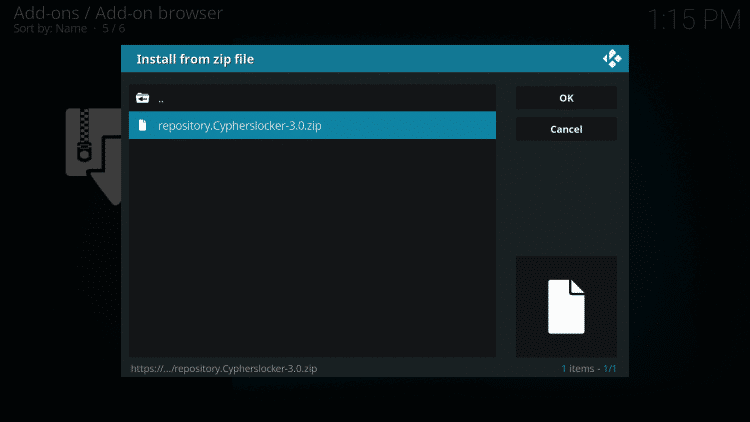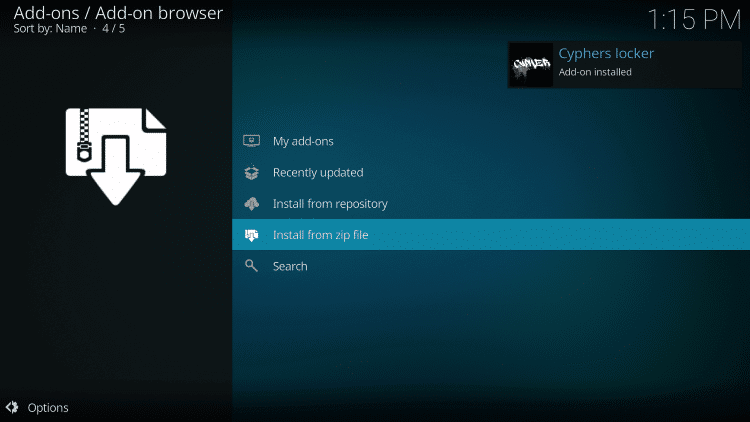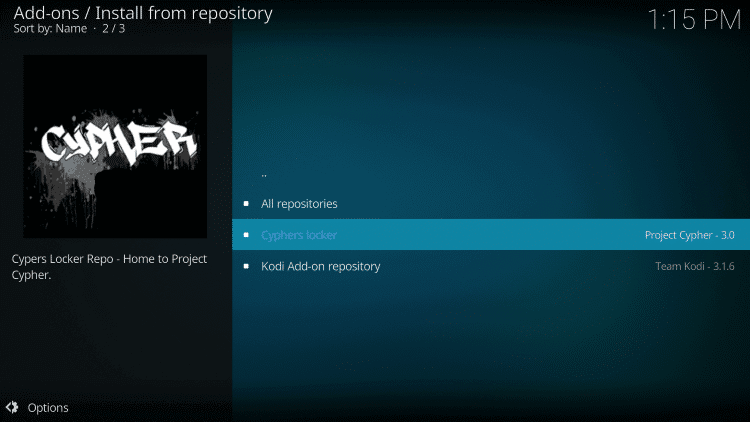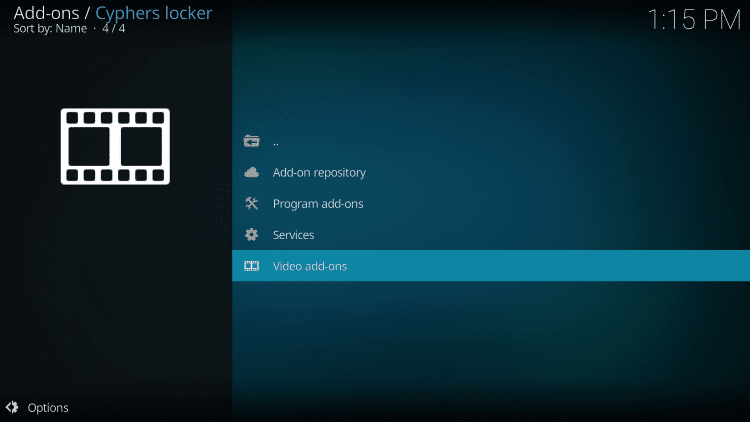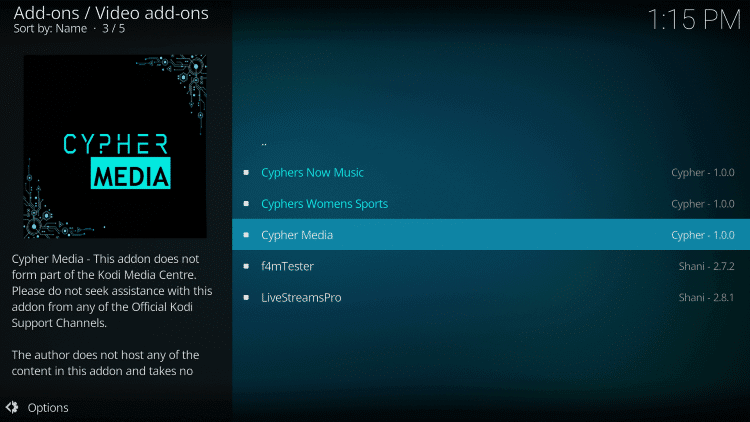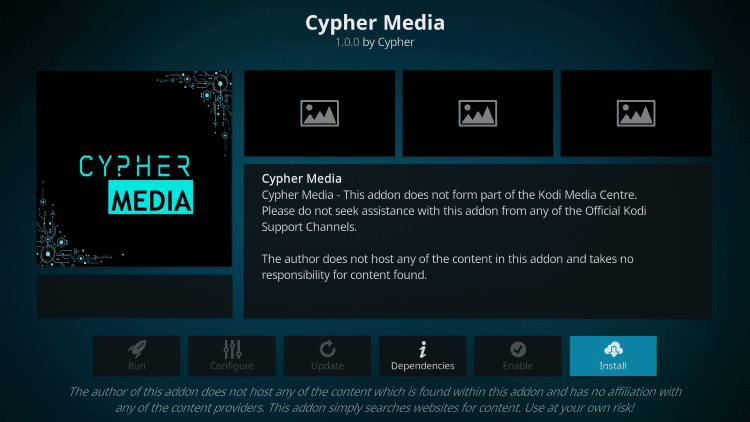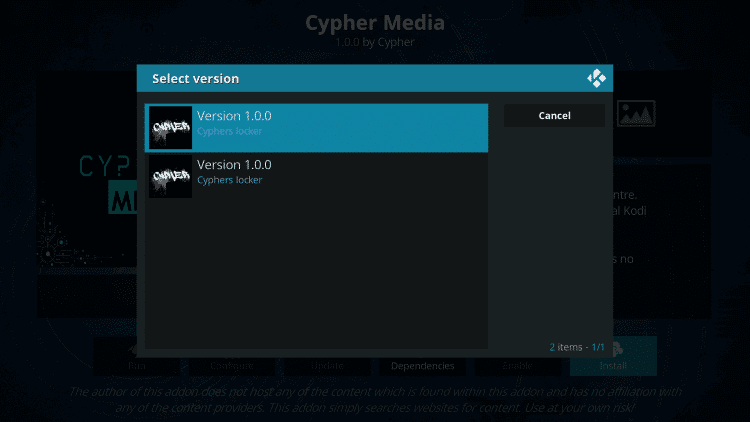Categories: Movies, Comic Book Movies, Holiday Movies, Disney Movies, Anime, Manga, TV Shows, Documentaries, and TV Calendar. You can download this Cypher Media Addon on Cypher Locker Repository.
Steps to install Cypher Media Addon on your Kodi
The Cypher Media Addon is available only in Cypher Locker Repository. To download and install files from third party sources, you need to give permission to run apps from unknown sources. Follow the below instructions to turn on the necessary permissions and to install the Cypher Media Addon.
#1 Click the Settings in the Home screen of your Kodi.
#2 Tap the System Settings in the Settings window.
#3 Select Addons.
#4 Click Unknown Sources if it is turned off.
#5 Choose Yes to confirm your selection.
#6 After turning on the Unknown Sources, go back to the Settings menu and choose File Manager.
#7 Tap Add Source.
#8 Click
Conclusion
Cypher Media Addon is one of the must-have Kodi Addon. With Cypher Addon on your Kodi, you can get to stream any of your favourite movies and TV shows. Install the Cypher Media Addon on your Kodi device with the above instructions. Having this Addon on your Kodi, you can get a lot of streaming videos for free. If you have any doubts or queries in the installations process, let us know in the comments section. Connect to our social media pages, Facebook and Twitter for instant updates.