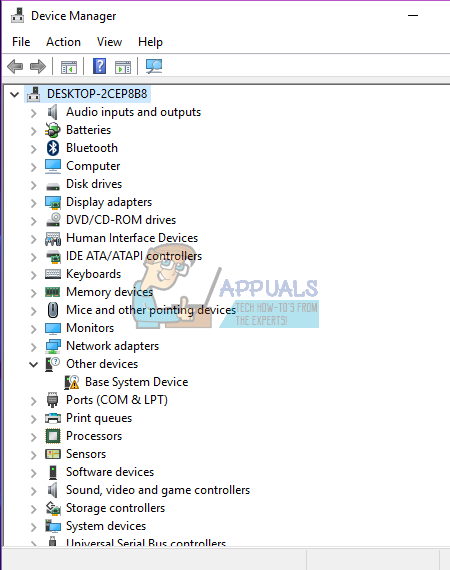Windows 10 is no exception; it comes with thousands of drivers included. This includes the necessary drivers to run essential devices like the DVD/RW, USB ports, keyboards and audio. If Windows 10 finds a compatible driver, it installs it to your system.
Why Windows 10 drivers fail
Windows will always install a compatible driver for your devices from the installation files. However, there is an exception when you are upgrading or updating to a new operating system. Windows 7 and 8 users were offered a way to update to Windows 10 without losing any of their data and settings. So if you choose to update as opposed to a clean Windows 10 installation, Windows will keep all your drivers intact. Devices might work normally at first, but you might find them malfunctioning after a while. An example of a device that malfunctions when you upgrade to windows 10 is the Realtek and the Conexant audio device. One user running a Toshiba laptop complained on tenforums that “The sound system is misbehaving and I suspect a driver issue. Here is the problem: I was running windows 7 and upgraded via the free upgrade offer to Win 10. Everything worked OK for a while and then the problem with the audio system appeared. I checked the Toshiba website and they list no drivers for Win10.” In cases like this, it is possible to use the drivers that come with Windows 10 to run your devices. The Microsoft High Definition Audio drivers are usually almost always compatible with most audio devices including Realtek and Conexant devices. This article will tell you how you can uninstall your current bad/malfunctioning drivers and install the ones in the Microsoft offline repository.
Method 1: Uninstall the current drivers and force windows to install the desired drivers from the offline Microsoft driver repository.
The idea is to get rid of the current bad or malfunctioning drivers from your PC and install the already provided drivers.
Step 1: Uninstall the bad drivers
Step 2: Reinstall drivers
To install your drivers, you have these options, if the first one doesn’t work, try the next one.
Option 1: Reinstall drivers manually
Option 2: Reinstall using troubleshooter
If you can’t install your drivers manually, troubleshooter is likely to find the best drivers and install them automatically for you.
Option 3: Restart PC to install devices
Restarting your PC will find all uninstalled devices that result in hardware changes and attempt to install the drivers. This will probably install the best and functional device drivers.
High CPU Usage by State Repository Service on Windows 10How to Fix ‘Fatal: Origin does not appear to be a Git Repository’ ErrorHow to Fix ‘Add-apt-repository’ Command not FoundMicrosoft Windows 10 Gets Better Graphics Driver Evaluations To Improve…