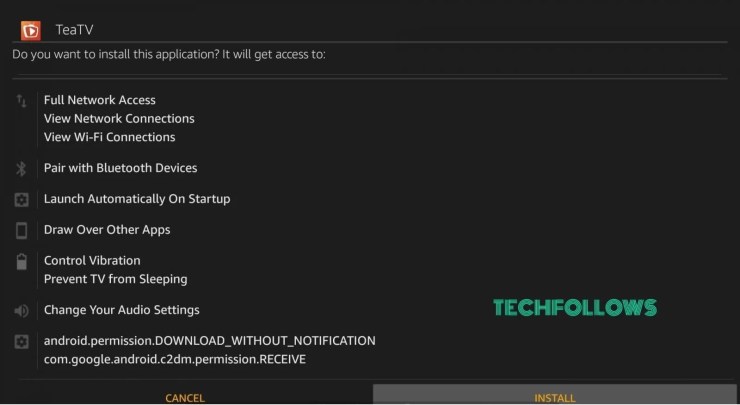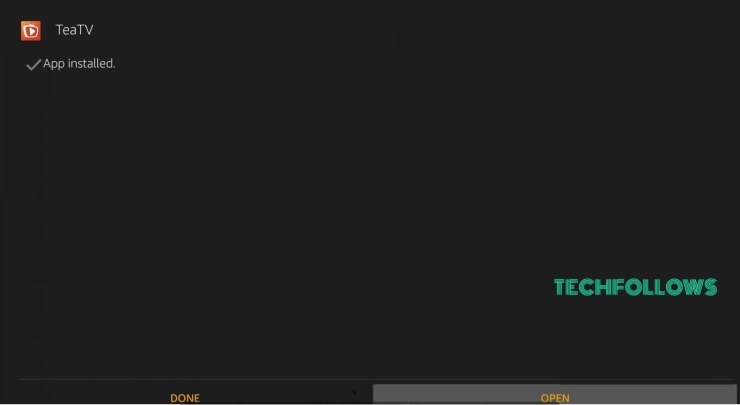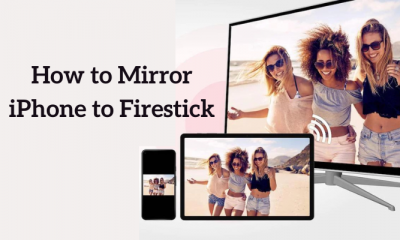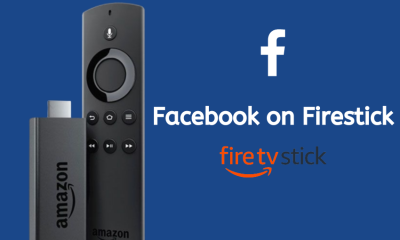Important: TeaTV contains copyrighted content illegally. So, use a VPN on Firestick while streaming videos on this app.
How to Download TeaTV on Firestick
#2. After installing the app, navigate to the Home Screen and click the Settings icon. #3. Scroll down to the bottom and select My Fire TV. #4. Tap Developer Options on the next screen. #5. Locate and tap the option Install unknown apps. #6. Navigate to the Downloader app and turn it ON. #7. Launch the Downloader app on your Firestick-connected TV. #8. Click the Home tab and type the TeaTV APK link on the URL box. #9. Hit the Go button and wait until the APK file downloads. #10. Once downloaded, select the Install button on the TeaTV installation screen. #11. Now, the TeaTV app will be installed on your Firestick-connected TV.
How to Watch TeaTV Videos on Firestick
#1. After installing the TeaTV app, launch it on your Firestick. #2. On the pop-up menu, hit the option Allow to provide access to the media files. #3. Read the terms and conditions and click Accept. #4. Now, choose any subtitle language from the menu. #5. On the app’s interface, you will find four primary tabs at the top.
Popular – Here, you will find popular TV shows and movies. Top Rated – Under this tab, you can explore all the highly rated TV shows. On the Air – Here, you will find the live stream of TV shows. Airing Today – On this tab, you can view the schedule of live TV shows.
#6. You can also search for a particular movie or TV show by clicking the Search icon at the top.
How to Add TeaTV to Firestick Home Screen
#1. Click the Home button on your Firestick remote until a menu pops up. #2. Hit the Applications tile and navigate to the TeaTV app. #3. Press the three-horizontal icon button on the Firestick TV remote. #4. From the menu, choose the option Move to Front. #5. Now, you can access the TeaTV app from the home screen on your Firestick.
Alternate Method to Stream TeaTV on Firestick [Without Sideloading]
#1. Connect the Firestick and Android Phone to the same WiFi network. #2. Download the TeaTV APK from an APK website and install the app on your Android Phone. #3. Once installed, launch the app on your phone and give access to the required permissions. #4. Long-press the Home button on your Firestick remote until the Shortcut menu pops up. #5. Tap the option Mirroring to enable it. #6. Once mirroring is enabled on Firestick, navigate to the Notification Panel on your Android Phone and hit the Cast icon. #7. From the pop-up menu, choose your Firestick device to mirror the Android screen. #8. Now, the Android Phone screen will be mirrored on your Firestick-connected TV. #9. Open the TeaTV app and play any content to stream it on your Firestick.
How to Fix TeaTV Not Working on Firestick
If you have trouble accessing the TeaTV app on Firestick, refer to the fixes listed below.
Close and relaunch the TeaTV app. Disconnect and reconnect the Internet connection on Fire TV. Restart your Firestick and open the app. Uninstall and reinstall the TeaTV app using ES File Explorer. Update FireOS to the latest version and try again.
Comment * Name * Email * Website