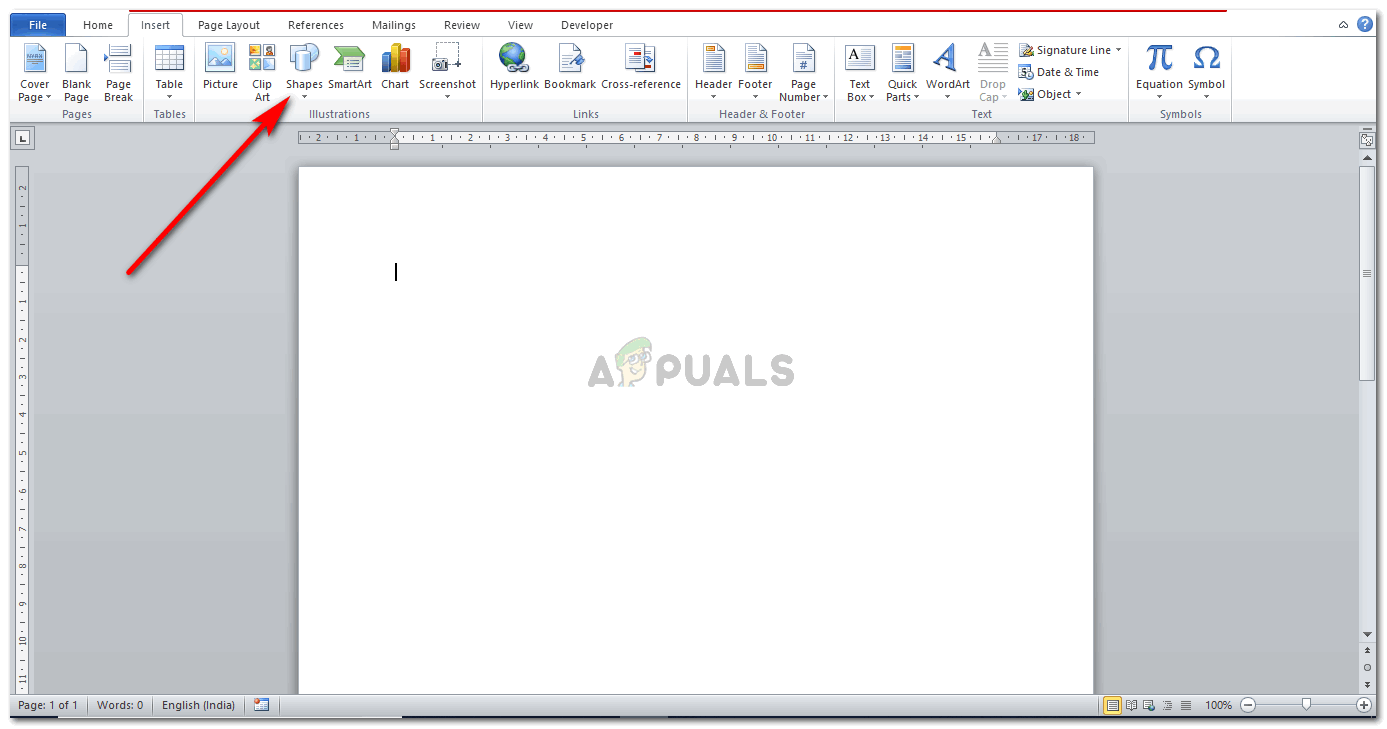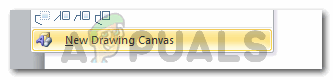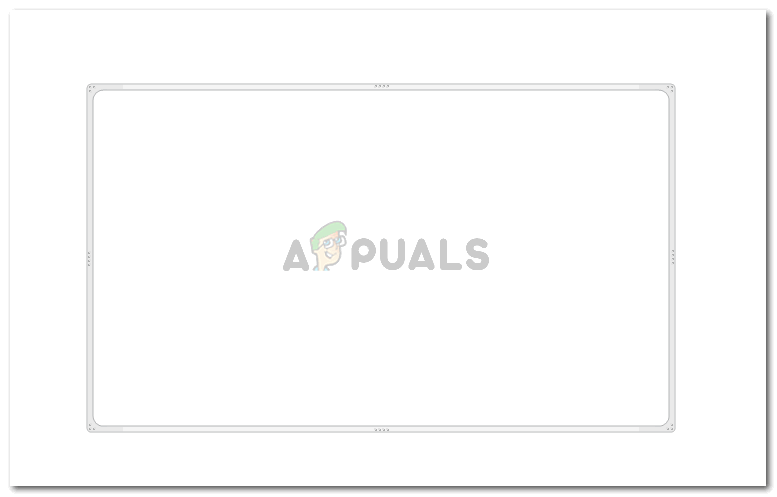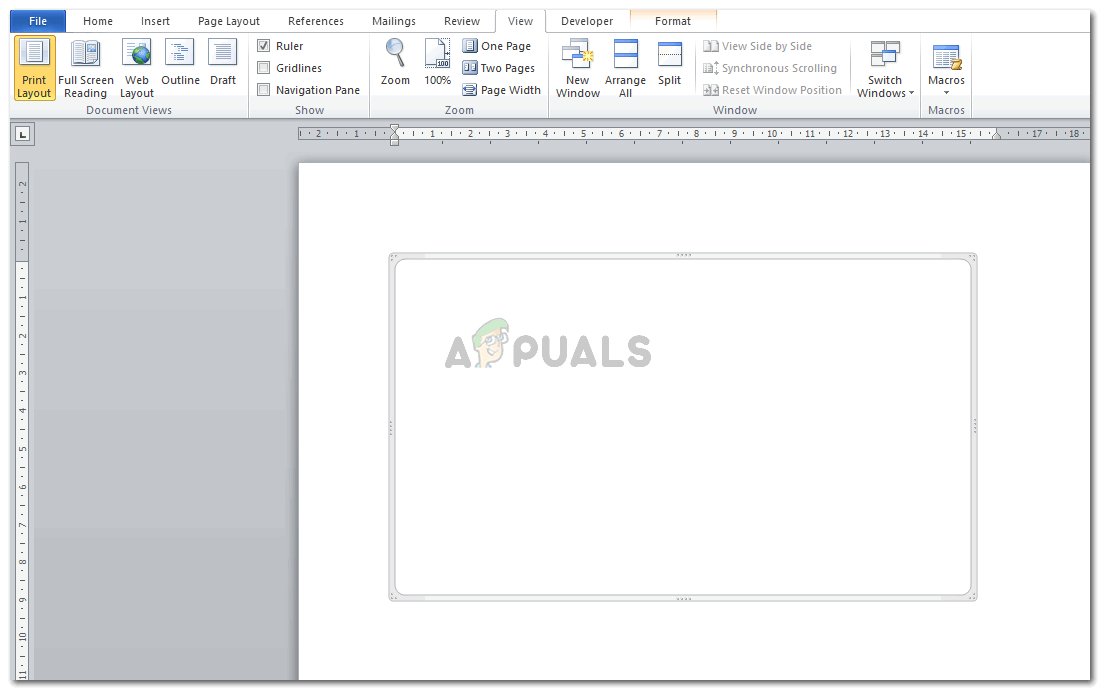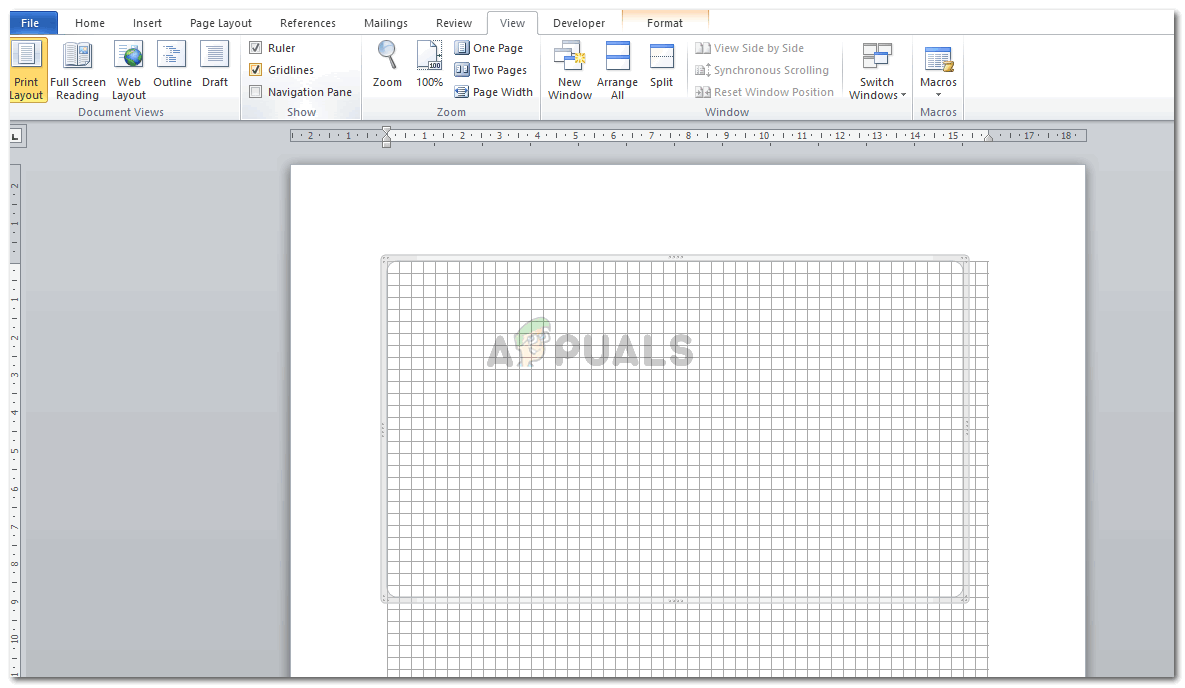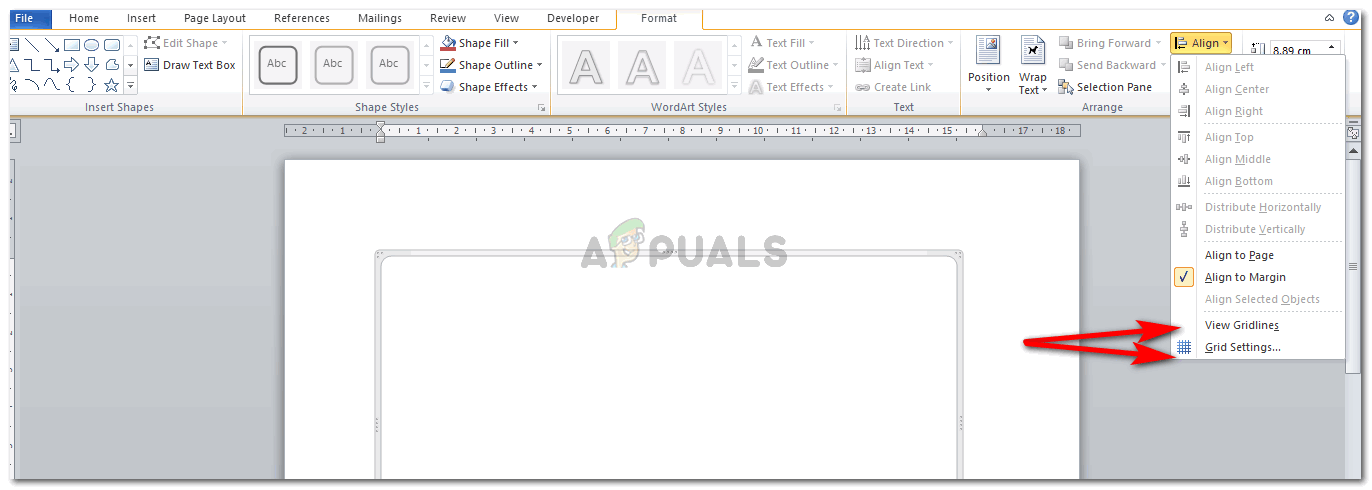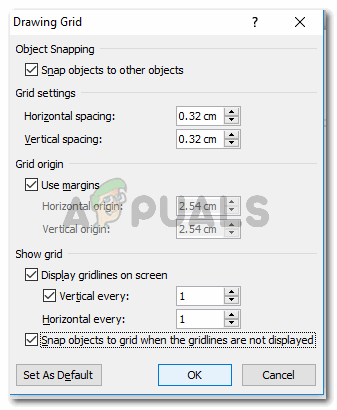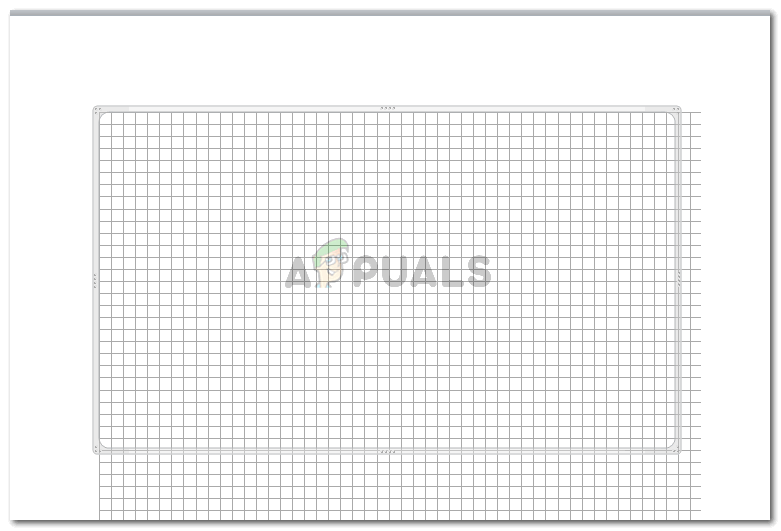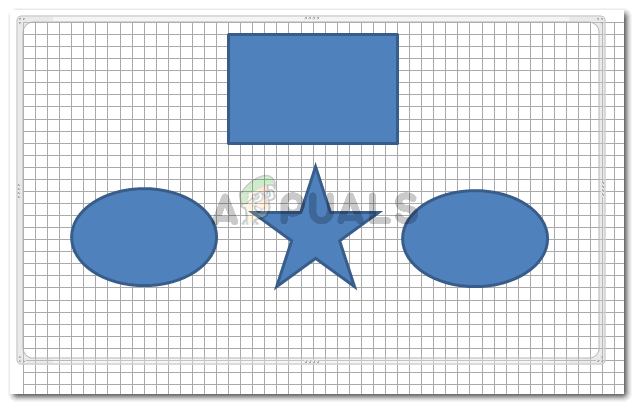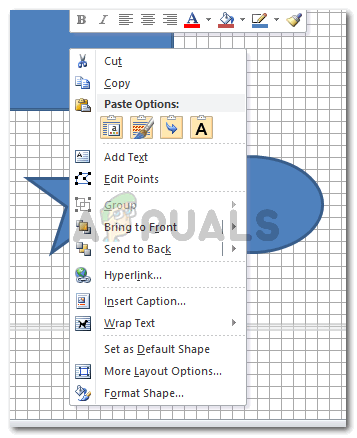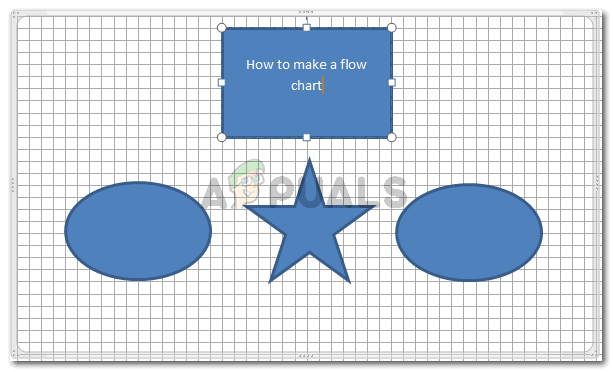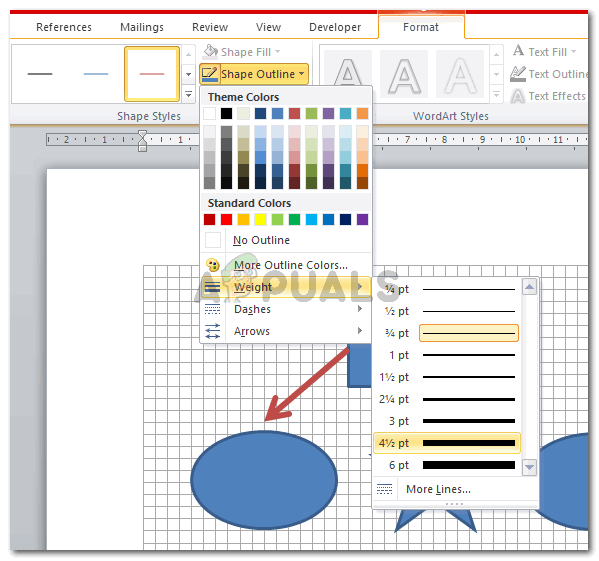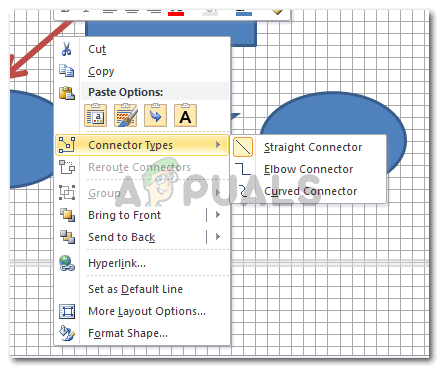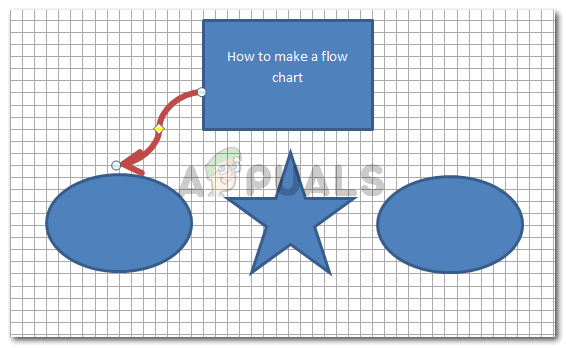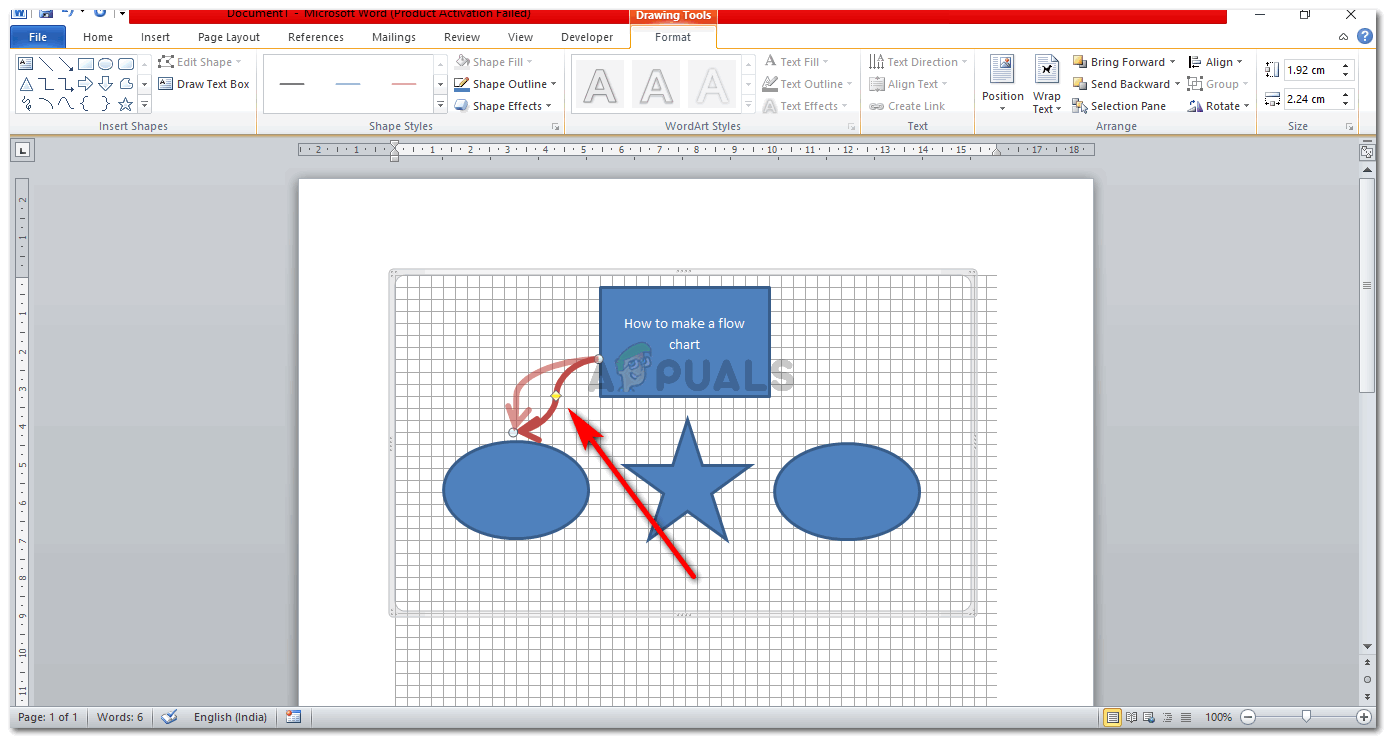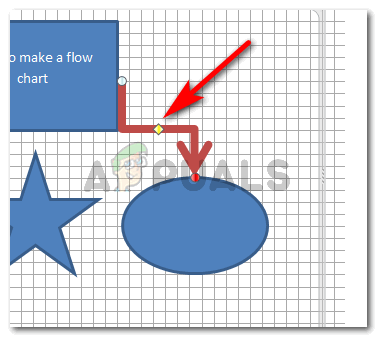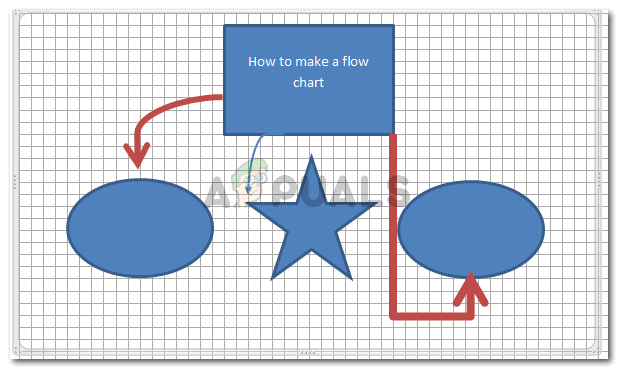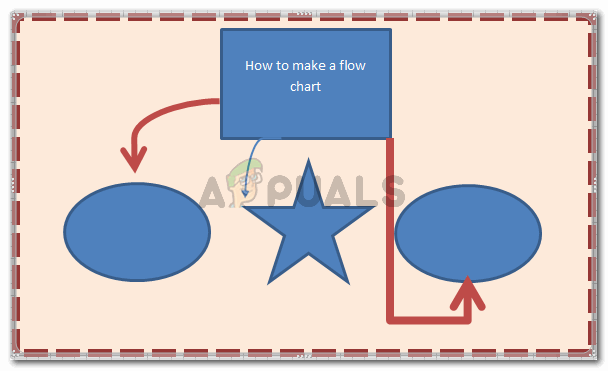Or, you can simply design your own flow chart, according to your requirements and make changes accordingly. Here is how you can make a flowchart on MS Word from the scratch. The second way to get gridlines for a word file is to click on the canvas, and click on the format tab next which appears on the top tool bar. Under Format, you will locate the option for Align,which is what you need to click next.Click on ‘View Gridlines’ to make the gridlines on your screen visible. You can edit the gridlines by clicking on the ‘Grid Settings…’ which is right under ‘View Gridlines’. Use the yellow diamond (connector) on the arrow to bring a curve or adjust the curve. This is how it will all look once the arrows have been edited, the shapes have been placed. If you like, you can also alter the border for your canvas just how I have through the shape outline option under format. The trick to edit a shape is to select or click that shape once. This will make the format tab appear where you will see all the editing options.
How to Make Forms on Microsoft WordHow to Make a One Page Landscape on Microsoft WordHow to Make an Index Card on Microsoft Word without a TemplateHow to Make a Checklist in Microsoft Word