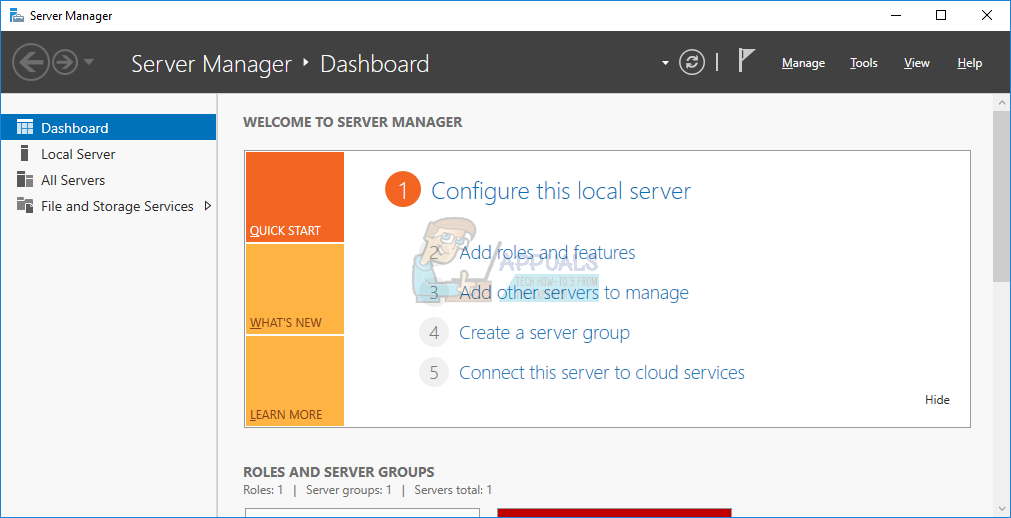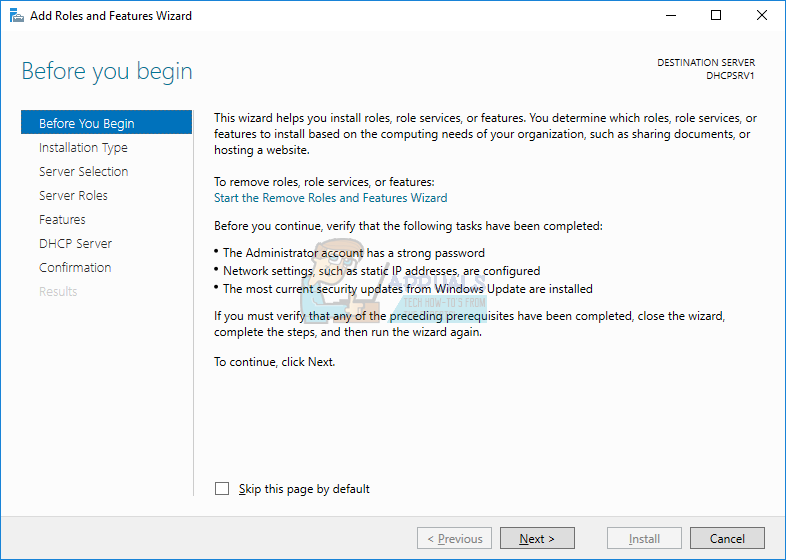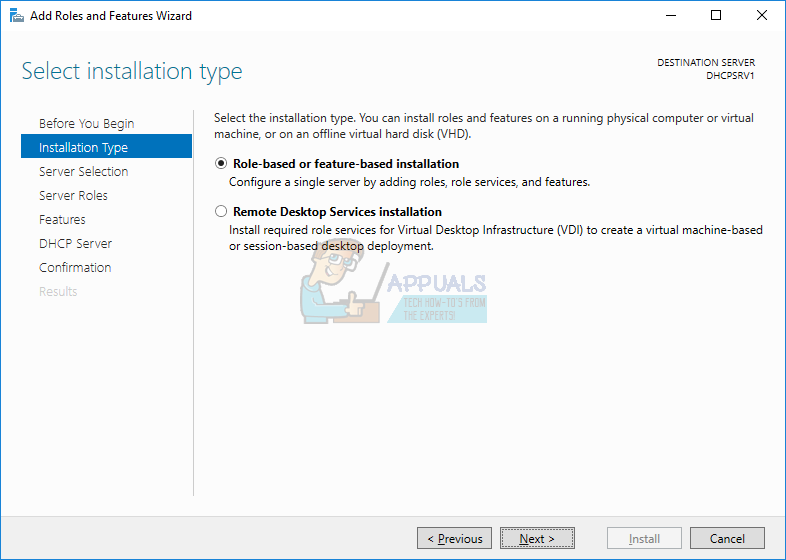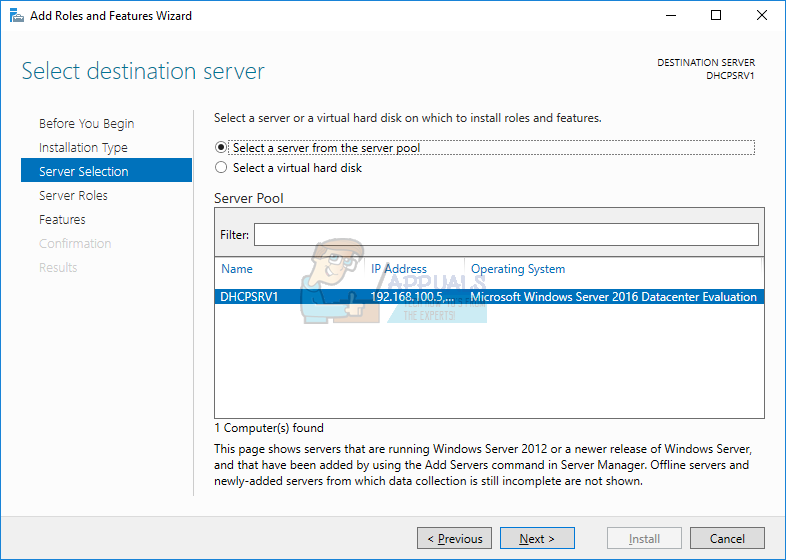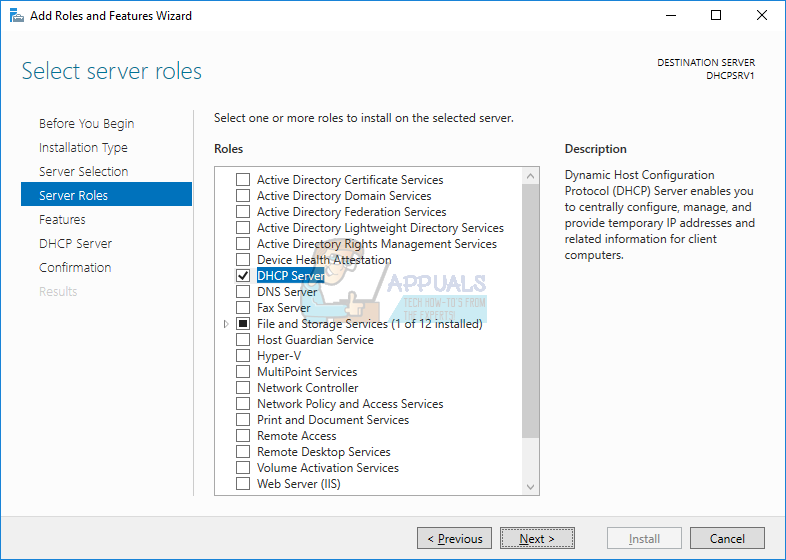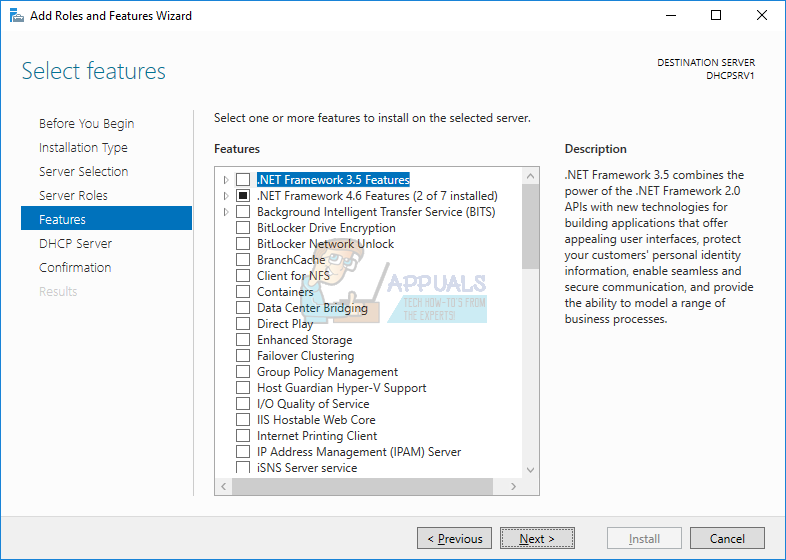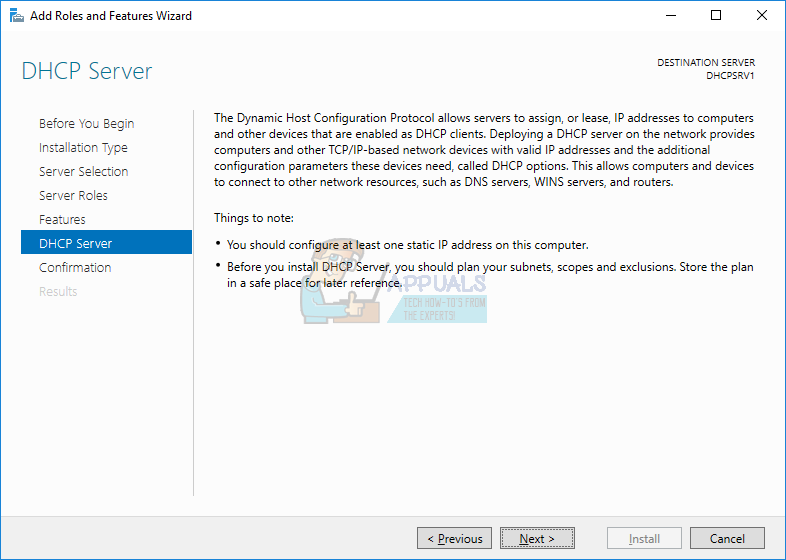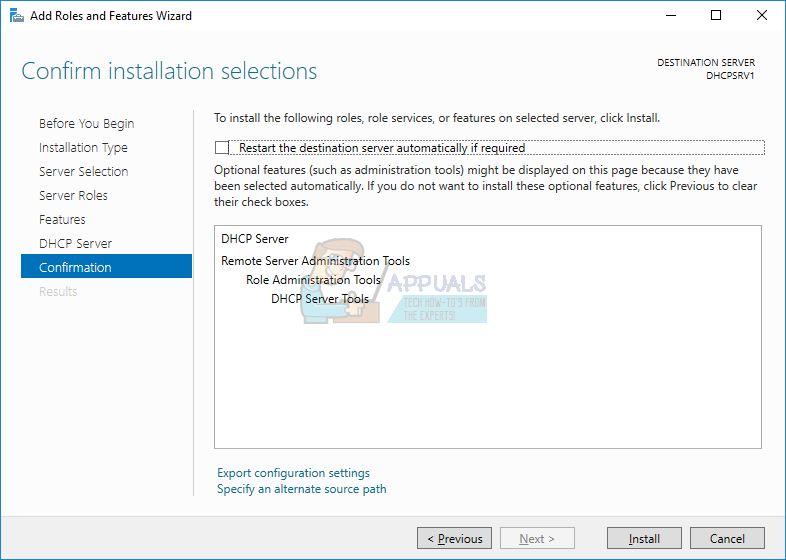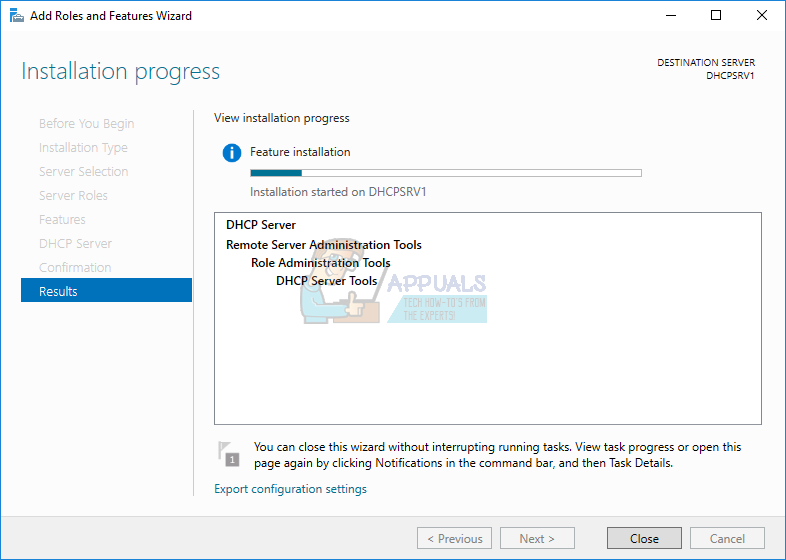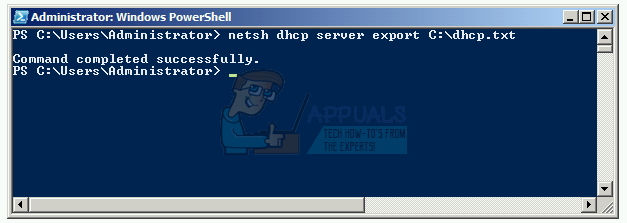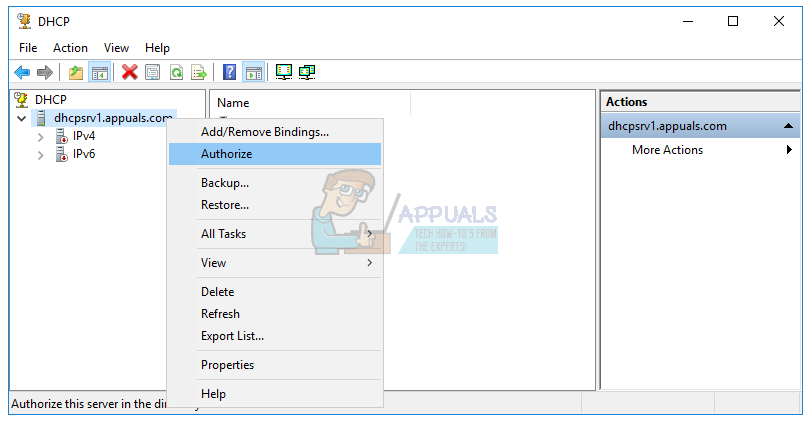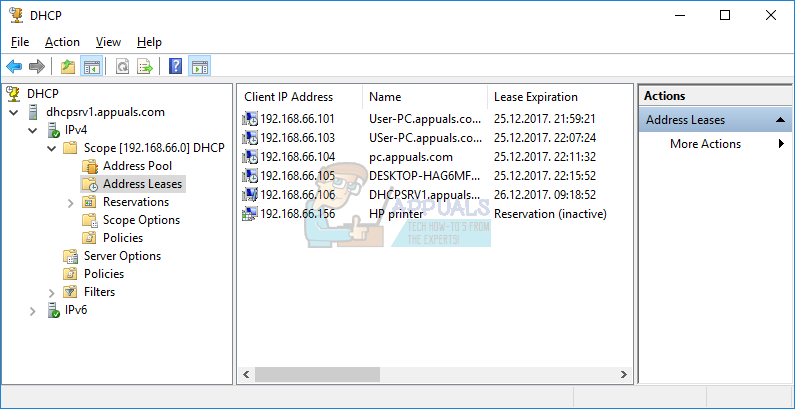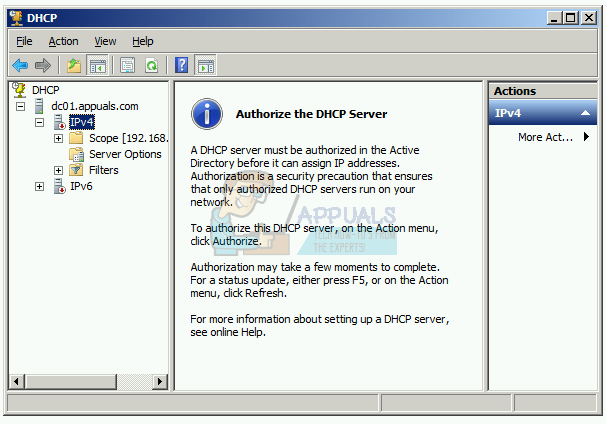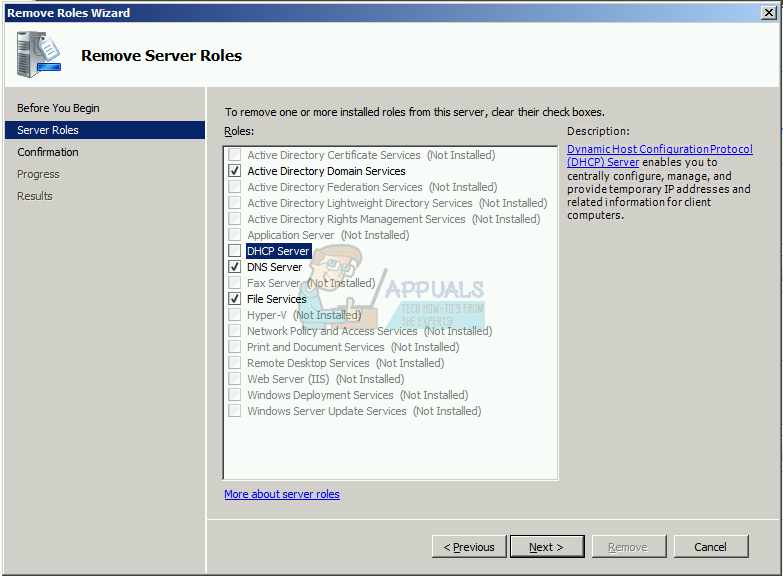Imagine the next scenario: You are managing 200 hosts in the small company. Currently, you are using Windows Server 2008 R2 as DHCP server and your plan is to migrate your DHCP server to new physical server powered by server Dell PowerEdge R730 and Windows Server 2016. We will show you how to migrate DHCP from Windows Server 2008 R2 to Windows Server 2016. There are different ways how to do it, but we will show you how to do it by using Powershell. So let’s start. In the first part, we will install DHCP Server on Windows Server 2016. Your Windows Server 2016 should be a part of domain infrastructure. Before doing this step, please add your server to your current domain. In our example, Windows Server 2016 is added to a domain named appuals.com. In the second part, we will export DHCP Server configuration from Windows Server 2008 R2. In this example, we will save DHCP Server configuration on local disk C:. You can save on external disk, USB flash disk or network location. Later, you will need this file on the new server. In the third part we will import DHCP Server configuration to a new server powered by Windows Server 2016, and then we will authorize the new DHCP. In this part you will need access to exported DHCP Server configuration, so please copy the .txt file to your local storage or network location. In our example, we will copy the .txt file to C:. In the fourth part, we will remove DHCP Server role from old server powered by Windows Server 2008 R2. Before that, we will check is the old DHCP active or not. It should be deactivated.
How to Migrate a Windows User to Different Windows 10 PCHow to Migrate your Windows 10 PC to MacOSSkype for Business is being Discontinued: How to Migrate to Microsoft TeamsHow to Migrate from an Android Phone to an iPhone