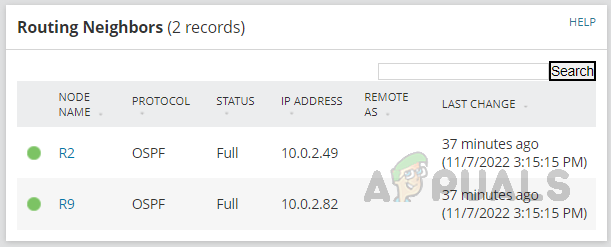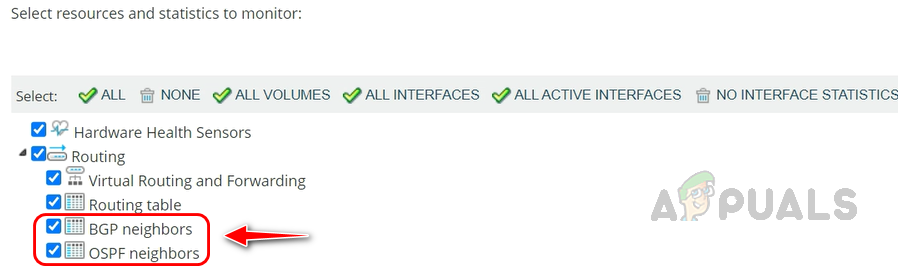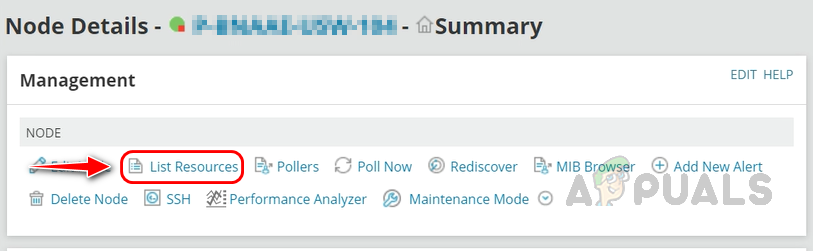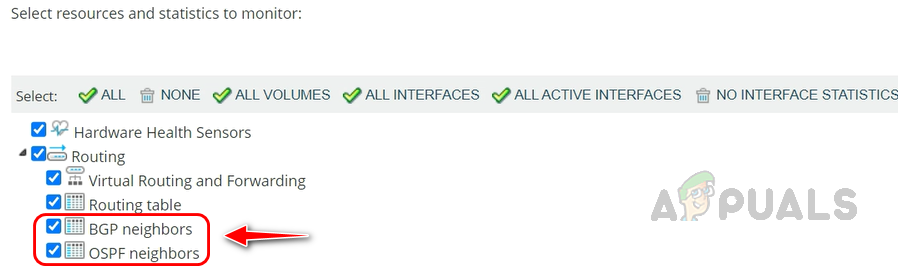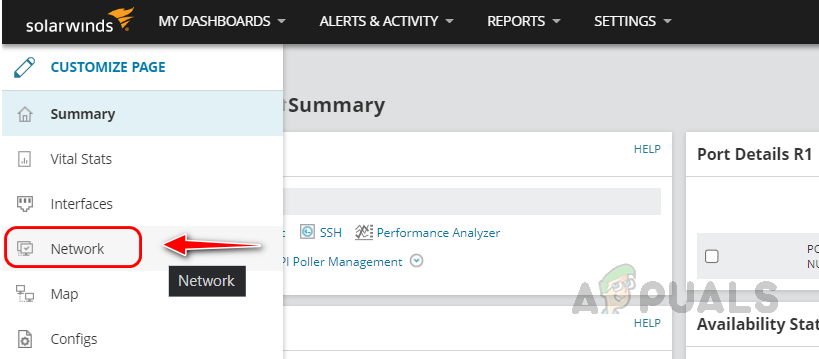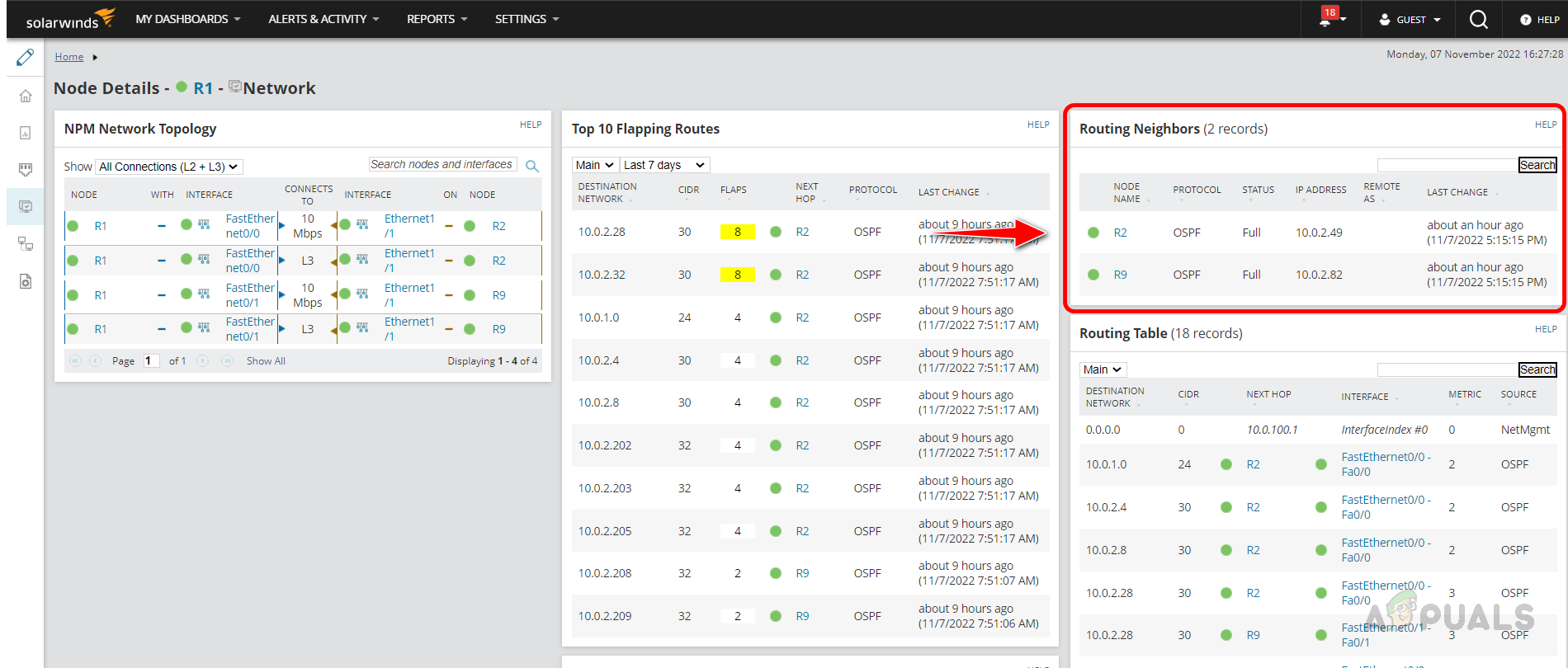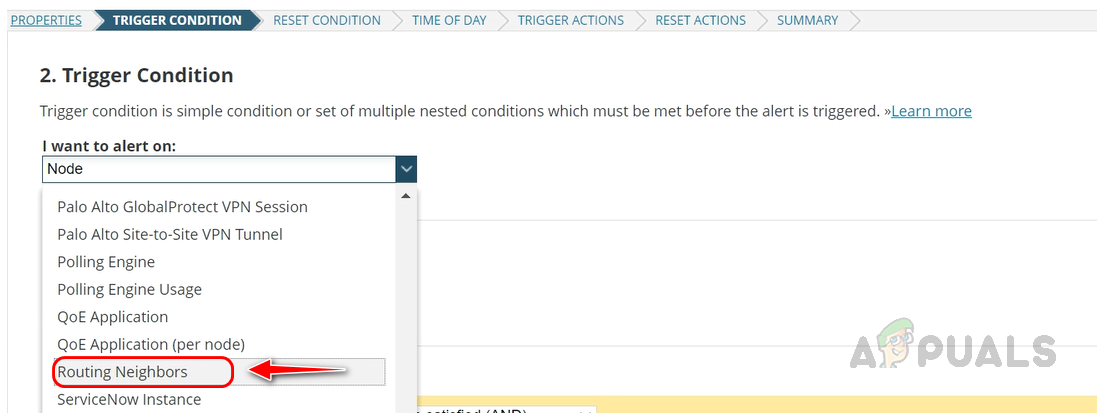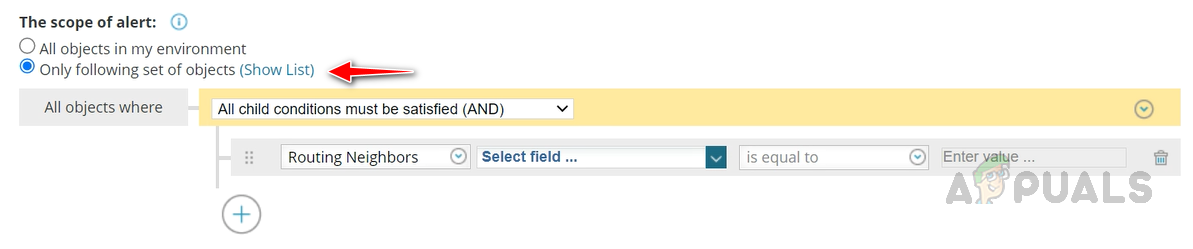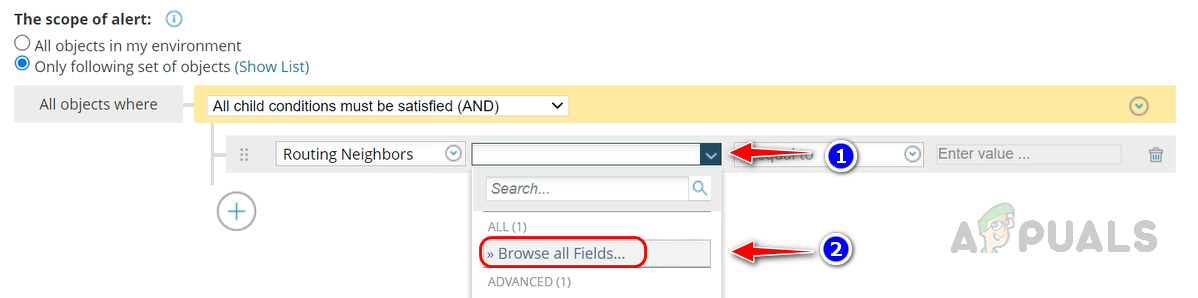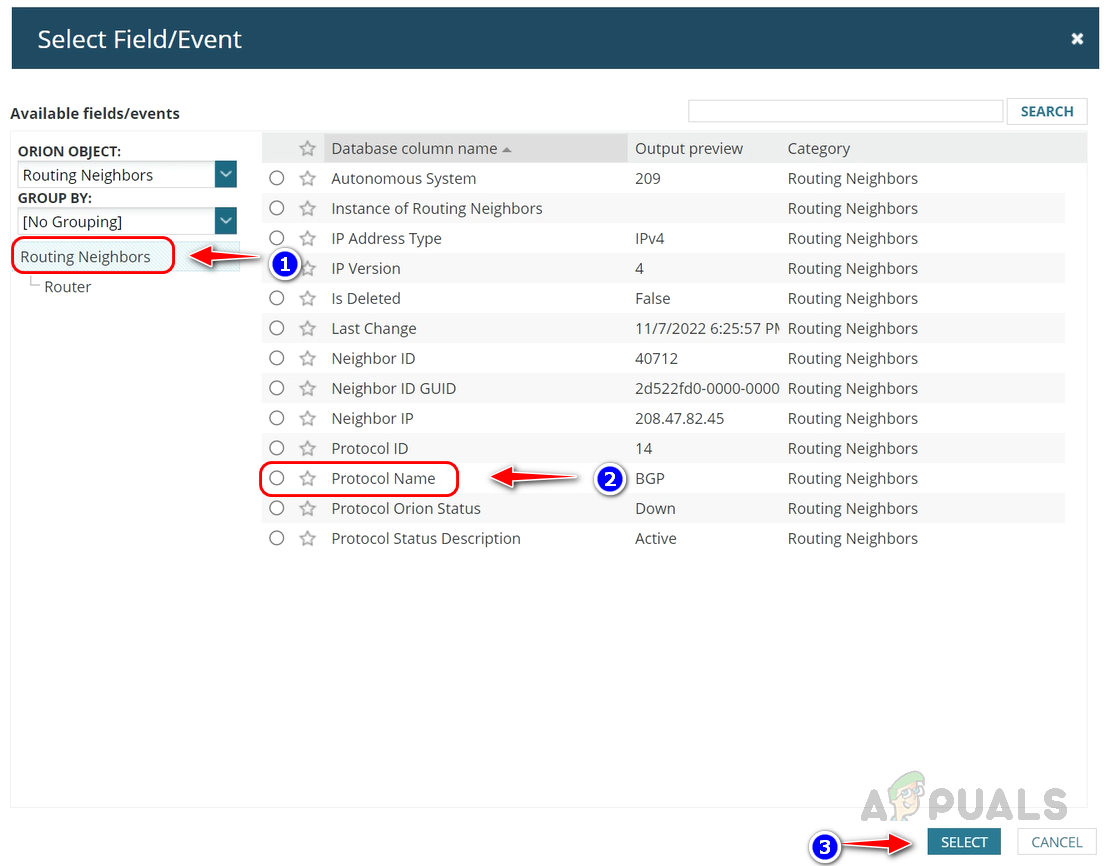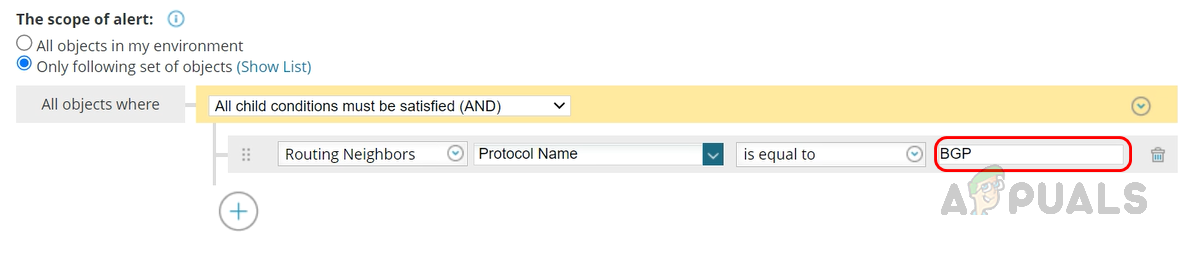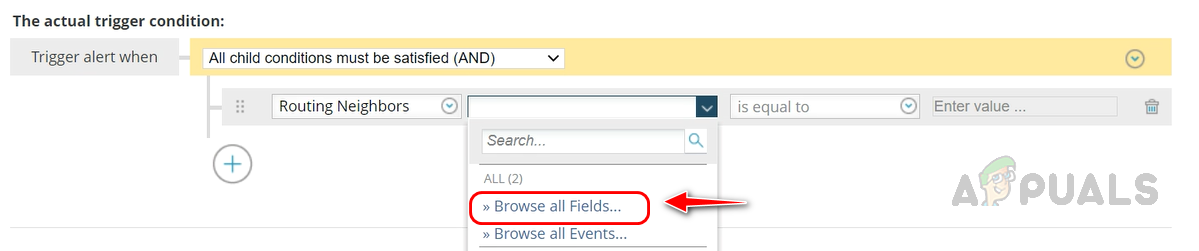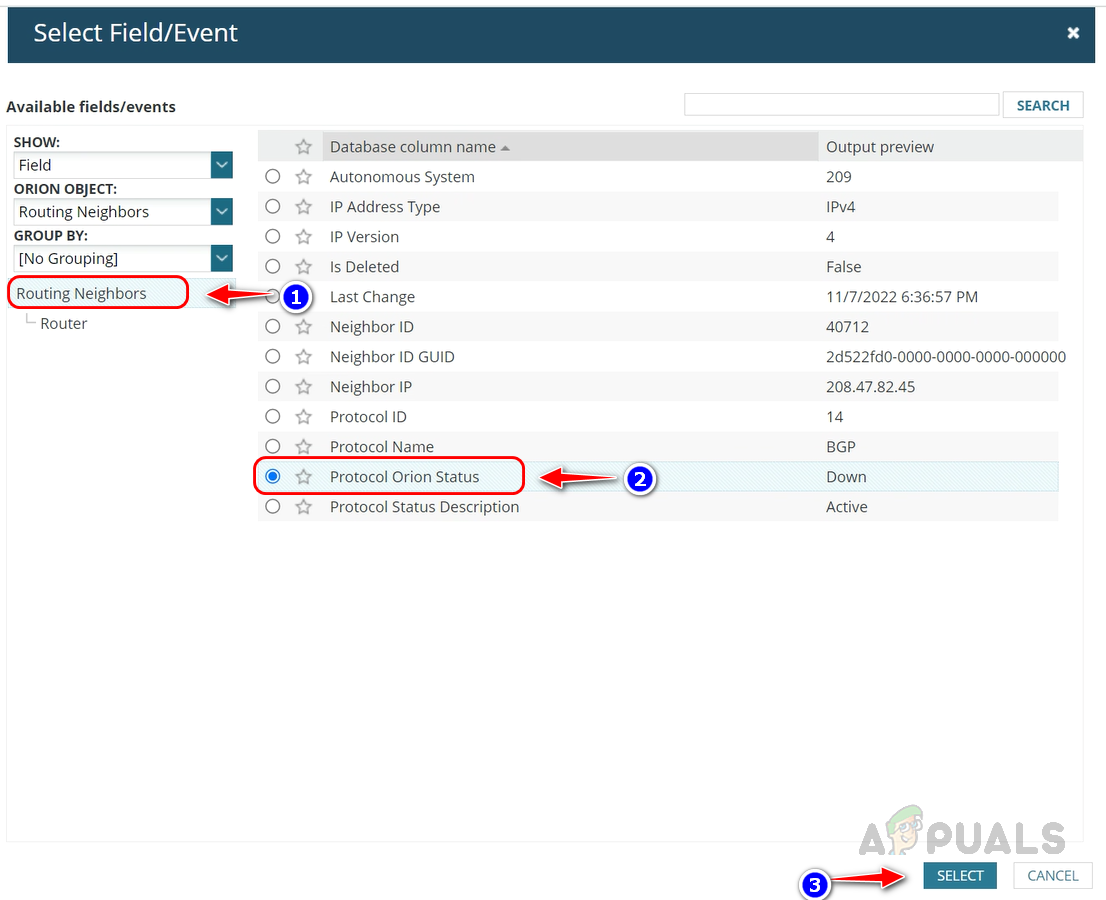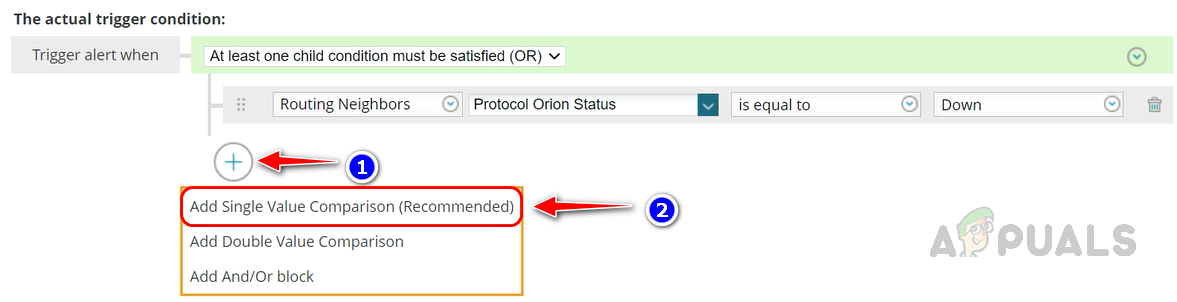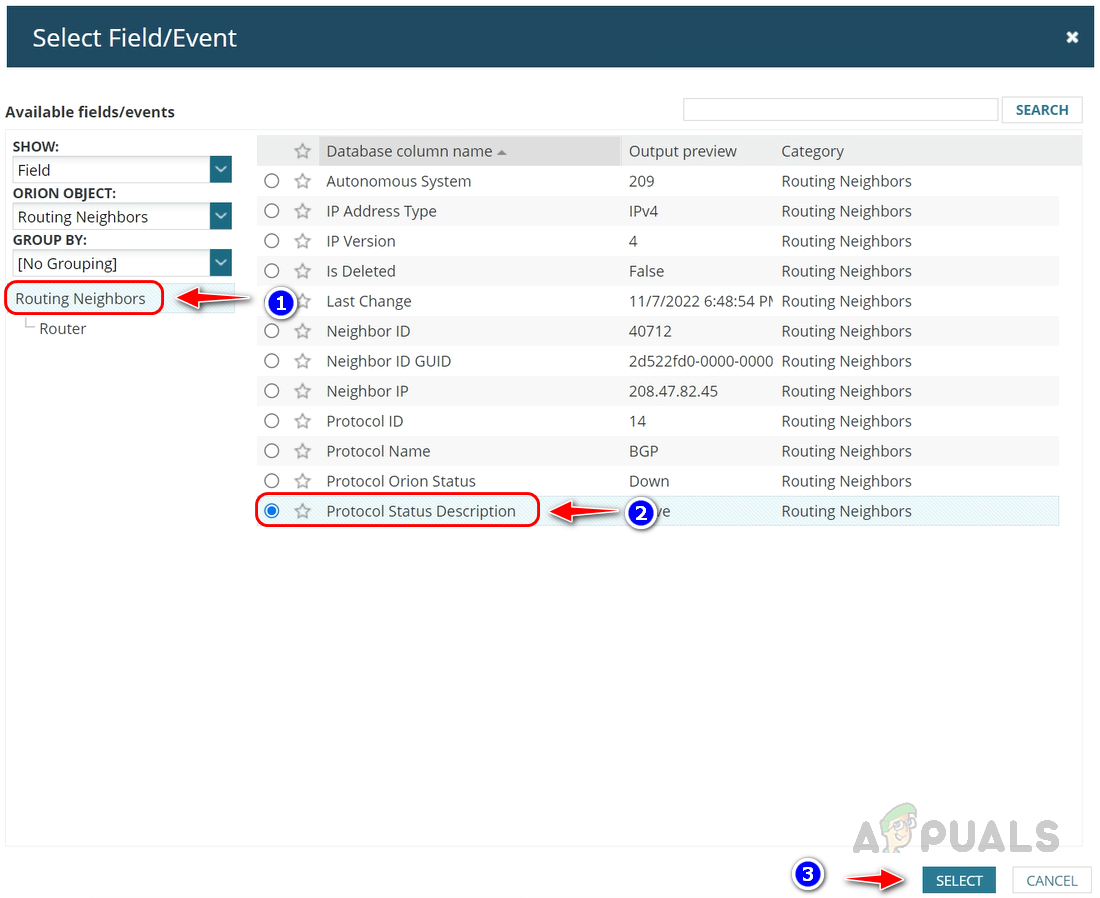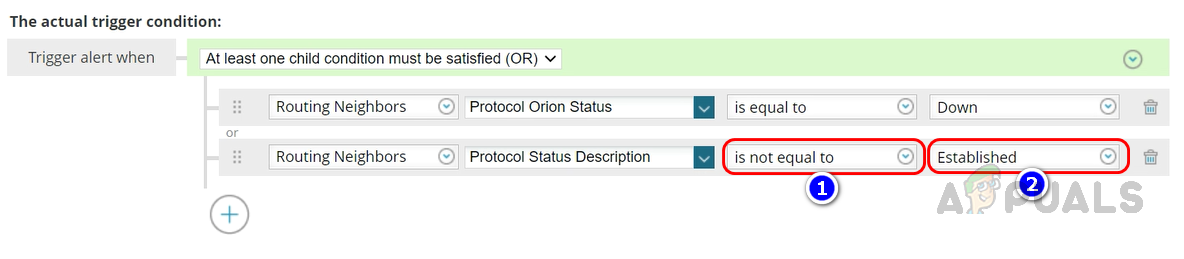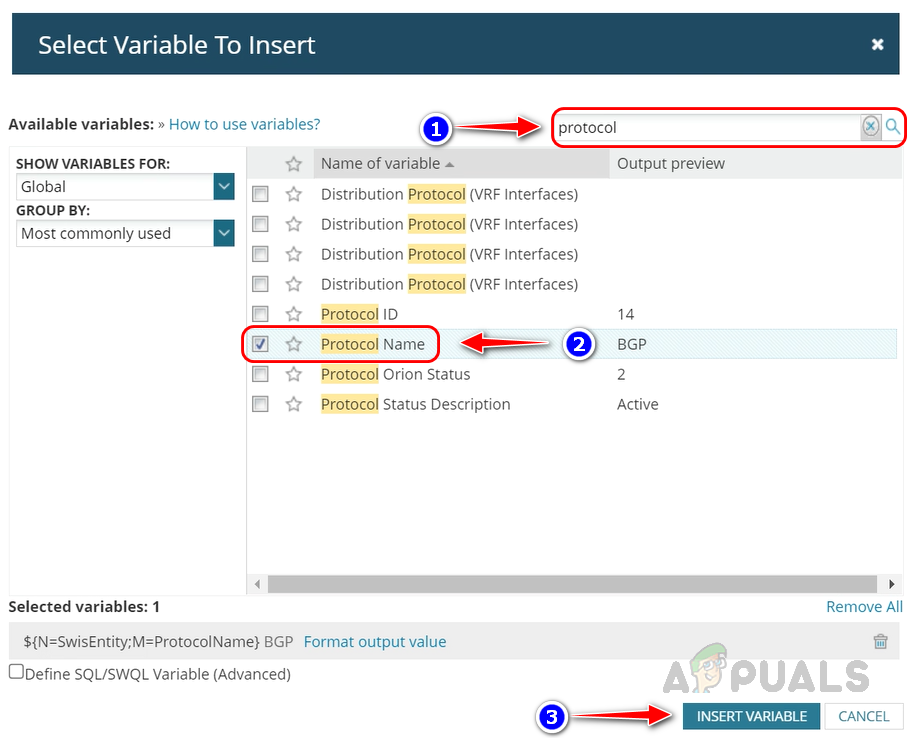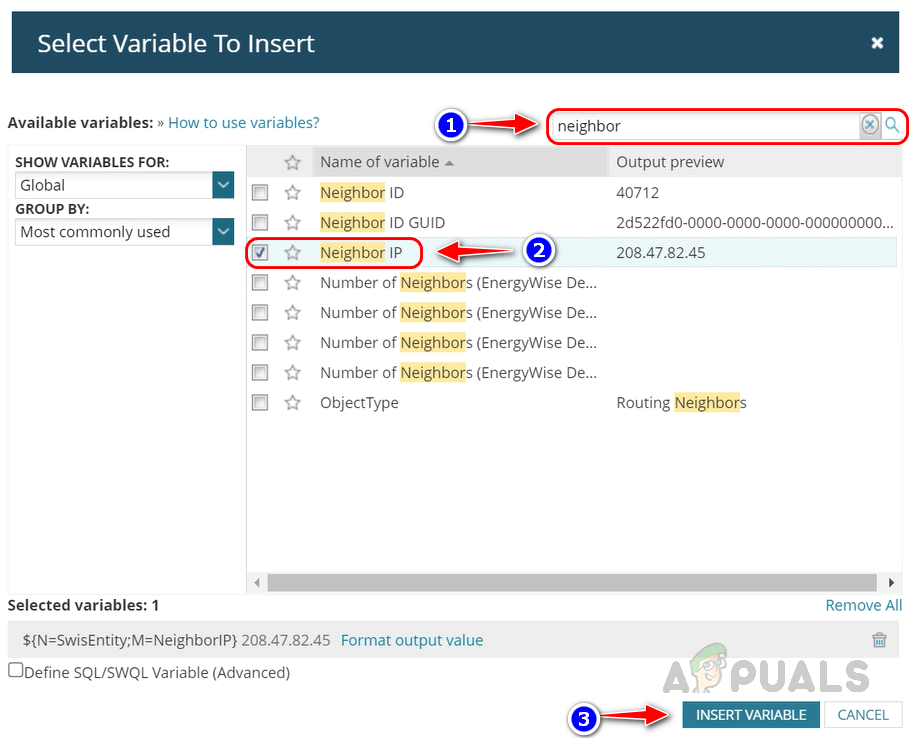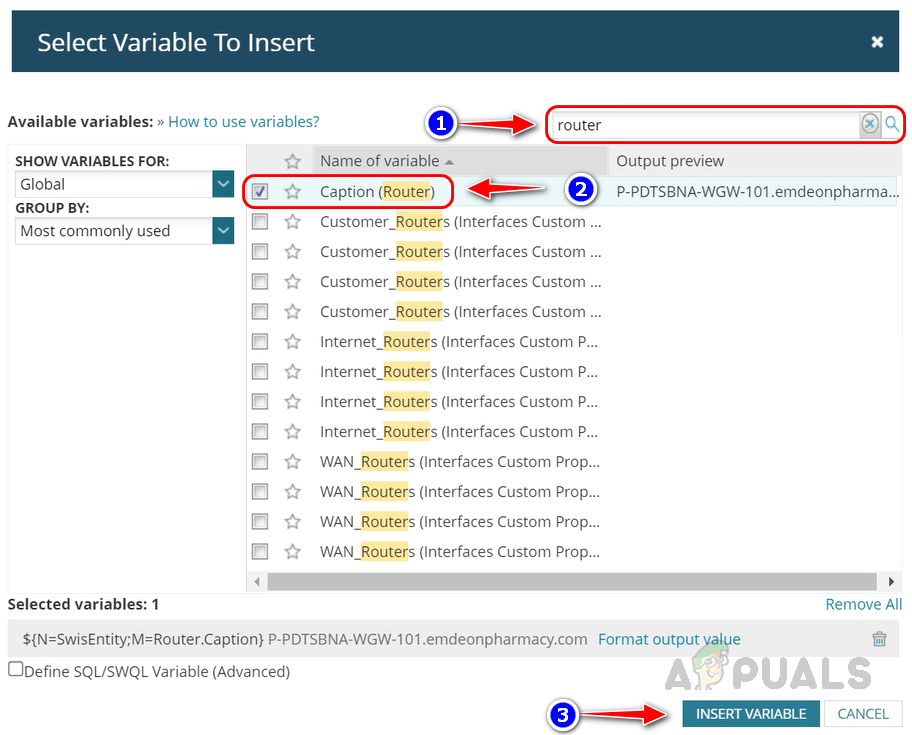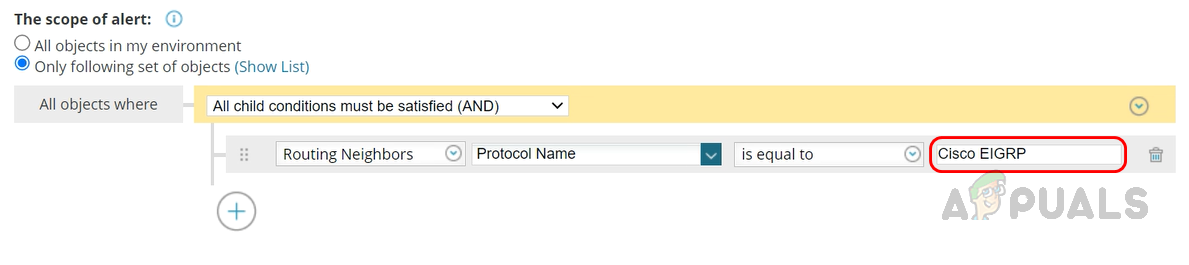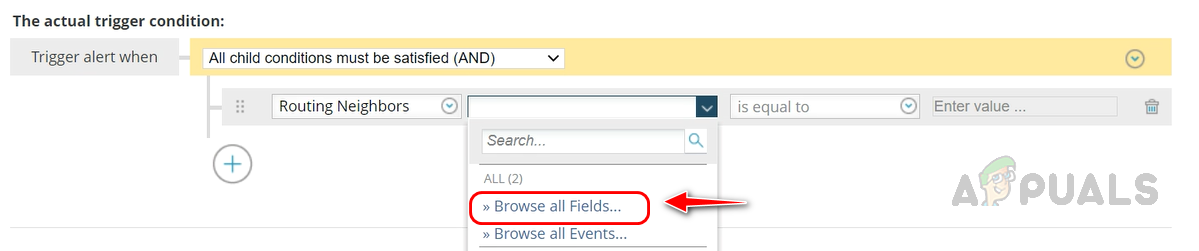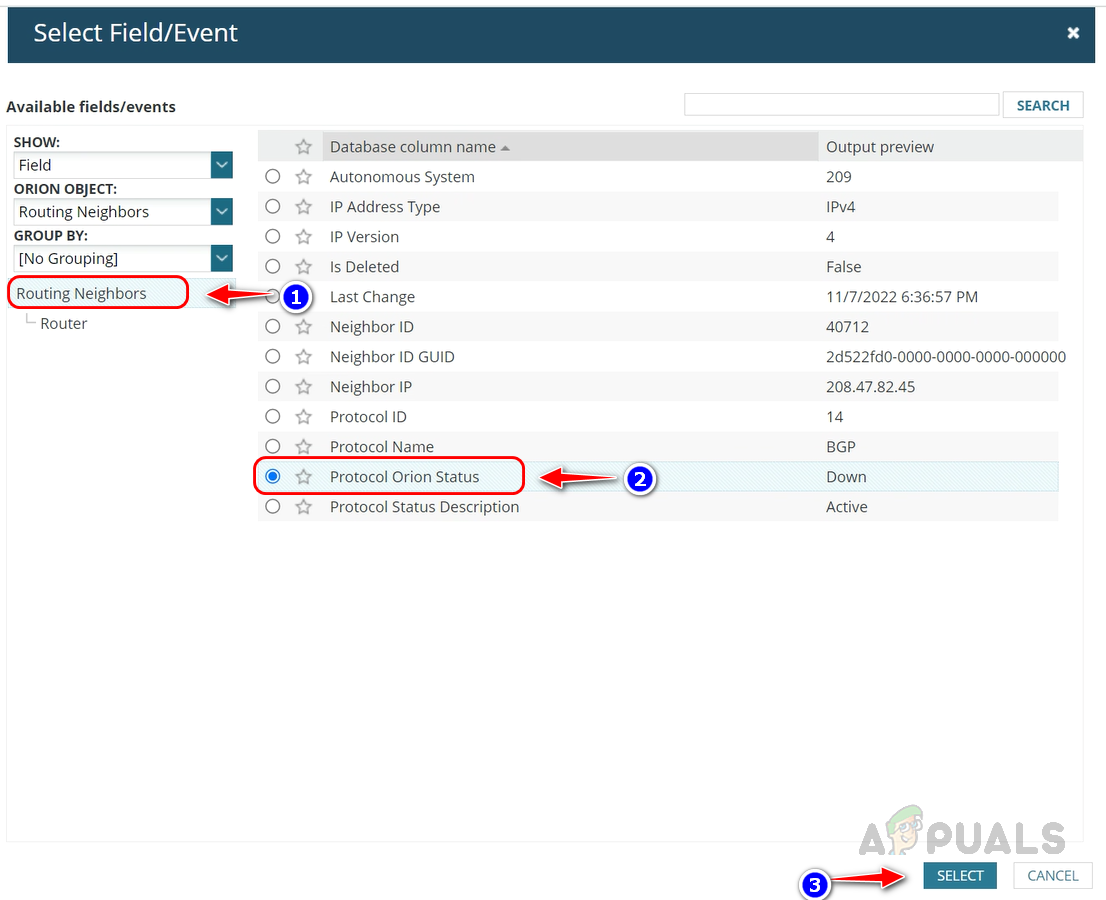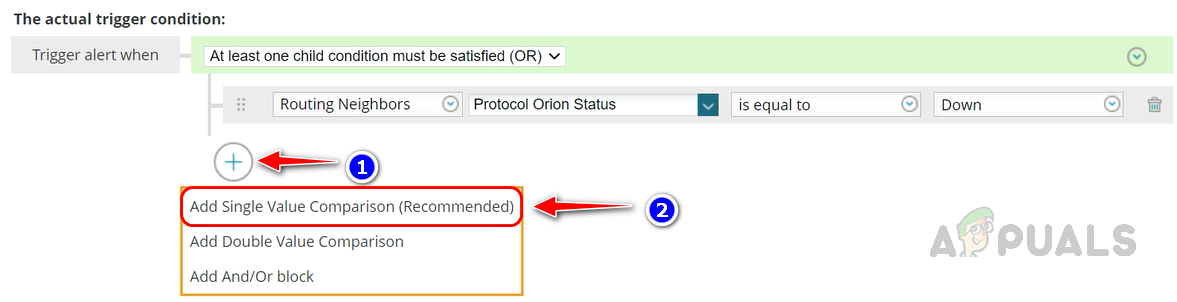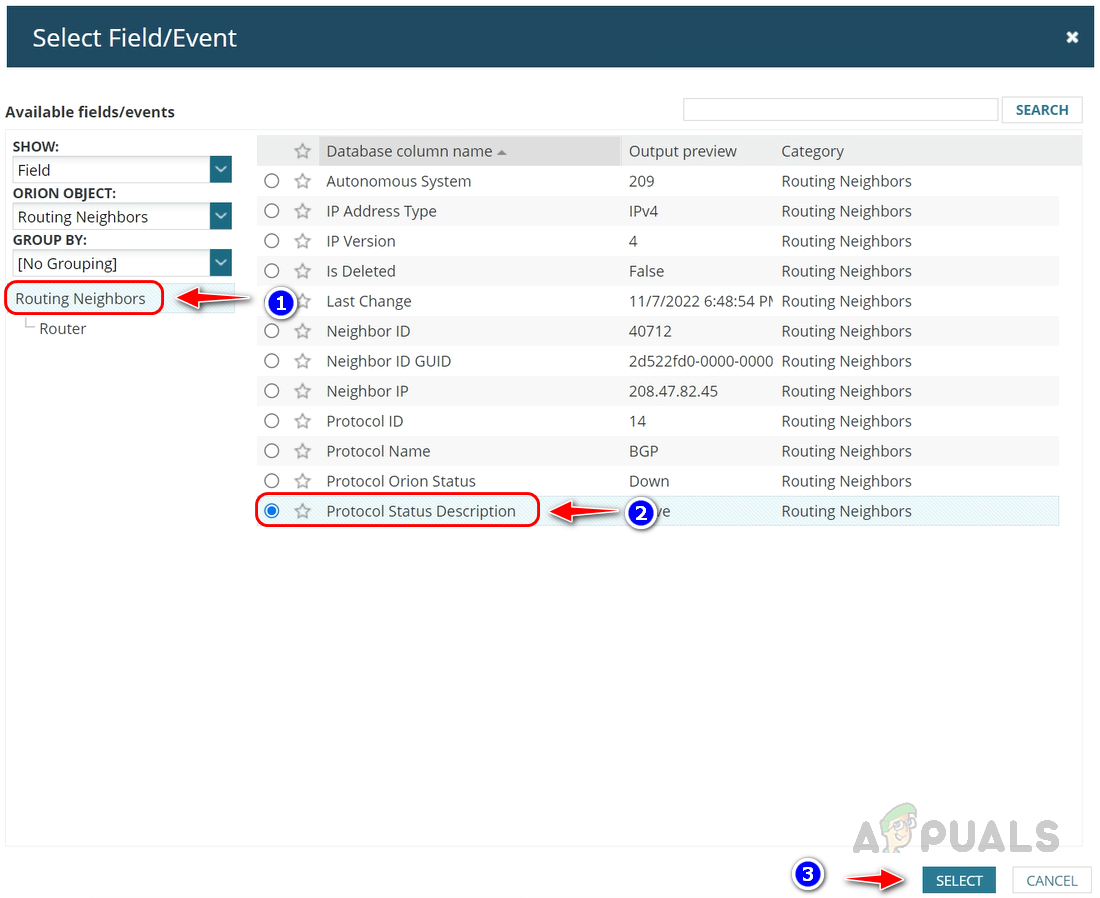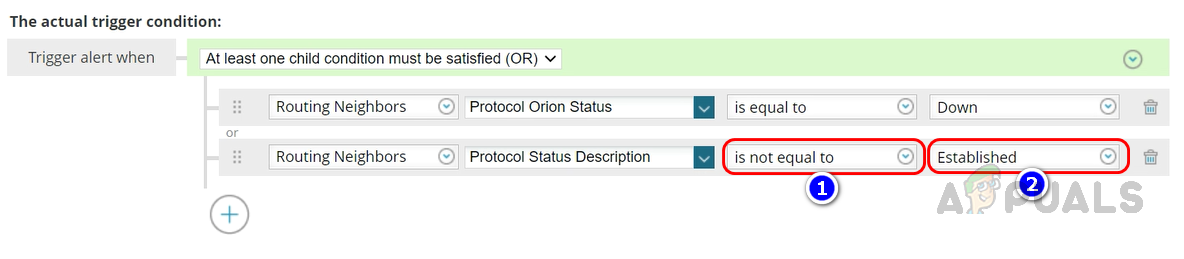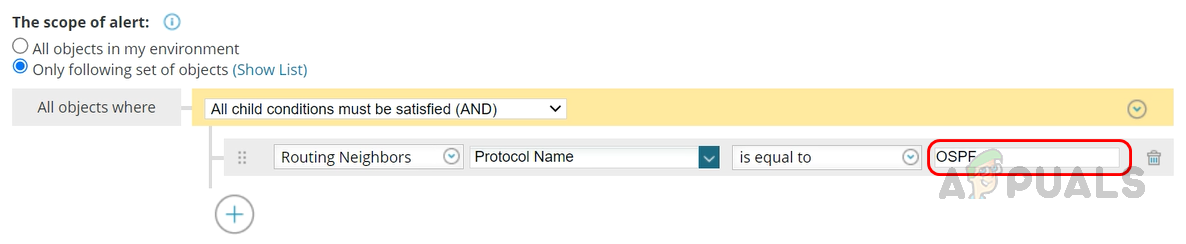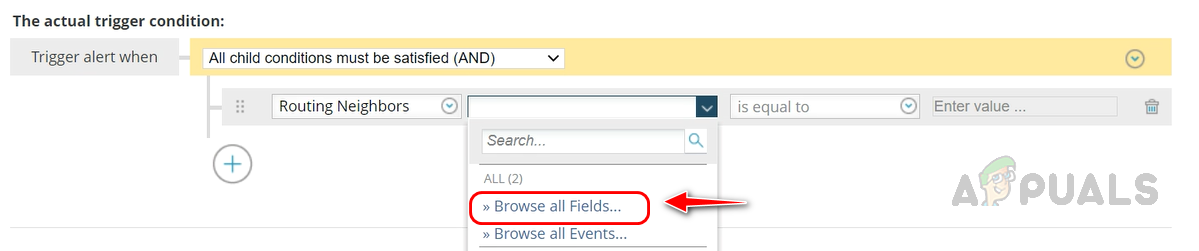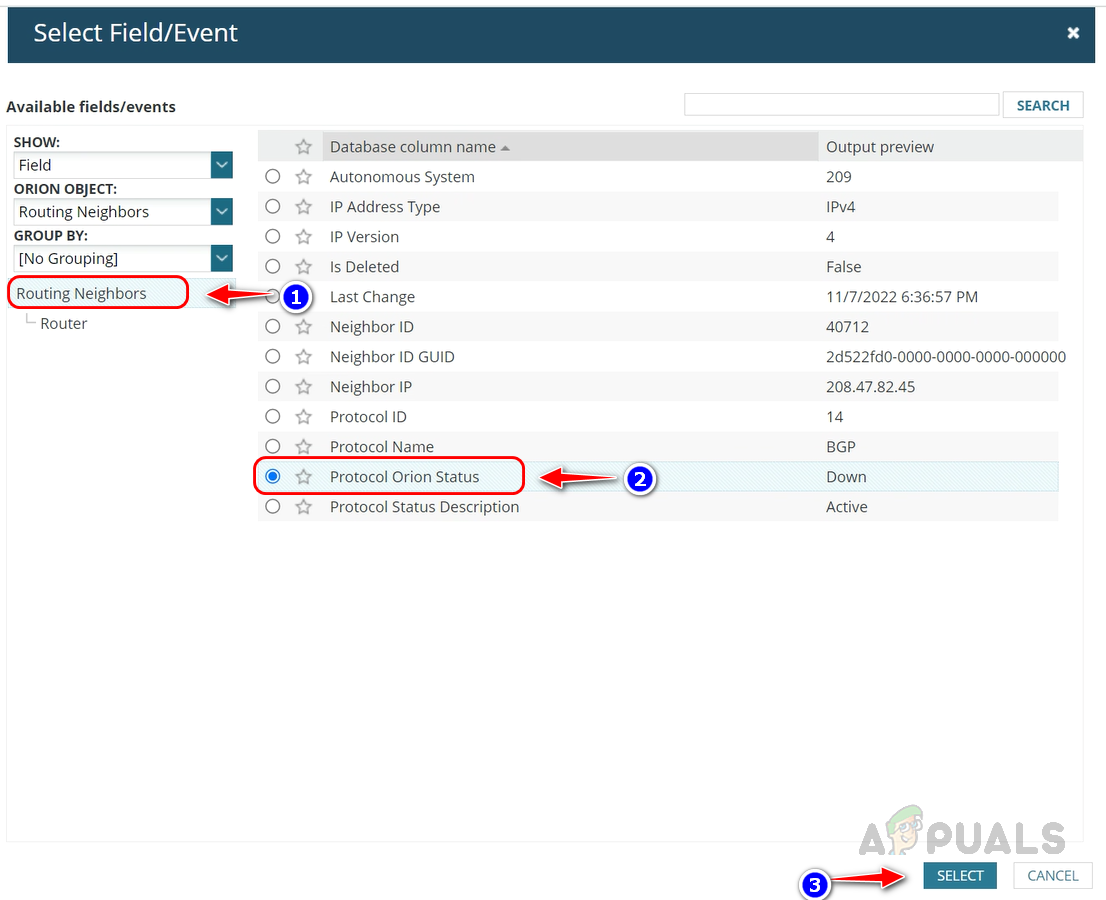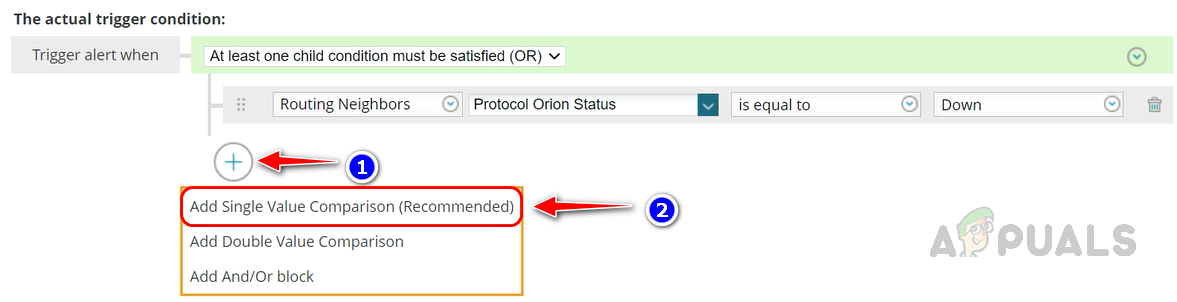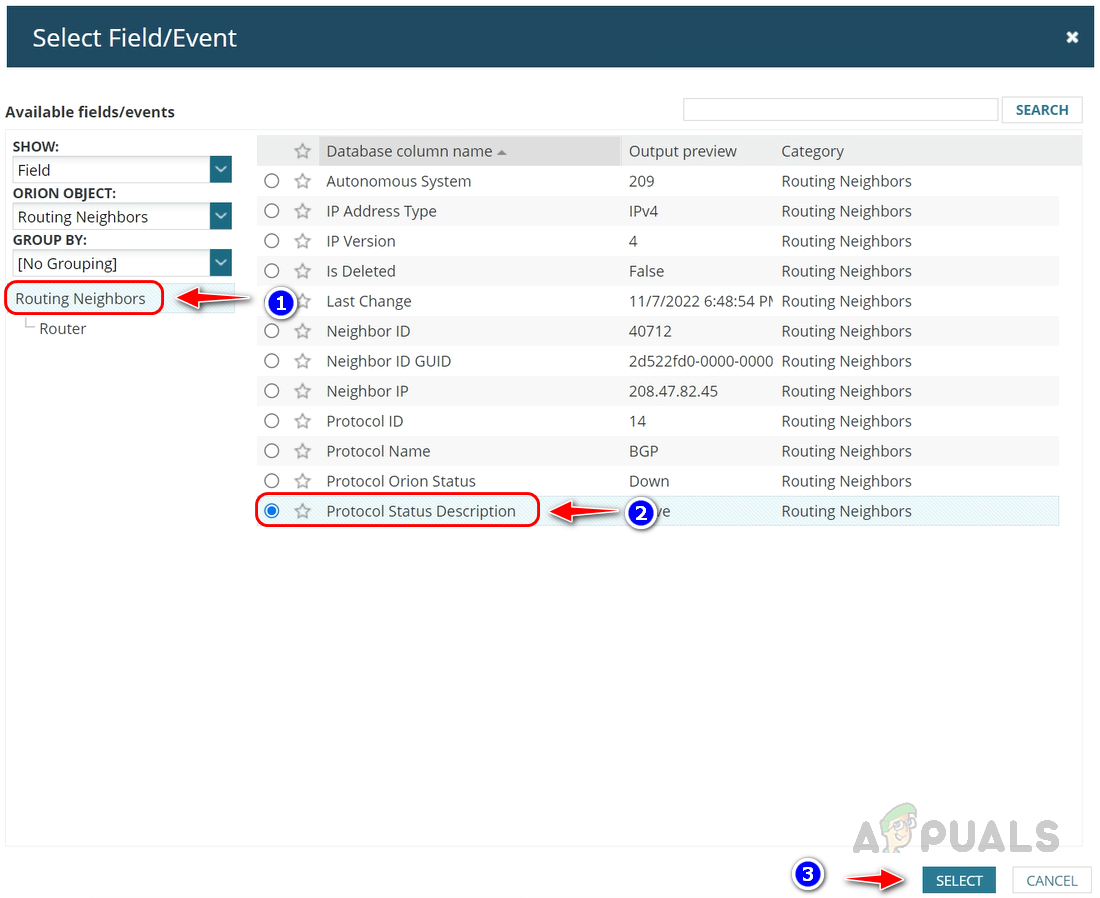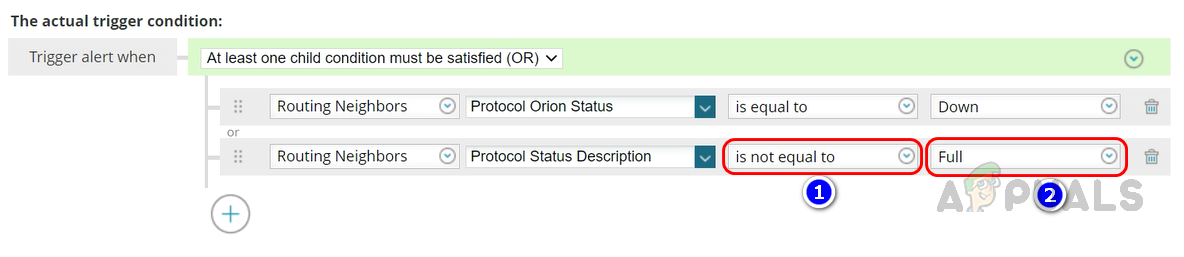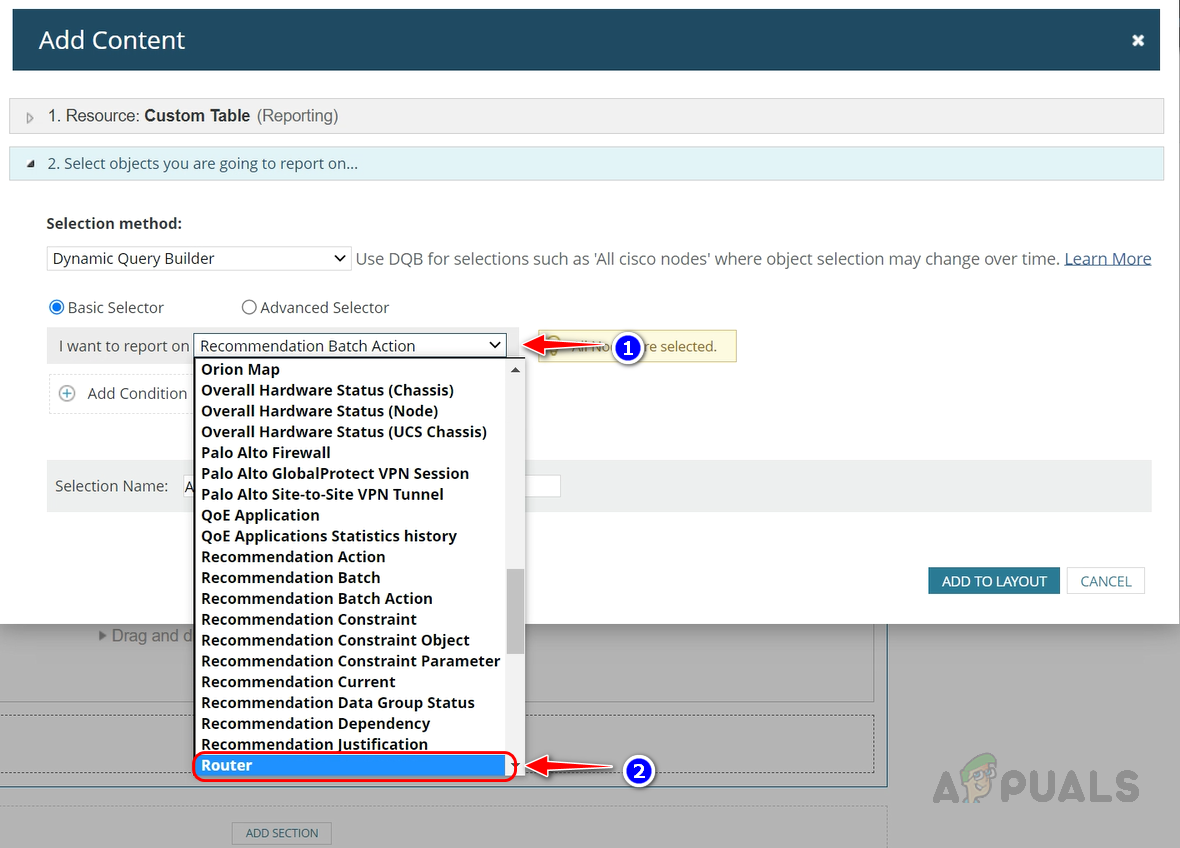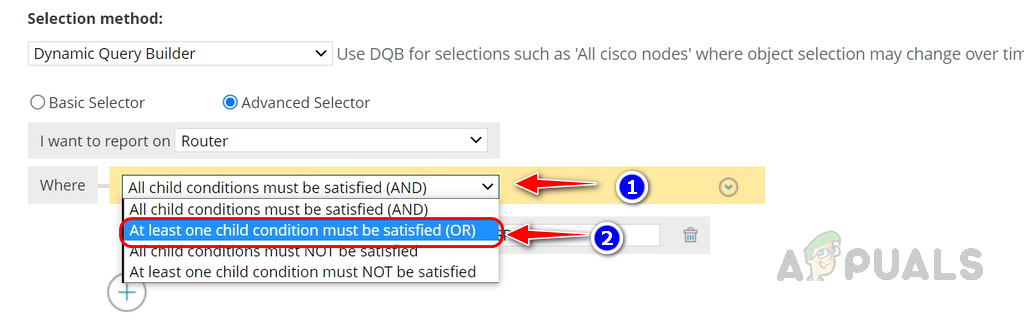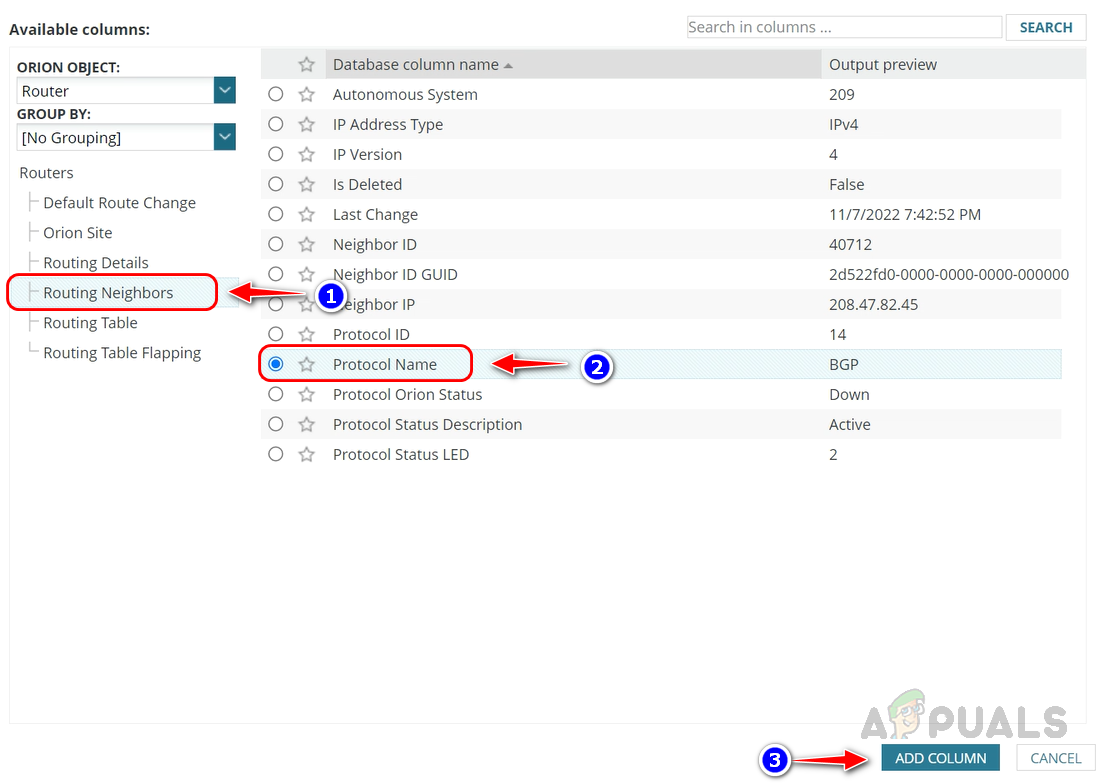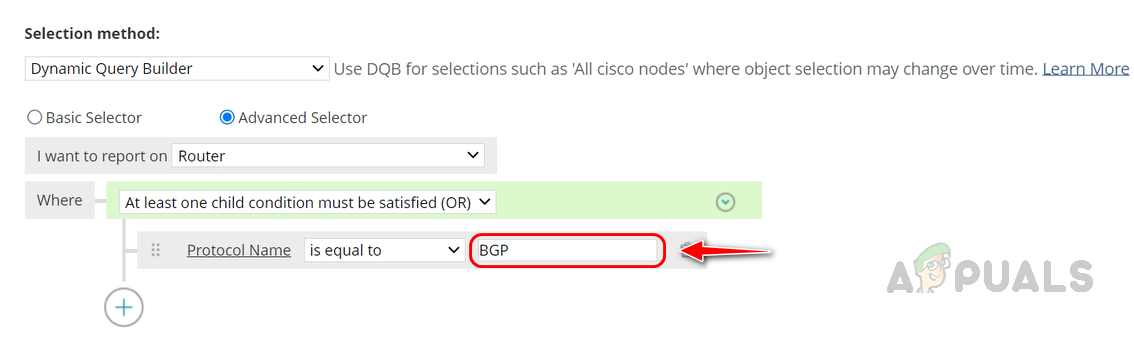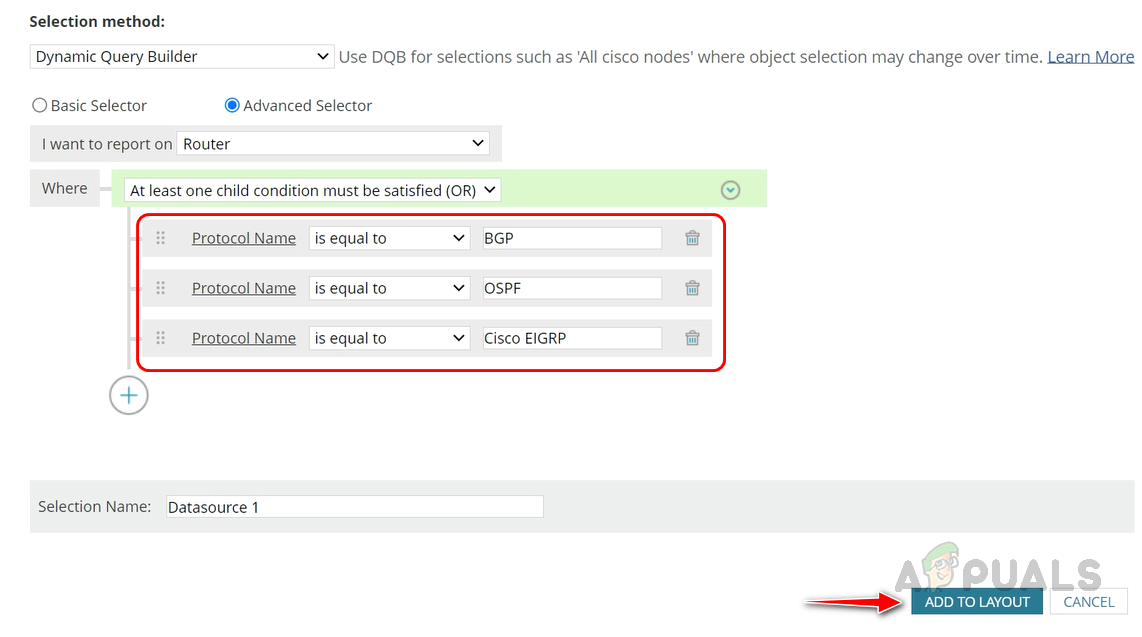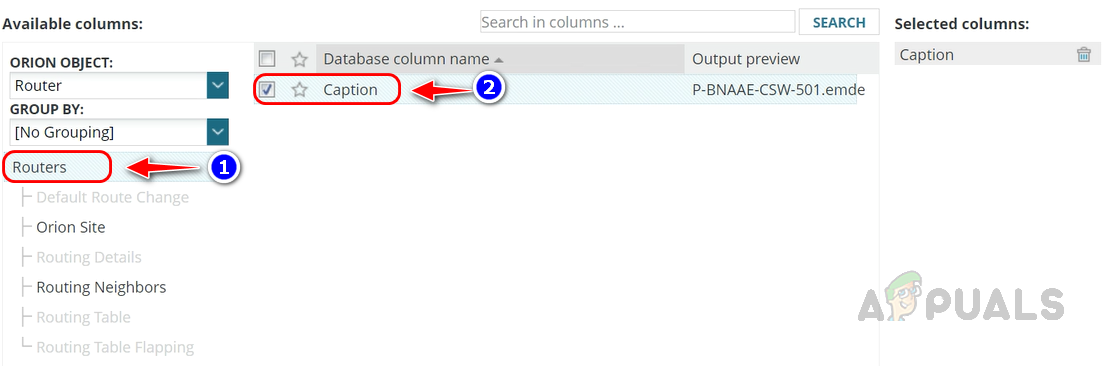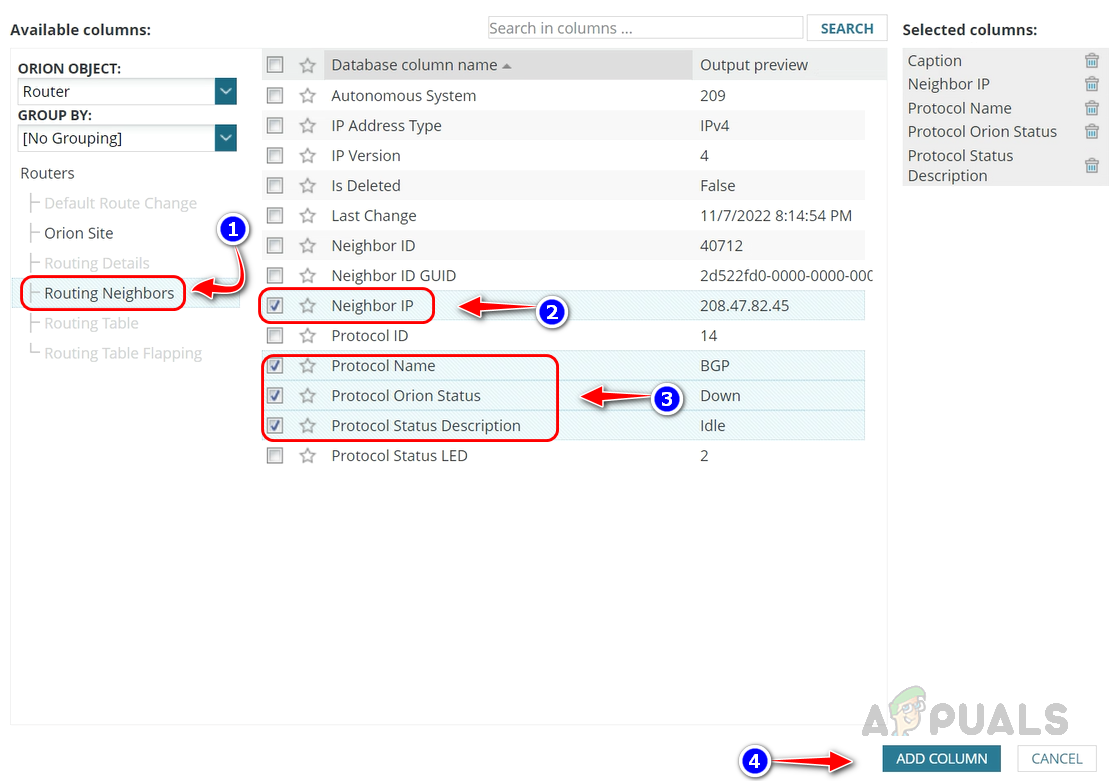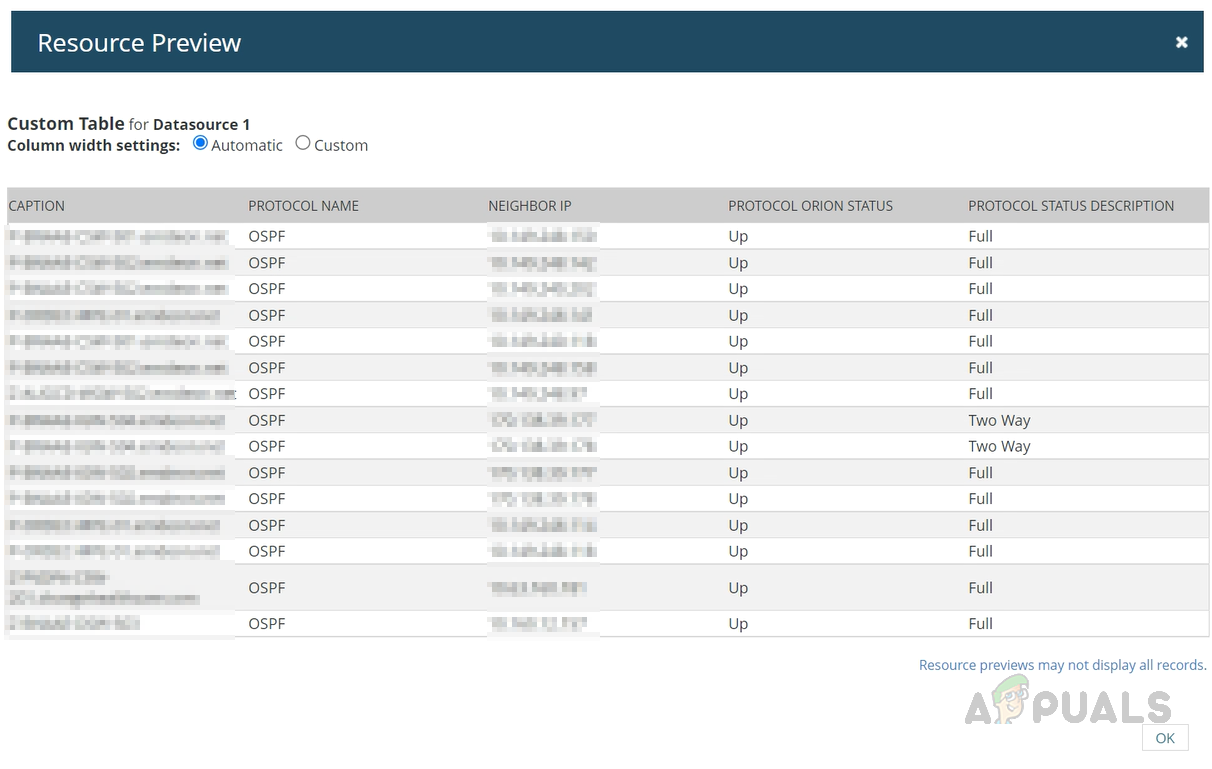We can also configure alerts for the routing neighbors monitored in Solarwinds; this will help us identify and resolve the issue as quickly as possible. If the problem was unnoticed, that might lead to a significant impact. We can avoid such issues with Solarwinds advanced alerting feature. Also, we can use the Solarwinds reporting feature to pull routing neighbors configured in the environment with their current status. This can be used as an inventory for the routing neighbors in the network infrastructure. Click on this link to try Solarwinds routing neighbor monitoring. Now, let’s see how to monitor routing neighbors and configure alerts and reports using Solarwinds.
How to Monitor Routing Neighbors
To monitor routing neighbors on a router, we need to monitor the router using SNMP. The respective routing neighbors need to be enabled for monitoring in the list resource page while adding the router to monitoring.
To enable routing neighbor monitoring for the nodes already available in monitoring, open the router and click on List Resources on the node summary page. Select the available routing neighbors on the device you want to monitor and click Submit to save the changes.
This is how we can enable routing neighbor monitoring for a router. To check the routing neighbor details on the router, follow the below steps. This is how we can enable routing neighbor monitoring for the routers available in the network infrastructure. Now let’s see how to configure alerts for routing neighbors.
Configuring Alerts for Routing Neighbors
Alerts can be configured based on the routing neighbor’s status. Alerts must be configured separately for each routing protocol since their state value will differ. Trigger conditions will differ for each routing neighbor. All other steps are the same as standard alert configuration steps. To learn about complete alert configuration steps, click on this link. Here, we will see how to set trigger conditions and customize the Email alert action for each protocol.
Alert Trigger Condition for BGP Neighbors
Follow the below steps to configure the trigger condition for BGP routing neighbors.
Alert Trigger Condition for EIGRP Neighbors
Follow the steps from 1 to 4 from the above section. Email alert action can be configured like the above steps discussed in the BGP section.
Alert Trigger Condition for OSPF Neighbors
Follow steps 1 to 4 from the BGP neighbor trigger condition section. Email alert action can be configured like the above steps discussed in the BGP section.
How to Create Reports for Routing Neighbor Status
Routing neighbor status reports for the neighbors like BGP, OSPF, and EIGRP can be pulled in a single report or separate reports per your needs. Let’s create a single report for all the routing neighbors. To learn how to create a report from scratch, click on the following link. In this demo, let’s see how to modify the report query builder and bring the necessary columns for the routing neighbor status report. We can schedule this report to automatically deliver to a set of recipients on a preferred frequency. To schedule the report, refer to the report scheduling section on this link. This is how we can efficiently monitor the routing neighbors like BGP, OSPF, and EIGRP available for a router in your network environment. Alerts can be set up to trigger alerts whenever an issue on the routing neighbor to act immediately and avoid significant impact to the business. Reports can be pulled periodically to manage the routing neighbors.
How to Monitor your Website using Website Performance Monitor?How to Monitor Server Configuration using Server Configuration MonitorHow to Monitor Cisco Devices using Network Performance MonitorHow to Monitor your Storage Resources using Storage Resource Monitor?