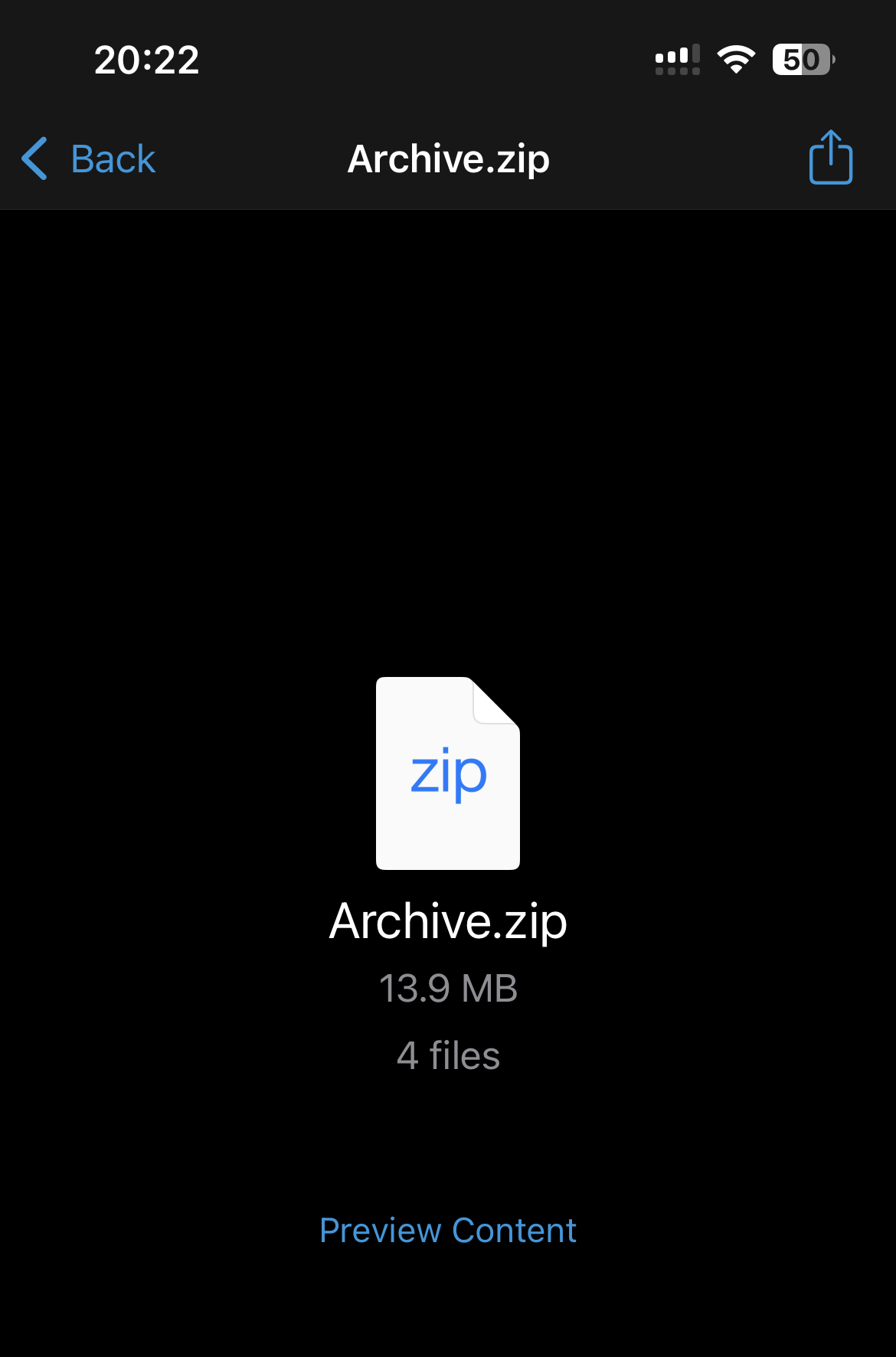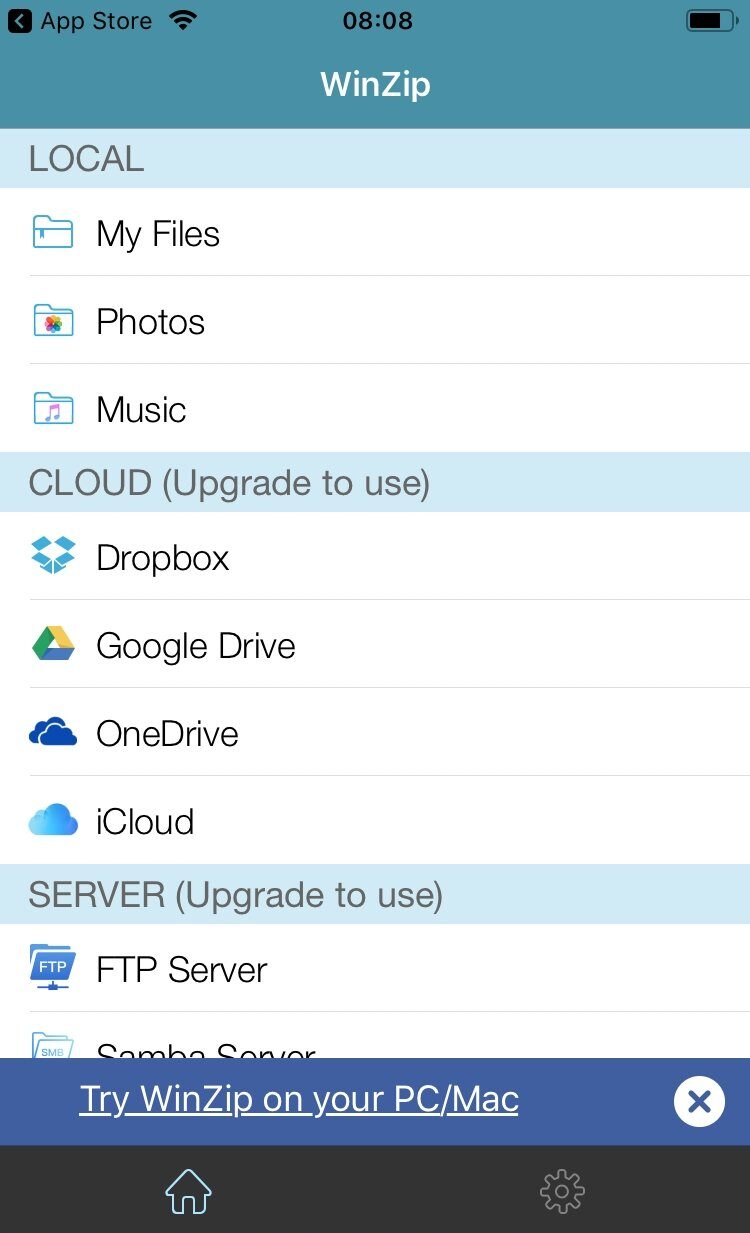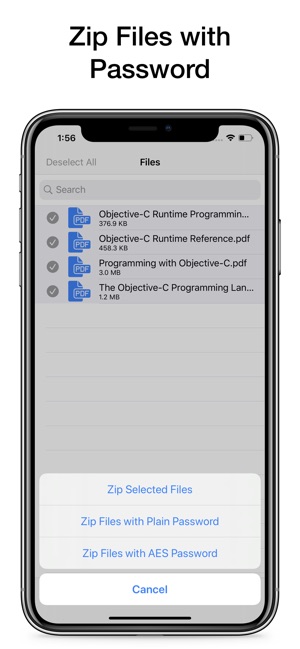This article will help you solve that mystery.
Unzipping a zip file without an add-on software
The Files app added in iOS 11 enables you to preview and extract the contents of any ZIP file without any third-party apps. But, in the case of creating the ZIP files, an app from the App Store is a prerequisite on iPhone or an iPad. Apple added native compress/uncompress support to the Files app with iOS 13, so if you’re on that version or above: That being said, if you’re trying to open a ZIP on iOS 12 or below, here’s what you need to do:
Open the Files app and locate the ZIP you’ve just downloaded. Tap on it.To preview the contents within ZIP file, you can tap on Preview Content.Otherwise, towards the top-right, click the Share icon. This will unzip the file.You can then scroll down to find and tap the Save to files icon.Once done, tap on the locations of your choice on your iPhone. For instance, iCloud Drive, On my iPhone, or On my iPad if you’re working on an iPad.Next, extract your file to a suitable folder. Finally, you need to tap on Add to the upper right to save the file to the designated folder.
The “Preview Content” screen shown in iOS 12 or below, or when you open a ZIP file from within another app
That is all you will require to proceed with unzipping your files without the need for a third-party app. However, in case you are intrigued to know about the other methods as well, have a look at these options below.
Unzipping a zip file with third-party apps
Apple Mail serves as a simple and quick solution to unzip your files. However, things might not be so straightforward when you have a file that is already stored in one of your file folders or you have received it via Airdrop.
iZip Pro – Zip Unzip-Unrar Tool
While iZip Pro is a paid app, it does come with some amazing features that enable you to not just open password-protected ZIP files but the ability to create one as well. iZip is particularly beneficial for business and professional users. Some of its useful features include the following but are not limited to:
Unzip several types of compressed files e.g RAR, 7Z, XIPX, etc.Open and view many document types e.g DOC, Excel, PPT, PDFSupport Files app as it enables to open up from iCloud Drive in the Document BrowserEncrypt or decrypt ZIP files
Do note that you will only be able to access files that are saved locally on your device folders rather than the Mail app or third-party storage apps. There is also a free version of the app you can try out. To have a thorough understanding of using the iZip application, head over to this guide:
WinZip
Another handy tool that unzips files on your iOS devices is WinZip. The tool holds the ability of uncompressing multiple types of compressed files (ZIP, RAR,7z) and can even let you view files that are in formats like .PDF, .DOC, or .PPT. Although it is free to download WinZip from the App Store, it still charges you a one-time fee to continue availing of its services after your free trial expires. To unzip your files using WinZip: Finally, you will now be able to view/open the files that were once compressed and difficult to access with ease.
Zip & RAR File Extractor
If you’re in search of something that carries more advanced features than just unzipping your compressed files, Zip & RAR File Extractor has you covered with all necessary features that range from a document viewer, media player, and photo viewer to supporting even more than 180 compression types. Additionally, you can also compress your files into ZIP or .7z files with the use of its multiple encryption services such as file hashing or password manager. Apple has made it remarkably easy to open ZIP files natively on your iPhone ever since the iOS 13 update. Still, if you were facing any trouble getting around extracting any archives, hopefully this article helped guide you in the right direction.
How to Unlock iPhone 8/8 Plus or iPhone X for Any Carrier and Any CountryHow To Compress / ZIP a File in Windows 10How to Password Protect Zip FileFix: Unable to Expand Zip File on Mac