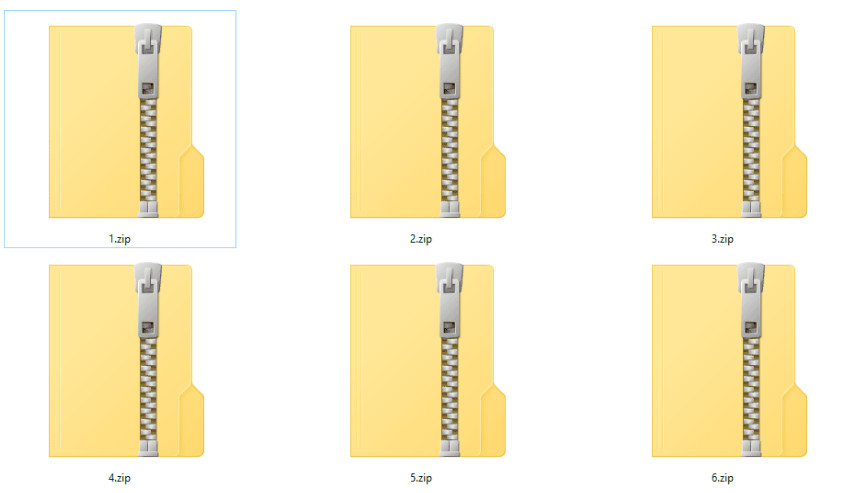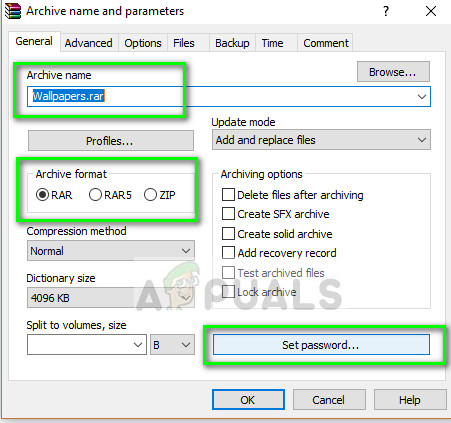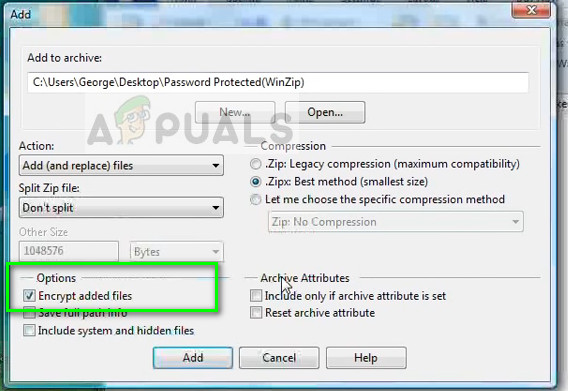If you want to password protect your files in a zip folder, you need a zipping client. This client can be any zipping application which also supports password integration. We will look at the most popular zip clients and go through the method on how to password protect your zipped files.
Method 1: Using WinRAR
WinZip is a file archiver and compressor which supports almost all platforms (Windows, iOS, macOS, and Android) and enables you to either compress or decompress files. It has been around since 1995 and is the ‘go-to’ choice for almost all major workplaces and personal use. Before we begin, make sure that you have the WinRAR client installed on your PC. You can download it from its official website.
Now if you want to add the password for an already existing compressed file, we can use the Convert archive utility and set the required password. You don’t have to decompress and then compress again to add the password if you forgot.
Method 2: Using 7-Zip
7-zip is a free software which is open source and has the same functionality of WinRAR. Unlike WinRAR, 7-zip doesn’t ask you to purchase the full version of $ 30 to continue functioning. Even though you can dismiss the popup in WinRAR, it still irritates the user. The method to add password using 7-zip is quite simple and can be done in a similar way to what we saw earlier. The downside of this freeware is that you cannot add a password to already compressed files. You need to first decompress them and then compress them again using this wizard,
Method 3: Using WinZip
WinZip is also one of the old players in the archiving history and has ranked as one of the top choices for zipping and archiving files. It allows a simple interface with the same functionality as other archiving utilities. However, like WinRAR, WinZip also prompts you to purchase the full version which is around $40. Still, you can use the trial version and get your compressed files password protected.
We have listed the most popular clients for setting a password to your compressed files. The prices mentioned may change without notice. If you get into some problem when adding the password to the archive, mention in the comments below and we will do our best to assist you.
How to: Password Protect a Folder on MacOSHow to Password Protect the Screensaver in Windows 10?How to Password Protect or Encrypt Excel FilesApple Announces New Password Manager Resources: Standardising The Rules of…