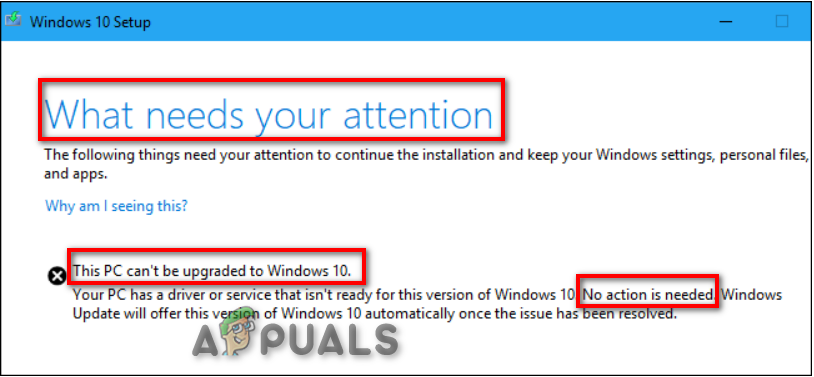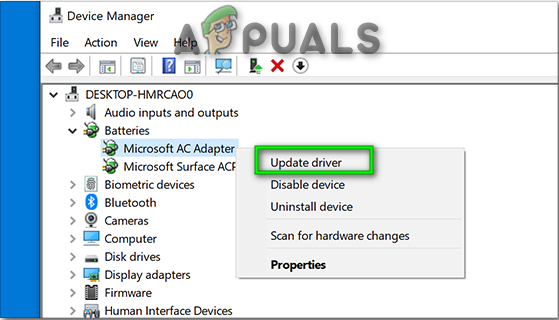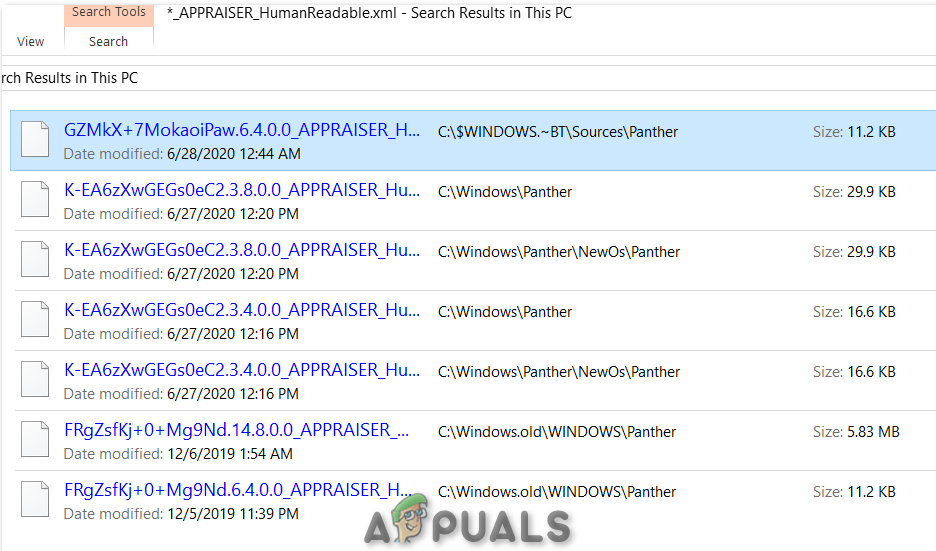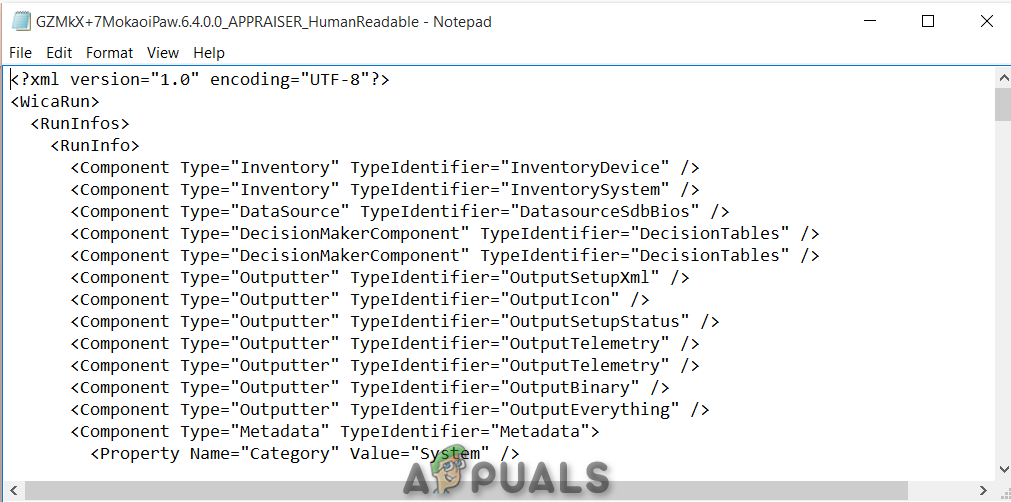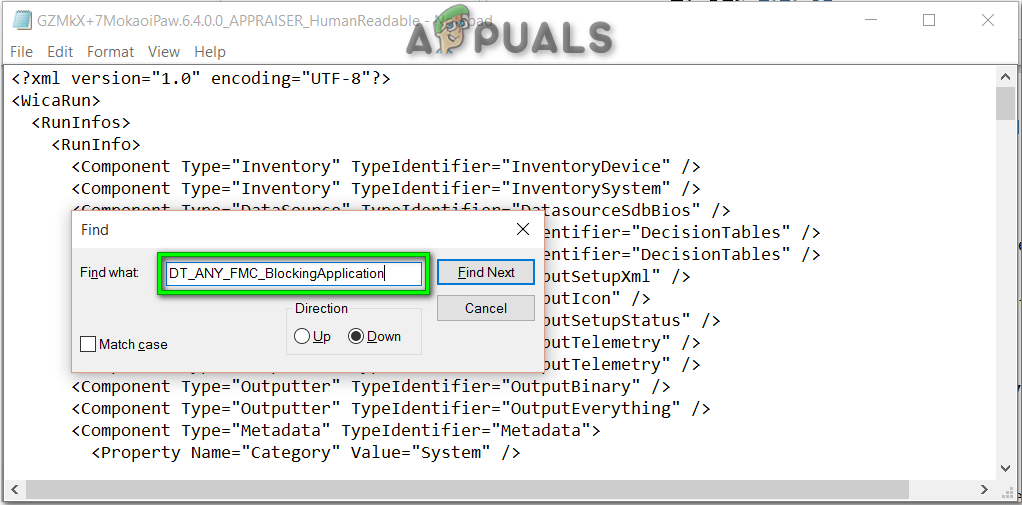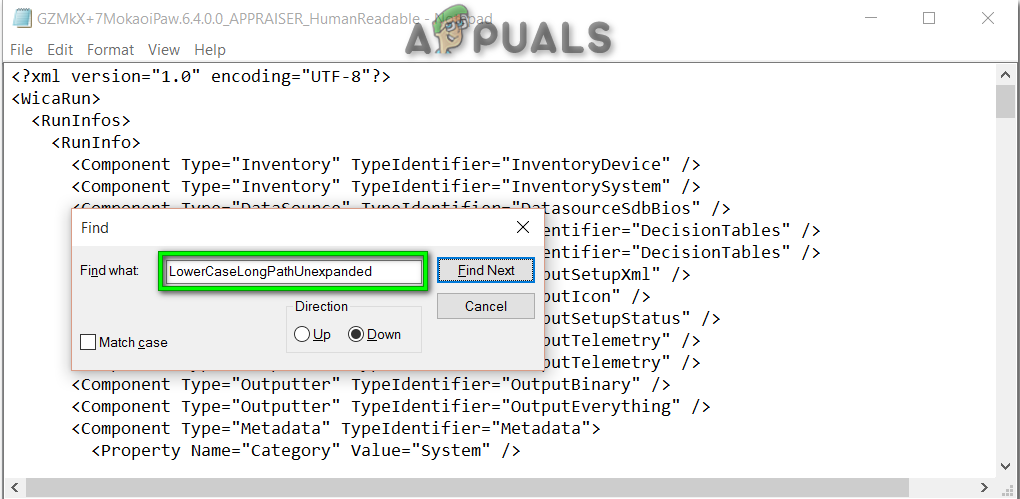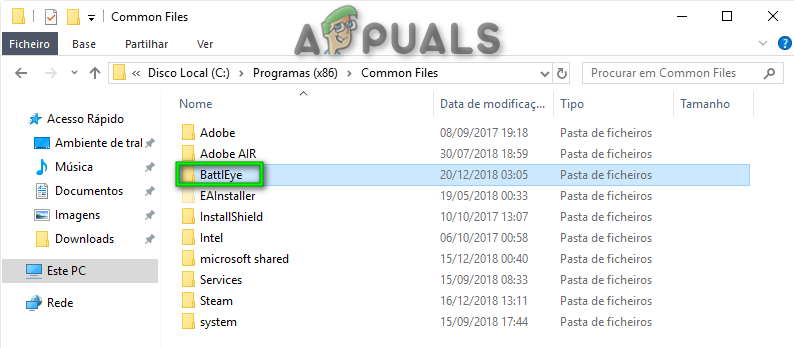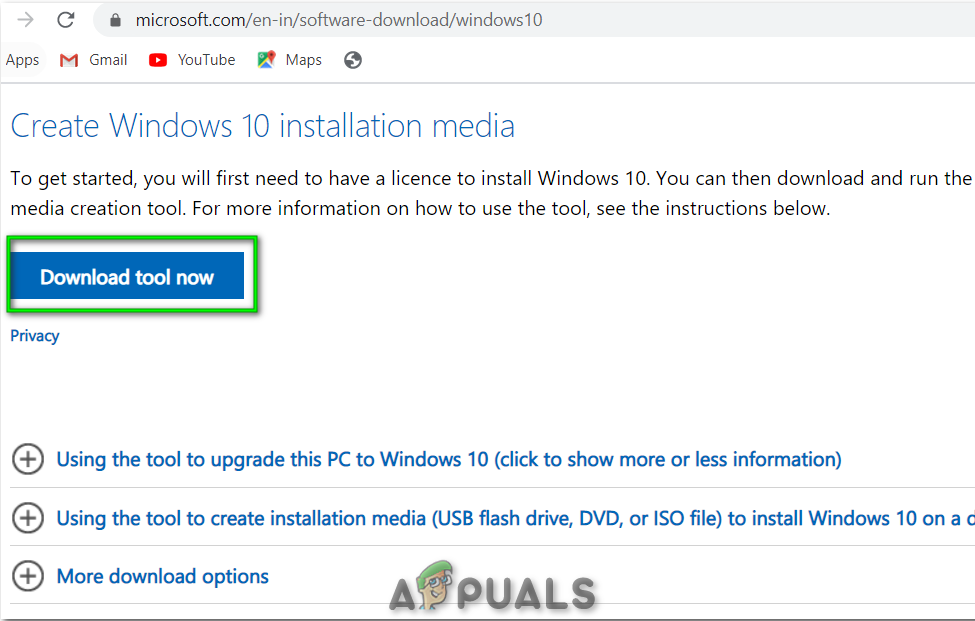After a look over the issue deeply, it turns out that the Error message may vary. The error could be based on the main factors as follows:
Method 1: Try Updating your Drivers
As it turns out, this problem is most likely occurring due to the outdated drivers on your PC. Luckily, you are still able to upgrade your PC to Windows 10 by updating all your drivers. Follow the steps below to continue: Note: Select the option to keep all your files.
Method 2: Perform a Compatibility Check for Apps and Drivers
This error is expected to occur because of incompatible apps or drivers with this version of Windows. You may need to delete or move such applications or files (before installing the update). All you need to do is to check the hidden upgrade log files. You have to find out which file/app/driver or service is triggering this error. Follow the instructions below If you’re not sure on how to do this: Note: Make sure the checkbox for Hidden Items is marked as selected. There is a possibility, that you might find these instructions difficult to follow. Hence, you can easily perform the above steps by downloading and running the Zip Batch File.
Method 3: Remove Cheat Software or Antivirus folder
This error code most likely occurs due to conflicts with some software installed on your PC. That software could be some Gaming cheat protection system or Antivirus e.g. Battleye or AVG. If u still find Battleye or AVG In the batch file window (mentioned in method 2), you may need to update all games you frequently play on your PC. Likewise, If you have already deleted the game or you don’t have any, then all you need to do is to delete those game folders from your PC: OR After that reboot your PC and update yet again.
Method 4: Upgrade Windows 10 using Media Creation tool
If none of the solutions works that doesn’t mean you are no longer able to upgrade your PC. You still can, but you will need to consider reinstalling Windows 10 to the latest build. You can do it by downloading and installing the Windows 10 Media Creation tool directly from the Microsoft website. Using Media Creation Tool, you can update your PC in two different ways: A: Direct Install and Upgrade Window 10 Pro on PC, by selecting an option of ‘Upgrade this PC now’. B: Choosing an option of Create Installation media (USB flash drive, DVD, or ISO file) for another PC.
How to Fix ‘The Printer Requires your Attention’How to Fix Automatic Repair couldn’t repair your PC on Windows 10Fix: ‘Your Device Ran Into an Error and Needs to Restart’ Error on WindowsHow to Monitor Server Configuration using Server Configuration Monitor