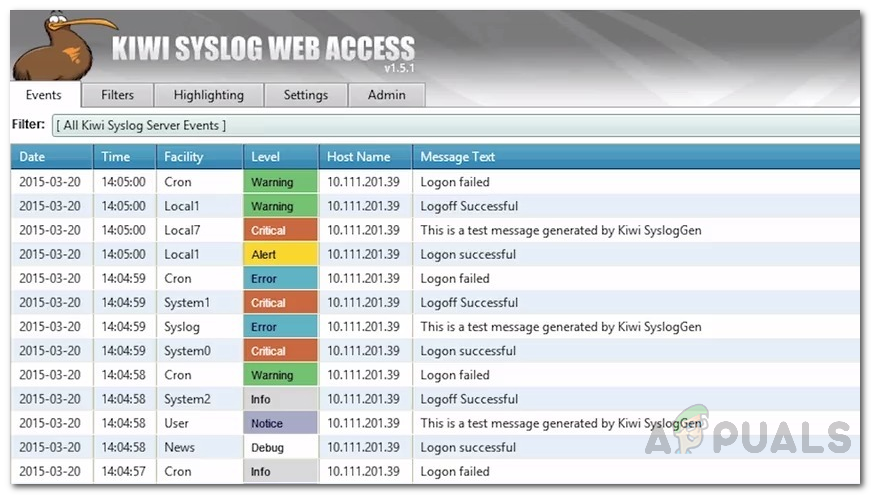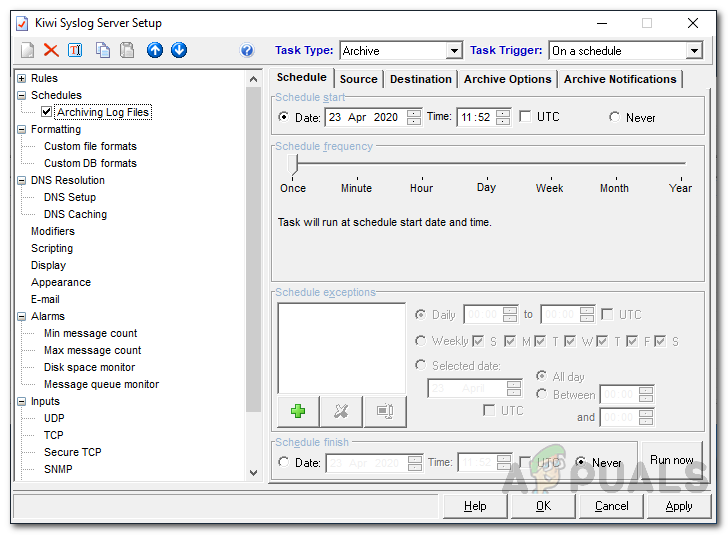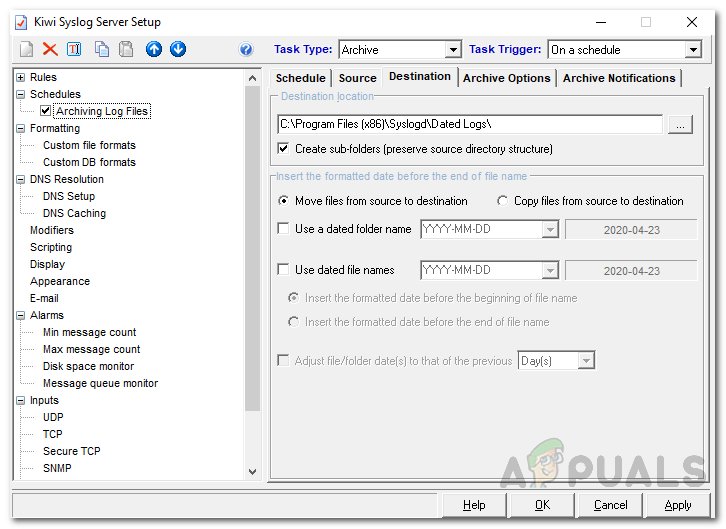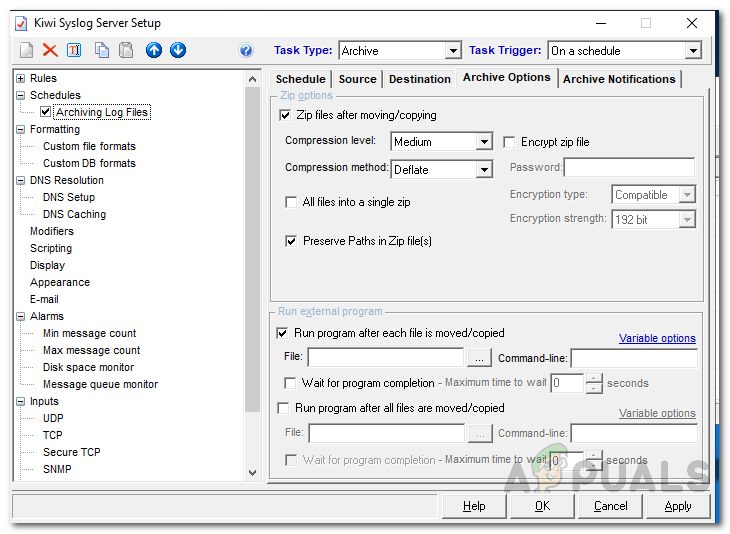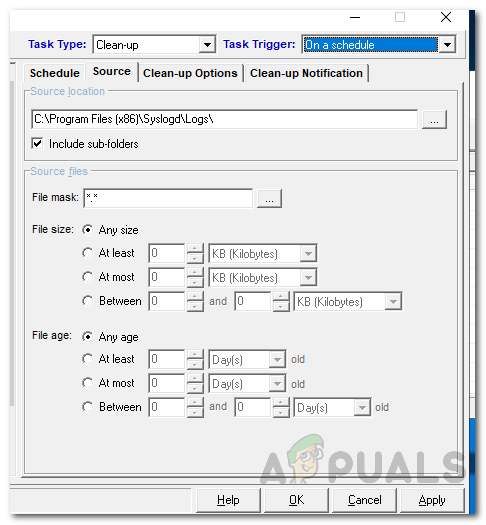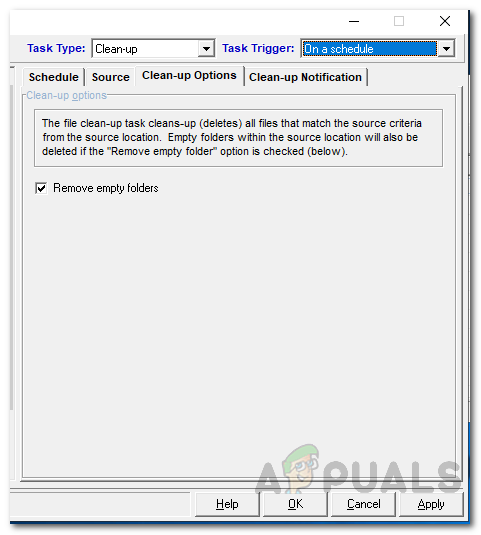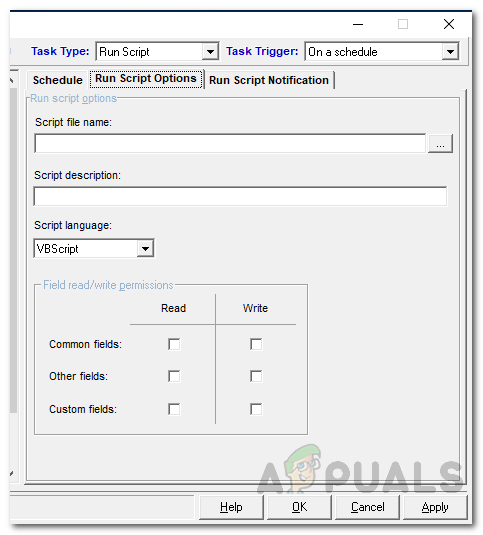Solarwinds Kiwi Syslog Server is a syslog server that is available only for the Windows platform. It collects syslog messages from other network devices as well as SNMP traps (Simple Network Management Protocol). SNMP traps are basically alert messages that are sent by a SNMP-enabled network device to the syslog server. Kiwi Syslog Server receives all these system messages from network devices like routers, firewalls, and switches. The server can also be configured to receive Windows event logs in syslog format which makes event logs management easier.
Kiwi Syslog Server
The Kiwi Syslog Server (download here) is the best option for having a central syslog manager or a syslog server in your network that receives all the logs that are sent by different network devices and has a friendly user interface. With Kiwi Syslog, you will be able to create custom rules which then initiate actions that you have defined such as restarting a device or sending out real-time alerts/emails. Therefore, the tool offers full customizability that is essential for a syslog server. Other than that, you can create scheduled tasks that will be executed daily at the time specified. Kiwi Syslog Web Access offers a web interface so that you can access the syslog facility from anywhere in the network. You can filter syslog messages by priority of syslog message as well as monitor log messages by different type of syslog messages with the help of a web console that comes with the tool. This helps in viewing the top syslog priority levels messages more quickly and ensures a higher security level of the network. Before we get into that, you will have to make sure that you have downloaded and installed the Kiwi Syslog Server tool on your computer. So, go ahead and download the free tool from the link provided above. Some of these tasks cannot be done in the free version of the software which is why you’ll have to get the licensed version of the said tool. You can avail a free trial of the licensed version of the tool to see it for yourself. The installation process of the tool is pretty straightforward and does not require any configuration. However, it does require .NET Framework 3.5 so make sure you have that installed. You can set Kiwi Syslog to be installed as an application or as a service per your needs. Once you are done with that, you will be able to follow through this guide.
Creating Scheduled Tasks
As mentioned above, you can automate certain tasks with the help of Kiwi Syslog server. These tasks include running a script, executing a program, archiving log files as well as cleaning up tasks. Kiwi Syslog allows you to create upto 100 scheduled tasks that are triggered to initiate when the Kiwi Syslog Server application either starts or stops as well as on a schedule. So, without further ado, let’s get into it.
Archiving Log Files
Whenever log files are no longer needed for troubleshooting or if they are more than a week old, you can create a scheduled task to archive the log files. This will save up disk space for you that can be utilized by incoming log files. The options provided in archiving tasks include moving the files to a different location, encrypting the files or compressing them. To do this, follow the step-by-step instructions:
Deleting Files
With the help of clean-up tasks, you can have the Kiwi Syslog Server delete log files that have been saved for a specific period of time. The server can be configured to delete the files per its age, size etc. Here’s how to do it:
Running a Program
You can schedule a task to run a Windows program, batch file or process in the Kiwi Syslog server. Here’s how to do it:
Running a Script
The final type of task that you can schedule is known as running a script. You can have the script run at regular intervals by creating a schedule for it. Here’s how to do it:
How to Backup your PC to a Network using Kiwi Cat Tools?How to Setup a SYSLOG Server to Log Network Events on Windows 10The 5 Best Free SYSLOG Server SoftwaresHow to Use Shutdown Timer to Schedule Windows Shutdown Timings