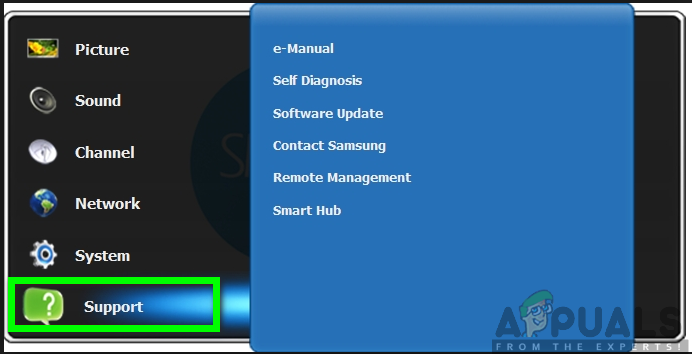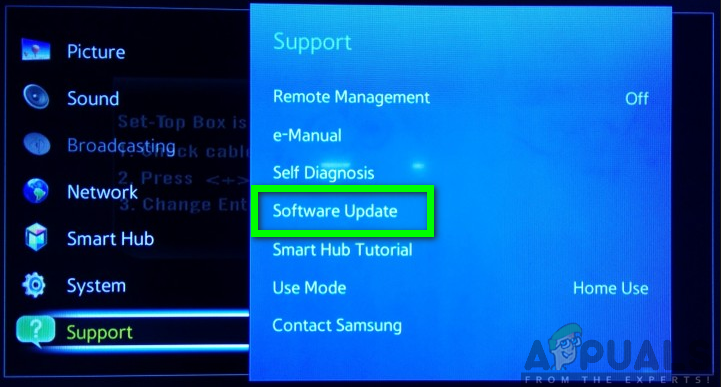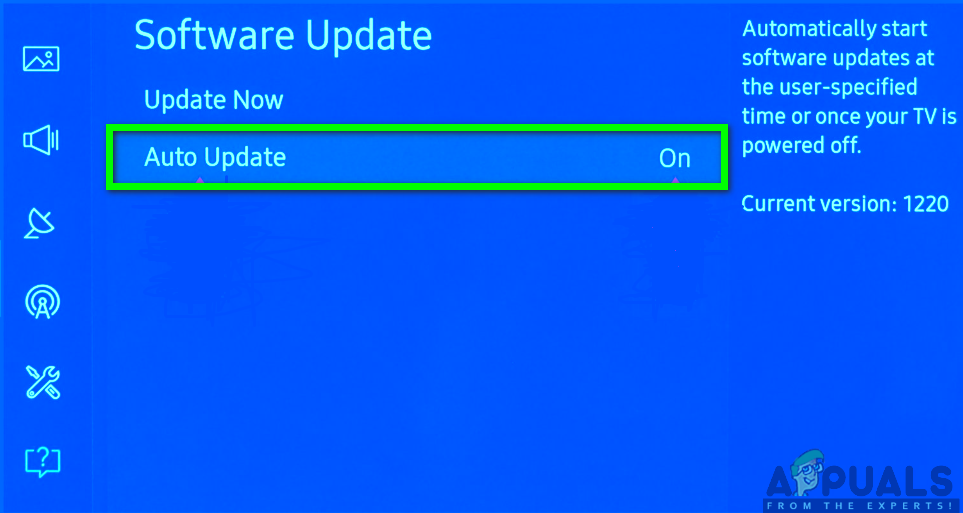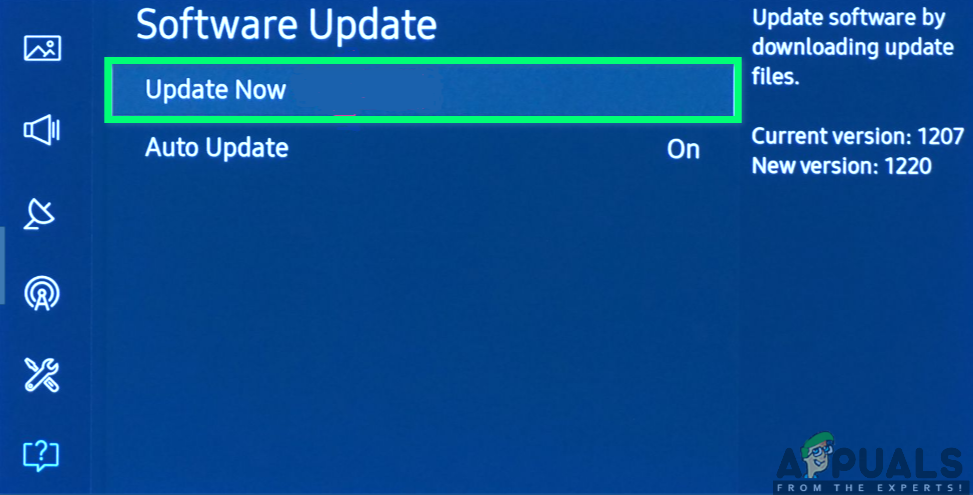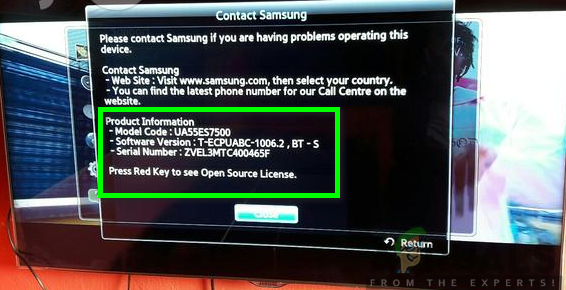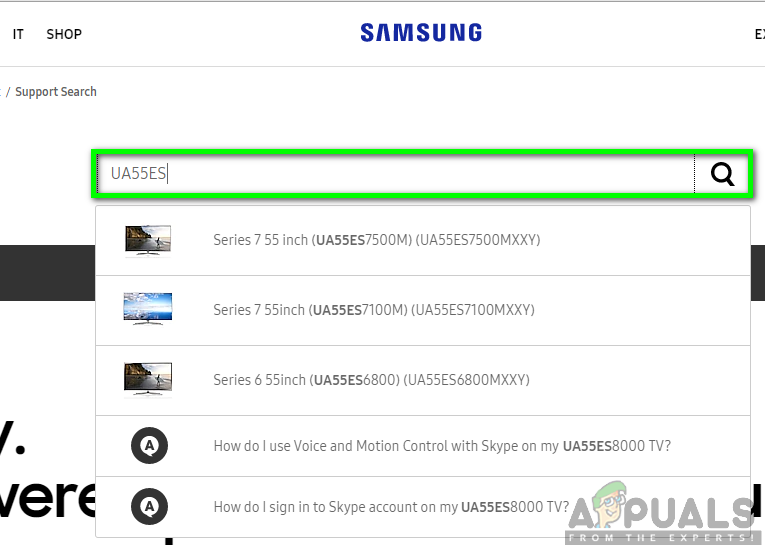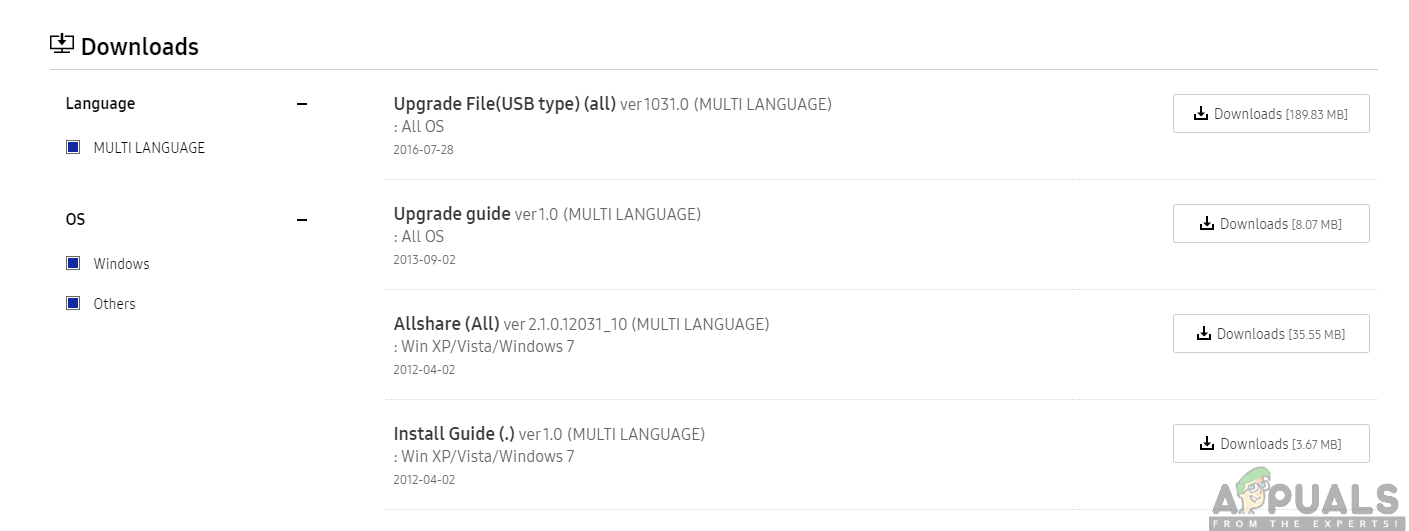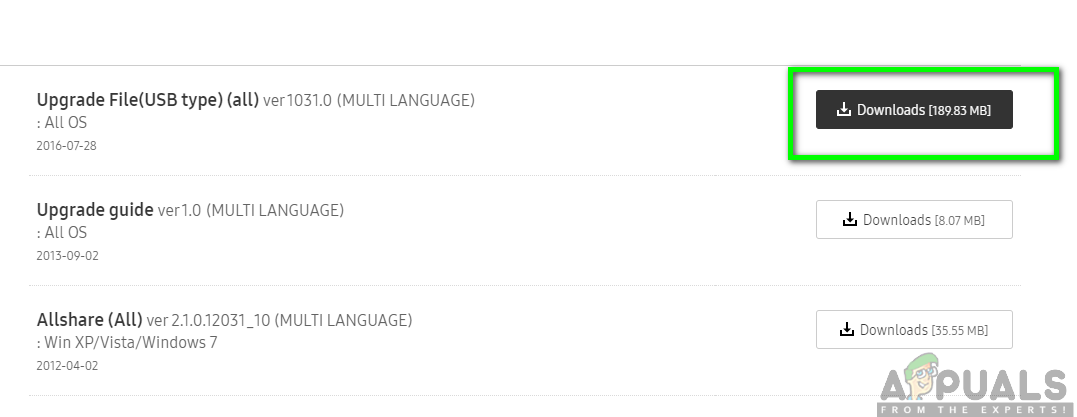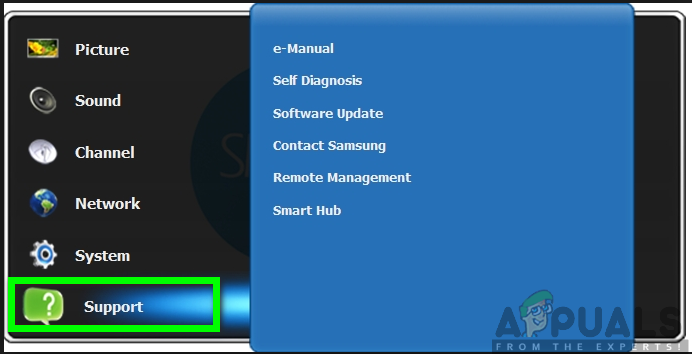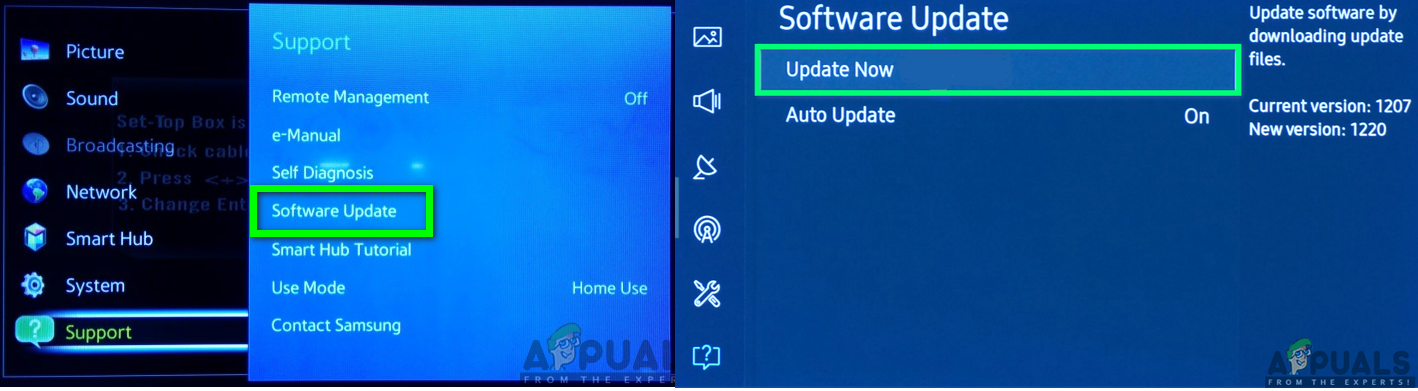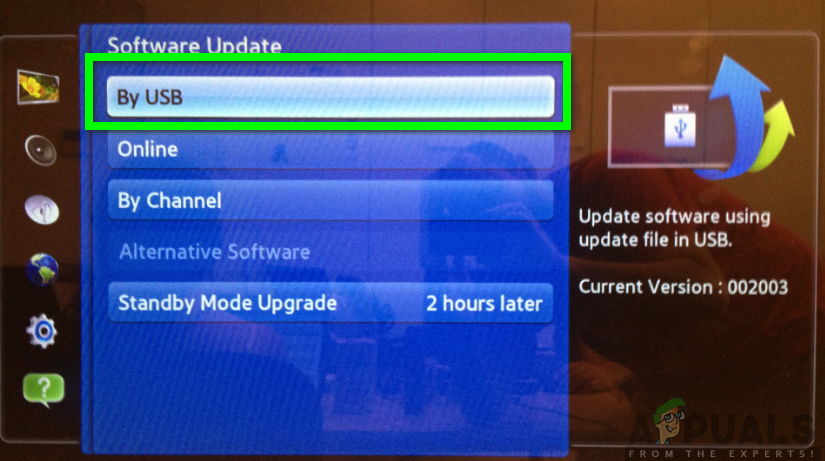Therefore, there is a great need for you to update the software of your Samsung TV to the latest version. Why should you do this? First of all, you will improve the overall performance of your TV. Next, the integration with smart home speakers will be done and it will provide a fix for most of your problems among other great functionalities.
Updating the Firmware of Samsung Smart TV
There are several ways in which you can successfully update your Samsung TV. These involve updating via the internet or through USB. You can choose to update the TV manually and also consider the automatic update.
Setting the Automatic Update for your Samsung TV
As a matter of fact, setting the automatic update will save you a lot of time while executing the process. This will allow your TV to automatically download and install updates whenever they are available. The procedure is very simple and won’t consume much of your time while activating the feature. To achieve this, be sure to follow the steps below: Note: Your smart TV must be connected to your home Wi-Fi network. However, you can choose to update the system manually by following the same process and then click on the Update Now section.
Manual Update through USB
Moreover, you can also perform the update through the USB. This allows you to manually update the software of your Samsung TV. To achieve this, you need to consider that you have a USB stick, a laptop or PC as well as the model number of your Samsung TV. To find the model number of your TV is quite easy. All you have to do is to check the sticker at the back of your TV. Also, you can find it following the steps below: Once you have all the requirements in place, you can now proceed with the updating process by following the outlined steps below: Note: While the updating process is ongoing, do not turn off you’re your TV or pull out the USB as this could cause a firmware error. Also, if your TV cannot find the USB, try using another USB device or change the port selection. The tv will now undergo the update process and once it is complete, your TV will automatically power off and back on again. This will be an indication that the latest version of your firmware or software has been successfully updated.
How to Update the Firmware of your Vizio Smart TVHow to have Alexa on your Smart TV (Samsung)How to get Kodi on your Smart TV (Samsung)How to Download Third Party apps to your Samsung Smart TV