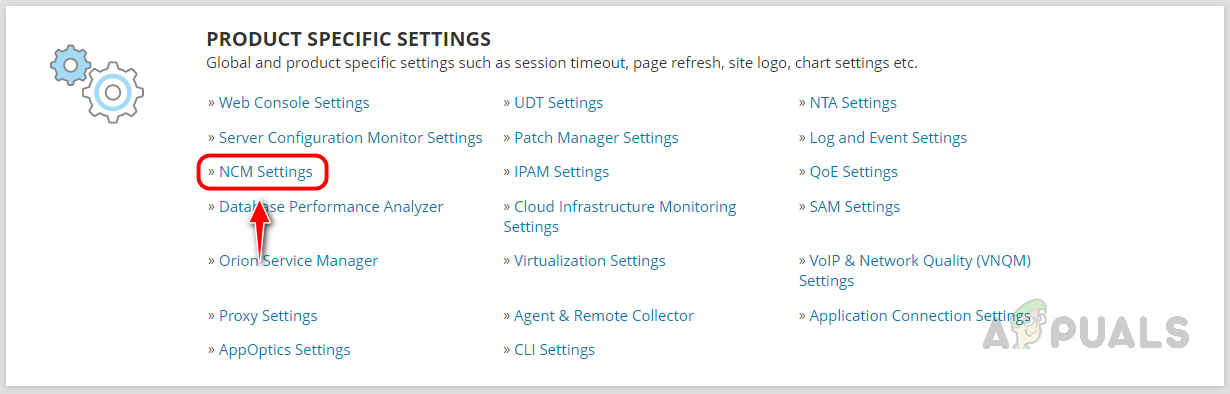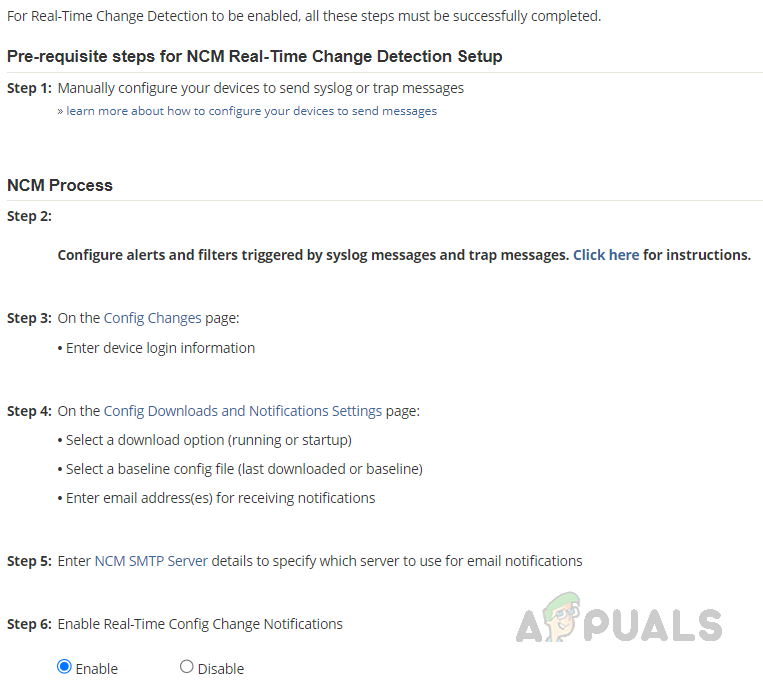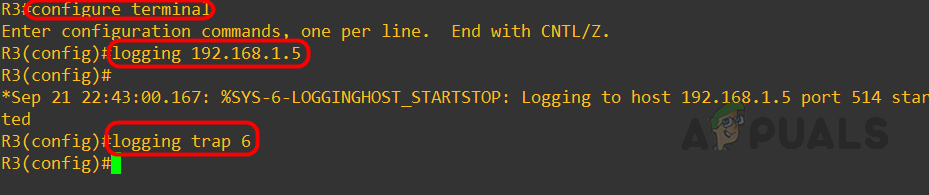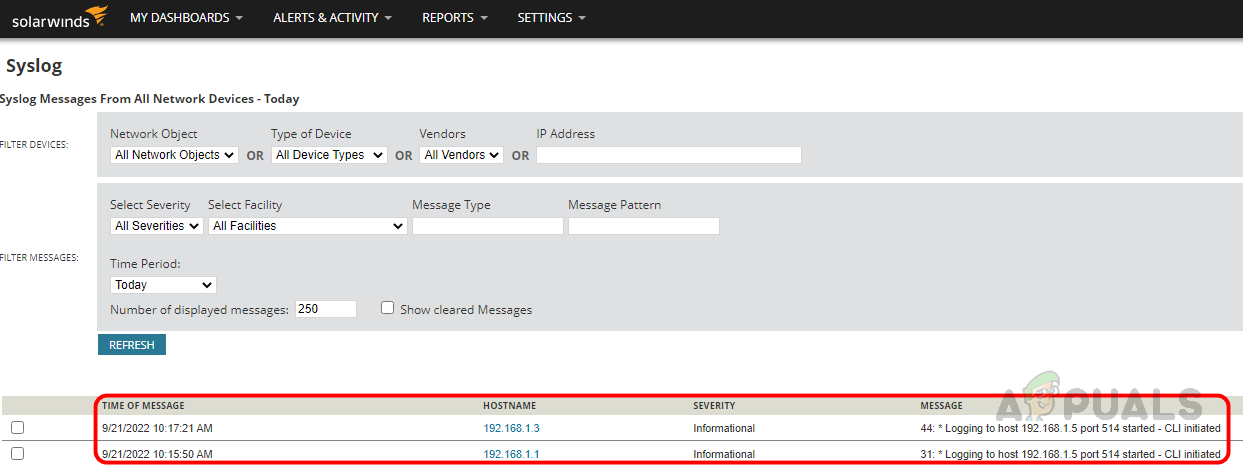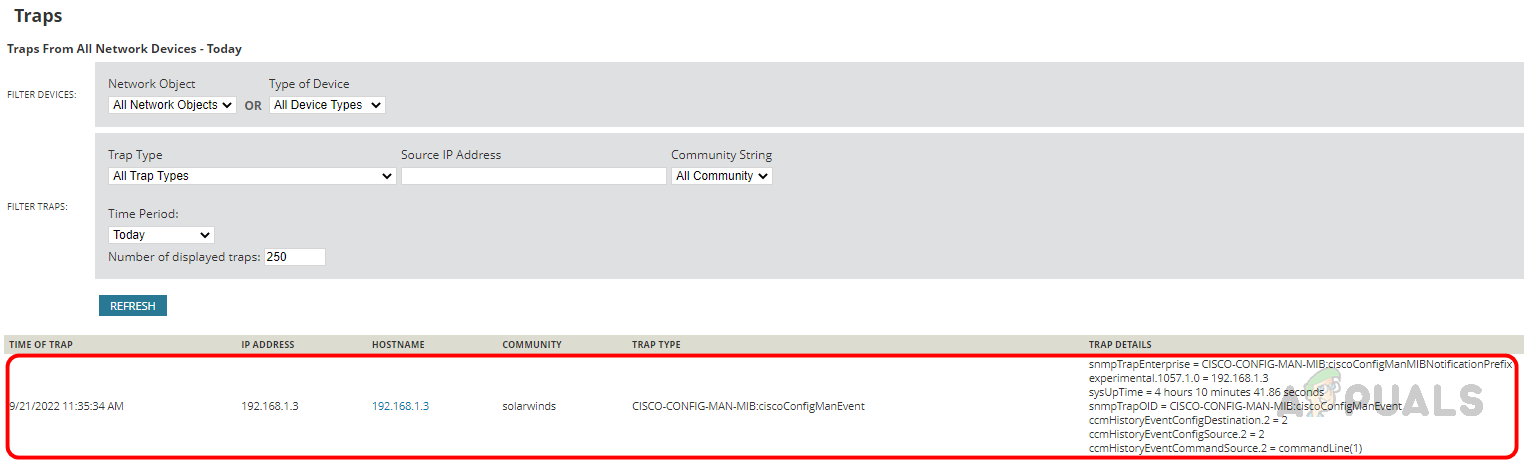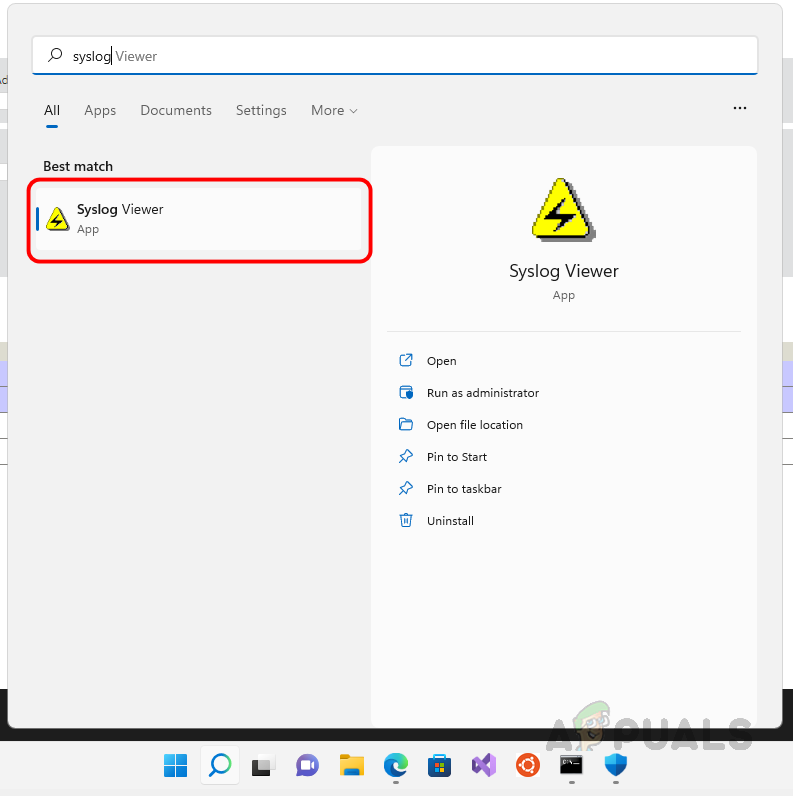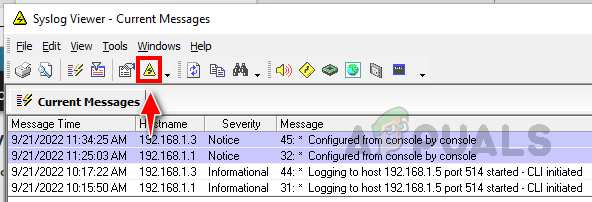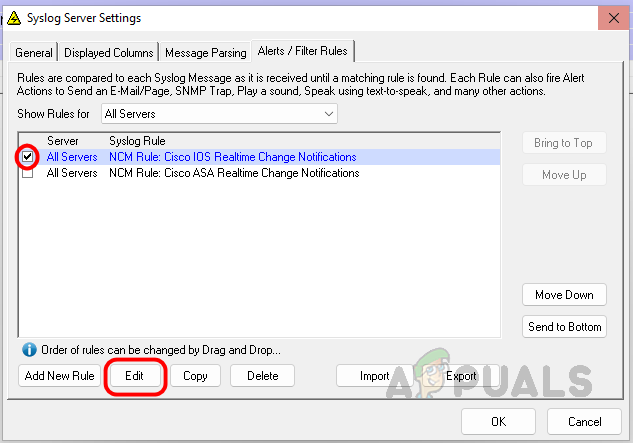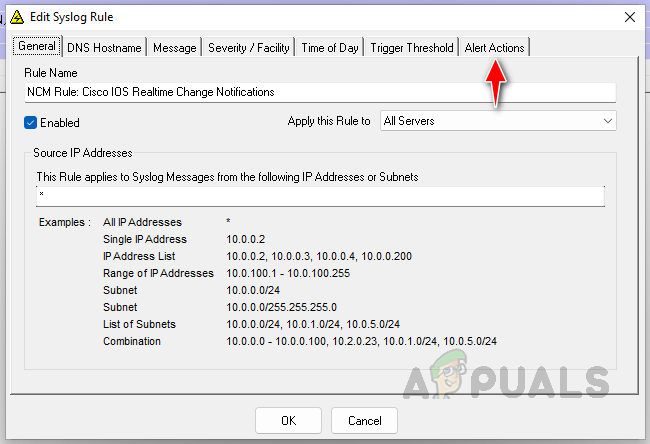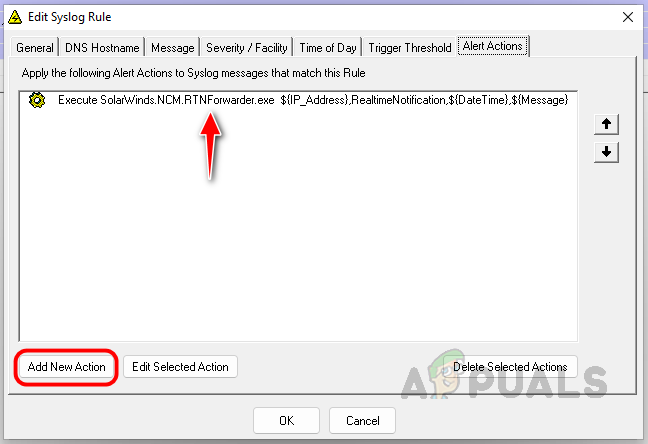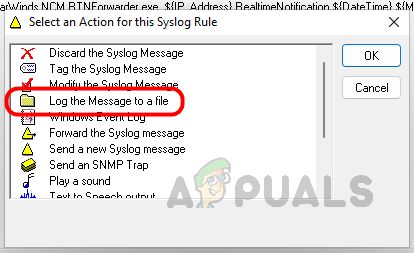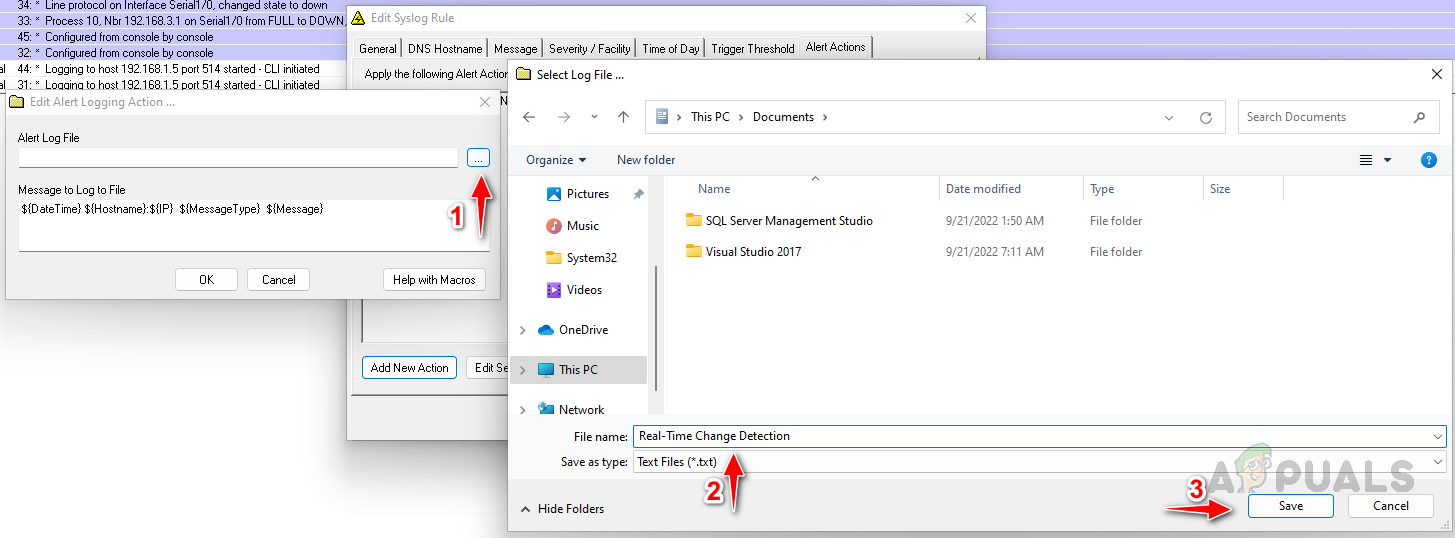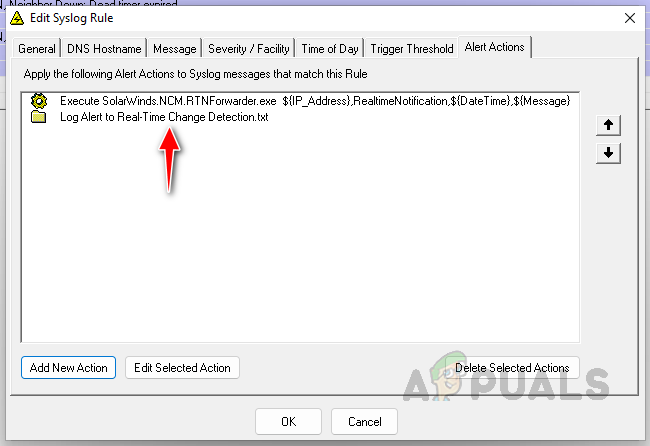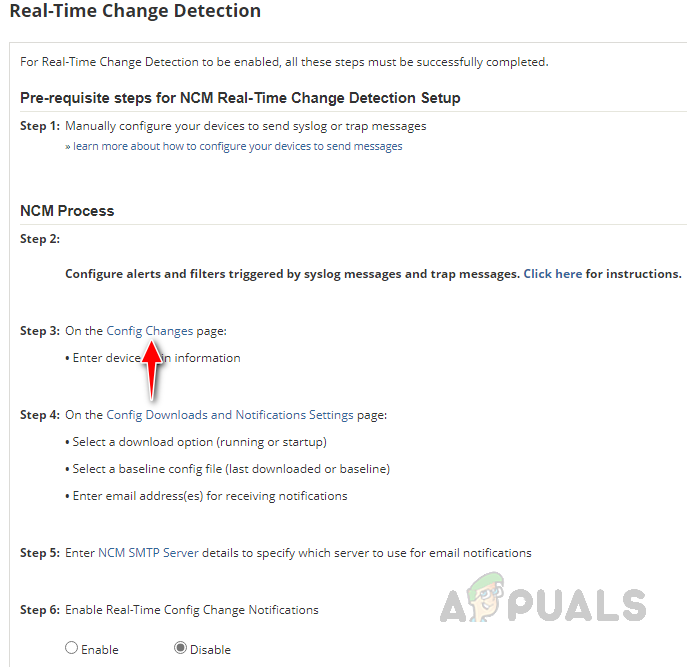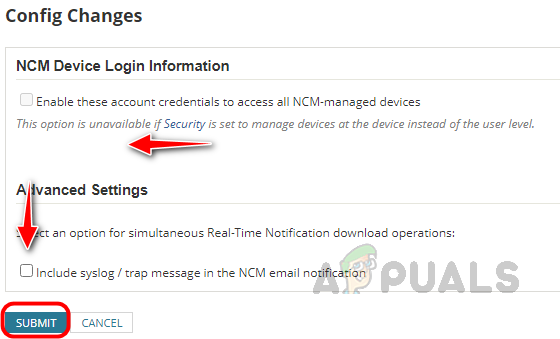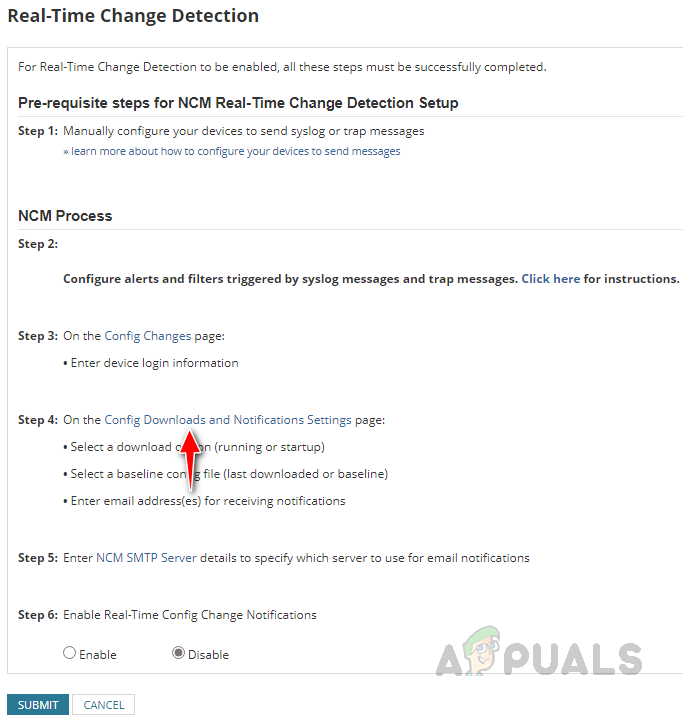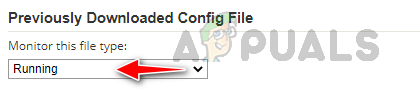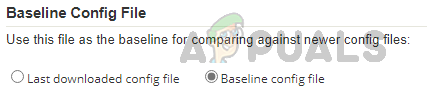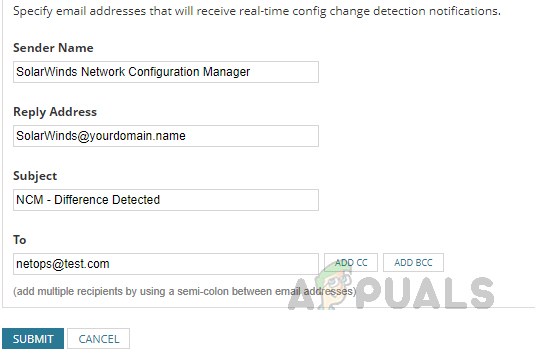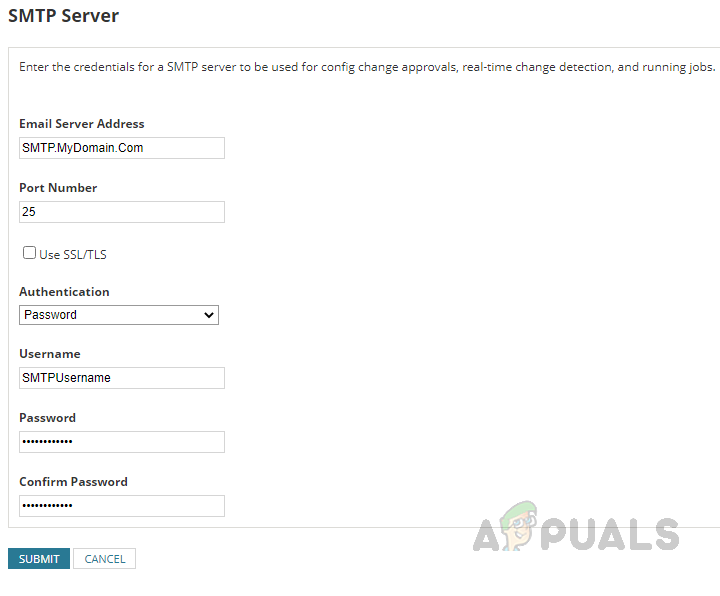This feature will help us identify the changes in real time and sends a notification whenever a change occurs in the configuration. Let’s see how to configure this feature to get the full benefits of it. Solarwinds NCM can do much more than this. To know more about Solarwinds NCM, click on this link.
Configuring Real-Time Change Detection
To configure Real-Time change detection, there are some prerequisites. To check and configure those prerequisites follow the below steps. Now let’s see how to configure all these prerequisites.
Step 1: Configure Network Device to Send Syslog or Trap Message
Before proceeding with the steps below, ensure you added your network devices to Solarwinds NCM. If you are not aware of how to add devices to NCM, click on this link. Follow the below steps to enable syslog and trap messages on your network device. We have completed the prerequisite step 1 and now move to step 2.
Step 2: Configure Rules for Syslog and Trap Messages
We need setup rules for the syslog and trap messages to detect the config changes. Those rules should have executable action RTNForwarder.exe. This downloads the config and determines the changes happening in the device. Solarwinds already has pre-configured rules for config change detection to simplify this task. To enable the rule, follow the below steps. We have completed the prerequisite step 2. If you are using Global Connection profiles to connect your Network devices using NCM, you can skip step 3. You must choose the credentials to access the devices if you are using Individual – User Level credentials.
Step 3: Select Credentials to Access the Network Device
Step 3 has been completed, now move to step 4.
Step 4: Setup Config Comparison and Email Notification
In Configure Real-Time Change Detection, click on config download and notification settings.
Step 5: Configure SMTP Server
Click on NCM Configure SMTP Server in step 4 on Configure Real-Time Change Detection page.
You can get the SMTP Server details from your mail server management team, configure the details on this page, and click Submit.
Step 6: Enable Real-Time Change Detection Notification
Now we are at the last step. All we have to do in this step is select enable in step 6 and click submit on Configure Real-Time Change Detection page. We have completed all the steps and are now set to receive notifications whenever a change happens in the network devices monitored through NCM. To test this, I have made an interface to upstate. To ensure my trigger actions are working properly, I am checking the configured write-to-file action.
I can see the changes were captured and added in the log file I set up using Syslog Viewer. Also, Email notifications will be triggered to the provided Email addresses in step 4. I can’t demonstrate the email option since no email server is attached to this POC environment. If you haven’t received any notification, check the SMTP settings with your server team. By following this procedure, we can monitor the changes in device configuration in real time to avoid any impact on business and prevent unauthorized changes.
How to Create Custom Profiles and Monitor Specific Configuration Changes in…How to Generate Config Files using Network Config Generator?How to Monitor your Website using Website Performance Monitor?How to Monitor Server Configuration using Server Configuration Monitor