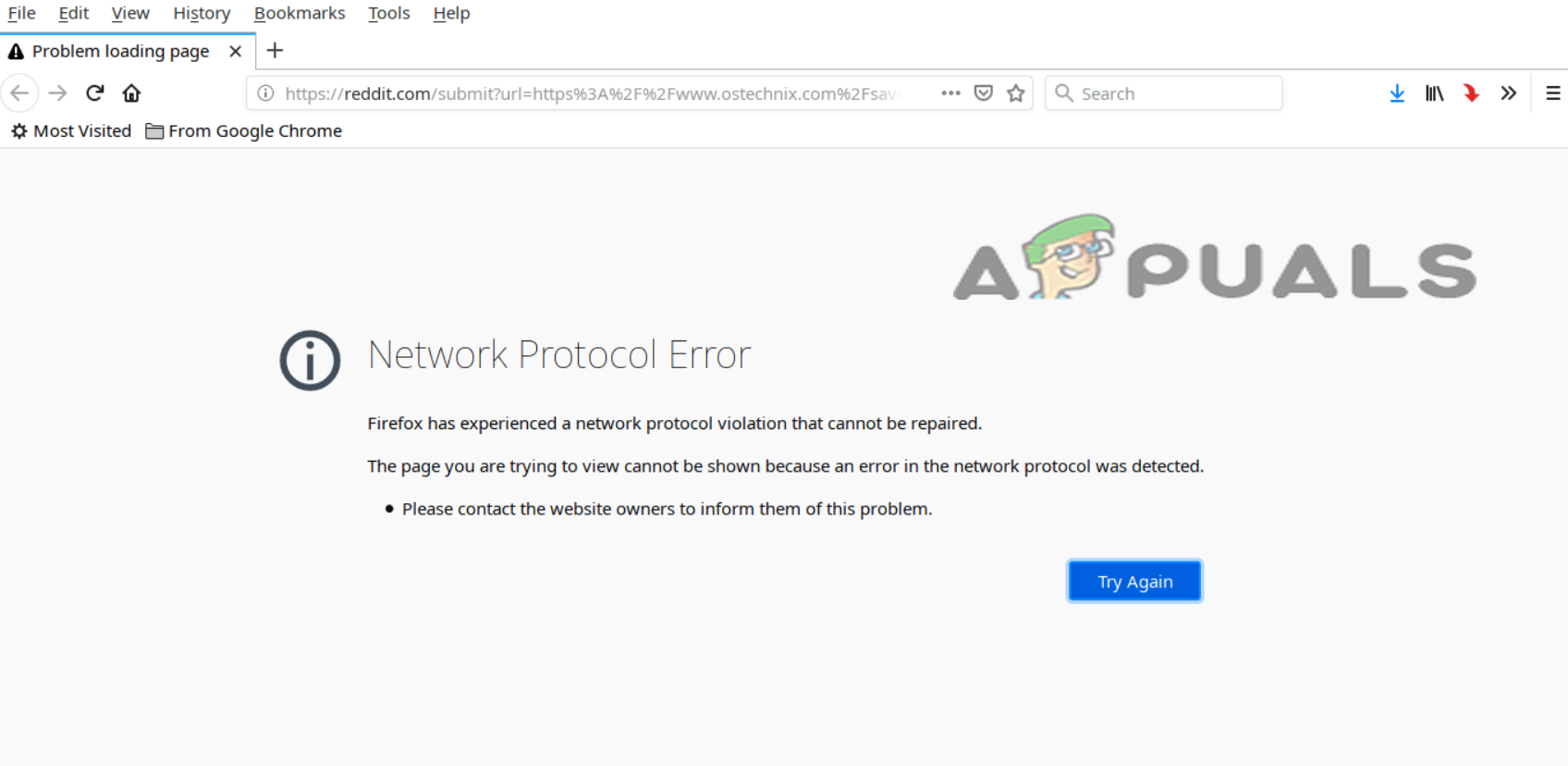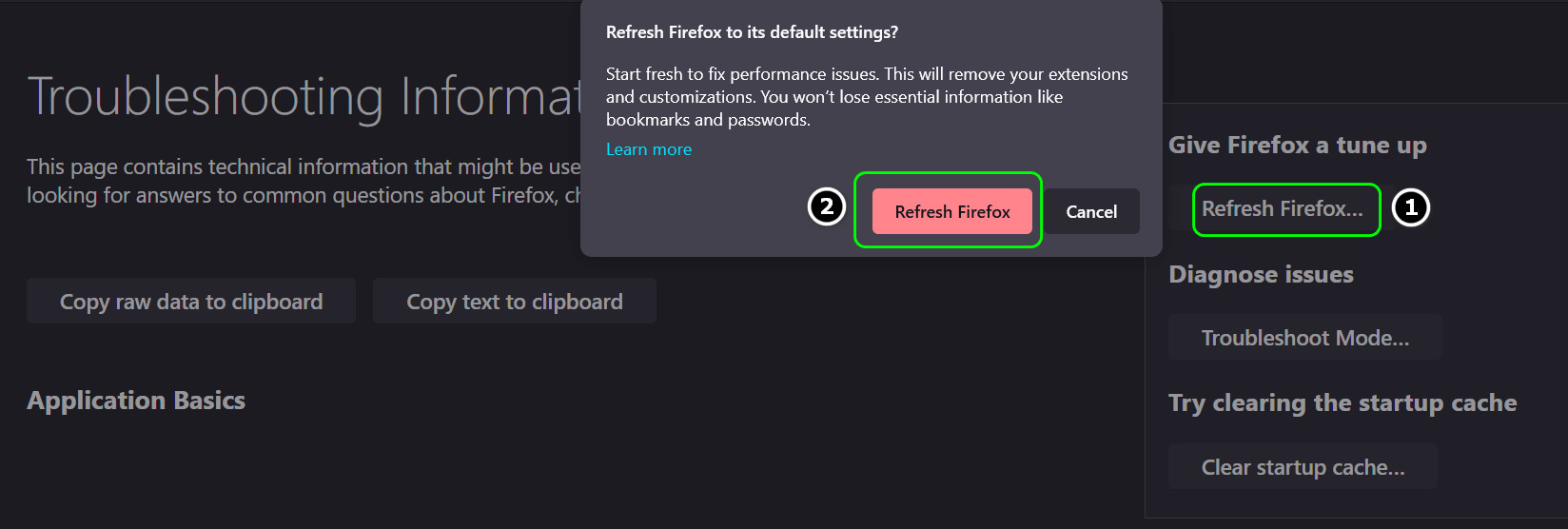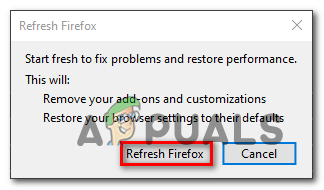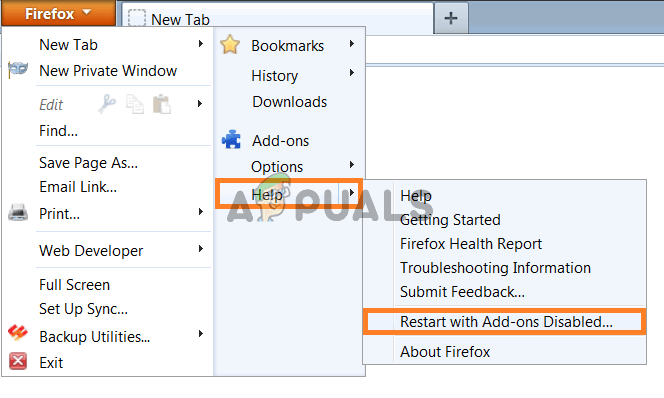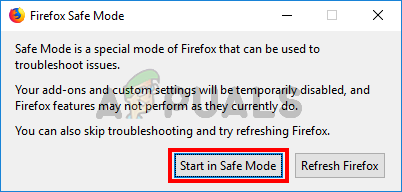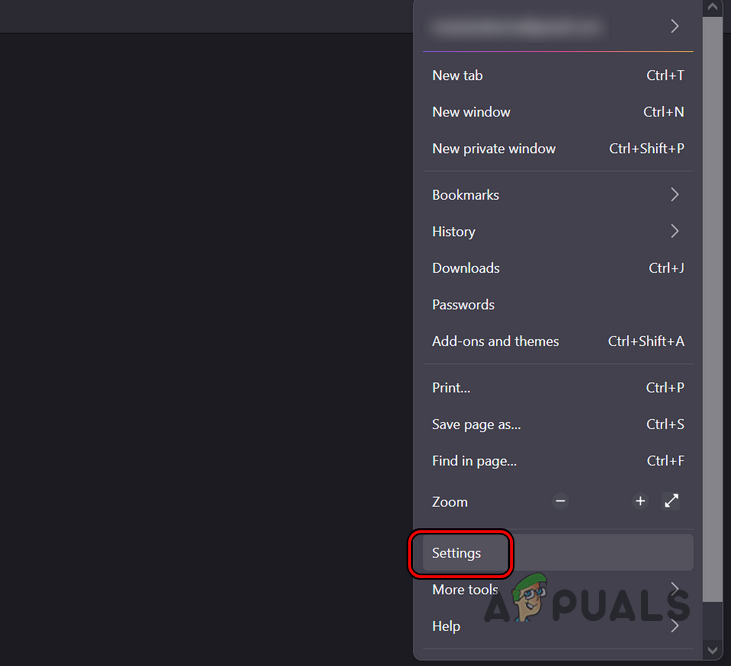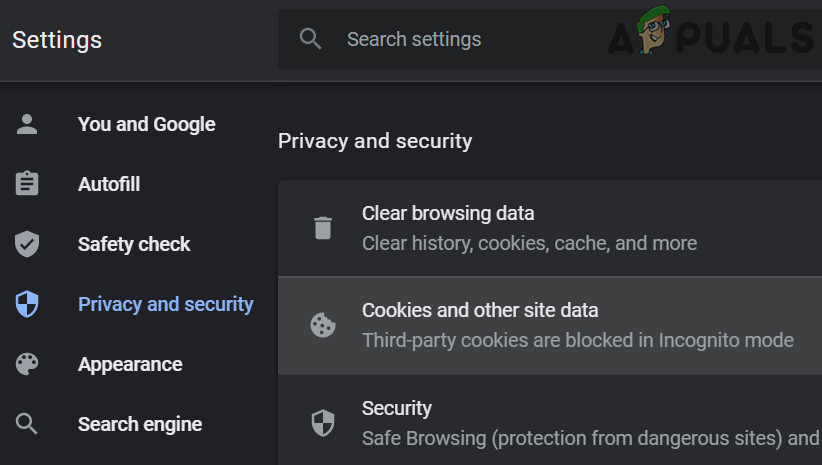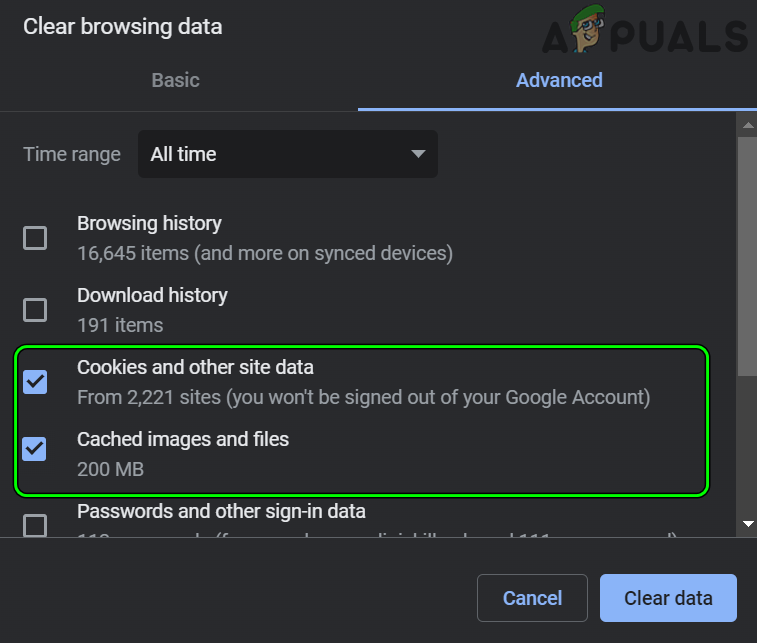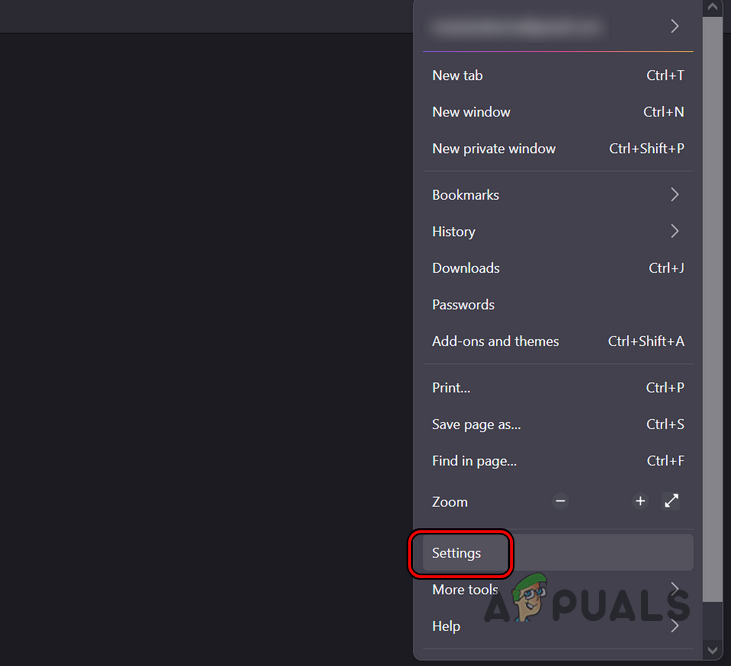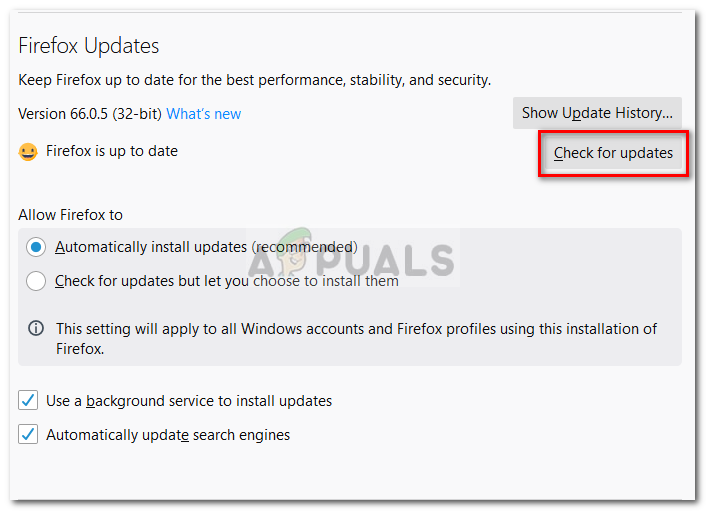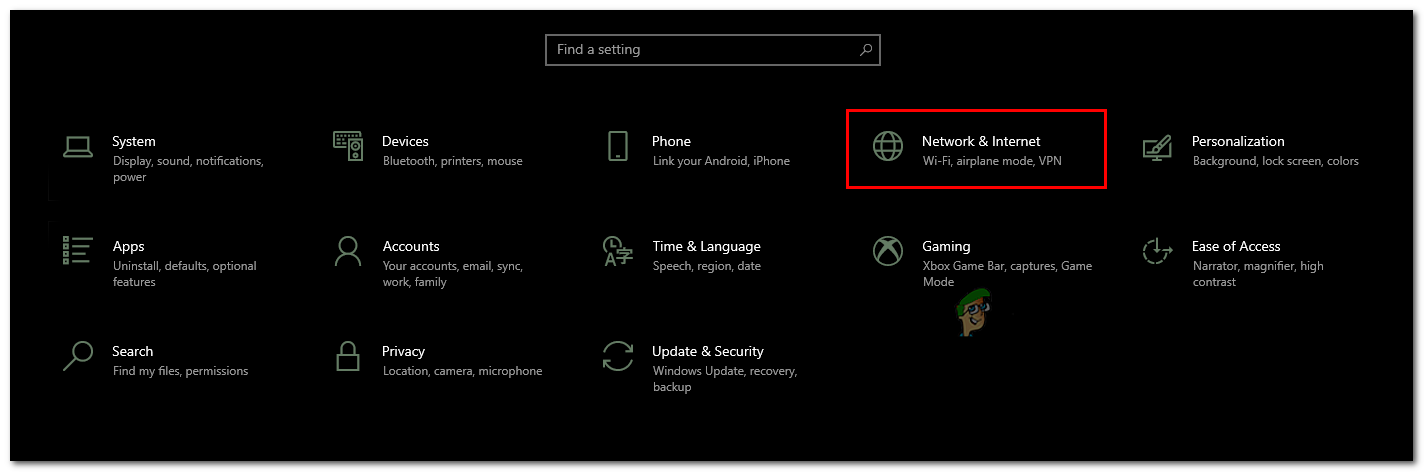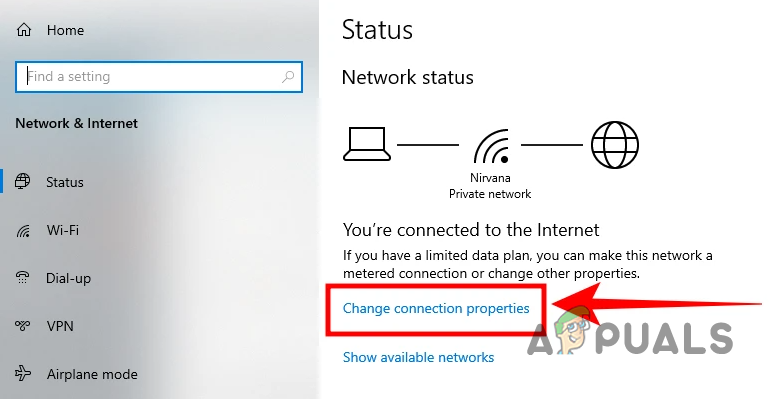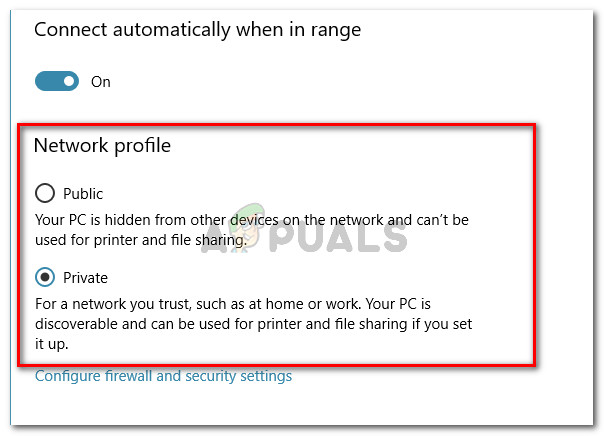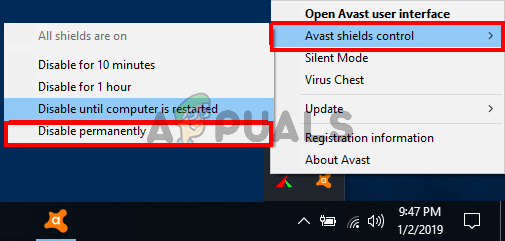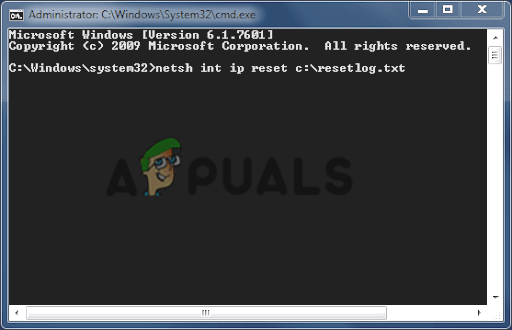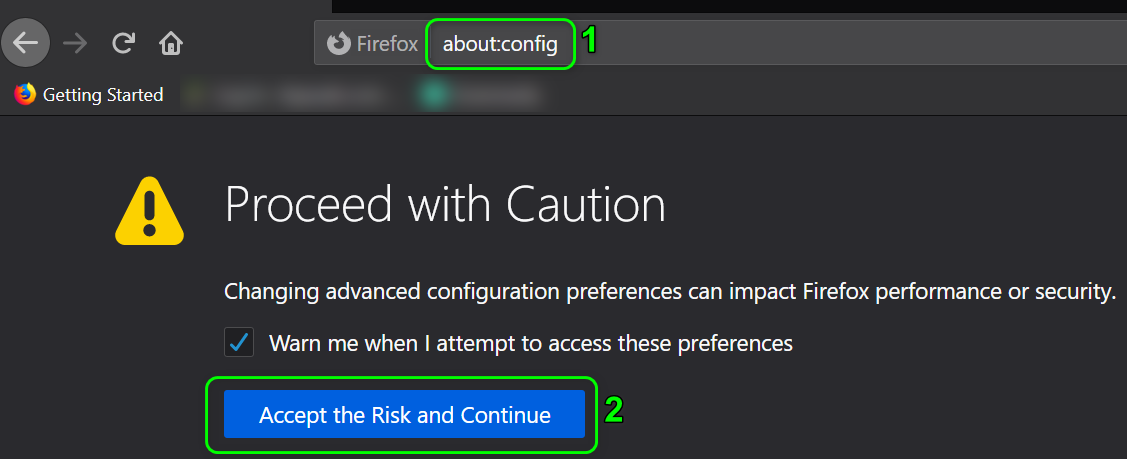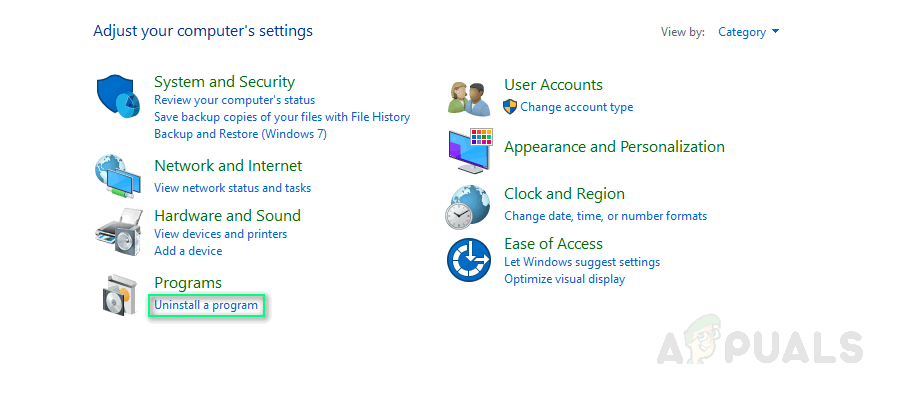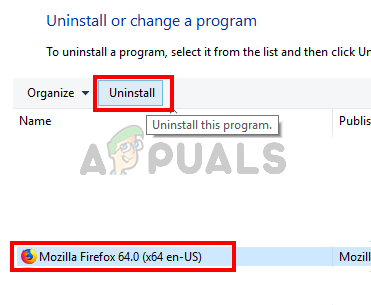And as the error states the problem is related to the network issues. Luckily there are fixes that worked for many users to solve the error in their case. So, here in this article, we have listed the most possible solutions shared by our experts to get past the error. But before getting into fixes of this error you must know its occurrence point first. A proper understanding of the cause will help you to select the most effective solution among various in no time.
What Causes “Network Protocol Error” in Firefox?
Now as you have taken through most of the possible causes responsible for the problem in question, it’s time to get started with potential solutions to fix it.
Check Your Network Connection
A slow or unstable network connection is most likely to cause such errors. So, it is suggested to check your network connection is running properly before going for any other fixes. However, if you are using a wireless connection then you might not get the ample amount of internet speed which is required to run a browser. Therefore, it is suggested to plug the Ethernet cable directly into your system. Moreover, connecting through a router might arise internet issues so restart the router and then check for the connection. Moreover, you can also switch to a different internet connection available or connect using your phone hotspot to check if the error still appears. Connect with your internet service provider to ask them to fix the network-related problem.
Reload Firefox Page
It has been mentioned in many forums by the majority of users that reloading Firefox Mozilla actually fixes the network protocol problem. Before proceeding towards any advanced fixes, reloading the browser is worth giving a try. You can simply press Ctrl+ Shift+ R or Ctrl+ F5 keys to reload the browser. This will refresh your webpage from the server and not from the Firefox cache thereby solving your issue. If doing so, doesn’t fix your problem then go for other solutions discussed below.
Refreshing the Mozilla Firefox Browser
Sometimes the internal glitches and bugs start causing various problems. So, refreshing the browser was found to be the proven solution and suggested by users in forums to fix the network protocol issue on Firefox. Simply go for the below steps: Lastly restart Firefox and check for the issue or head to the next fix.
Launch Firefox via Safe Mode
Launching Firefox via safe mode will diagnose the error and probably find a fix for it. Safe mode disables the themes, Add-ons and extensions temporarily that might conflict with the Firefox. To do so just follow the steps below accordingly:
Clear the Corrupted Cache Data
Every time you visit a website the temporary cache gets stored on the browser and after some time this gets corrupted, which later when you visit a website starts conflicting with the website when you visit net time. And if somehow the accumulated cache data on your browser got corrupted then it might end up showing you this error. So, to get rid of the problem you need to clear all the cache data on your browser. To do so follow the steps below: Lastly, close the browser window and relaunch it again. Hopefully this time your webpages will open without showing you a network protocol error.
Flush Your System DNS Cache
As it has already been discussed above that sometimes due to an overloaded DNS cache of your system, you might get troubled with a network protocol error on Firefox. So, it becomes necessary to wipe the DNS cache of your system to fix such kind of problem. Follow the step guide below to flush the DNS cache: Finally, restart your system and open the browser to check for the network protocol error.
Update the Mozilla Firefox
Just like other programs and Windows systems the browsers also require updating. So, if you haven’t updated the browser for a while then this starts causing conflict. Using an outdated Firefox version may create such an error. So always make sure to use an updated or latest version of the browser to get rid of this problem. Here are the steps to download the update successfully: After successful installation restarts your system and launches the Firefox Mozilla to check whether the error is fixed or not.
Switch to Private Network Profile Type
If your Network Profile type is set as “Public” then there is a good chance that you might encounter such a problem. So here it is advised to change the settings to “Private” to fix the Network Protocol error in Mozilla Firefox. Follow the guidelines mentioned below accordingly to switch from Public to Private:
Disabling Antivirus Program/Firewall
Sometimes installed Antivirus programs might restrict the browser to load the requested webpage thereby suspecting it as malicious or harmful. So, you can go for temporarily disable the security software to get past the issue. Follow the guided steps below to turn them off: Note: Options may vary depending on your Antivirus
Change the TCP/IP Protocol
In most instances, it has been reported by users that due to the existence of a bug in Microsoft Windows Update, the TCP/IP protocol gets damaged thereby resulting in this error. So, you must reset the TCP/IP protocol to fix such a problem. Here you can follow the below steps to do so” Lastly, restart your system and open the browser and look for the problem is solved or not.
Editing the Browser Configuration correctly
It has been recorded in forums that if your browser has been wrongly configured then you may run into this network protocol error in Mozilla Firefox. So, try configuring the browser settings properly to fix the problem. Follow the below steps: Once done relaunch the browser and check whether the issue persists or not.
Reinstall the Browser
It is estimated that after following the above-listed fixes you are able to get past the error. But, if none of the above-mentioned solutions works in this case then try to uninstall the browser and reinstall it again. Follow the steps given below to do so: So, these are fixes that I hope work for you to solve the Network Protocol error in Mozilla Firefox, try the solutions mentioned one by one, alternatively you can also switch to a different browser like Chrome in an emergency.
Firefox Monitor: Mozilla Firefox’s New Safety Feature Will Show You…Mozilla Firefox To Ditch Direct3D 11 And Shift Entirely to WebRender Engine with…Fix: Mozilla Firefox Critical ErrorHow to Fix the ‘Performing a TLS Handshake’ Error in Mozilla Firefox for…