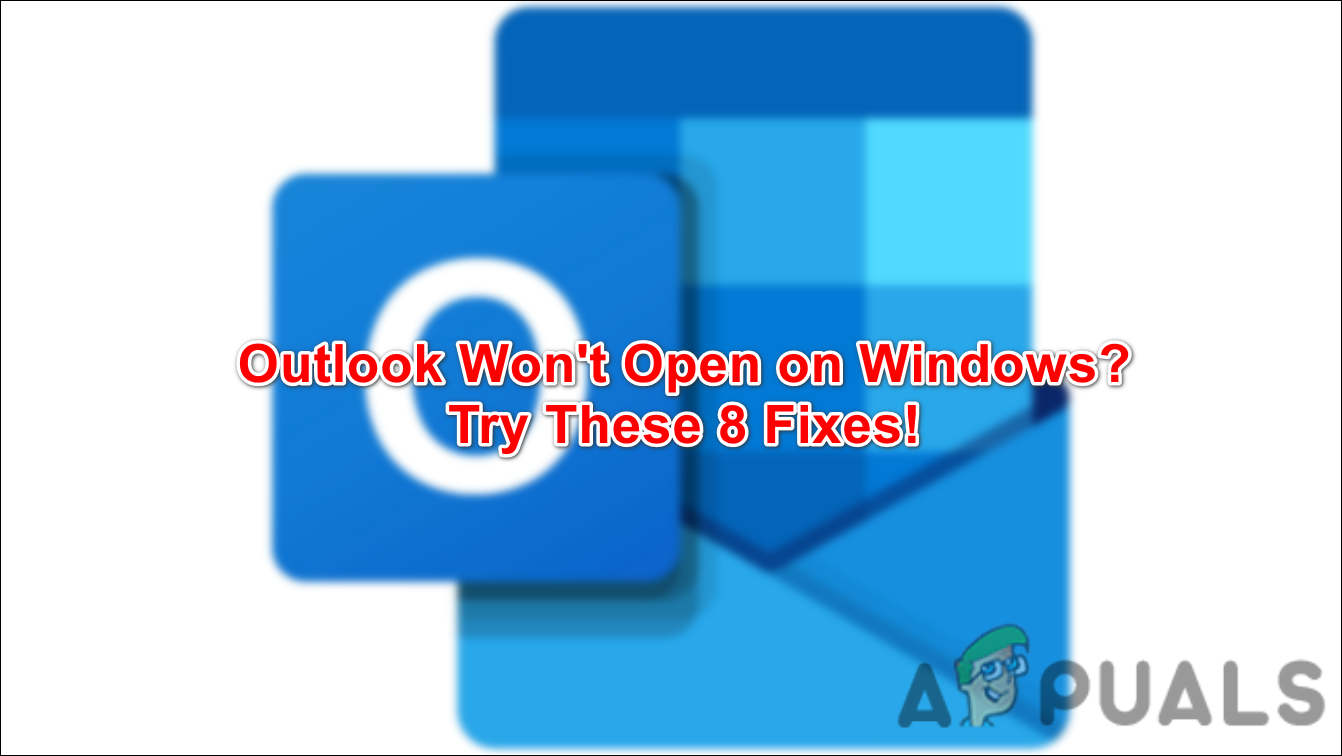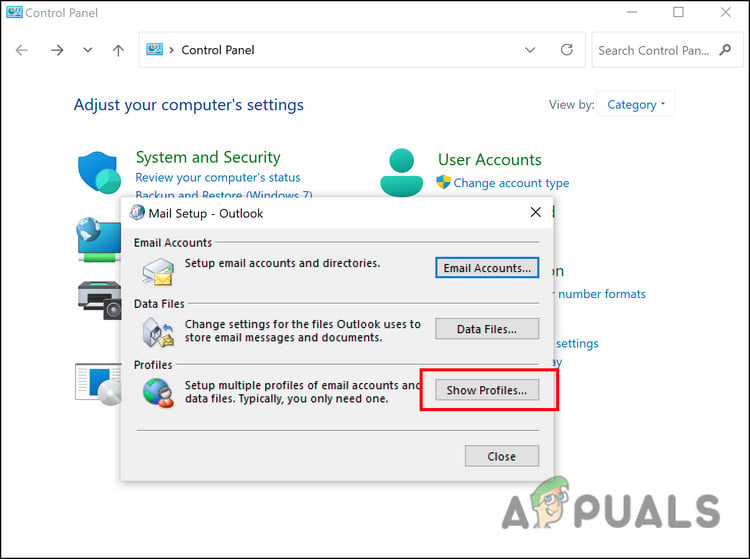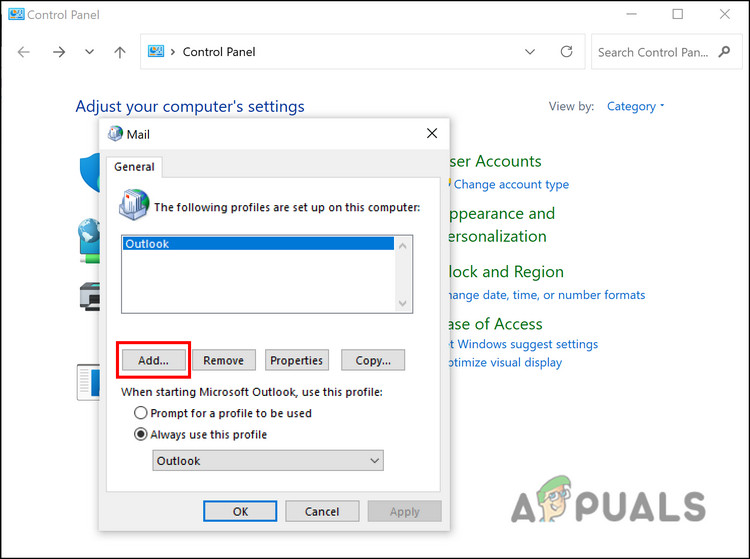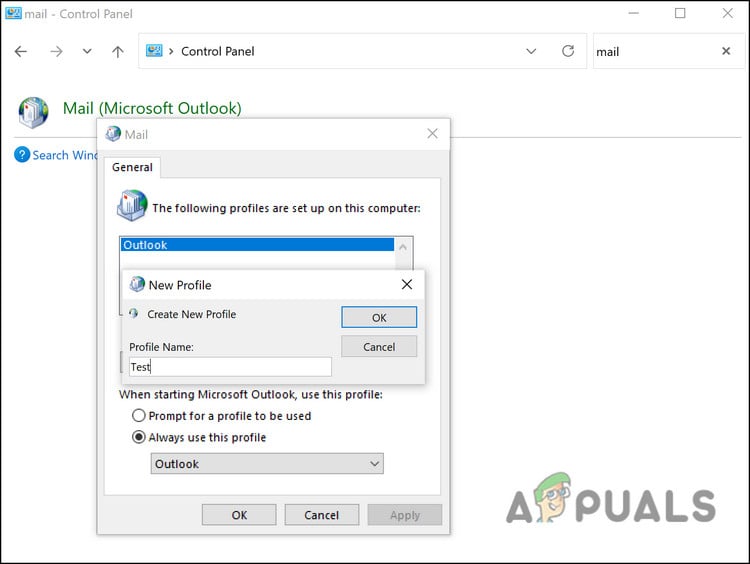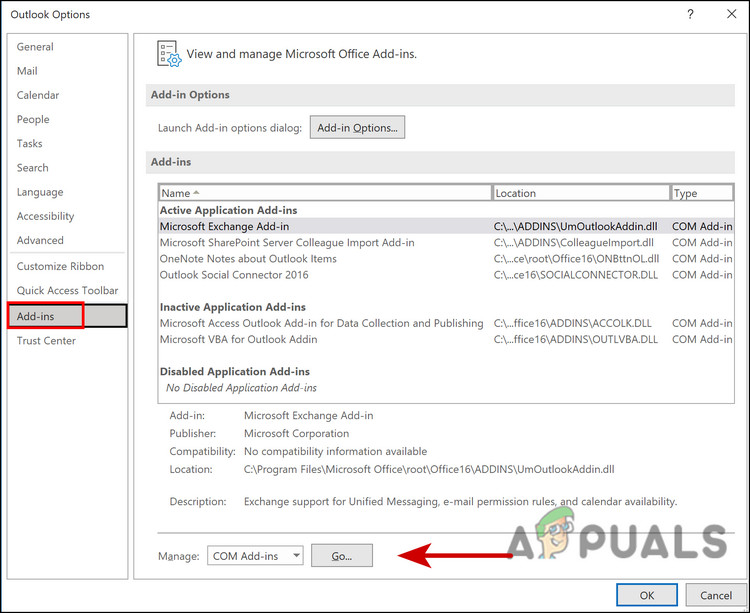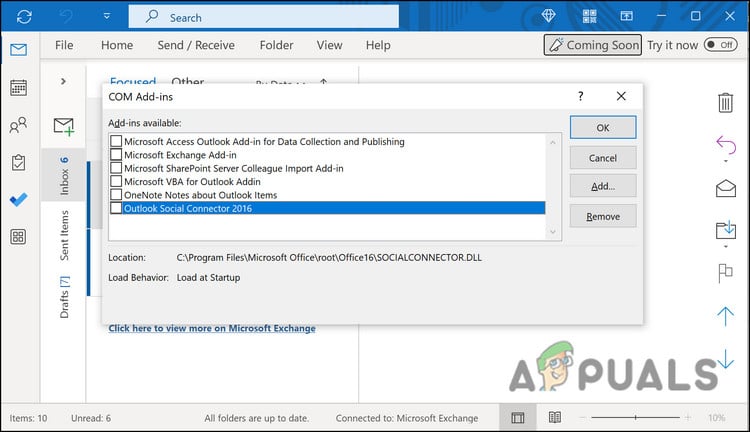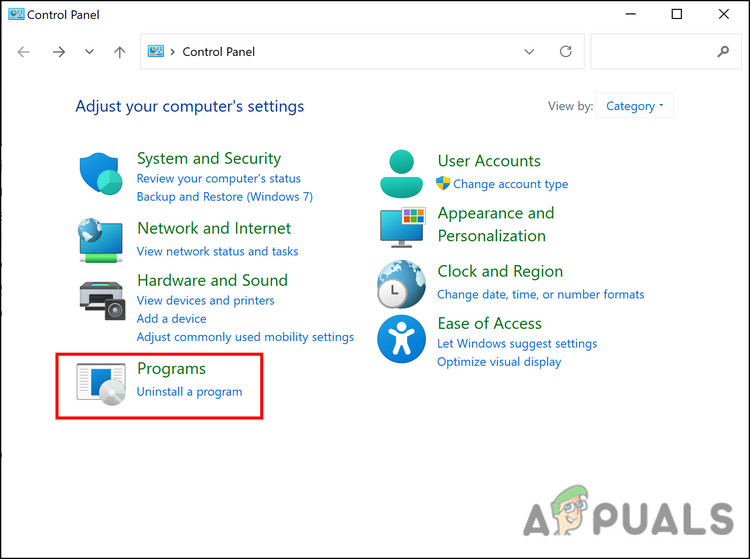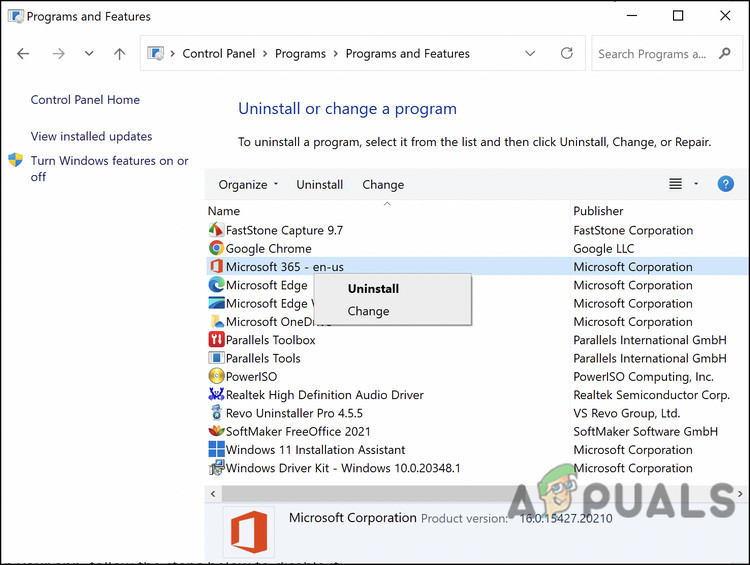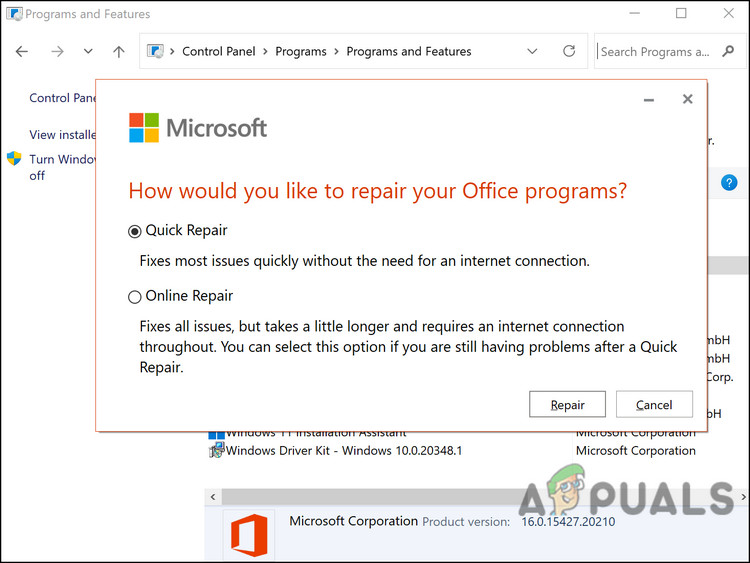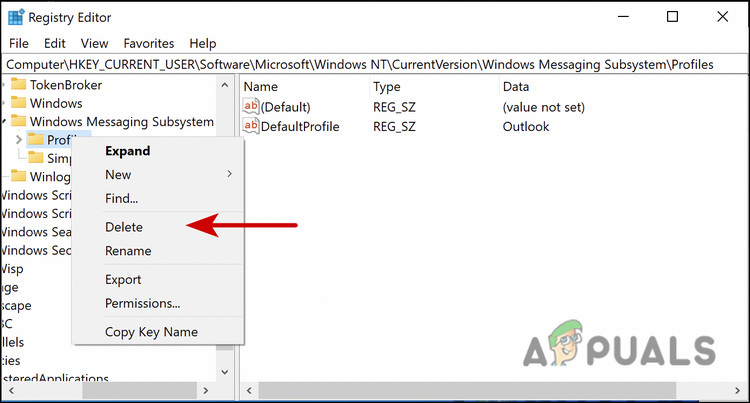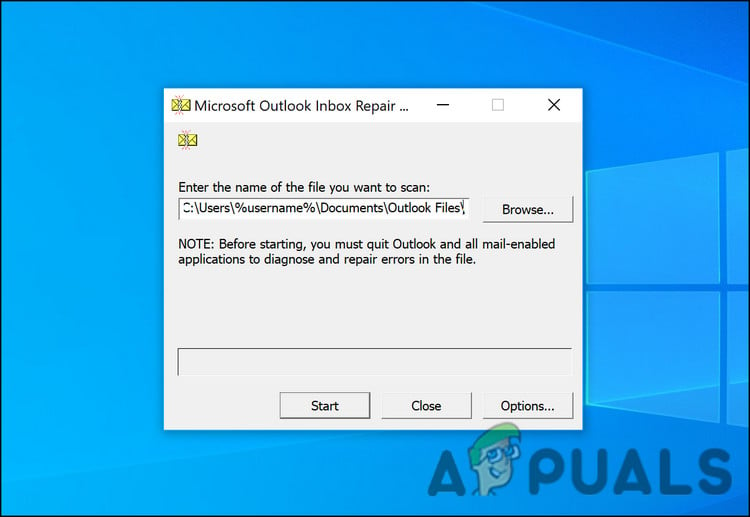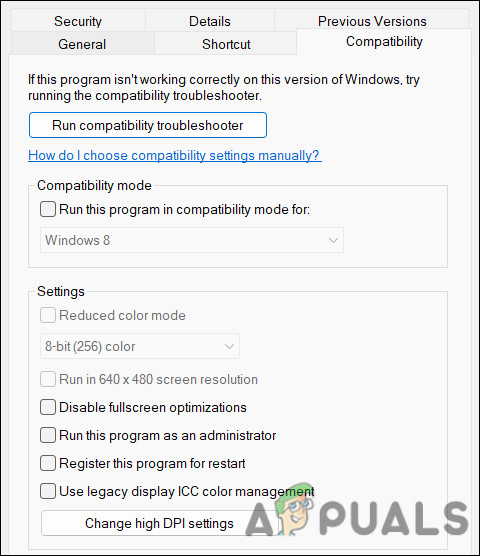In most cases, errors like this are caused by corrupt user profiles, faulty extensions, and issues within the Office files. Below, we have listed several effective troubleshooting methods that worked for other affected users who were facing the same problem. Hopefully, they will help you resolve the issue in no time as well.
1. Restart Your PC
It may be helpful to restart the computer before moving on to more complicated troubleshooting methods. There is a chance that you are unable to use the Office application due to a temporary bug or corruption error. Most of the time, you can fix these issues by restarting the system since they are temporary. If restarting does not work, proceed to the next method below.
2. Create a New Profile
You also might be unable to open the Outlook application because your user profile is corrupt. To make sure this is not the case in your situation, we suggest creating a new user account and checking if that makes any difference. Here is how you can proceed: Once that is done, use this account to log into Outlook and see if that helps.
3. Disable Extensions
Additionally, sometimes the extensions installed can cause the problem. You may want to consider disabling extensions in Outlook if you are using them, to fix the problem. Here is how you can do that:
4. Run Outlook in Safe Mode
In Safe Mode, all third-party integrations and add-ons are disabled, leaving only the basics available. In the same way that Windows uses Safe Mode, most apps within the system do, too. We’re going to run Outlook in Safe Mode to see if the problem still exists in this method. In the case it does not, then a third-party integration must be the problem. However, if you encounter the problem in Safe Mode as well, you can proceed to the next troubleshooting step. Hopefully, Outlook will launch in the Safe Mode without any problems.
5. Repair Outlook
You can also use the built-in repairing tool to fix Office app problems. With this tool, Microsoft identifies and fixes potential issues that might be causing one or more Office apps to act up. There are two ways to repair the device; Quick Repair and Online Repair. Using Quick Repair, the problem can be fixed without the use of an internet connection. Alternatively, you can use the Online Repair option, which may take a few minutes to complete. Here is how you can proceed:
6. Edit Windows Registry
Another fix that worked for users was deleting a specific registry key from the Registry Editor. If you do not know already, the Windows Registry is an advanced-level tool that contains information about the programs and processes of the Windows operating system in the form of keys. You can modify the functions of your operating system by editing or deleting these keys, which is exactly what we will be doing in this method. However, since the Registry editor is a critical utility, we highly recommend creating a backup before you proceed with the steps below. This will help you revert to the current state of the Registry if anything goes wrong during the process. Here is what you need to do: Once done, close the Registry Editor and check if you can launch Outlook now without any issues.
7. Repair Outlook Files
All of your email messages, events, contacts, and tasks are stored in Outlook’s data files. Like cache data, these files can also become corrupt at times, leading to issues like the one at hand. Fortunately, repairing these corrupt files is quite easy and simple. If the corrupt data files are causing the problem, then repairing them by following the steps below should do the trick for you. We will be using the Inbox repair tool (scanpst.exe) for this purpose. Here is all that you need to do: Once the repair process completes, hopefully, you will be able to use Outlook without any problems.
8. Check If Outlook is Running in Compatibility Mode
You might be also encountering the issue if you are using Outlook in compatibility mode. The solution to this is simple, as all that you need to do is disable this mode to make Outlook launch and run like before. Here is how you can do it:
Windows Media Player Won’t Open? Try these fixesOutlook Internal Exchange Error 80000000? Try these fixesIs Your Search Bar Missing in Outlook? Try These Fixes!Surface Pro Won’t Turn On? Try these fixes