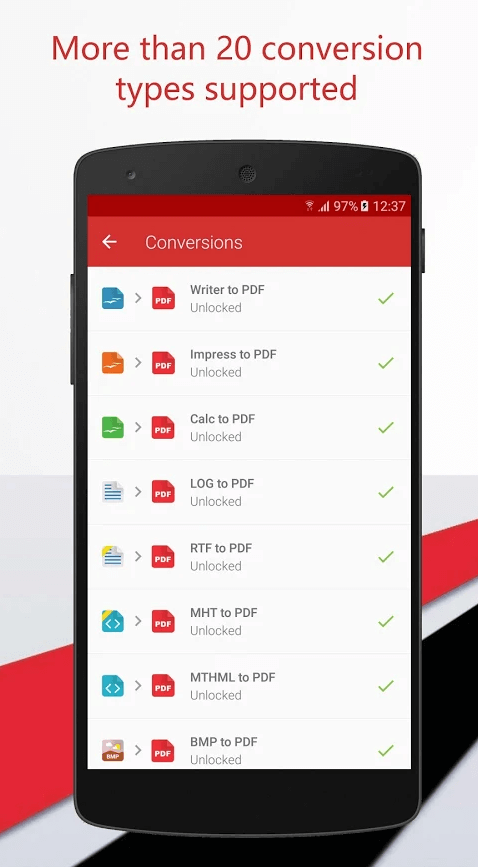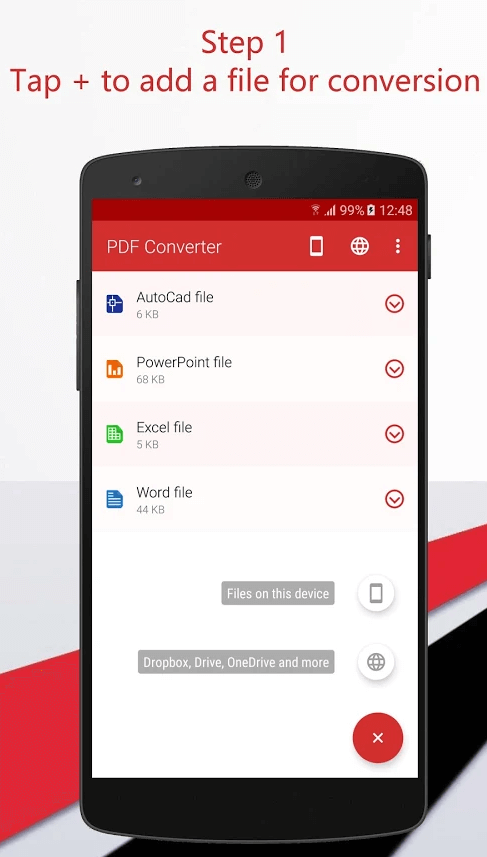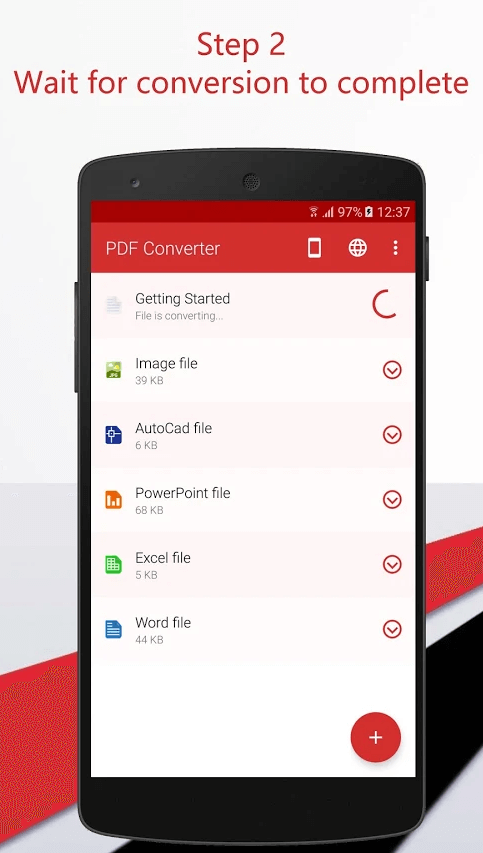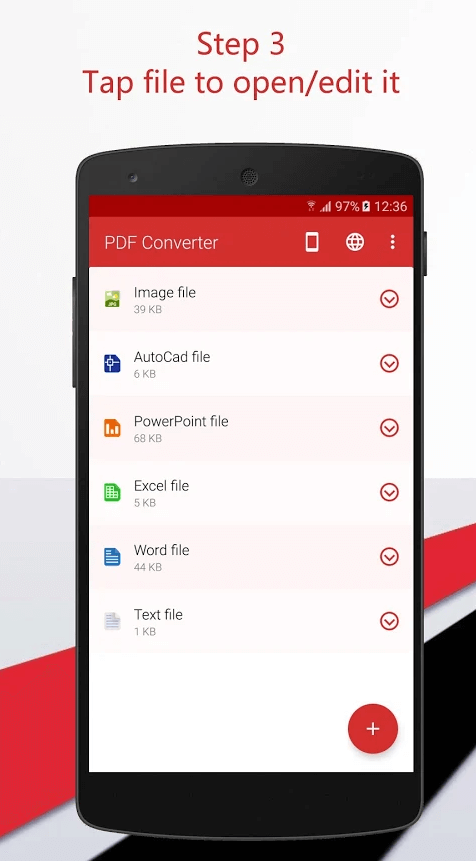PDFs basically cost nothing to make and they guarantee that documents will look the same to everyone, at any time and anywhere. If desired, they can also be interactive and partially or completely editable by employees. As more and more people are starting to use PDFs, the need to create and edit them becomes greater. So having the best PDF conversion and editor application is as essential as printers used to be. Using them you can easily convert any PDF into the desired format and then edit it in the application of your choosing. However, like for any other app, the number of choices can be confusing. Most PDF converter apps are slow, not reliable and have a bad user interface. Luckily, we found one of the best PDF converter apps available on the market. It is called PDF Converter Ultimate and it is all around the converter app. It is developed by Cometdocs company, the famous document managing system. One of its most noticeable features are:
There is no limit on the file size you can convertYou can convert PDFs to more than 20 popular formats like MS Word, Excel, PowerPoint, PublisherYou can convert Gmail attachments and files from Dropbox, Box, Google Drive, OneDrive and iCloud directly from the appBuilt-in powerful document scanner
The process of conversion is pretty straightforward, and the app has a user-friendly interface. However, we provided you with a step-by-step guide to walk you through the whole process.
- Download PDF Converter Ultimate from the App Store or Play Store In the search bar of the App Store, type “PDF Converter” and download the app.
- Open the app and locate the file you want to convert After you download the app, open it and select the file you want to convert. You can do that from Gmail, listed cloud services or directly from your phone. Another option is to use a built-in document scanner to scan your documents. In order to get the best possible result, we recommend scanning documents on a flat surface, without any visible background, and on good lighting.
- Choose the conversion type After selecting the file, you can proceed in choosing the various type of files you want to convert your document to, such as Microsoft Office files, Microsoft Publisher (.pub), XPS files and more. Just tap on the desired one and continue to the final step.
- Wait for the file to upload Depending on the file size you will need to wait a few seconds for a file to be uploaded on the servers. During this process, your app has to be open and after the upload is complete you can close the app in order to save your device battery. The notification will pop up on your screen when the process of conversion is complete. And you are done! All it takes are 4 easy steps and your file is converted. Now you can open that file in the app of your choice, such as MS Word, and start editing it.
To Conclude
PDF Converter Ultimate can be of great help to all the people who travel a lot but have to bring their work along with them. It can be very useful in remote places where you are nowhere near your office and your desktop computer. Nowadays you are in huge advantage if you are able to convert documents on the go and this app allows you to be productive wherever you are. You can download the PDF Converter Ultimate app on iOS and Android as well. Thank you for visiting Techfollows.com.