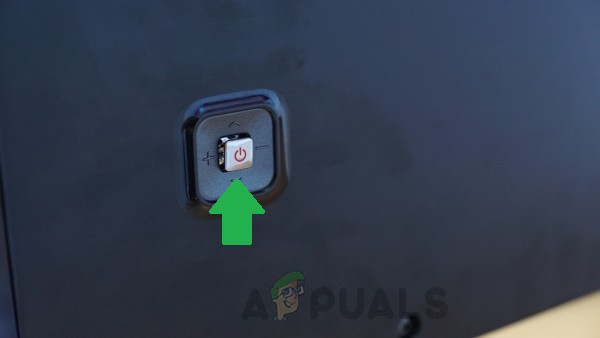What Prevents the Samsung TV from Turning on?
1. Identifying the issue
It is very important that first, we try to identify the issue and isolate the reason behind its occurrence. For this, we will be trying some basic checks to uncover whether the issue is with the hardware or the software of the television. For that:
2. Powercycle the TV
In some cases, corrupted launch configurations can prevent the TV from being able to power on correctly. Therefore, in this step, we will be power-cycling the TV to completely get rid of the launch configurations which will be regenerated by the TV automatically. For that:
3. Unplugging Extras
It is also possible that the HDMI source selection on your TV has been glitched due to which it is facing problems while turning on. Therefore, it is recommended to unplug any devices that you have plugged into your TV’s HDMI slots. Be it your PS4, Xbox, cable box or any other device. Once unplugged, launch the TV and check to see if it launched correctly. If it does, change its source to HDMI 1 and connect the extra console in the HDMI 2 slot. After that, you can select HDMI 2 to go into the console’s view and remember to change back to HDMI 1 before turning off the TV.
4.Contacting Customer Support
If the above workarounds didn’t fix your issue, it is most likely a hardware one. Therefore, it is recommended that you contact Samsung’s customer support as soon as you can and get the TV in for service. If it is under warranty, you can also file a claim with Samsung’s customer care center.
How to Fix Orbi Router Flashing White Light?How to Disable Modern Standby in Windows?Red Light on Motherboard? [Explained + Fixes]How to Fix Mac Flashing Folder With A Question Mark?