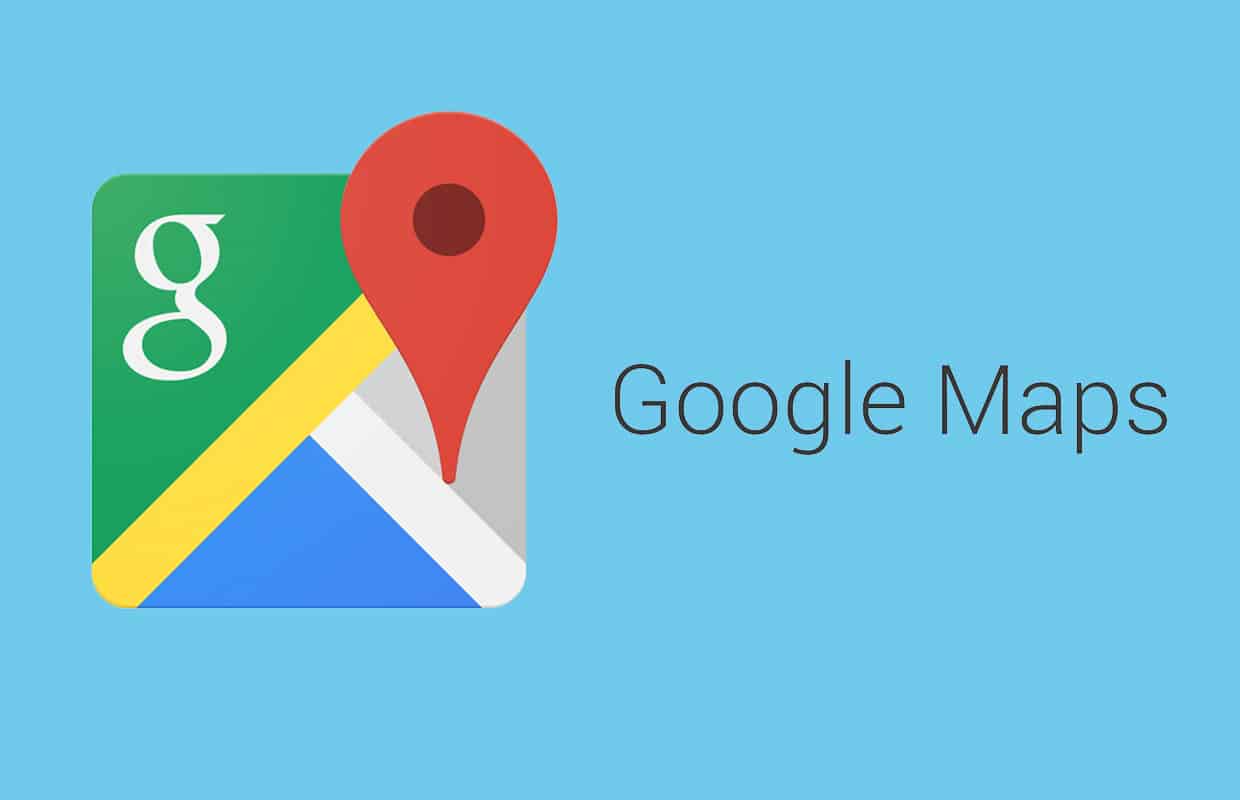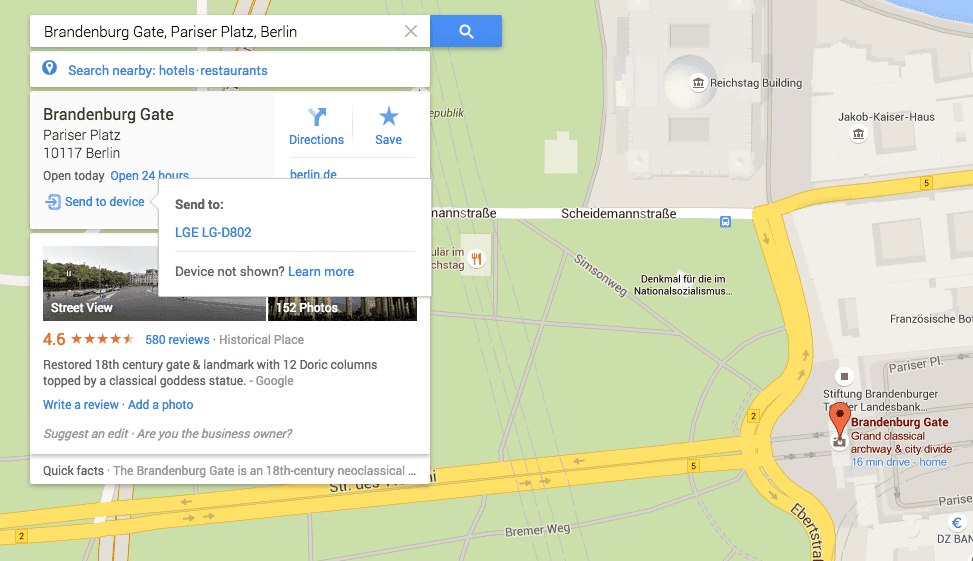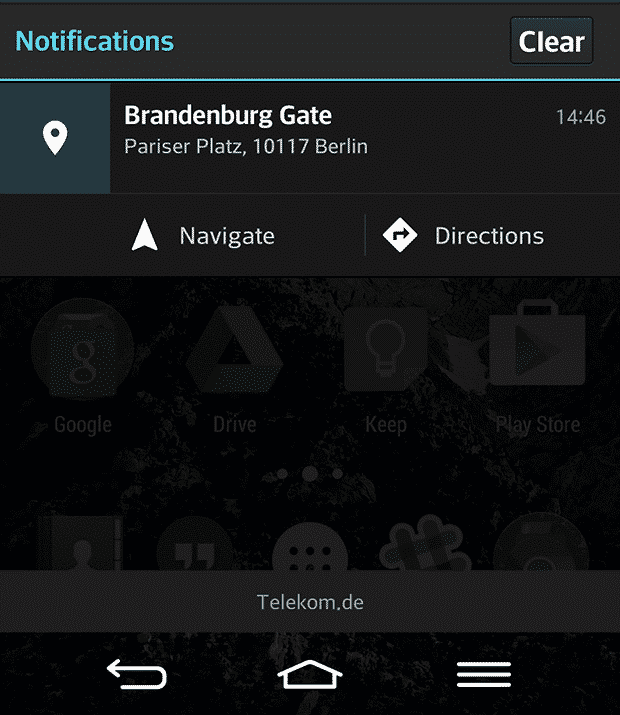Google finally addressed this issue and came up with an update that allows you to send Google Maps directions or locations from a computer directly to your Android phone by clicking a button. For this to work, you need to have the latest version of Google Maps installed (9.11.0) on your Android phone. You can check the installed version in the app’s settings under “About, terms & privacy”. With the correct version on your phone, you should see the “Send to device” button under the location details in Google Maps.
Selecting “Send to device” brings up a selection of available and supported devices of yours. Here you can select the device you want to send the location to. After that, you should see a “Sent to
Using the new “Send to device” feature doesn’t limited you from using any other options Maps offer. Once you sent a location to your Android device and open it, you can basically do everything you want like checking public transport time tables or the website of the establishment you looked up. In case you need to latest update of Google Maps, you can use the link below to get to the Play Store. [appbox googleplay com.google.android.apps.maps simple] Δ Contact Us :- trendblog.guest@gmail.com