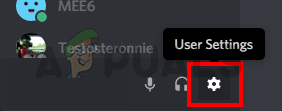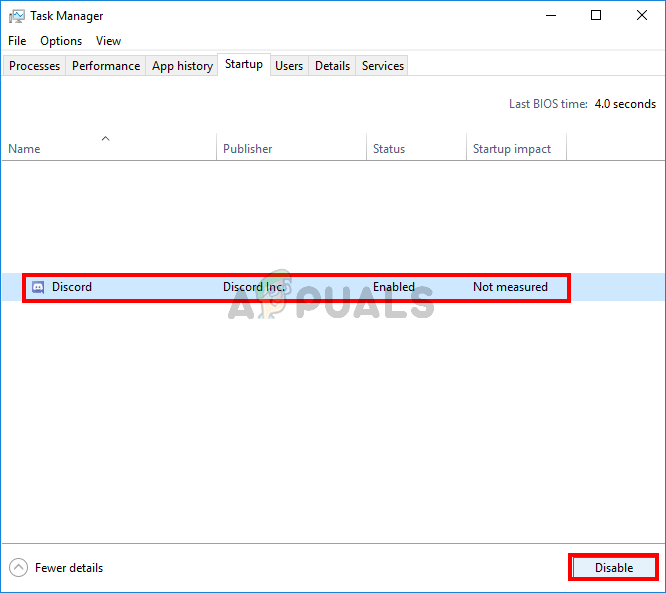In this article, we are going to show you how to stop discord from opening on startup. There are some ways of preventing Discord from running on Startup. You can turn off the auto-start feature via the Discord app’s settings or you can use the Task Manager to disable the Discord from its startup application’s list. Both of these methods are listed below.
1. Turn off Auto Start from Discord
Here are the steps for turning off the auto-start feature from within Discord settings. This should disable the auto-start behavior of the Discord app on Windows.
2. Disable Discord App Auto-Start via Task Manager
Windows provide a way to access the list of applications that are scheduled to run at every startup. You can have a look at this list and disable the auto-start of the Discord app from this list. Follow the steps given below
3. Using ‘Autoruns’ to prevent Discord from Startup
You can use a third-party app released by SysInternals to analyze all the possible registry entries for Discord and manually remove them to prevent discord from running on startup. To remove startup entries of Discord, follow the steps below:-
How to Stop Spotify from Opening on StartupHow to Stop Chrome from Opening on Startup Windows 10How to Stop Avast Browser From Opening on Startup?How to Stop Steam from Running at Startup on a Mac and Windows?