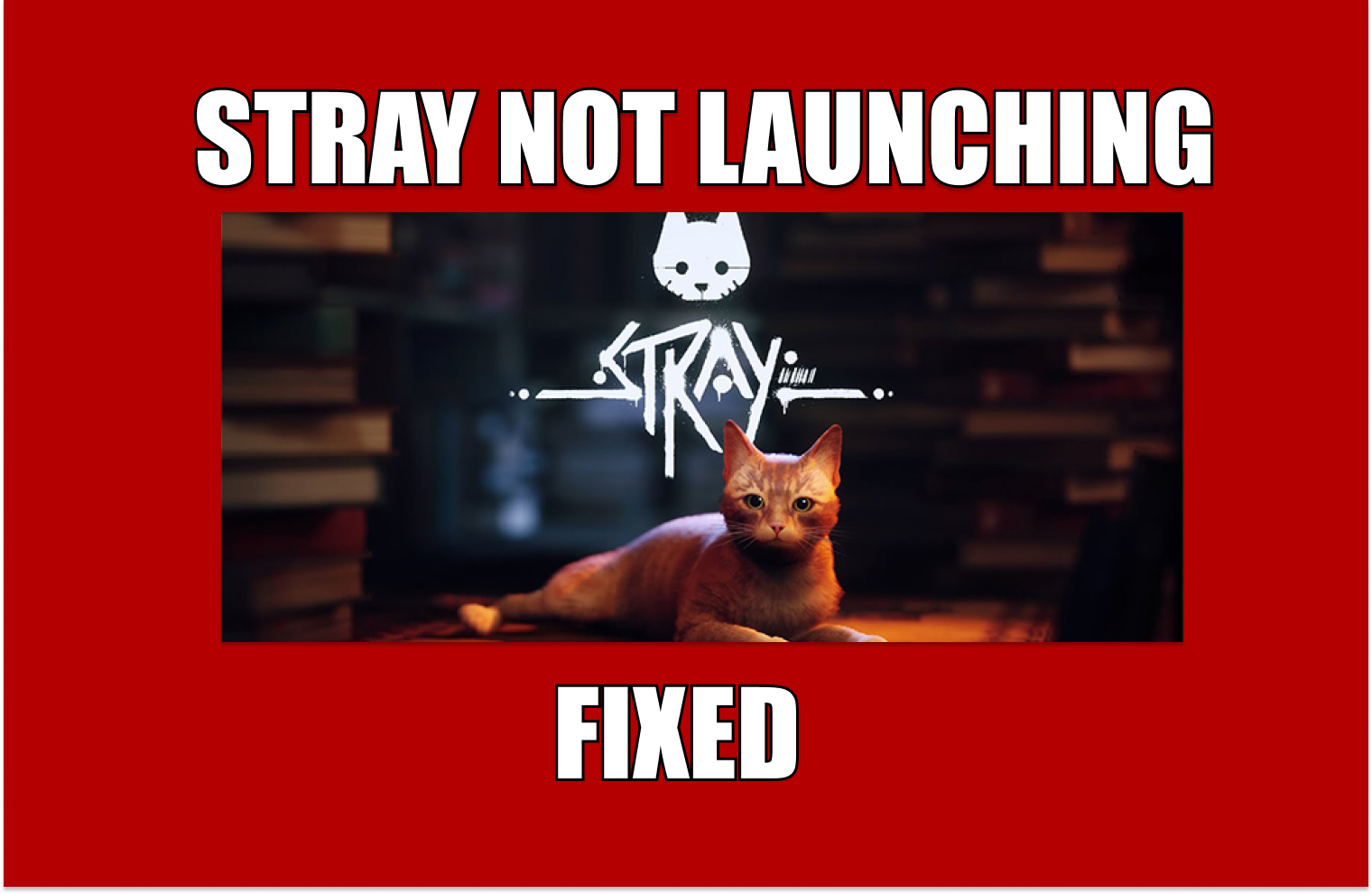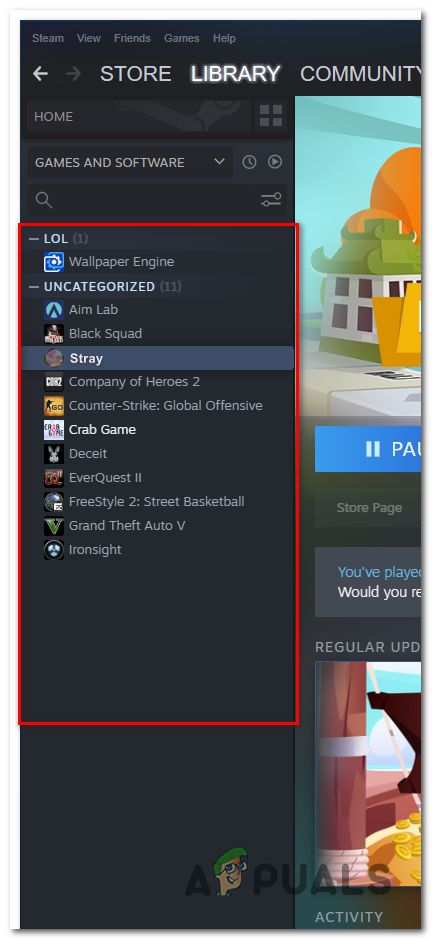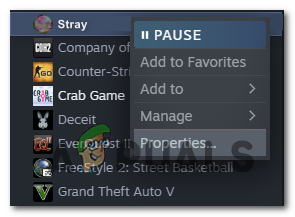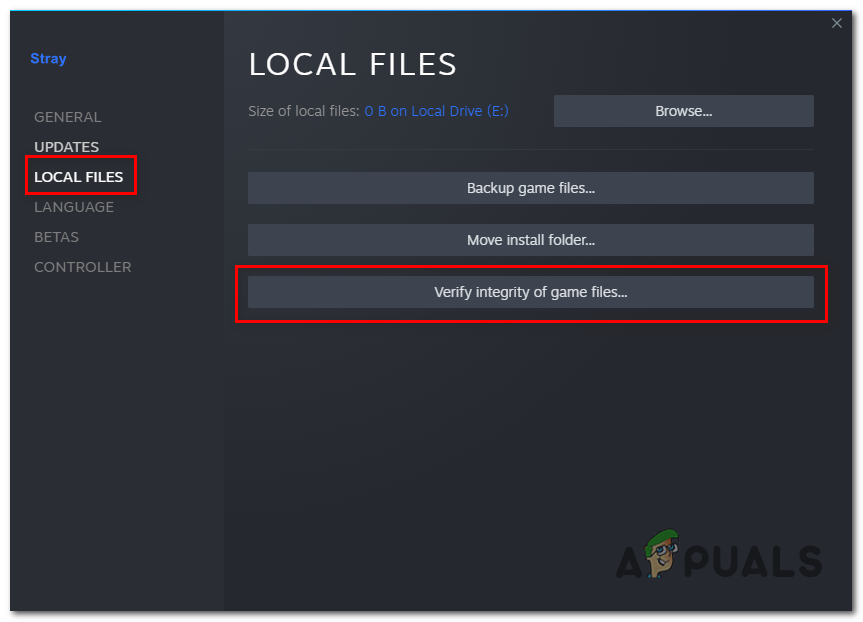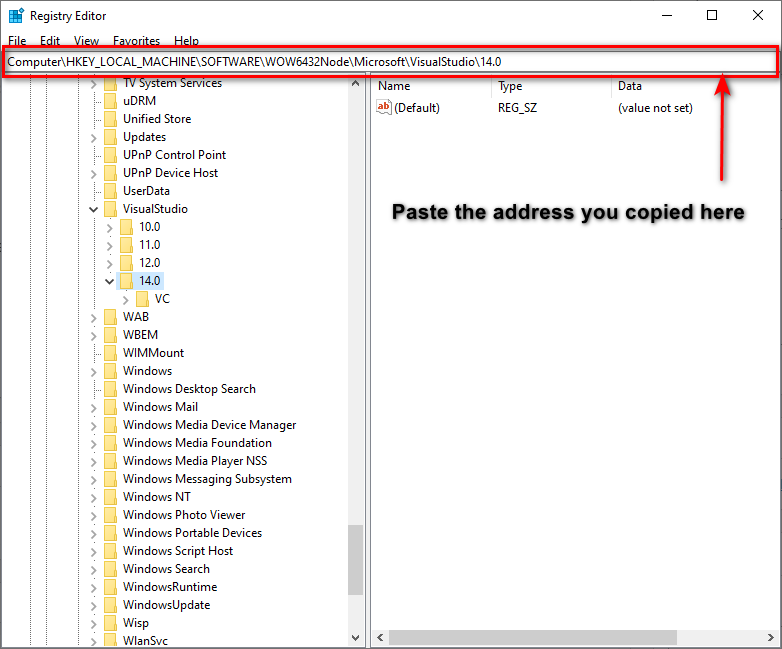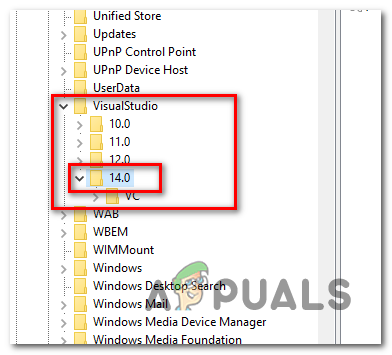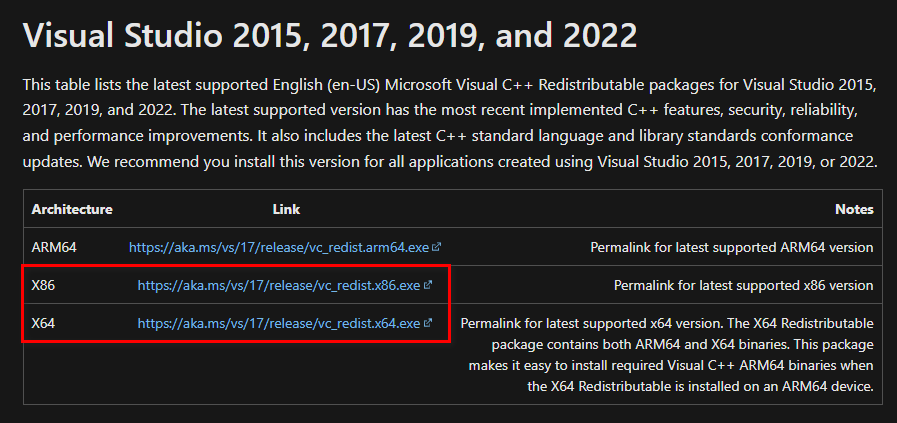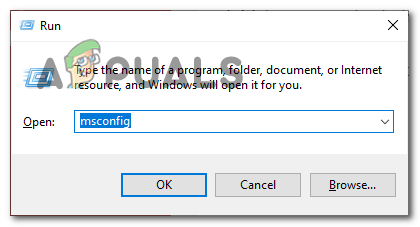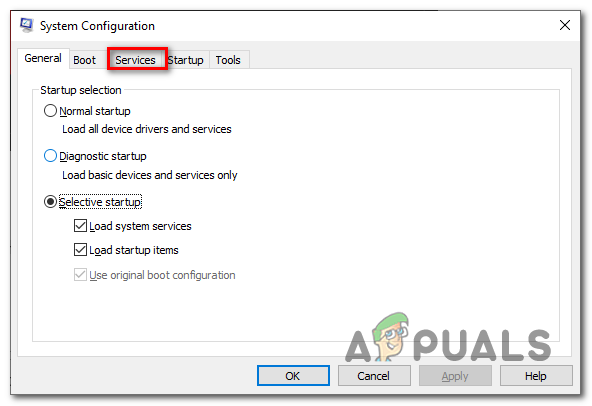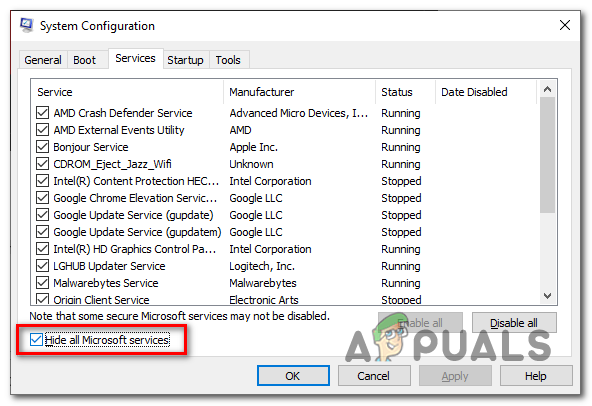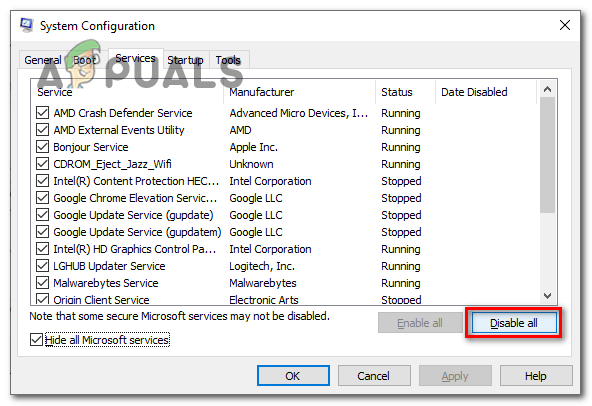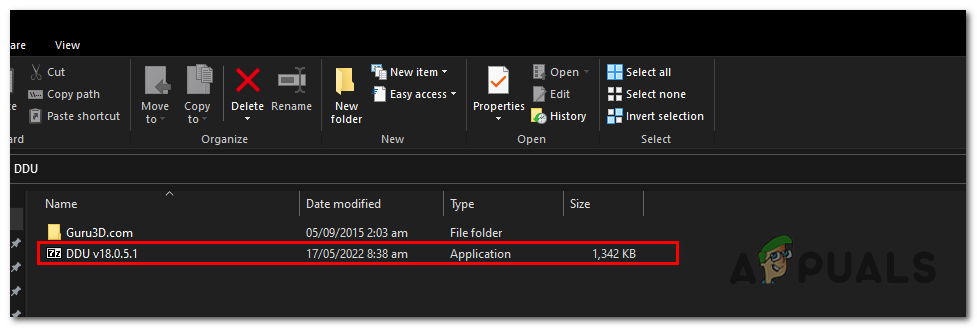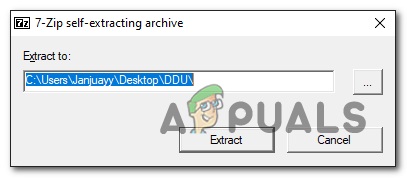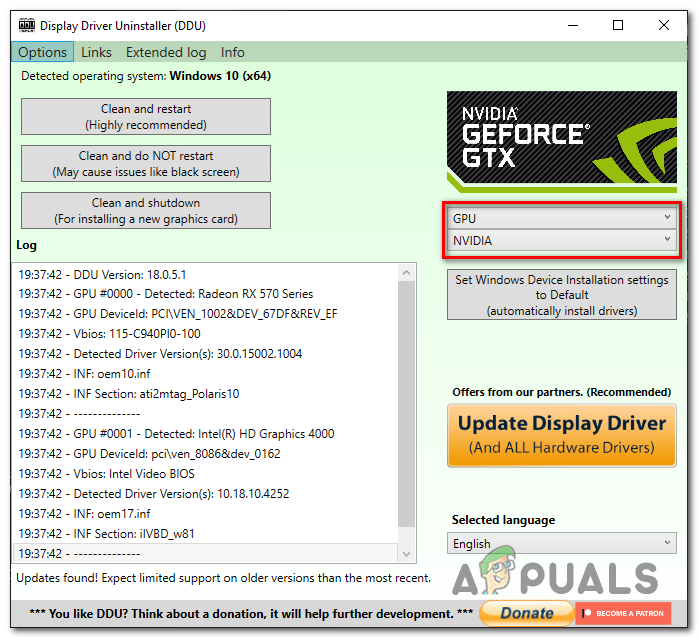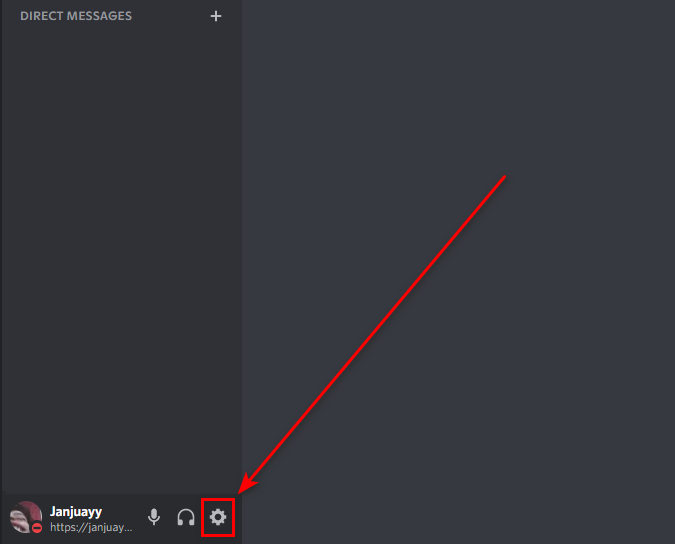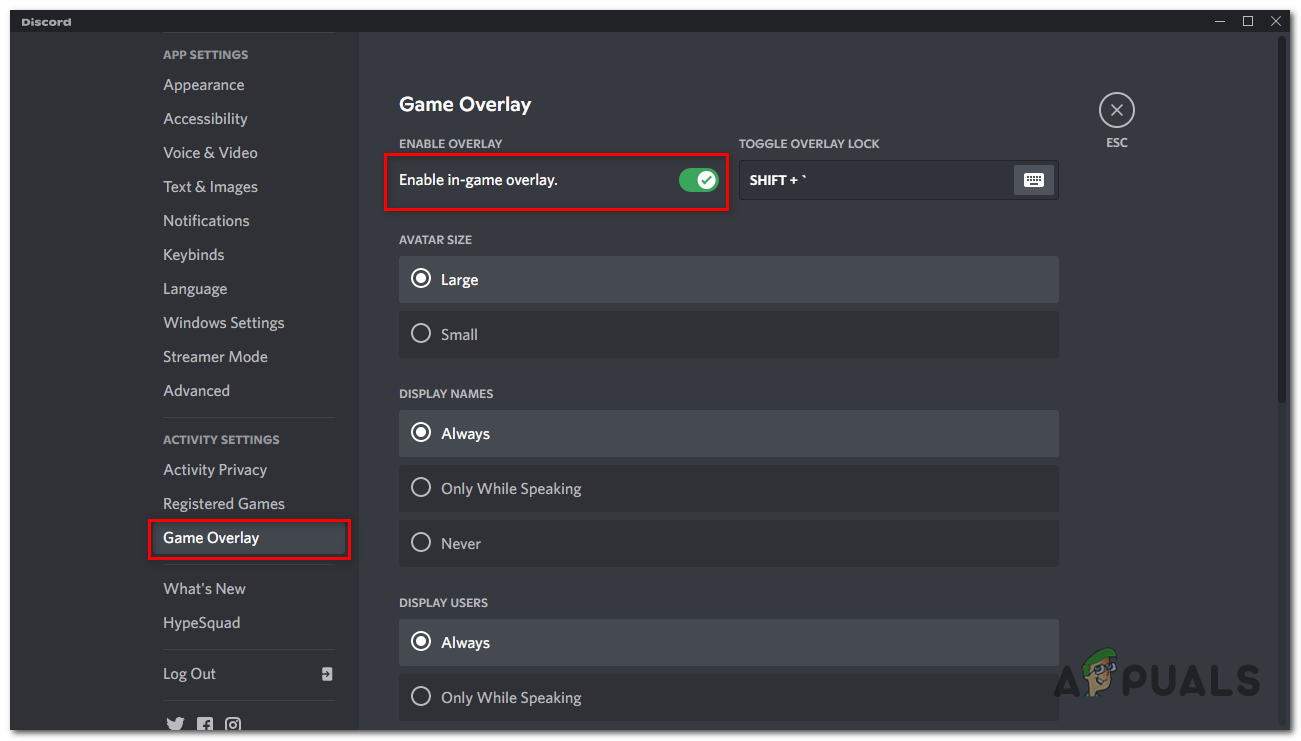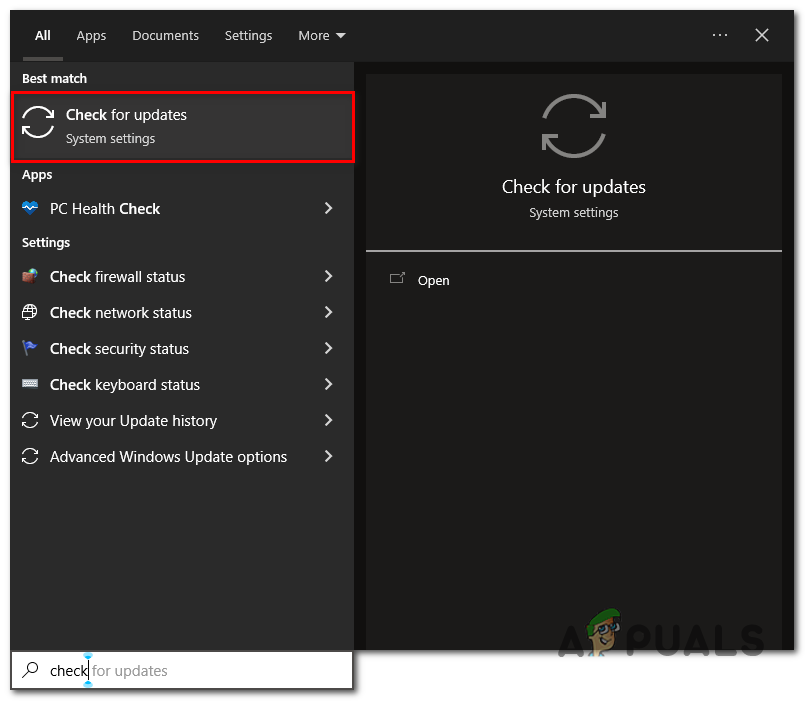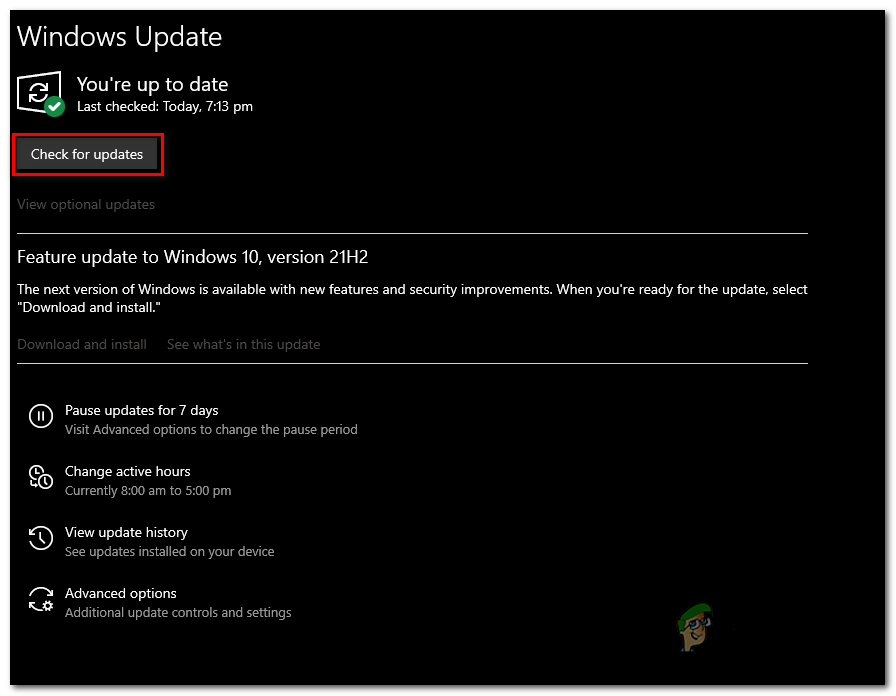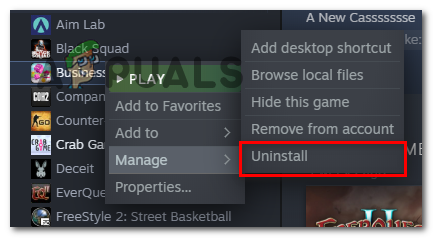What Causes Stray to not launch properly
Corrupt game files- During the installation process the files might not have been properly installed due to many factors that might be internet problems or an unstable connection to the server.Missing Visual C++ redistributables- Visual C++ redistributable is a runtime library that contains essential components that are required by applications & games created in a Visual studio environment. Missing Visual C++ redistributables might be causing the error we are facing.Outdated Graphics drivers- Users have reported their outdated graphics drivers to be a cause to them facing this inconvenience. Outdated Windows version- An outdated windows version might lead the users to this error as the outdated windows version is most probably full of bugs and is not deemed stable. Updating to a newer and stable version will help us fix this error.Hardware Compatibility– Since stray was just released this year, older hardware might not be compatible enough to run the game with ease. Check system requirements for stray before continuing to fixes.
1. Verify game file integrity
Steam comes equipped with a built-in feature that helps users verify game files that repairs any corrupt game files automatically, Follow these steps to verify game file integrity: Once done, try launching the game if the issue persists continue to the next step.
2. Install Microsoft Visual C++ redistributables.
Visual C++ redistributables is a runtime library and is a necessary component for software and games created in a visual studio environment. Before installing C++ redistributables we’ll check if we even need to do so or not
2.1 Check availability of Visual C++ redistributables
To check if visual C++ redistributables are available on your computer or not follow these steps:
2.2 Install Visual C++ Redistributables.
Once you have confirmed that you do not have the latest Microsoft Visual C++ redistributables on your computer, Follow these straightforward steps to Download and install Visual C++ redistributables: Once installed, Restart your PC and try launching stray. If the issue persists continue to the next step.
3. Clean boot your PC
A clean boot is a method of starting your PC with the least possible services being active. This will allow us to identify if the issue we are facing is due to intrusion from background applications. Follow these steps to clean boot your PC: Once your computer has restarted, it would function normally. Start steam and try launching stray, if the issue presumes continue to the next method.
4. Reinstall Display Drivers
Display driver updates are necessary when playing newly launched games as they might be graphically demanding and it is advised to always keep your display drivers updated. Follow these steps to perform a clean installation of display drivers.
4.1 Uninstall existing Display drivers
We’ll be taking an advanced approach that involves completely uninstalling existing display drivers using a third-party software since the normal uninstall feature that comes equipped with your graphic card’s manufactures software always leaves corrupt registry entries and residual files which might slow your PC down in future. Follow these steps to uninstall existing Display drivers:
4.2 Download and Install Display drivers
To download and install the latest version of graphics drivers available for your graphic card visit your graphic card manufacturer’s website.
Click here to Download and Install Graphics drivers here for AMD graphics cards.Click here to Download and Install Graphics drivers here for Nvidia graphics cards.
Once You have downloaded and installed fresh graphics card drivers, it is recommended to restart. Once restarted try relaunching stray and if the issue persists continue to the next step.
5. Disable Overlay applications
Players of the stray have reported affective outcomes by disabling applications that provide overlay features such as Discord. Discord here is used as an example, here is how to disable the discord overlay. Once done, try launching stray once again if the issue persists continue to the next step.
6. Update windows
There might be an issue with your current windows version, updating is easy and is recommended by Microsoft as new updates usually fix bugs and errors found in previous versions. Follow these really easy steps to update your windows to the latest version. Once updated, retry launching if the issue persists continue to the final method.
7. Reinstall Stray
If none of the methods mentioned above hasn’t worked for you, it is best to reinstall stray. To reinstall stray follow these steps: This should fix and your game should launch just fine.
No Audio in Game Stray? Try these fixesSuper People won’t Load? Try These FixesHalo Infinite Could not Load CommonEventLoggingLibrary_Release.dll? Try these…Far Cry 3 Not Launching? Try these fixes