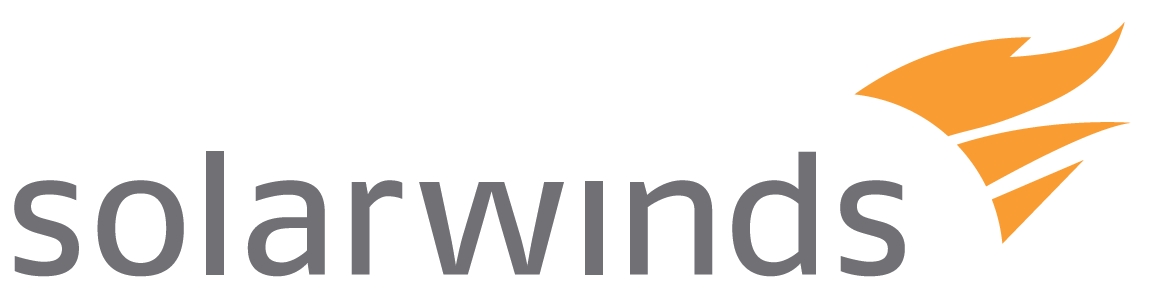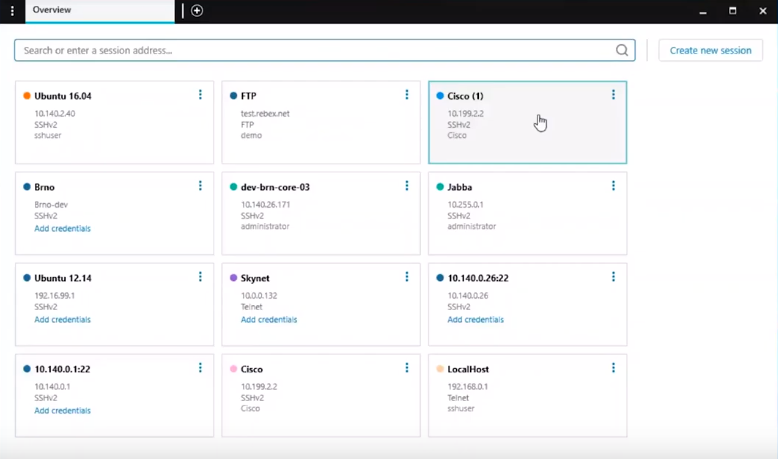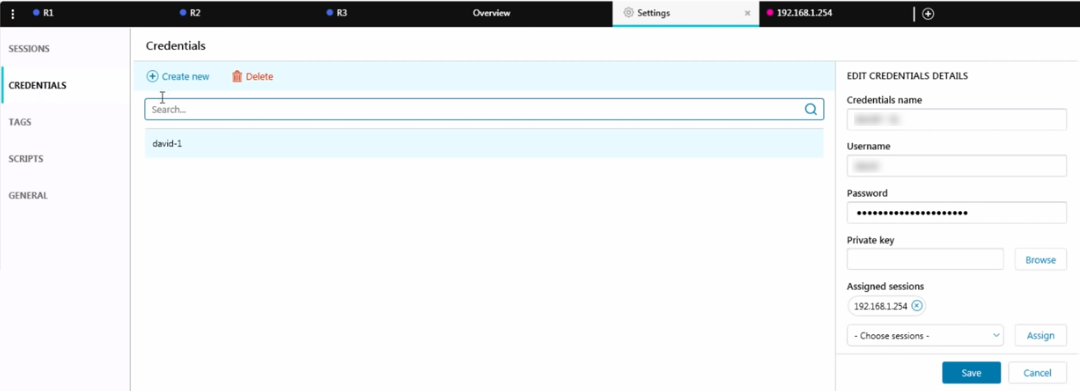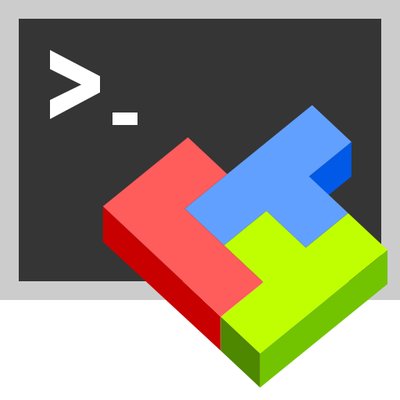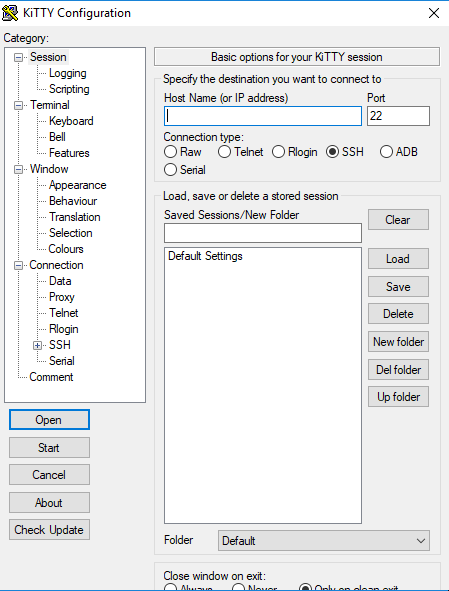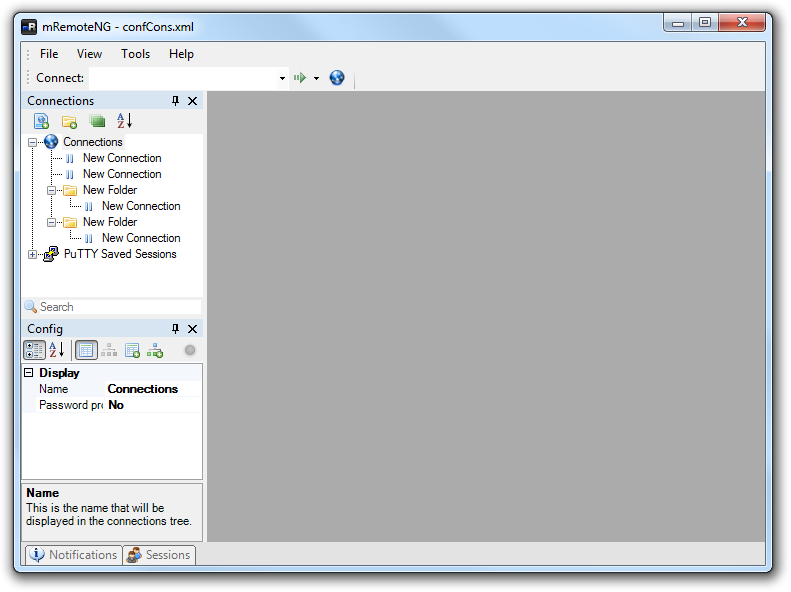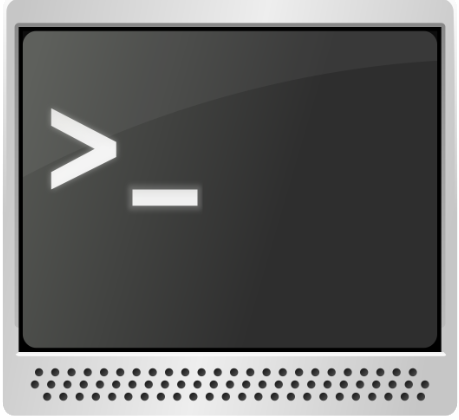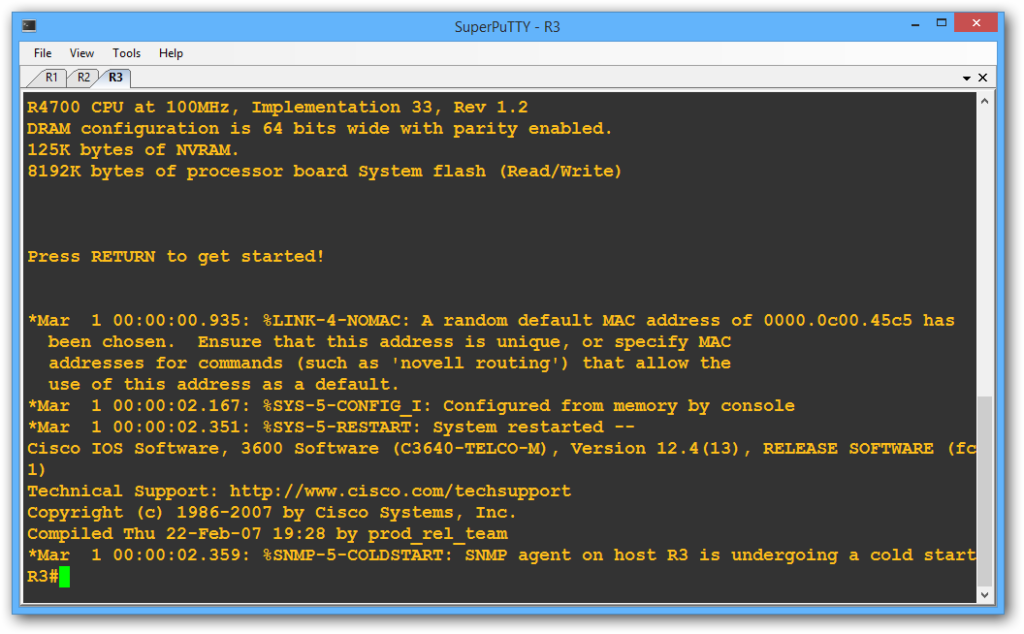PuTTy has continued to receive updates ever since it was developed about 20 years ago but unfortunately, there has not been much in terms of features upgrade. Therefore, as you would expect, multiple software have chipped up that offer added functionality. But the problem with scenarios like this is that rarely will anyone look for an alternative as long as what’s available is still working. So, congratulations for being here and I promise that you will find the perfect PuTTy alternative in our compilation. Solar-PuTTy is my best PuTTy alternative. And not just because am a big fan of SolarWinds and their reputable IT management solutions. The tool is a massive upgrade from PuTTy right from the user interface to the capabilities. The lack of tabbing is PuTTy’s biggest shortcoming and Solar-PuTTy overcomes that with the incorporation of browser-like tabs for your active sessions. Both Solar-PuTTy and PuTTy support SSH, SCP, Telnet, and SFTP standards. You will also notice some interface familiarity such as the prompt you receive before starting a remote session but apart from that, everything else is different. This tool allows you to save your sessions for quick access. These sessions are displayed on the overview dashboard and you can even color-code them for easy distinction. In instances when you have too many connected devices, you can use the featured search bar to quickly identify the one that you want to access. Solar-PuTTy also allows you to run scripts that are located on your local device. This will be useful in instances when you want to preload a configuration on multiple devices. It also creates an encrypted file on your computer where your login credentials are stored. These will facilitate automatic login to sessions without the need to manually enter your password. You can create login details for every session or just use a single credential for multiple devices. Integration with Windows is a distinguishing feature of Solar-PuTTy where you can begin a remote session by simply searching for a device on the Windows search bar. And finally, with the import and export feature, you do not have to configure sessions afresh when you migrate to another computer or if you are transitioning from another SSH client. Check out a more detailed review of Solar-PuTTy here. MobaXTerm is yet another popular SSH client that is packaged as both a free and paid software. It is available as a portable file and supports various remote network tools such as SSH, X11, RDP, and VNC that will change how you manage your sessions. It’s also equipped with all the essential Unix commands like bash, grep, awk, and sed. The paid version is best utilized in a commercial setting and affords you access to additional features such as a customizable startup message and logo to help you personalize the software as well as the ability to record macros and replay them later on other servers. It also allows you to modify and save profile scripts and does not limit the maximum number of sessions you can run. Unlike the free version which only allows 12 simultaneous connections. Every session you launch using MobaXTerm is saved and displayed on the left pane for easy access. The session passwords are securely stored locally through a master password. This tool also includes an SFTP server browser which facilitates easy transfer of files between the server and windows PC through drag and drop. And the other distinguishing factor is the inclusion of an embedded X server that enables you to view the remote programs from your Windows computer. And now to my favorite feature. MobaXTerm’s functionalities can be extended through add-ons and plugins. If you are looking for something that’s closest to the original PuTTy but with added functionality then KiTTy will be a great choice. It is a fork software of version 0.71 of PuTTy. The added features include portability, a sessions filter, and a session launcher. It has also been integrated with both pscp and WinSCP. Unlike the original PuTTy, the fork version allows you to save the sessions that you have configured for easy access. To distinguish between them, the tool allows you to assign animated icons for each session. Additionally, the sessions can be grouped into a folder or you can save each in its folder. KiTTy also allows you to run scripts that are saved locally for all the connected devices. You can even create scripts to execute automatic login thanks to KiTTy’s ability to store the login details. A distinguishing feature for this SSH client is that it allows you to create keyboard shortcuts for several predefined commands which helps save time. Moreover, KiTTy allows some form of customization through integration with Covidimus patch. For instance, you can set up a background image for your session window. Once your remote sessions are open, KiTTy allows you to make the main window disappear so that you are left with just the session window. This is great for screen space optimization. mRemoteNG is a fork software but for another open-source remote management tool called mRemote. It supports SSH and several other networking protocols such as RDP, VNC, ICA, Telnet, HTTP, and Raw Socket Connections. Again, the most notable addition over putty is the introduction of a tabbed interface. mRemoteNG features a similar interface to Putty but without much of the clutter and so you will find it easier to navigate. This SSH client allows you to save sessions which you can make easier to identify by assigning unique icons. And like Solar-PuTTy, this tool incorporates a search bar that you can use to quickly find your sessions. One feature that distinguishes mRemoteNG from other SSH clients is Quick Connect which allows you to start a session without going through the configuration process. It also includes a screenshot manager which allows you to document your sessions by taking screenshots. This is another SSH client that has been derived directly from the original PuTTy. As such, they have a similar interface but of course, SuperPuTTy offers more functionality. And again, the introduction of a tabbed interface is one of the major upgrades. But now with this tool, you can also customize the tabs. You can move them around on the screen in any direction, a feature that will particularly be useful when you want to compare sessions without having to continuously switch from one tab to the other. Apart from SSH, this tool also supports Rlogin, Telnet, and RAW protocols. It also includes export and import features which means if you have to migrate to another computer or you are transitioning from the original PuTTy, then you can move with your already configured sessions.
Customise PuTTy: Change Background and Font Colors in PuTTySolar-PuTTy Review - The Putty Alternative You Should be UsingThe 5 Best Alternatives to Windows Media Center8 Best Bluestacks Alternatives